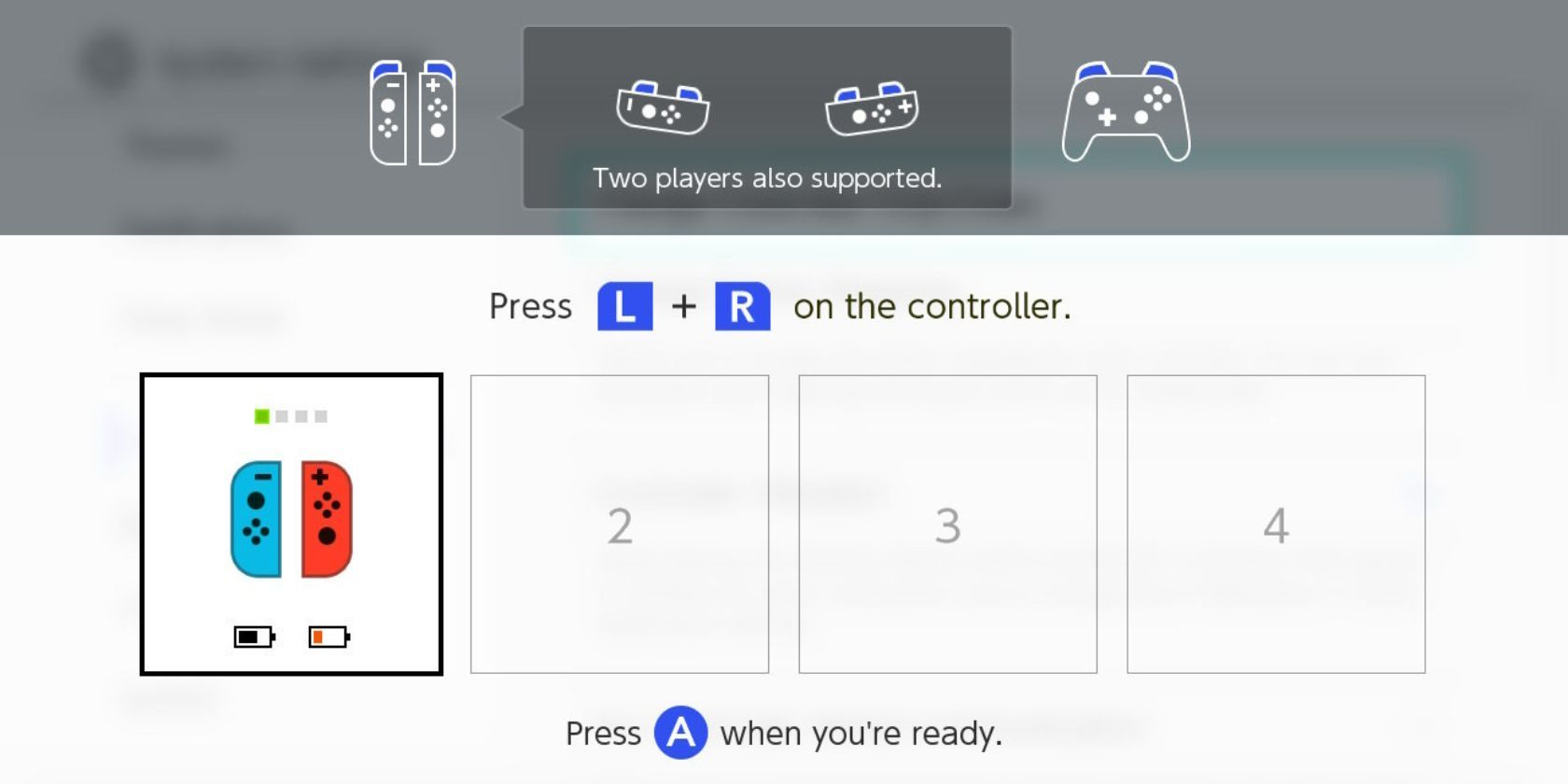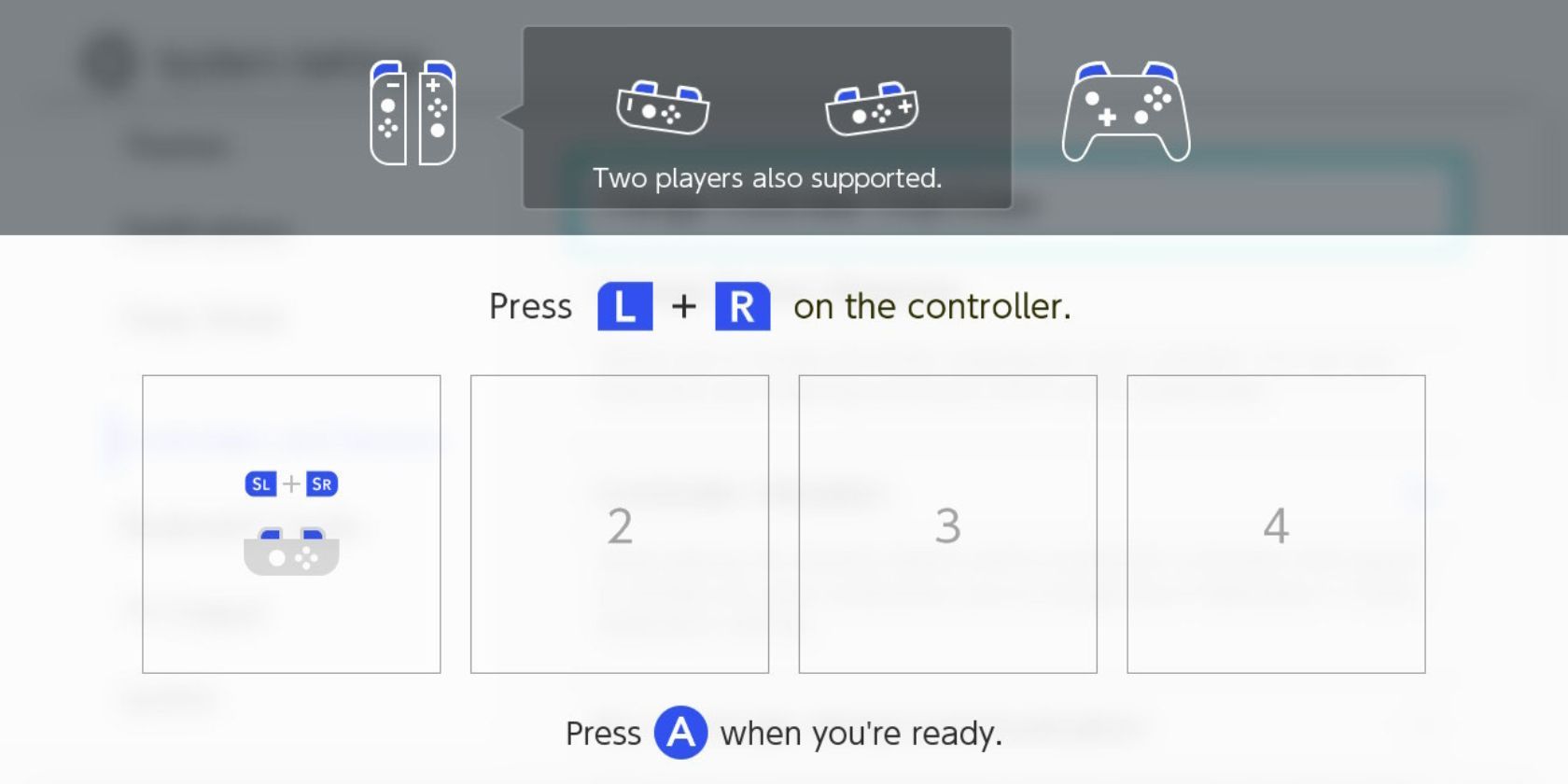How to Connect and Sync Nintendo Switch Controllers
One of the basic ways to play on your Nintendo Switch is by connecting your Nintendo Switch controllers as follows.
The Nintendo Switch is a console that gives you a lot of freedom to play on the go or at home. The Joy-Con controllers offer different gaming options that really set them apart from Xbox and PlayStation controllers.
You should first connect your Joy-Cons to your Nintendo Switch.
How to connect Joy-Cons to your Nintendo Switch
Connecting your Joy-Cons to the Nintendo Switch is required to do anything with it, assuming you don’t have a Pro Controller. The standard way to connect the Joy-Cons is to slide them onto the console on either side. They should connect automatically this way.
You can also wirelessly connect your Joy-Cons to the Nintendo Switch in a few simple steps:
- From the Switch Home menu, go to controllers.
- Navigate to Change controller grip/order.
- Press the Synchronize button on the Joy-Cons that you want to connect to the Nintendo Switch.
- When the controllers sync to the Nintendo Switch, press A.
You should now have your Joy-Cons connected and synced to the Nintendo Switch. This works for as many Joy-Cons connected to the console as you need, up to four pairs. You should make sure you know how to update your Nintendo Switch Joy-Cons to ensure they continue to work correctly.
How to connect Pro Controller to Nintendo Switch
While the Joy-Cons are a great device, you might want the more traditional feel with a “regular” type of controller. There are several ways to connect your Pro Controller to the Nintendo Switch.
Follow these steps to connect your Pro Controller to the Nintendo Switch:
- Connect a USB-C cable (preferably the one that came with your Pro Controller) to your Switch’s dock.
- With the Switch in the dock, connect your Pro Controller to the USB-C cable.
The controller should automatically connect so you can play in a way that you’re more comfortable with. Follow these steps to wirelessly connect your Pro Controller to the Nintendo Switch:
- From the Switch Start menu, navigate to controllers.
- Navigate to Change controller grip/order
- Press the Synchronize button on the Pro Controller you want to connect to your Switch.
- When the controller is synced to the console, press A.
Your Pro Controller should now be connected to your Switch.
Use the Nintendo Switch controller that’s right for you
The Switch gives you complete control over how you want to play. On the go or at home, you can enjoy many titles, including big hitters like Breath of the Wild, using Joy-Cons or the Pro Controller.
Freedom of gaming experience is just one of many reasons why you should buy a Switch, but there are many more that highlight the console’s quality.