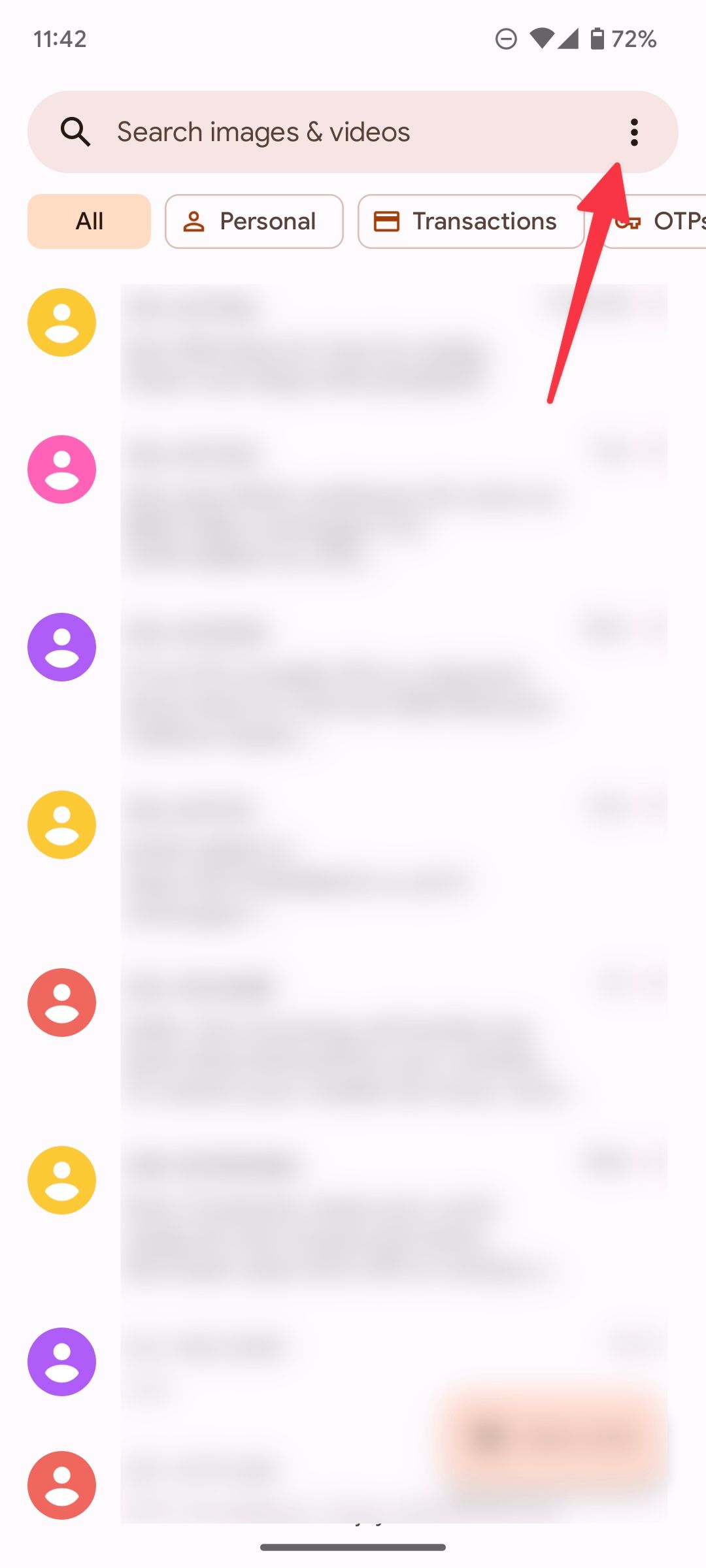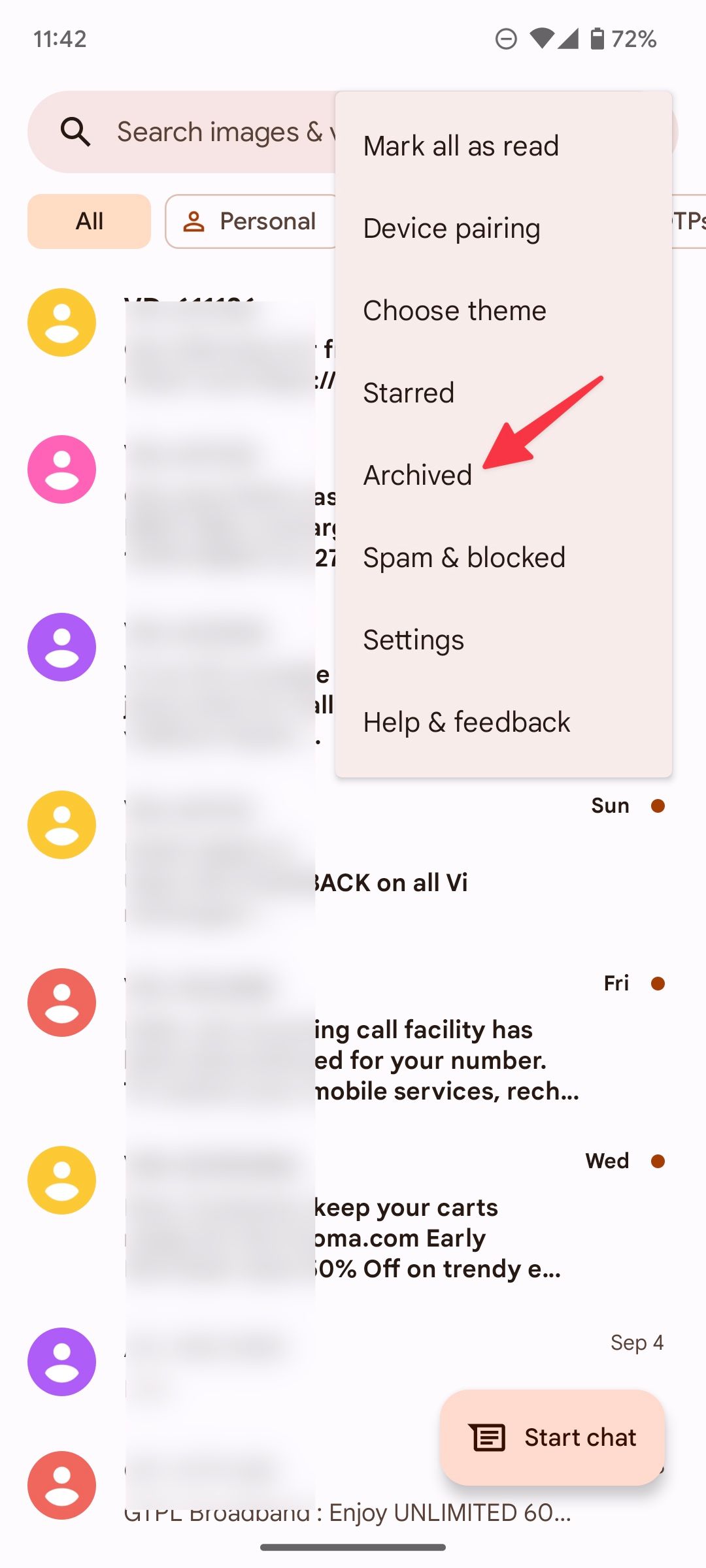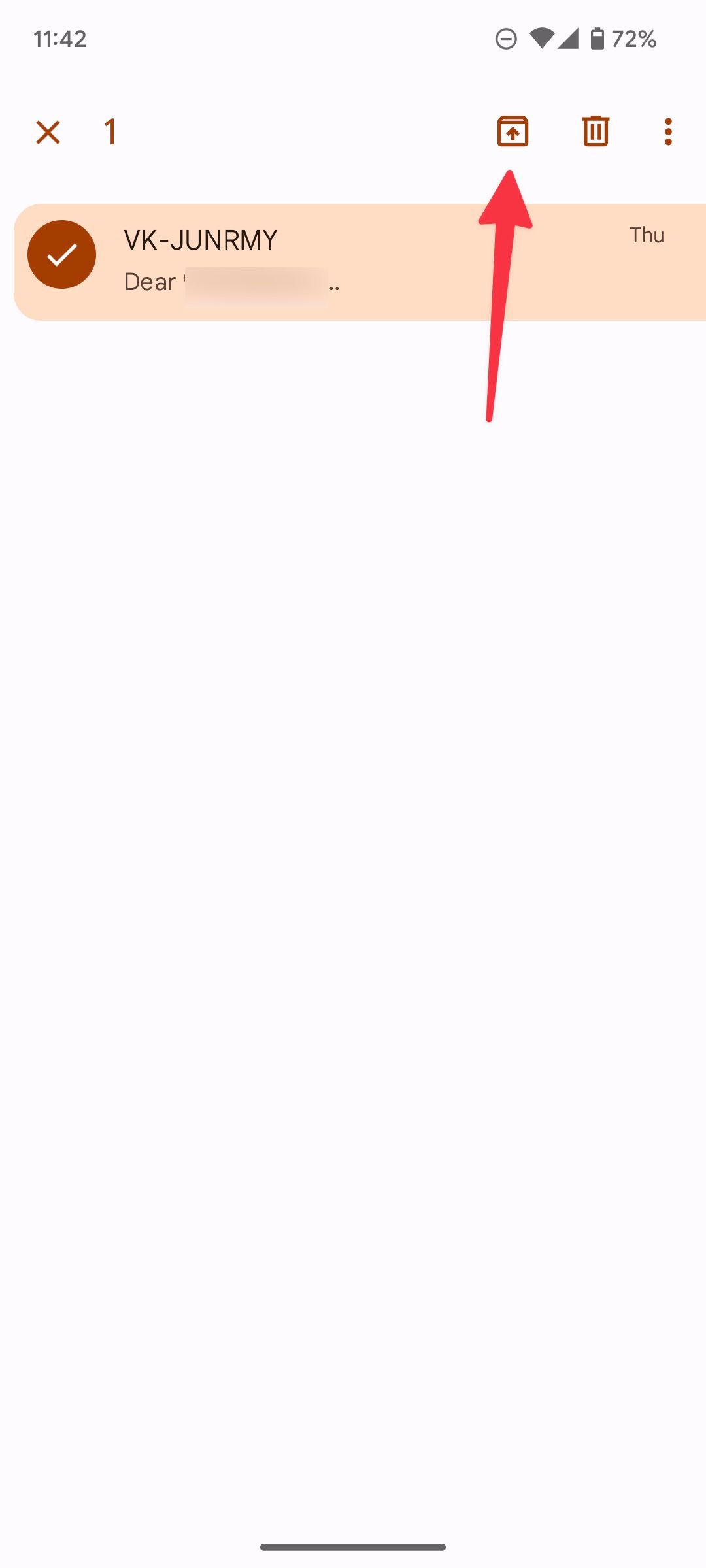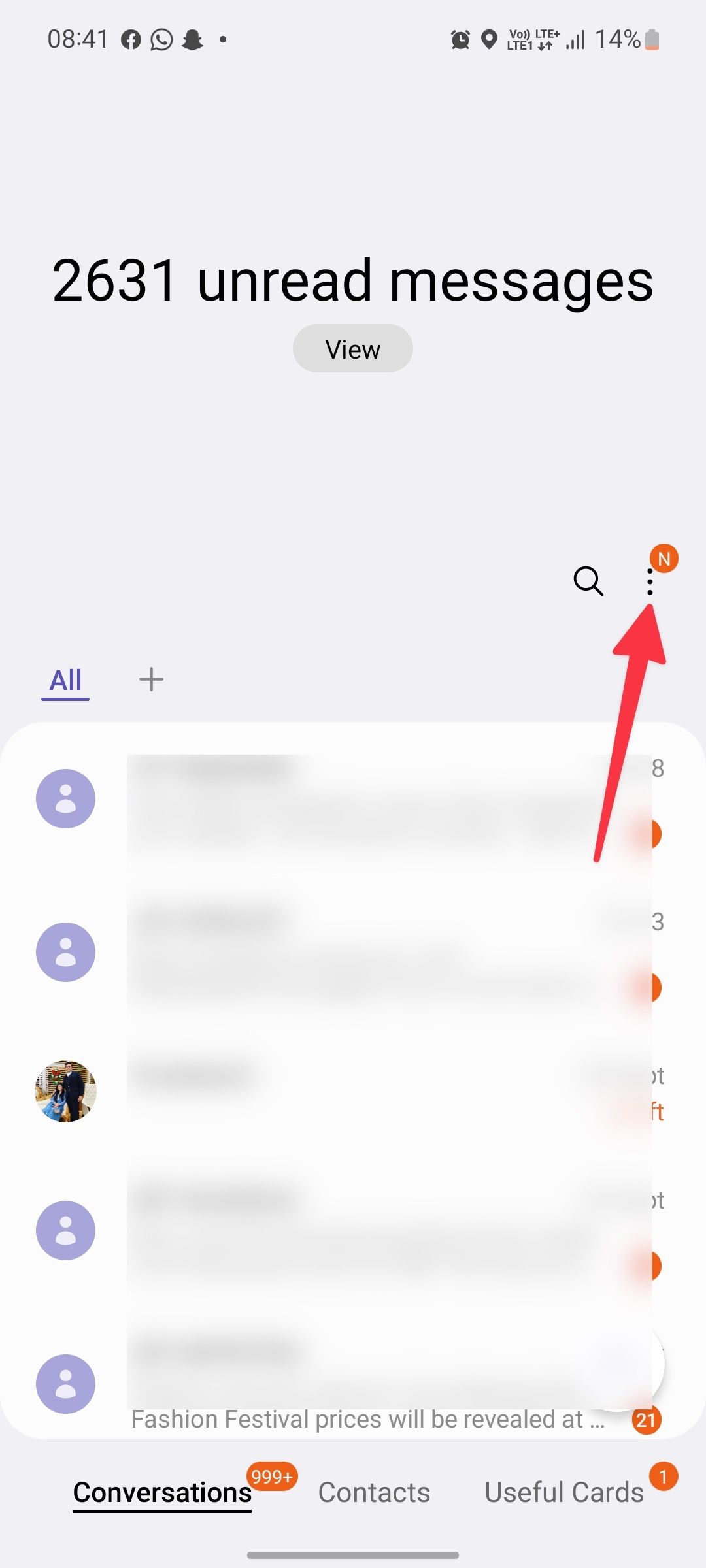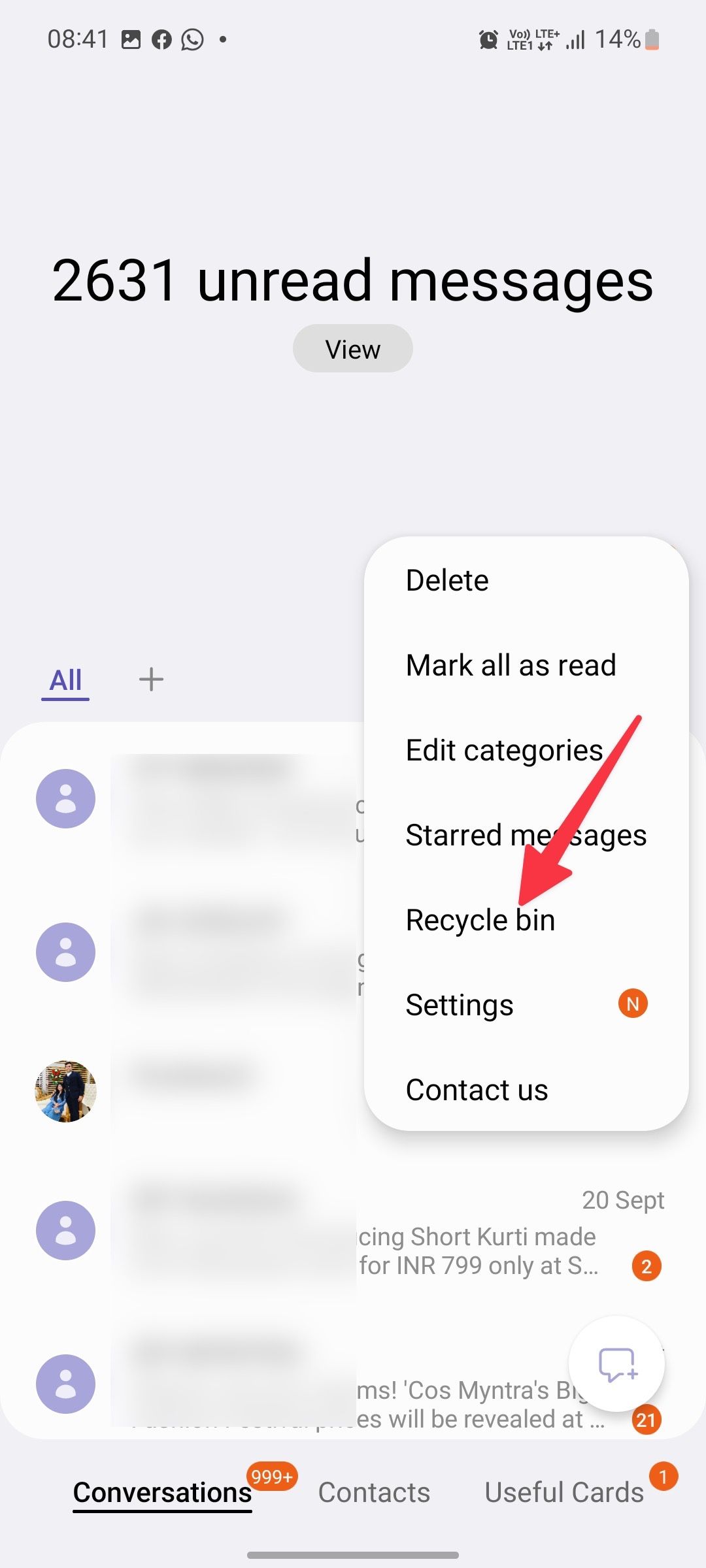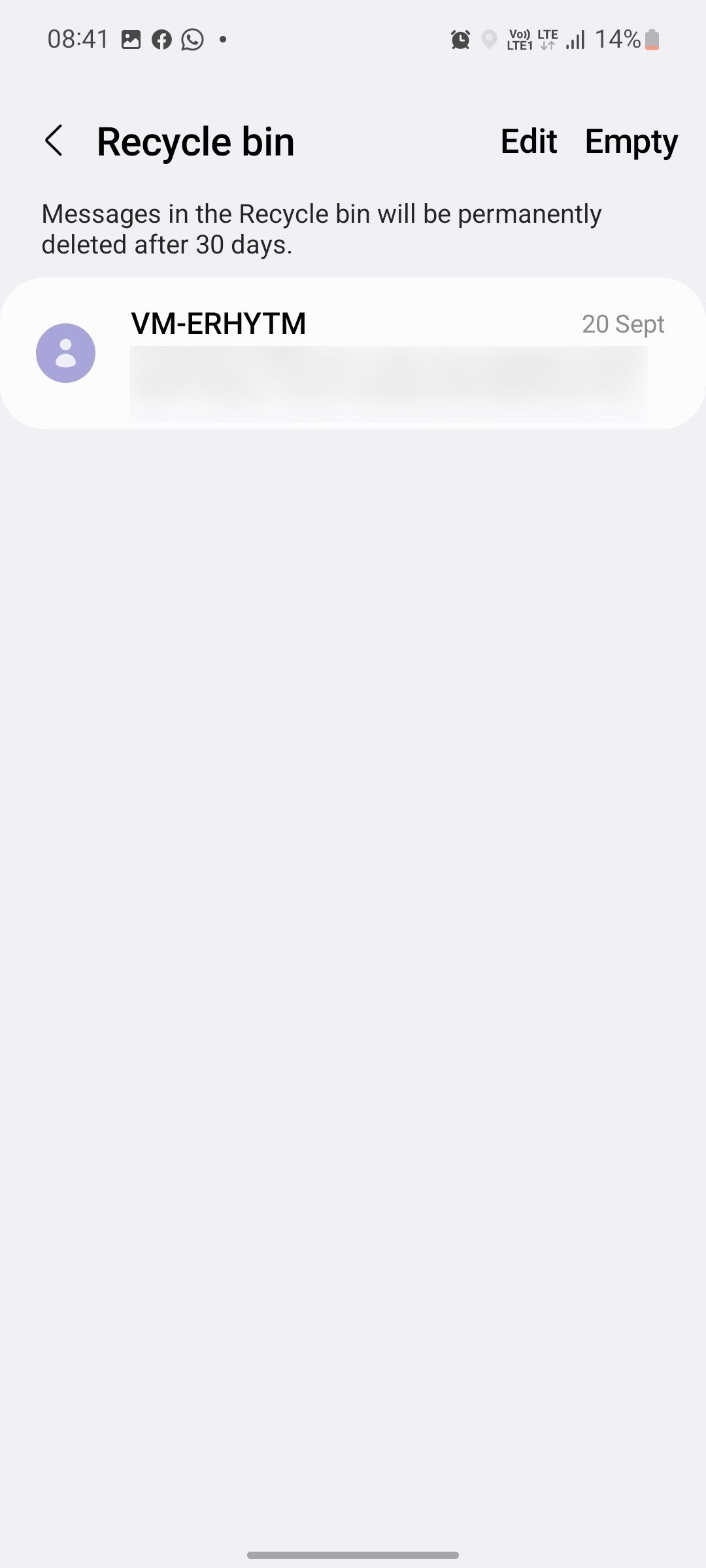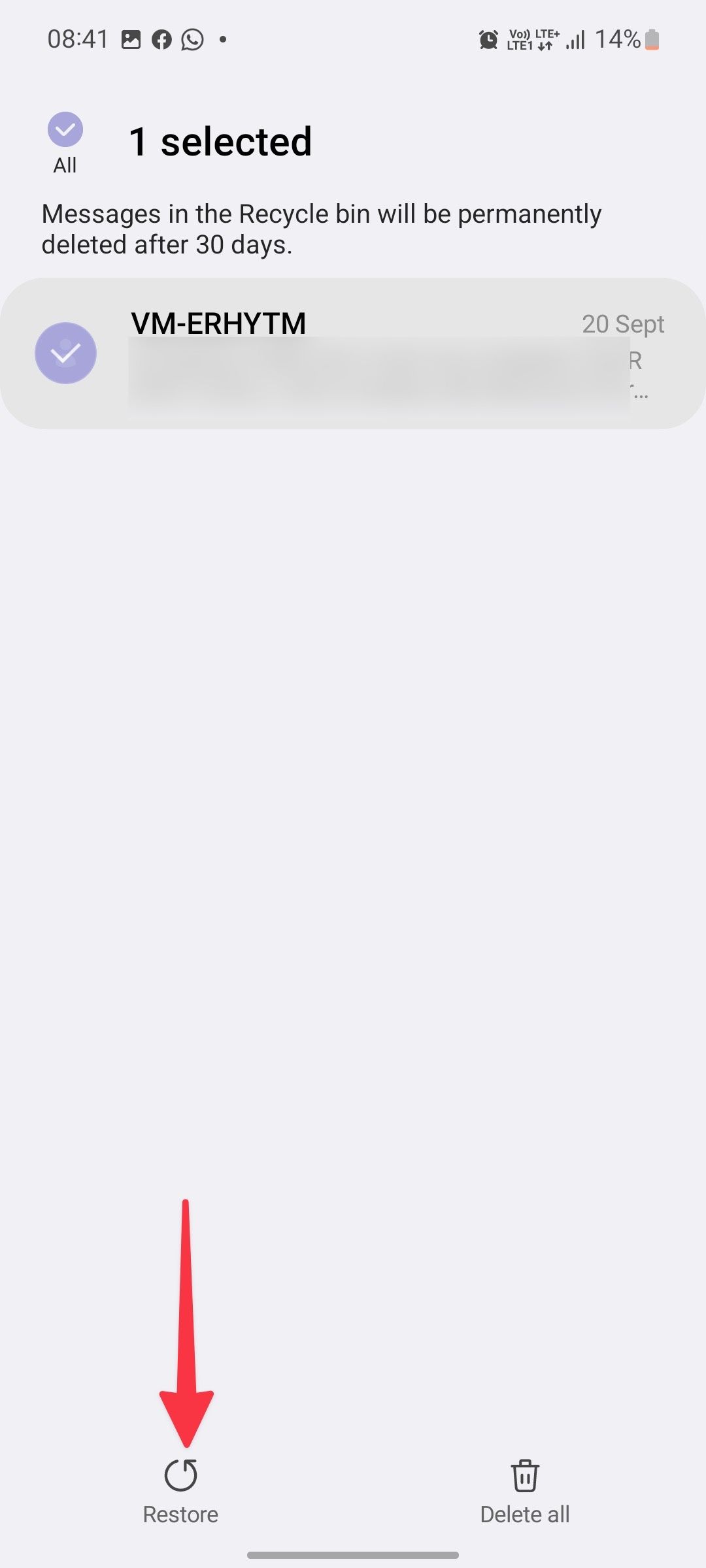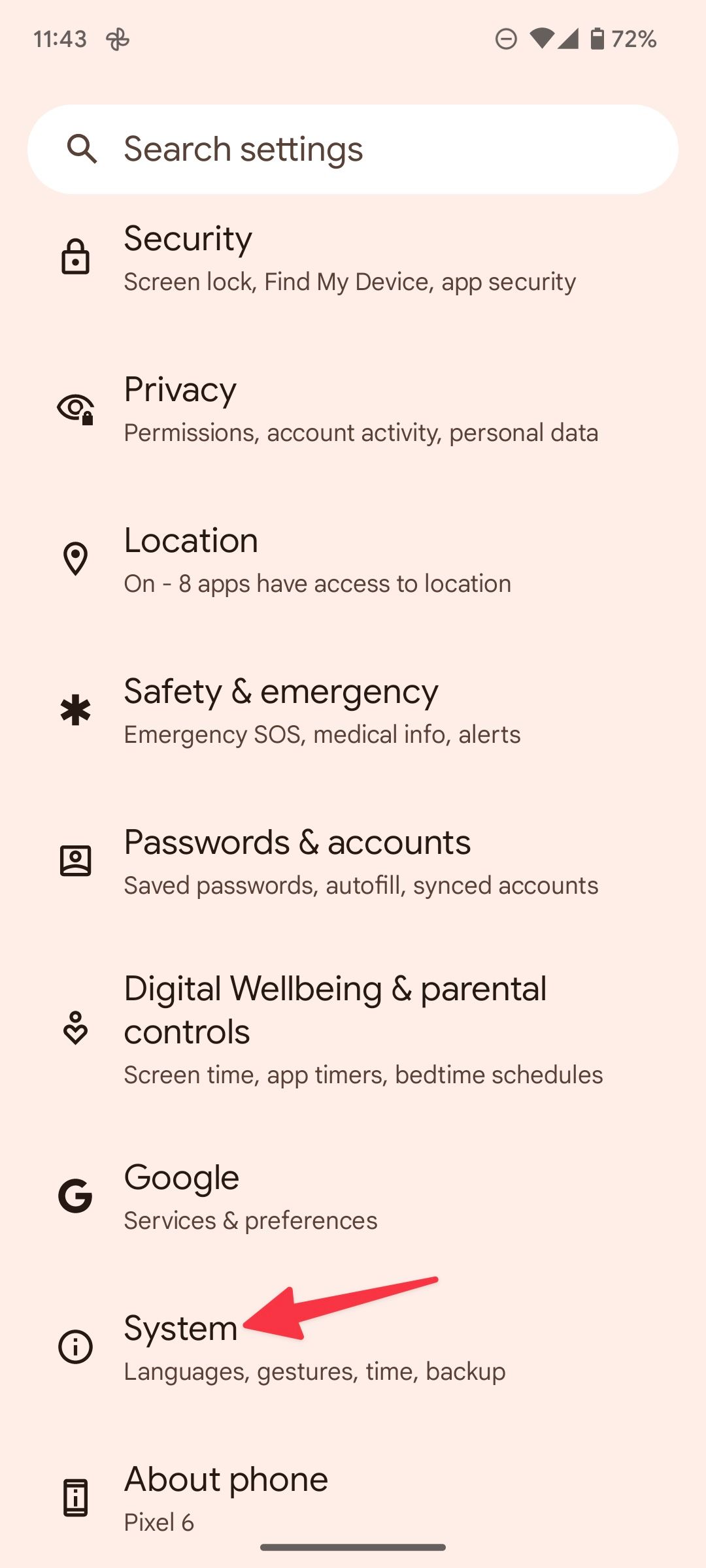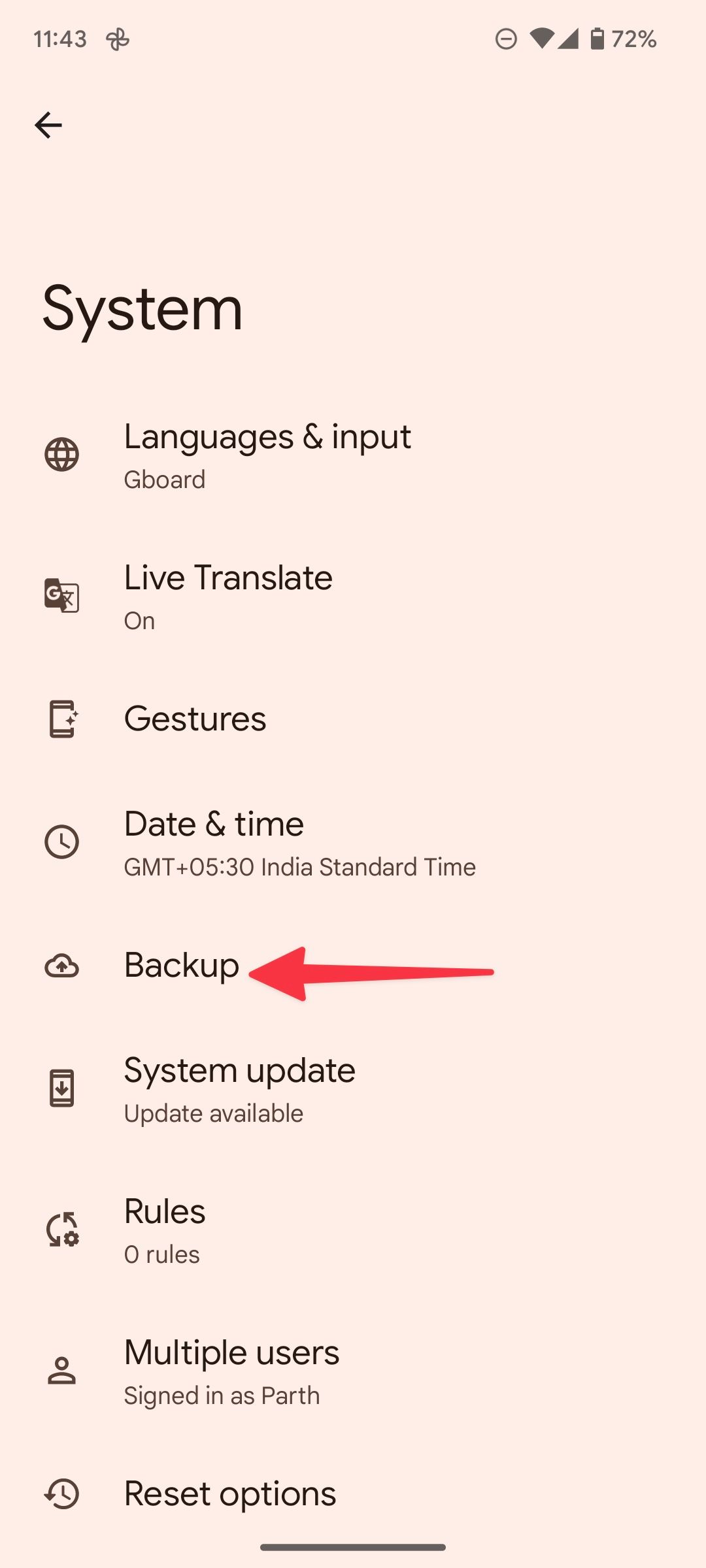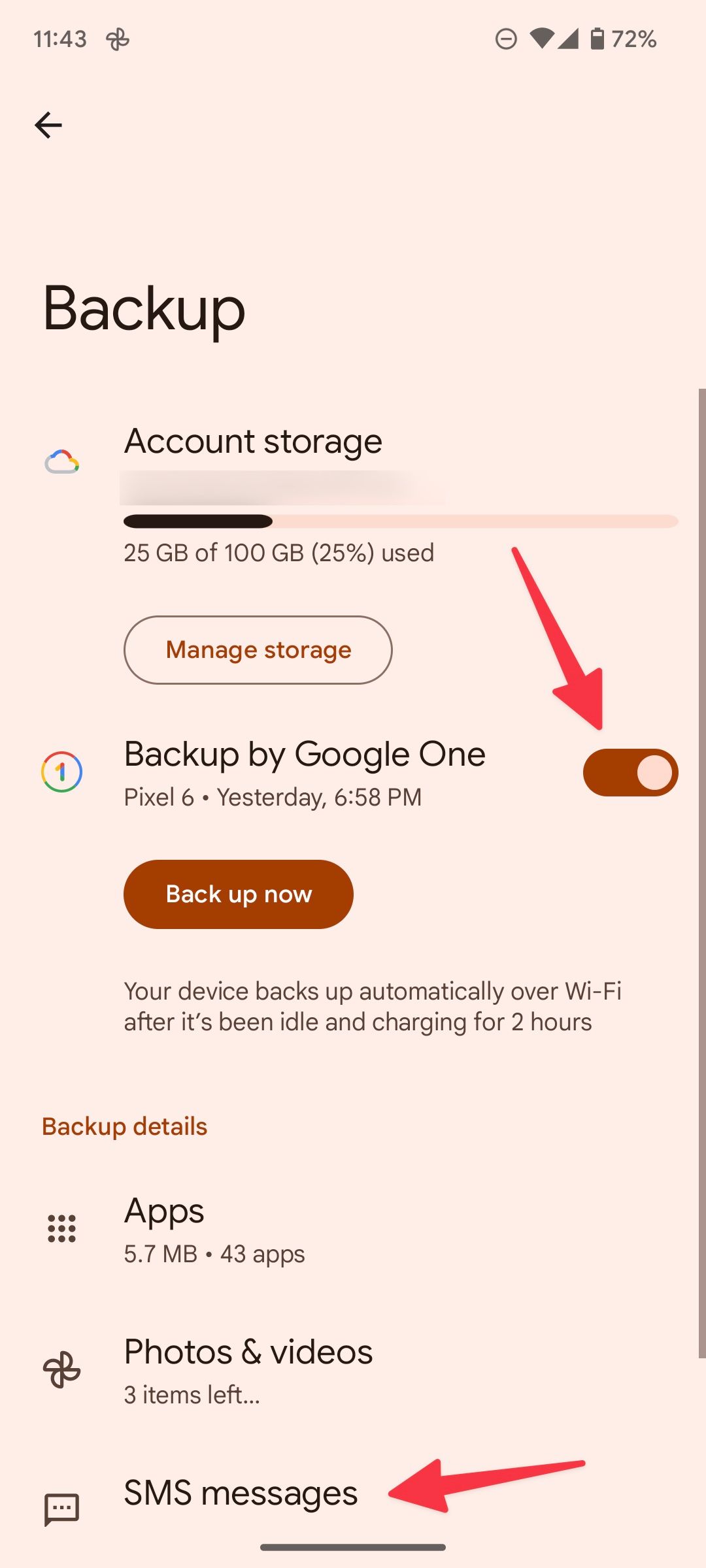How to find and retrieve deleted text messages on Android
Although most users and businesses have switched to instant messaging apps like WhatsApp or Messenger, many still prefer regular text messages to receive real-time notifications and stay in touch. Regardless of whether you are using a Google Pixel phone or a Samsung Galaxy top phone, retrieving an accidentally deleted message is not easy.
While Google offers the default messaging app on every Android phone, OEMs (Original Equipment Manufacturers) like Samsung and OnePlus include a different messaging app in their offerings.
Check your archived inbox for messages
The standard swipe gestures in the Messages app archive a message. If you accidentally swipe left or right on any of the conversation threads in Messages, the app will archive the chat thread.
To find and unarchive important messages:
- Open Messages on Android.
- Tap the three-dot menu in the top-right corner.
- Choose Archived.
- Long tap on the message you want to unarchive and tap the up arrow icon at the top.
Google doesn’t offer the recycle bin for messages. If you haven’t enabled Google Drive backup before, you have to rely on third-party data recovery apps to retrieve deleted text messages.
Recover deleted text messages on Samsung Galaxy phone
The default One UI Messages app on Galaxy phones supports RCS and is packed with a long list of features. When you delete a text message on your Samsung phone, the Messages app moves it to the Trash for 30 days. After a month, the recycle bin will permanently delete the message.
- Open the Messages app on your Samsung phone.
- Tap the three-dot menu in the top-right corner and open the waste paper bin.
- Check your deleted text messages. Long tap on the message you want to check.
- Choose Restore below and check the same in your main inbox.
Check your carrier app
In addition to OEMs, cell phone providers offer SMS apps on Android phones with useful features. For example, AT&T has AT&T Messages Backup & Sync and Verizon bundles Verizon Messages, which backs up your texts and makes them available across the web and other devices. If you use carrier’s messaging app, you can easily recover deleted text messages.
What about third-party data recovery software?
There is no shortage of third-party data recovery apps on the internet. Software solutions like Dr.Fone, PhoneRescure and FonePaw make high claims to retrieve deleted text messages on your Android phone.
These apps offer features like Quick Scan and Deep Scan to find deleted data on your phone. Some features require you to root the device in order for it to work as expected. Also, several advanced features cost a subscription, and results are not guaranteed. If you plan to proceed with any of these tools, check out their money-back guarantee.
Rooting your Android phone may void the manufacturer’s warranty.
Contact the recipient
If none of these tricks work to retrieve text messages on your Android phone, then you have no choice but to contact the sender. The person may have a copy of the text message you’re looking for, and you can ask them to re-forward the message.
Enable message backup in Google Drive
You should enable Google Drive backup on your Android phone to avoid such situation. Google Drive backs up installed app data, media files, SMS messages, call logs, device settings and Google account data.
- Swipe up on the home screen to open the app drawer.
- Find the settings App with a familiar gear icon.
- Scroll to system.
- Choose fuse.
- Check account storage and enable backup switching in the following menu.
Backing up your Android phone counts against your Google account storage space. If you’re running low on the standard 15GB storage, either free up some space or subscribe to one of the Google One plans.
To retrieve deleted text messages on your Android, you need to factory reset your Android phone and restore Google Drive backup during setup.
Use a third-party SMS app
Not everyone prefers a cloud backup and a tedious factory reset method to recover deleted text messages. If you’re one of them and want a handy alternative, use a third-party texting app like Pulse to backup and restore your texts.
Pulse SMS offers multiple theme options, a web version for checking your messages on desktop, Wear OS support, extensive web link previews, password protection, the ability to backup and restore text messages, and automated replies. Some advanced features are part of the Pulse+ subscription, which starts at $0.99 per month.
Find your lost messages
If you prefer the Google Messages app, check out our top picks for RCS and chat. Since Google Messages is available on the web, you can also access the conversations on your laptop. Check out our dedicated guide on using Google Messages on desktop.