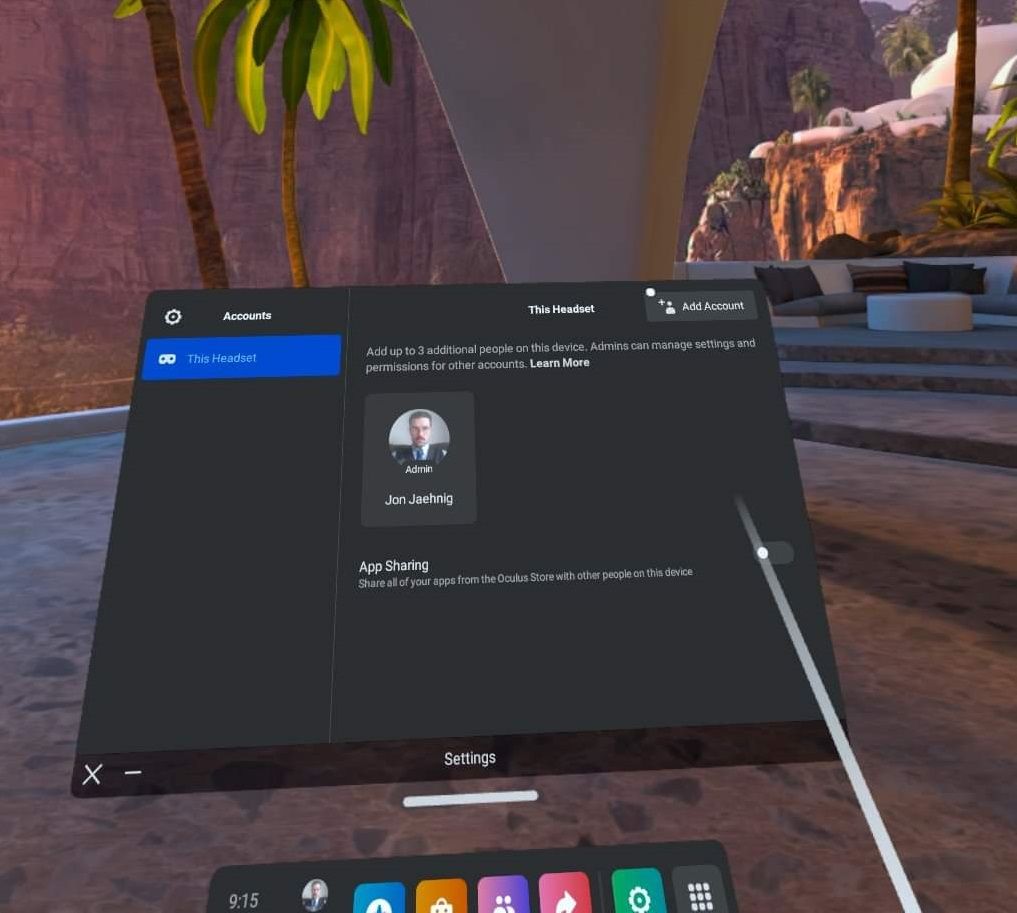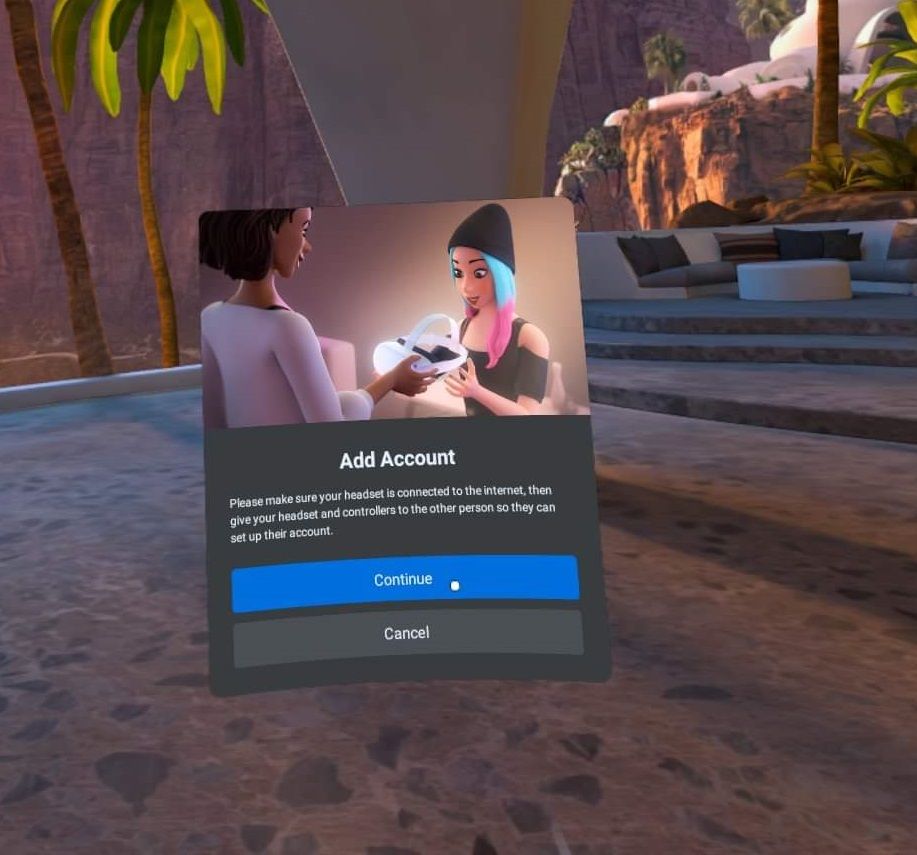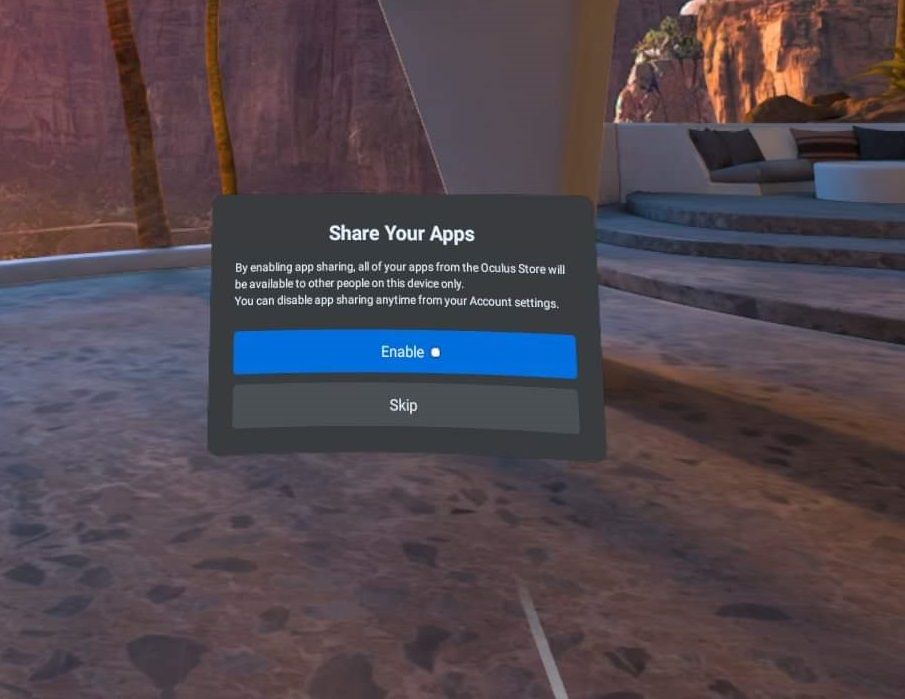How to Set Up Additional Accounts on Your Quest 2
When Meta announced that it would no longer require a Facebook account to log into its Quest VR hardware, the announcement was largely viewed from a privacy perspective. Whether the ability to log in with a “meta account” really does anything to protect user privacy is still hotly debated.
However, one important utility was overlooked in the announcement. The Facebook account requirement limited an account to one headset. Meta accounts allow users to have multiple accounts on a single headset. So how do you set up additional accounts on a Quest 2?
How to create additional accounts on your Quest 2
The first step is to boot up the headset as usual. Once in VR, use the menu to navigate settingsthen Accountand then select Add account.
For the first time, you can also select your profile picture from the toolbar at the bottom of the screen and then select Change user in the upper-right corner of the resulting pop-up menu. This path gives you the option to create a new account and guides you through the settings. It’s a little easier if you don’t know your way around.
After you choose to create a new account, a prompt in the headset will prompt you to hand the headset over to the other person. (If there is another person.)
While a mobile app is required to set up the headset for the first time, not every account needs to have the app. So if you have more than one email address, you can just use a different email address to create another account. The new account may even include your real name and date of birth. As long as the email is different, Meta doesn’t care.
Whether you’re creating a second account for yourself or the first account on someone else’s headset, the process is identical to setting up an Oculus Quest 2 account for the first time. Yes, you must watch the tutorial and safety videos.
After that, it’s on to creating an avatar, setting your display name, and the other more fun parts of account setup.
How differently Quest 2 accounts behave
Once a headset is set up for multiple accounts (a Quest 2 can have up to four different accounts), each account owner must create a four-point unlock pattern for their profile. Upon switching on the headset, each user can go directly to their own profile by entering their unique unlock pattern.
The original account becomes the new “Admin” account. However, the administrator does not have any special powers over the other accounts. Content such as payment information is also unique to each user. Essentially, each user can start with their own Quest 2 experience.
Apps downloaded by the administrator before additional accounts were created are “shared” with subsequent accounts. The admin can avoid this by selecting the Stacked dots icon in the lower right corner of the thumbnail for an app and select Lock out. The unlock pattern is required to access locked apps.
However, accounts other than the admin are not prevented from downloading and purchasing their own apps. After other accounts are created, the apps remain in the library of the account that downloaded them, unless an account manager turns on app sharing in their account settings. This feature is disabled by default.
Enjoy Oculus Quest 2 with your friends, family and more
The ability to host multiple accounts on a single headset has many potential use cases. Headsets are often shared in families, workgroups or classrooms. Additionally, a person can have multiple accounts to keep professional and personal apps separate on the same device. Whatever you use it for, it’s a good option.