How to use your Apple Watch, Mac, and iPhone to unlock each other
Apple made the iPhone the center of your digital life, transforming it into something of a media, email, health and safety center. An Apple Watch is yet another distillation of truly personal technology. Apple relies on proximity and other cues to allow a watch, iPhone, and Mac to unlock each other without requiring additional authentication.
You can unlock from one device to another in the following combinations.
Unlock your iPhone with Face ID using an Apple Watch
Apple added a feature in iOS 14.5 and watchOS 7.4 to solve the problem of masks covering faces for correct Face ID recognition. in the settings > Face ID and Passcode, you can turn on Unlock with Apple Watch. This only works with iPhones that have Face ID and have Face ID enabled.
To use your watch to unlock your iPhone, you must have set a passcode for your watch and have wrist recognition enabled; Your watch must then be on your wrist and unlocked. (Use the Watch app’s passcode settings to add a passcode and turn on wrist recognition.) Wi-Fi and Bluetooth must also be enabled on both devices. Your watch and iPhone must be within approximately 10 meters (33 feet), the standard distance advertised for Bluetooth, but range may vary – closer works more reliably than further away.
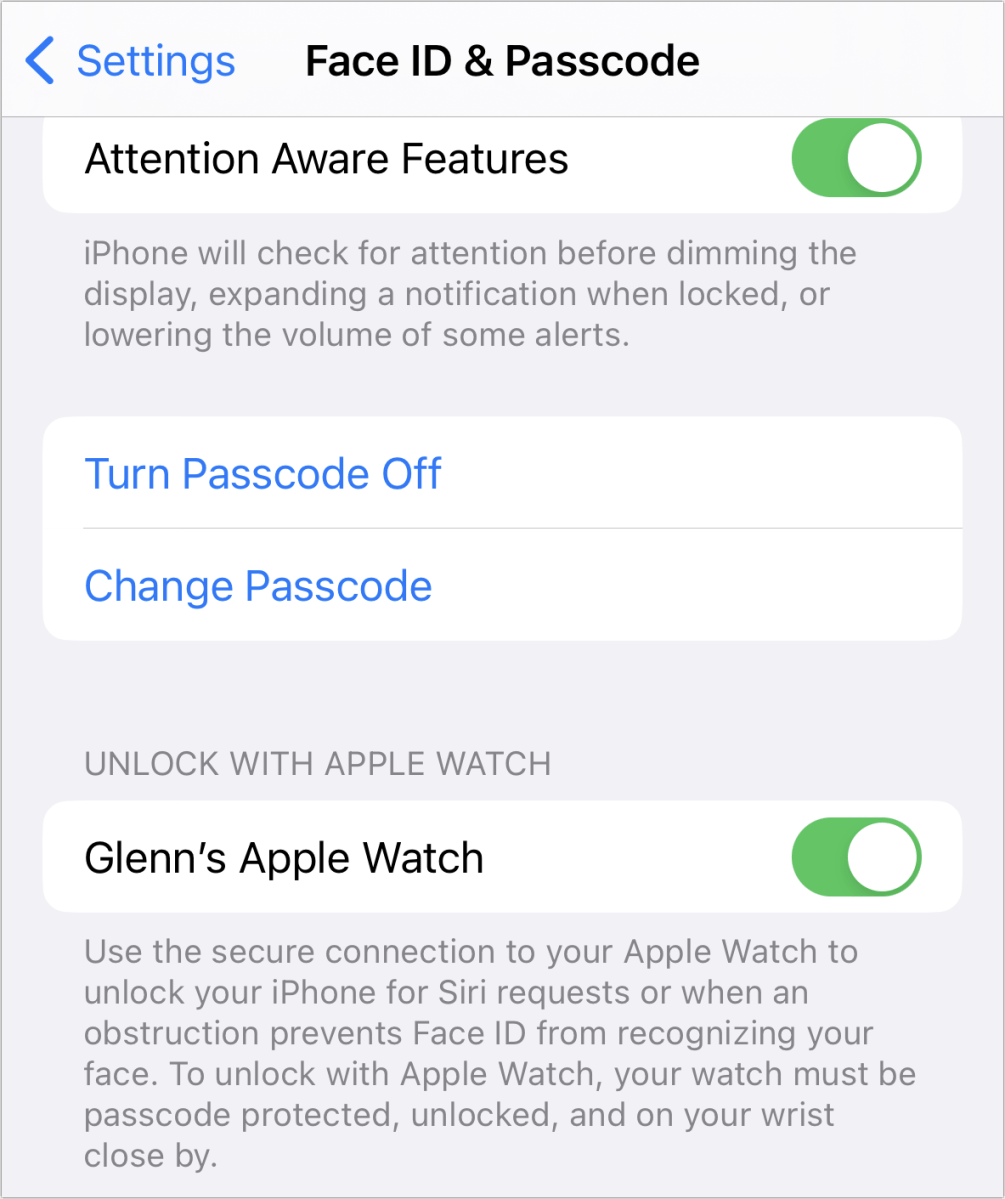
In addition, due to face covers identified by iOS, your iPhone must fail to unlock via Face ID. Then, and only then, will your iPhone be unlocked via authentication from your watch. If it works, you’ll get a few vibrations via haptic feedback on your watch, and a banner will briefly appear on your iPhone. A lock button will also appear briefly on your watch, which you can tap if you accidentally unlock your iPhone. If you tap “Lock”, next time you need to use your passcode to unlock your iPhone.
While there seems to be many conditions, I’ve seen it work consistently even with Face ID enabled with a mask as well settings > Face ID and Passcode on my iPhone and Face ID doesn’t recognize me right away.
Unlock your Apple Watch from an iPhone
Conversely, you can use your iPhone to unlock your watch. In the Watch app, go to password and enable Unlock with iPhone. If you’re only wearing your watch on your wrist or if it’s locked for some other reason, unlocking your nearby iPhone will also unlock your watch. Your iPhone will briefly display a banner with a lock button that you can tap to cancel the process. If you don’t tap it, your watch is unlocked.
This feature came early with the Watch — so early that Apple didn’t document when it first became available. You can use it with any working watch and any iPhone paired with it.
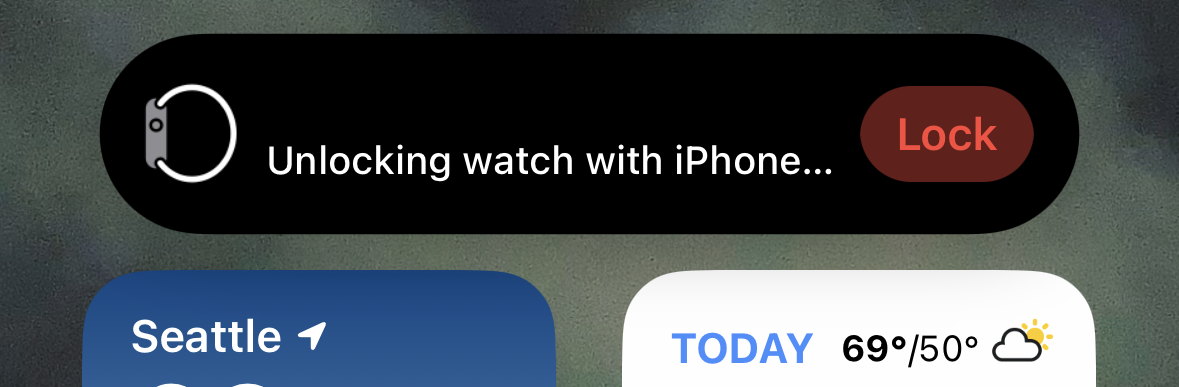
Unlock a Mac from an Apple Watch
In 2016, Apple updated macOS to allow you to unlock your computer using a nearby watch. It works with any Watch model and most Mac models with macOS versions released since late 2016. Your watch and Mac must be signed in to the same Apple ID, and the Apple ID account must have two-factor authentication enabled. (Apple Sherlocked Knock, an app that could use an iPhone or watch to unlock your Mac.)
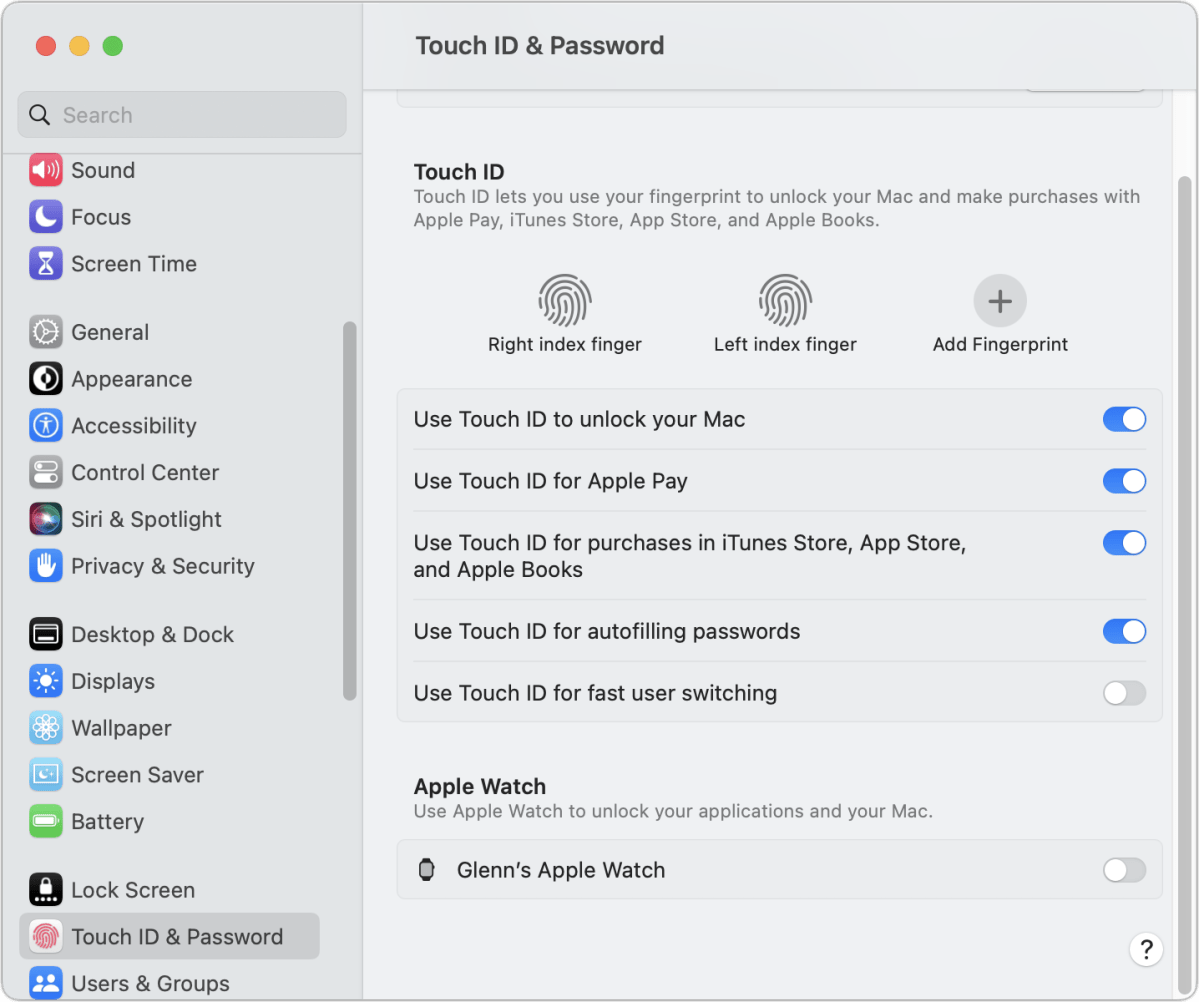
Go to system settings > security > General and turn on Use your Apple Watch to unlock apps and your Mac. Enter your administrator password. macOS then communicates with your watch, which needs to be unlocked and worn on your wrist, and enables the feature.
In the upcoming macOS 13 Ventura, you may be prompted to turn on the unlock feature, as I had it enabled on another Mac on my network that was still running macOS 12 Monterey. To activate it go to system settings > Touch ID & Password and enable the feature under Apple Watch.
The next time your Mac is locked, macOS will unlock just by being nearby while wearing your watch. Usual disclaimers apply: it only works for unlocking, not logging in. You’ll need to enter your Mac account password after a restart if you’re off, or sign in if you’ve signed out but not turned off.
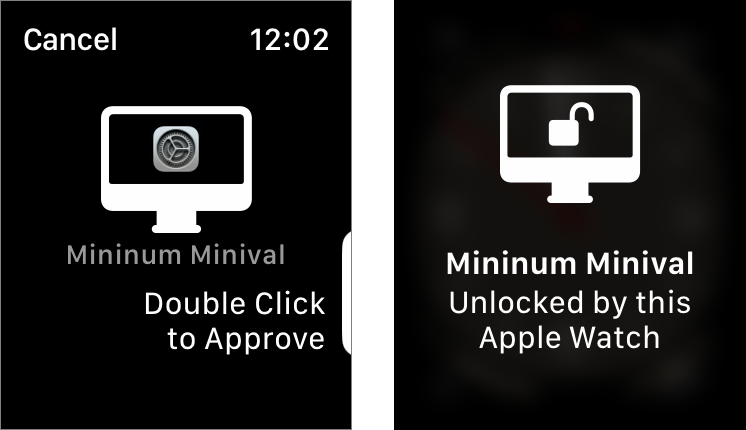
This feature also lets you use your watch instead of typing an admin password or using Touch ID on equipped Macs or with the Magic Keyboard with Touch ID on Apple Silicon M-series Macs. Your watch uses haptics for attention, then prompts you to double-click the side button to confirm.
For security reasons, Apple doesn’t let you unlock your Mac when its screen is being shared.
Apple recommends that you can verify that this feature works on your Mac: hold down the Option key and choose > System Information and click Wireless Internet access. Auto-Unlock will appear as a line item and the app will say Supported if it works on your Mac.
Ask Mac 911
We’ve compiled a list of the questions we get asked most frequently, along with answers and links to columns: Check out our Super FAQ to see if your question is covered. If not, we are always looking for new problems to solve! Email yours to [email protected], including screenshots if necessary and whether to use your full name. Not every question will be answered, we do not respond to emails, and we cannot provide direct troubleshooting advice.