How to Enable Full-Screen Widgets on Windows 11
While Microsoft announced the next major Windows 11 2022 update, it also released a new build on the Dev Channel. The Redmond giant is experimenting wildly with new features in the dev channel. One such feature is the full-screen widget board, but it’s still hidden behind a feature flag. However, there is a nifty way to enable the full-screen widgets board on Windows 11. So if you’re on the latest dev build, you can instantly enable full screen widgets on your Windows 11 PC. With that in mind, let’s move on to the tutorial.
I tested the full screen widgets panel on Windows 11 Dev Build (25201 or later) and it worked fine. However, the same command didn’t work on Windows 11 22H2 update, which is rolling out to all users. So those in the stable channel will have to wait for the feature to go live in the future, or join the Windows Insider Program.
Enable full screen widgets board on Windows 11
Right now, Insiders of the Windows 11 development channel can enable full-screen widgets right away, like this:
1. First, you need to set up ViVeTool on your Windows 11 PC. In case you don’t know, ViVeTool is a free, open-source tool that you can use to enable experimental features on Windows 11. So go ahead and Download ViVeTool from the developer’s GitHub page.
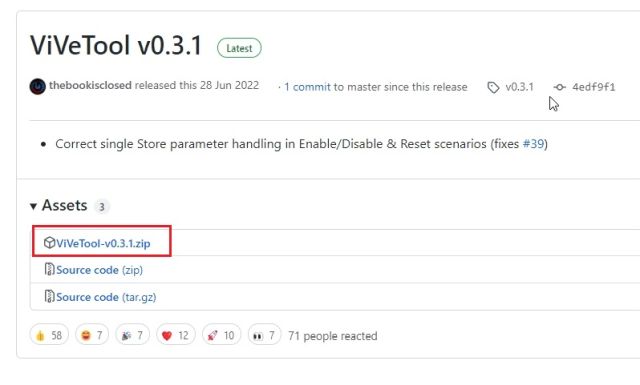
2. After that, extract the ZIP file on Windows 11 by right-clicking on it. Next select “extract everything‘ and click on ‘Next’. The files are extracted to a folder in the same directory.
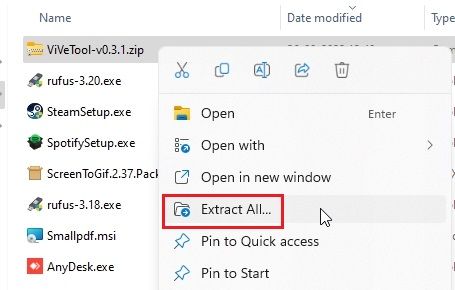
3. Once the files are extracted, right click on the extracted folder and select “Copy as path“. This will copy the path of the folder to your clipboard.
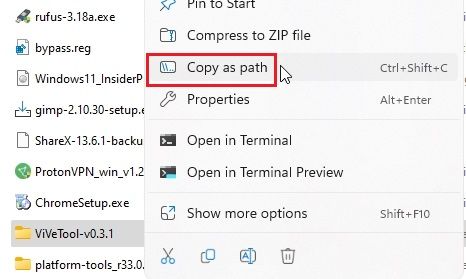
4. Now press the Windows key to open the Start menu and search for “CMD”. The prompt appears at the top of the search results. In the right pane, click “Execute as administrator“.
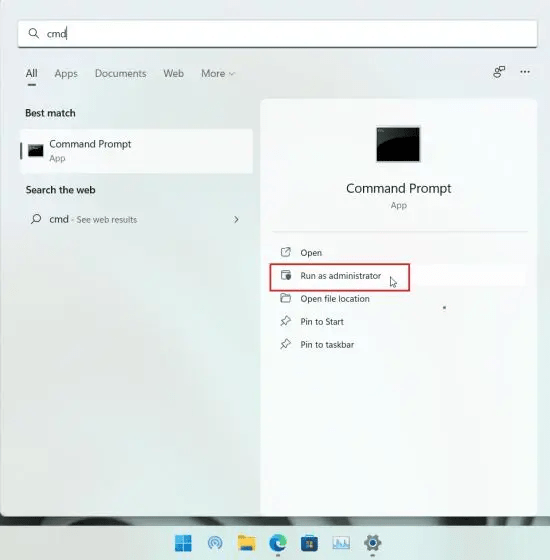
5. In the Command Prompt window that opens Type cd and add a space. Then right-click in the CMD window to automatically paste the directory path copied above. You can also press “Ctrl + V” to paste the address directly. Finally, press Enter and you will go to the ViveTool folder. Note that the path will be different for your PC.
cd "C:\Users\mearj\Downloads\ViVeTool-v0.3.1"
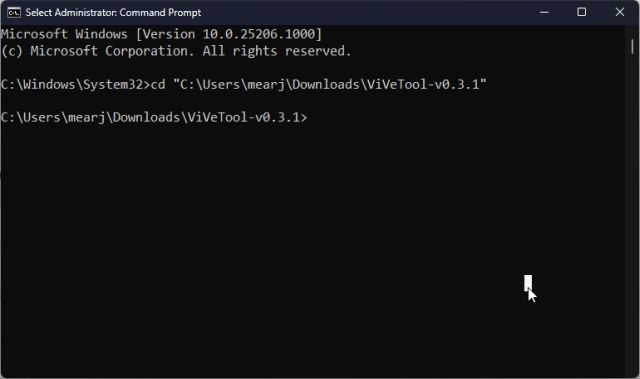
6. After going to the ViVeTool folder in the command prompt, Run the following command to enable full screen widgets board in Windows 11.
vivetool /enable /id:34300186
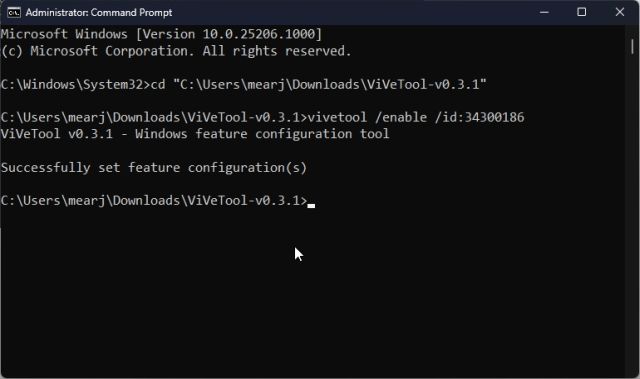
7. Now close the command prompt window and Restart your PC. After logging in, click on the widget button in the lower left corner or use the Windows 11 keyboard shortcut “Windows + W”. In the upper right corner you will now find a “extend” button. Click it.
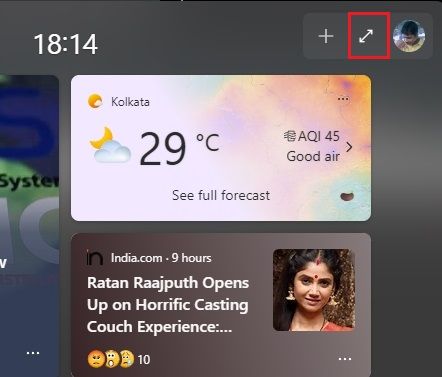
8. And there you have it! The full screen widget panel now works without any issues on your Windows 11 PC. You can again Click the Expand button to view it in half-screen or full-screen mode, depending on your preference.
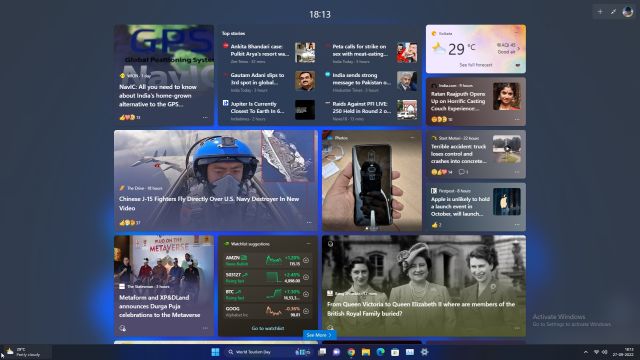
Disable full screen widget board on Windows 11
In case you want to disable the full screen widget panel on Windows 11, switch back to the ViVeTool directory as described above. Then run the following command in the CMD window.
vivetool /disable /id:34300186
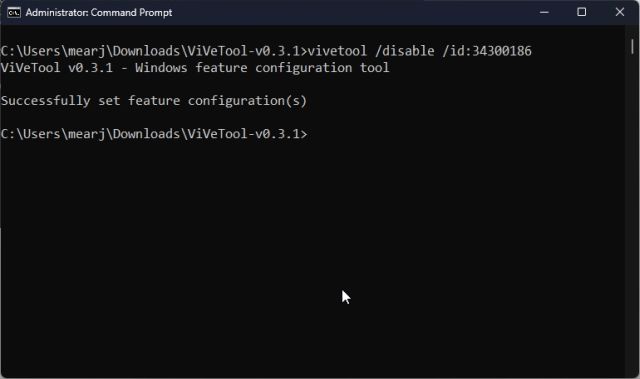
So these are the commands you need to run to get the full screen widgets panel on your Windows 11 PC. I think it looks pretty neat and you can quickly find out about everything that’s happening around the world at a glance. As third-party widgets will be supported in the near future, the Widgets panel will become even more useful. Anyway, that’s all from us. If you want to enable Taskbar Overflow on Windows 11, go to our linked guide. And to learn more about such upcoming Windows 11 features, we have compiled a list for you. If you have any questions, let us know in the comment section below.