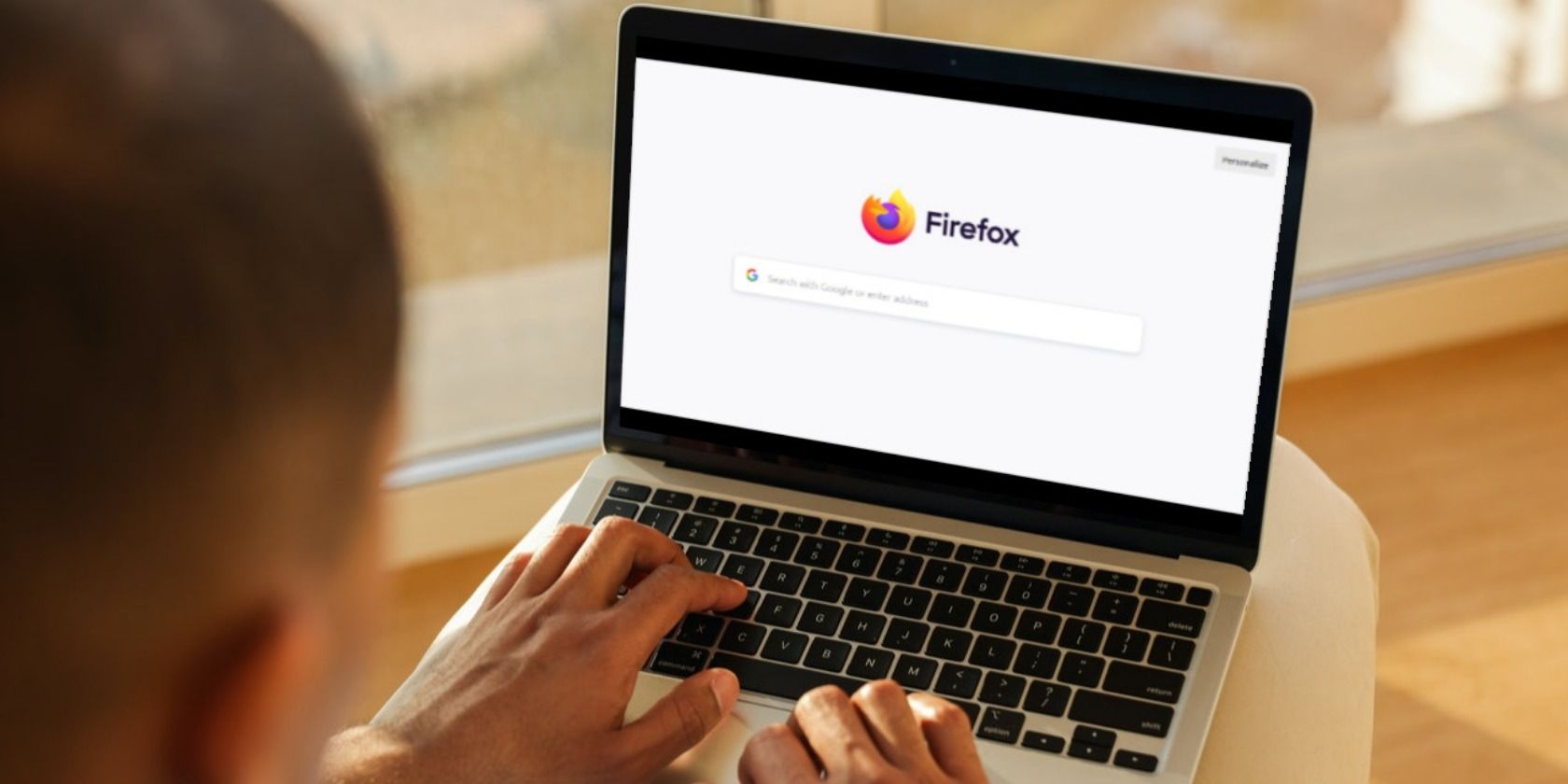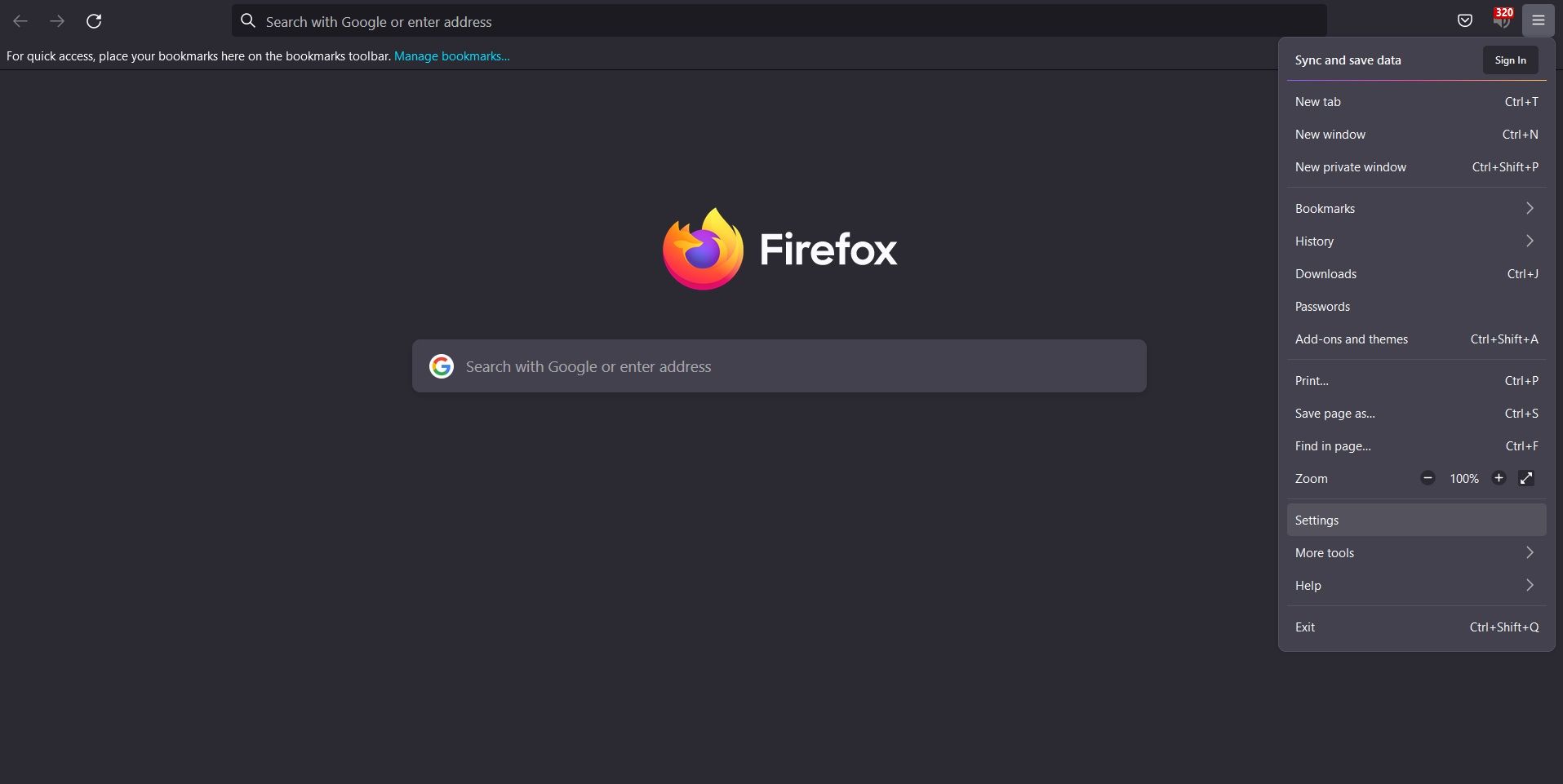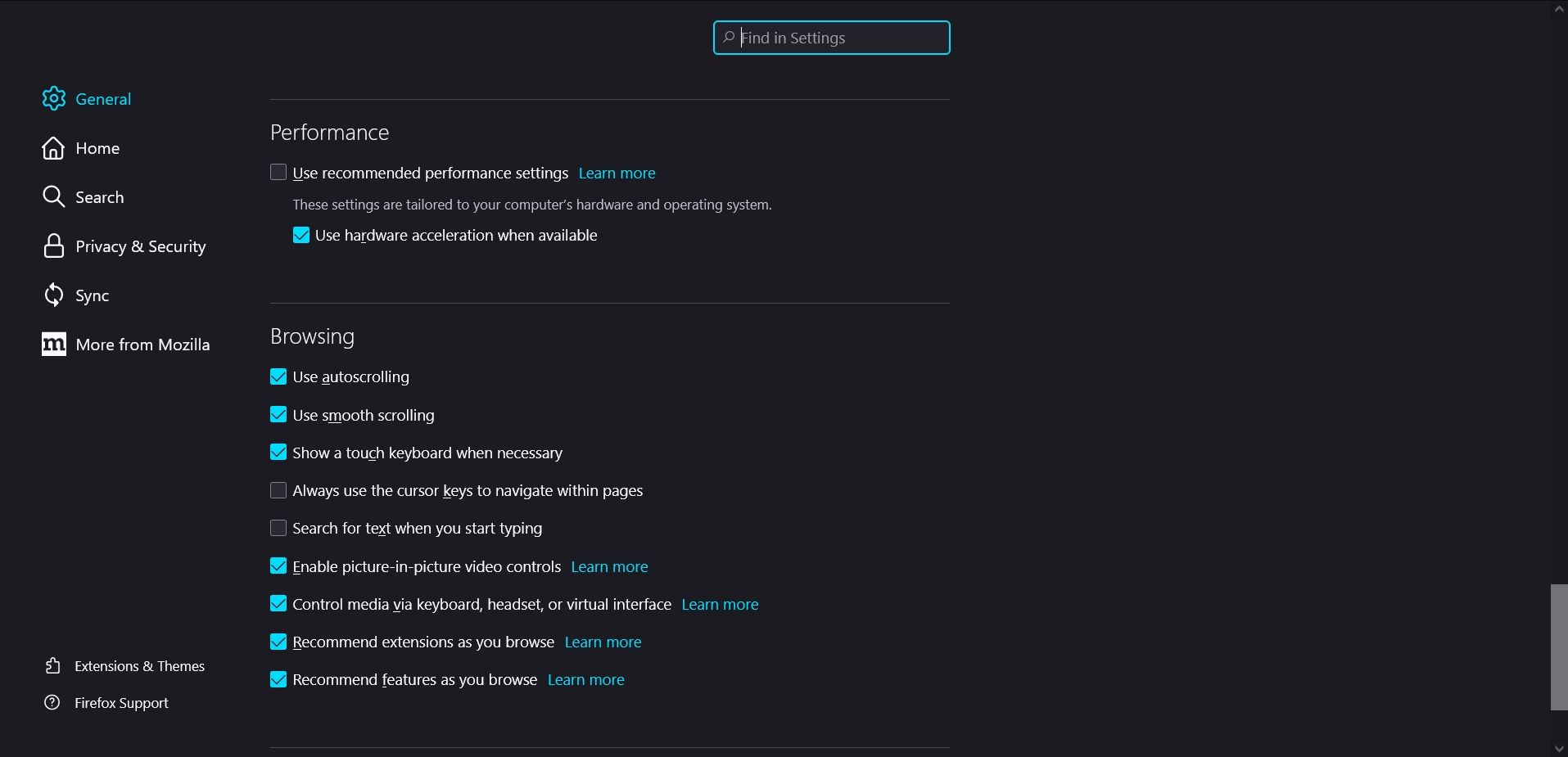How to Enable or Disable Hardware Acceleration in Firefox
If you want to change the default hardware accelerations in Firefox, you can do that with a simple switch. Here’s how.
Whether you choose to enable or disable your hardware acceleration settings in Firefox, you are not forced to stick with your default settings. You can easily change your hardware acceleration settings in Firefox.
Hardware acceleration allows your browser to use the graphics processor in your computer instead of using your main processor, known as the CPU. It helps your browser work faster when you’re viewing intense graphics like videos and games.
In this article we will show you how to manage your hardware acceleration settings in Firefox.
Why you should change your hardware acceleration settings
Your default settings are set to work best for your computer, and in some cases changing your hardware acceleration settings may affect your device’s functionality. However, in some cases you may want to change these settings.
There are a few reasons to use hardware acceleration. Having your hardware acceleration settings enabled in Firefox makes it much easier to browse and enjoy high-quality media. Hardware acceleration also helps you improve your web experience if you have AI tools in your browser.
How to enable and disable your hardware acceleration in Firefox
If Firefox is running slow and you want smoother performance, hardware acceleration can help you with that as long as your GPU is capable. To get to your hardware acceleration settings, you need to do the following:
- Open Firefox.
- Go to the hamburger menu in the top right corner of the page.
- Click on settings.
- Go to General.
- Scroll down and go to perfomance.
- Uncheck the box next to Use the recommended performance settings.
- Check the box next to to enable hardware acceleration Use hardware acceleration when available. If you want to disable hardware acceleration, just uncheck the box.
Improve your browsing experience in Firefox
Hardware acceleration can affect the performance of your computer’s operating system. Even if your browser has default settings, you can manage your hardware acceleration settings in your Firefox browser if you want to enjoy an improved experience when viewing graphics.
Luckily, the instructions in this article will help you with that. In addition, there are other methods you can explore to improve the functionality of your Firefox browser.