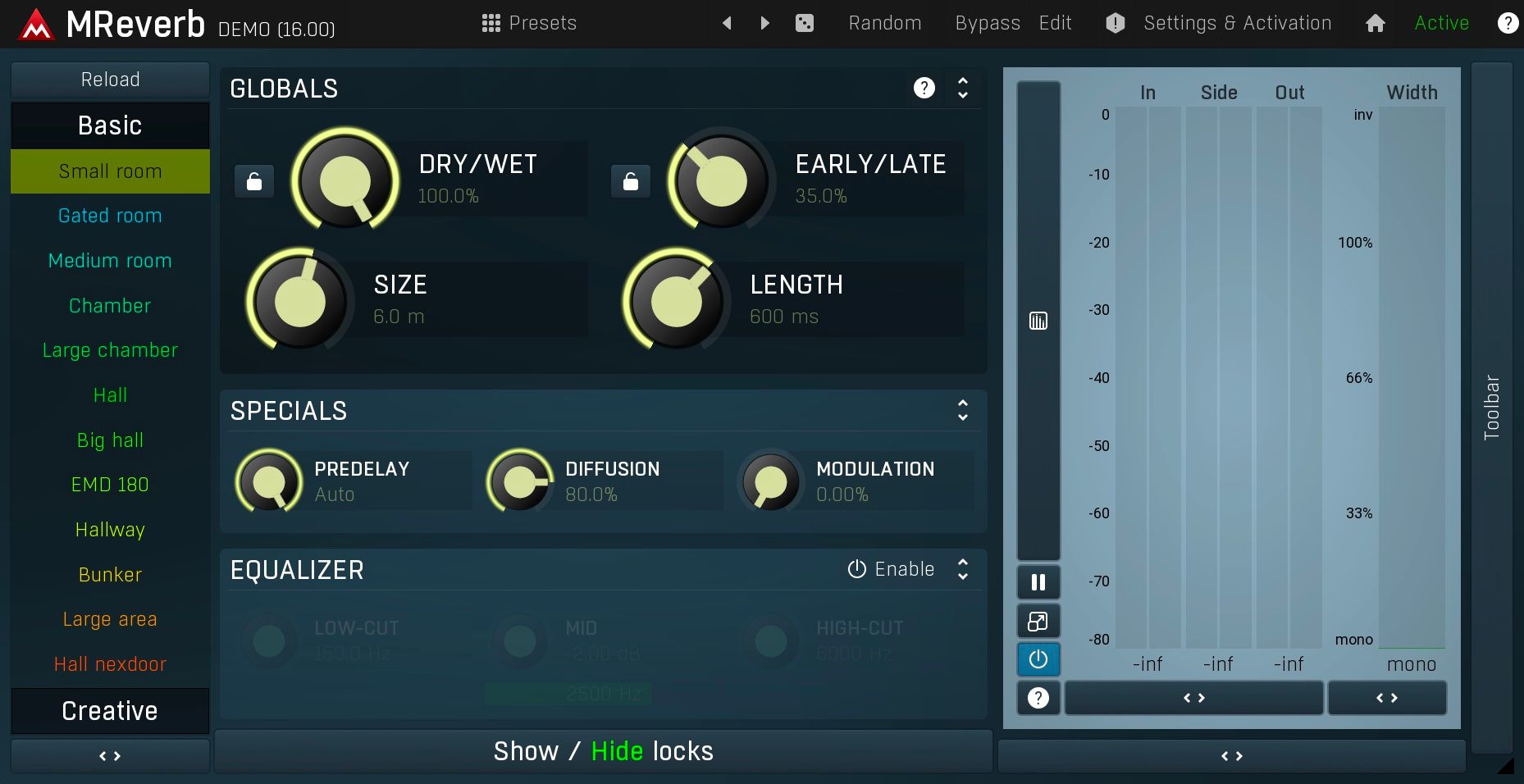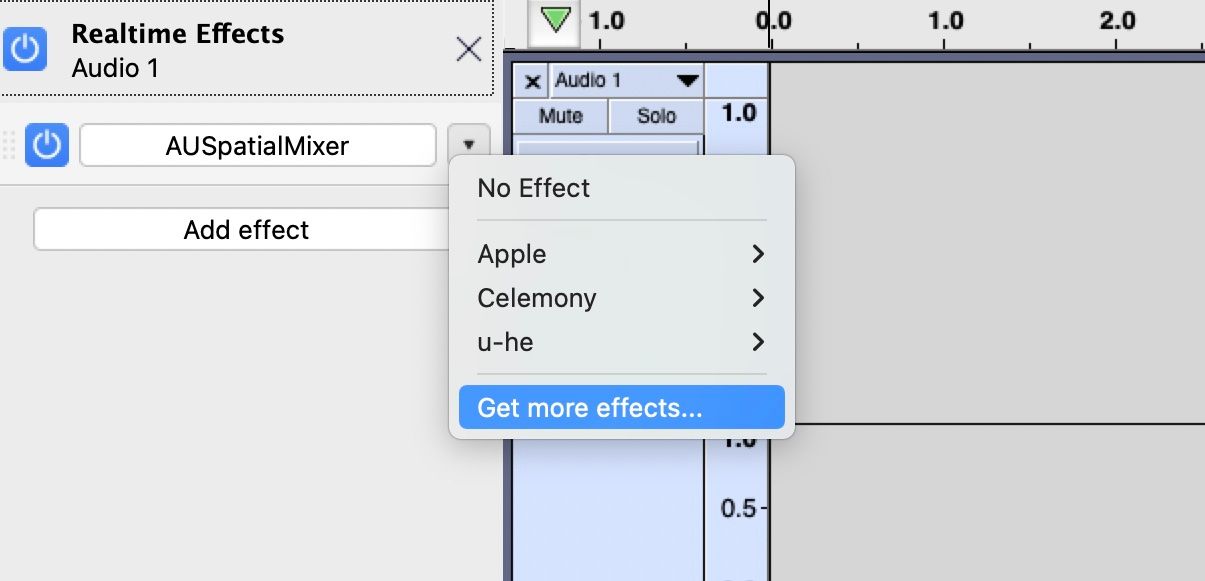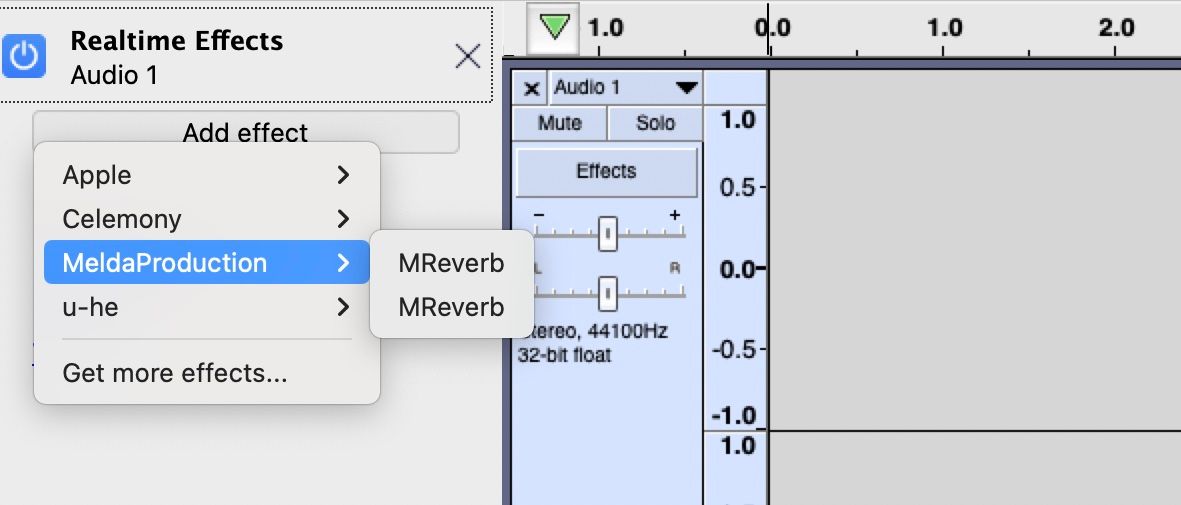How to Find and Install Realtime Effects in Audacity
Since 2022 it’s possible to use real-time effects in Audacity, making this famously free audio editor even better. Unfortunately, you won’t find any pre-installed ones, so you’ll have to look elsewhere to get your hands on some great real-time effects.
We’ll show you the best places to find real-time effects for Audacity and how to install and add them. With support for VST3 plugins and a variety of other plugin formats, you can do even more in Audacity by adding some real-time effects.
What are realtime effects in Audacity?
Realtime Effects are plugins that you can use on your tracks while listening to them. During audio playback, you can change the effect settings, and anytime you want to remove the effect, simply delete the plugin and the original audio will remain intact.
Before the release of Audacity 3.2, applying effects took a long time. You would have to add an effect, change the settings, and then render the effect to hear the change. And if you later decided you didn’t like it, the only way to undo the change was to click Undo until you reverted to the original audio.
In comparison, real-time effects are much more efficient, giving you the flexibility to keep tweaking things without destroying the audio. This feature brings Audacity closer to a full-fledged digital audio workstation (DAW) like FL Studio or Logic. You can check out our Audacity vs FL Studio comparison to see what the main differences are.
Aside from being a really handy feature, realtime effects make mixing that much more fun!
Plugin support in Audacity
Audacity supports a variety of plugin formats, and often the plugins are created by other companies or community members to be used with Audacity. These plugins extend what Audacity is capable of, so it’s worth finding a few that can improve your workflow.
There are many websites where you can download free VST plugins and other plugin formats. Just search for one of the following types:
- LV2
- VST Effects (No Instruments)
- VST3
- LADSPA
- Audio unit (macOS only)
Where can I find realtime effects for Audacity?
Real-time effects support was introduced in 2022, so it’s likely that some plugins still only work with the render method. To find realtime effects known to work with Audacity, visit the Audacity Plugins page.
You can also access the plugin page from Audacity. Click on that effects button in the track header area, then click add effect > Get more effects. In the sidebar, you can click on one of the effects under the heading Realtime Effects to download an effect that works in real time.
If you don’t know where to start, navigate to plugin suite on the Audacity Plugins page to download packs containing a set of effects from the same creator. If you have a Mac computer, you’re lucky that you already have a large selection of Audio Unit plugins installed, which should automatically show up in Audacity.
There is no doubt that over time more plugins will become available that can be used as real-time effects. If you’re new to this software, be sure to check out our guide to making music at home with Audacity.
How to install realtime effects
Installing plugins in Audacity isn’t difficult, but it does require manually copying files to a dedicated plugins folder. In some cases, this process is automated with an installer included in the download folder.
In other cases, you may need to install the files yourself. With the exception of Nyquist plugins, follow the steps below:
- Download the plugin of your choice.
- Locate the download file on your computer.
- Unzip and open the folder.
- If you see an installer, click on it and follow the prompts to install the plugins.
If you don’t see an installer, browse for the plugin using the appropriate plugin format such as .vst and copy the file to one of the following locations:
macOS
- Audio Unit: /Library/Audio/Plug-Ins/Components/
- VST2 and VST3: /Library/Audio/Plug-Ins/VST/
- V2: ~/.lv2 or /Library/Audio/Plug-Ins/LV2
Linux
- VST2: ~/.vst or /usr/local/lib/vst
- Note: Many VST effects are only available for Windows
- VST3: ~/.vst3 or /usr/local/lib/vst3
- LV2: ~/.lv2, /usr/local/lib/lv2 (for 32-bit) or /usr/local/lib64/lv2 (for 64-bit)
- LADSPA: ~/.ladspa or /usr/local/lib/ladspa
window
- VST2: C:\Programs\Common Files\VST2 or C:\Programs\Steinberg\VSTPlugins
- VST3: C:\Program Files\Common Files\VST3
- LV2: C:\Program Files\Common Files\LV2
- LADSPA: C:\Users
\Appdata\Roaming\audacity\Plugins\
Adding realtime effects in Audacity
Once you’ve installed the plugin, it should appear the next time you open Audacity. Adding an effect to a track is easy after that, just follow these steps:
- Create a new track from the menu bar by selecting Sense > Add new > stereo track.
- In the track header area, click the effects button, then the add effect Button.
- Select the required plugin from the list.
Enhance your Audacity workflow with real-time effects
There are many plugins you can get for Audacity to use as realtime effects. Once you’ve installed the plugin and restarted Audacity, all you have to do is select the Effects button on the track to select the real-time effect you want.
The old way of adding effects in Audacity was time consuming which could limit your creative flow. But with real-time effects, you can preview audio effects as you listen and make changes on the fly. If you’re a long-time Audacity user, check out this fun and efficient way to add effects.