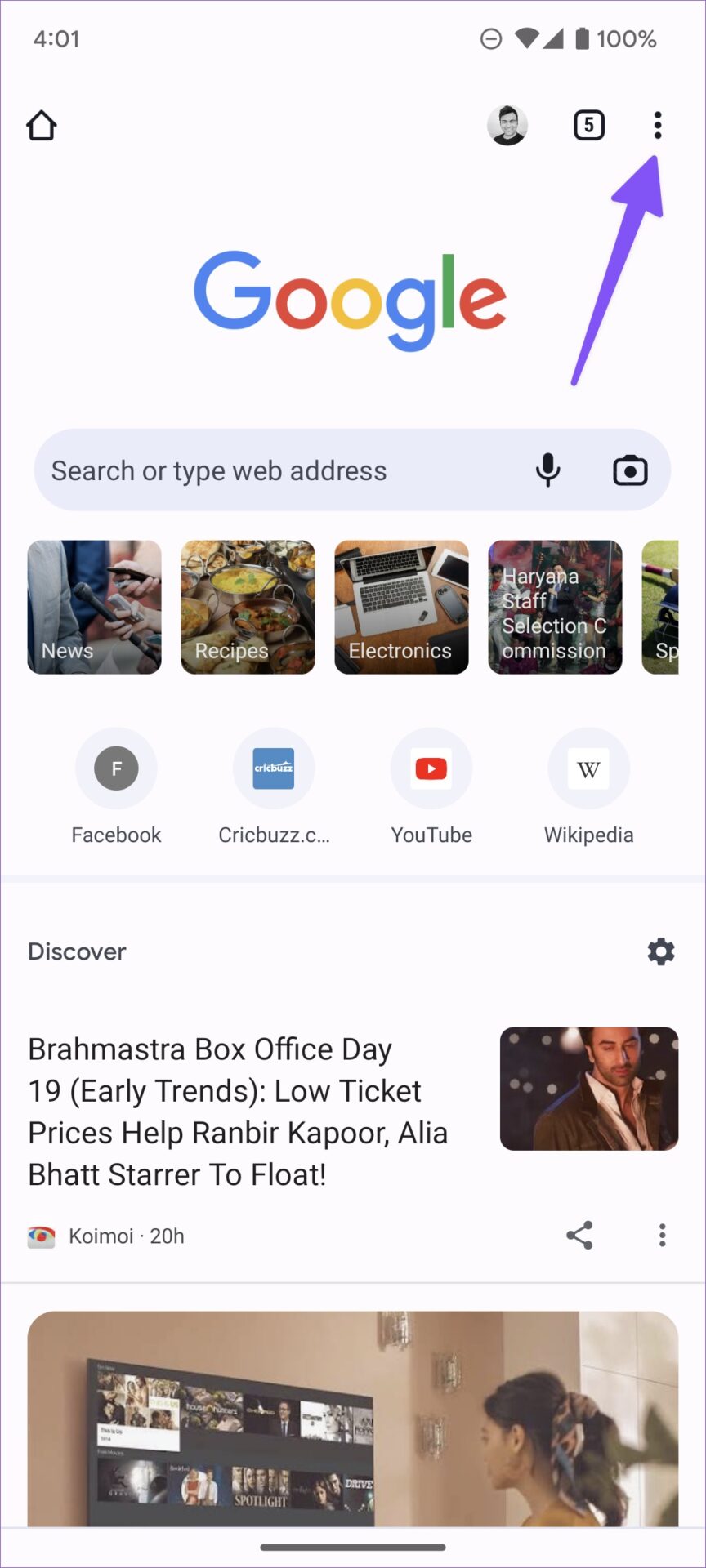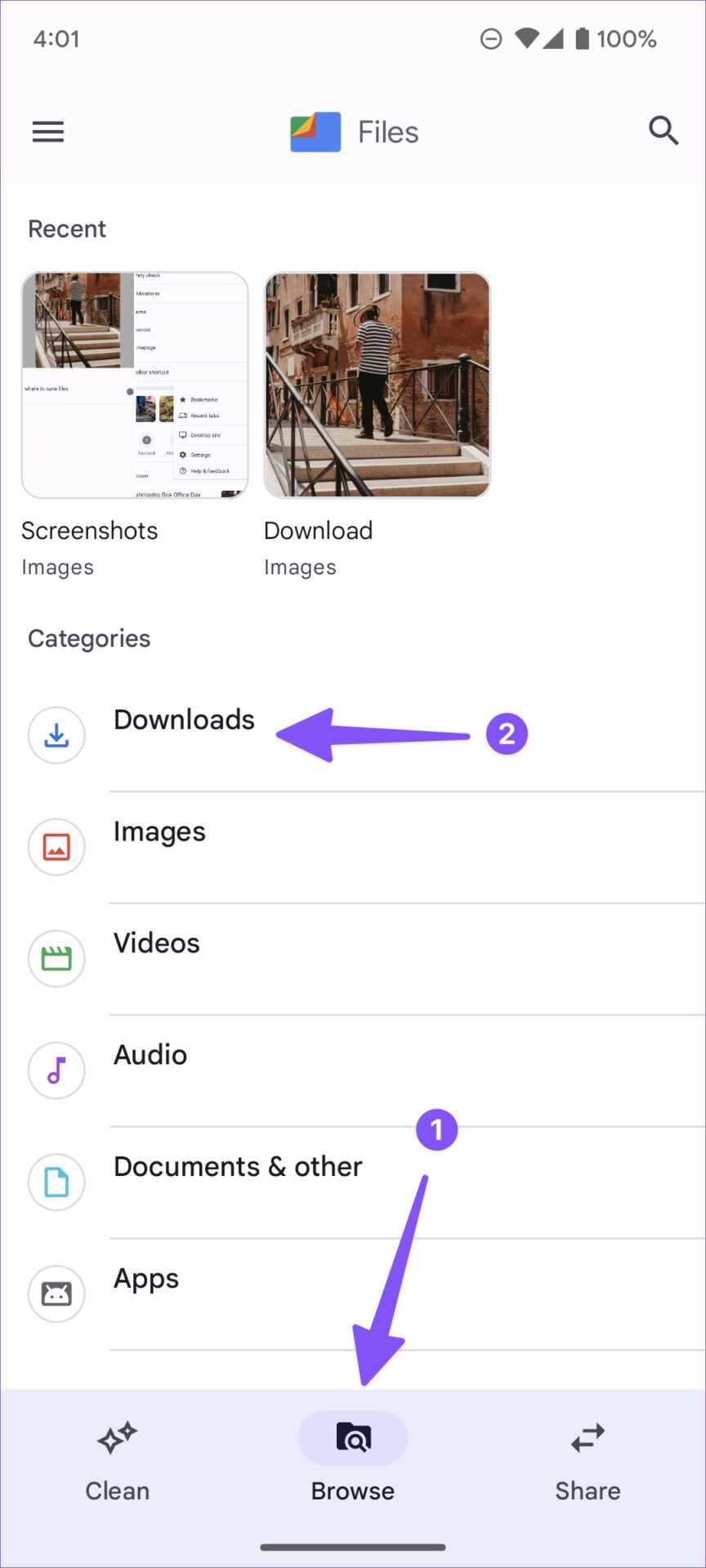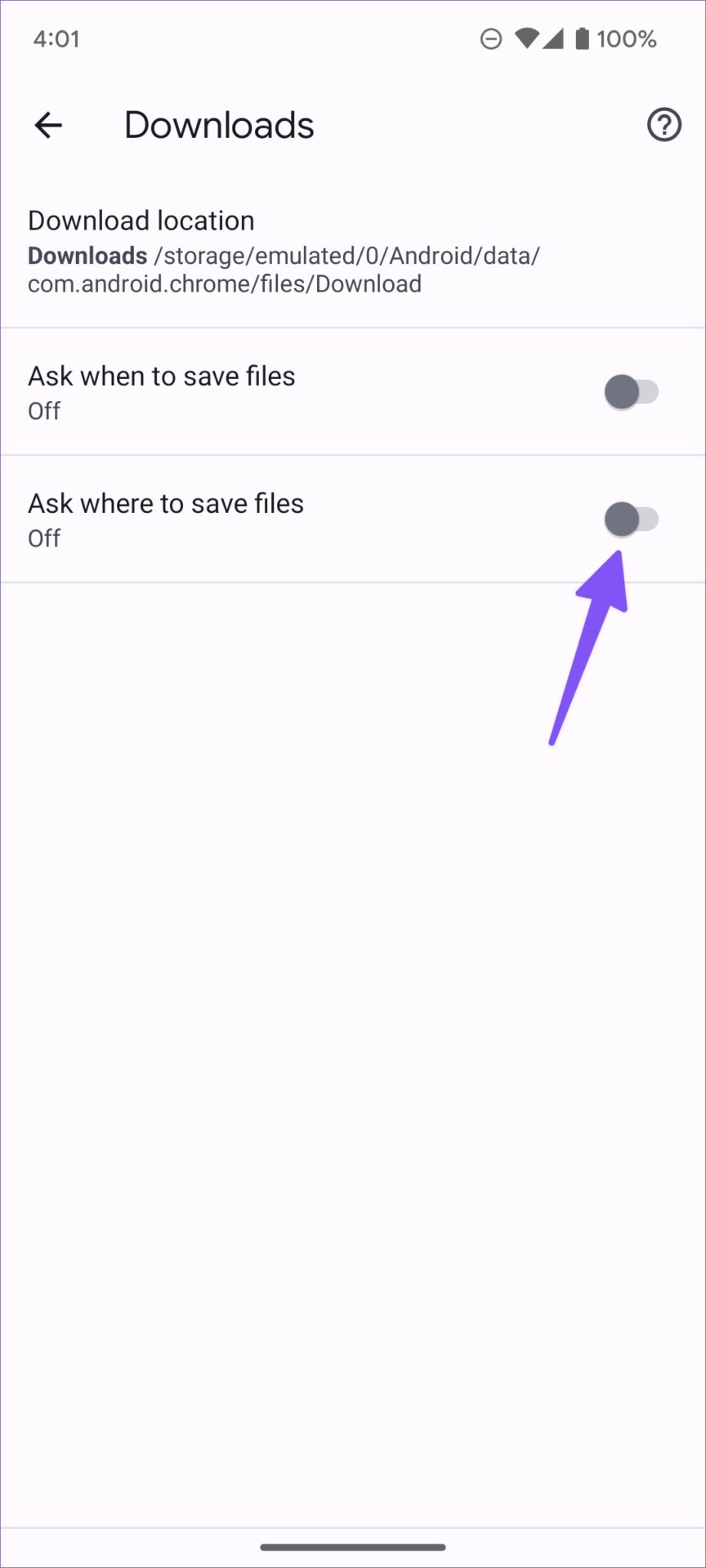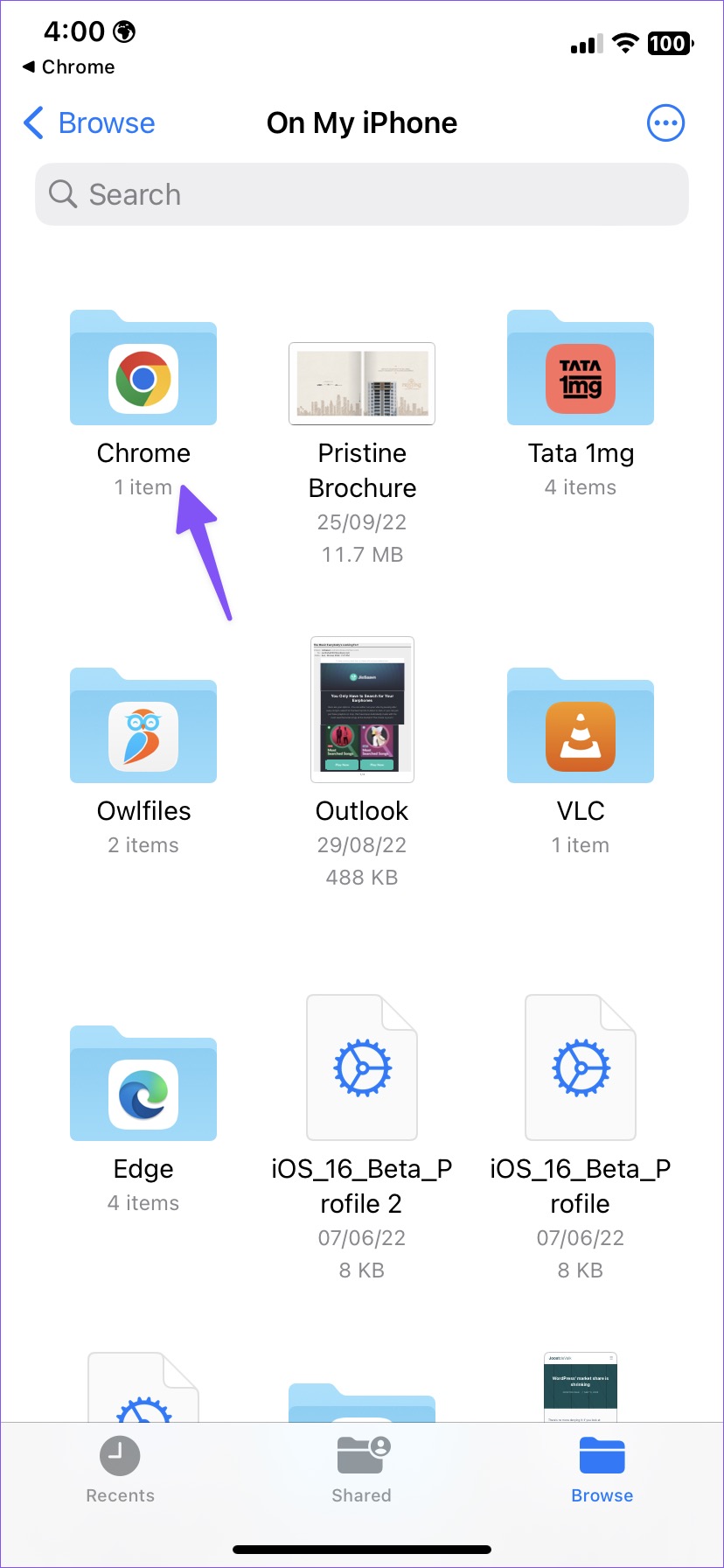How to Find Google Chrome Downloads on Mobile and Desktop
Although we have millions of music tracks and entertainment shows available through streaming services, occasionally people use Google Chrome to download apps, music, videos, wallpapers, files and more. The problem occurs when you cannot find any Chrome downloads on your computer or mobile. If you’re struggling with the same problem, we’ll help you find your Google Chrome downloads on iPhone, Android, Windows, and Mac.
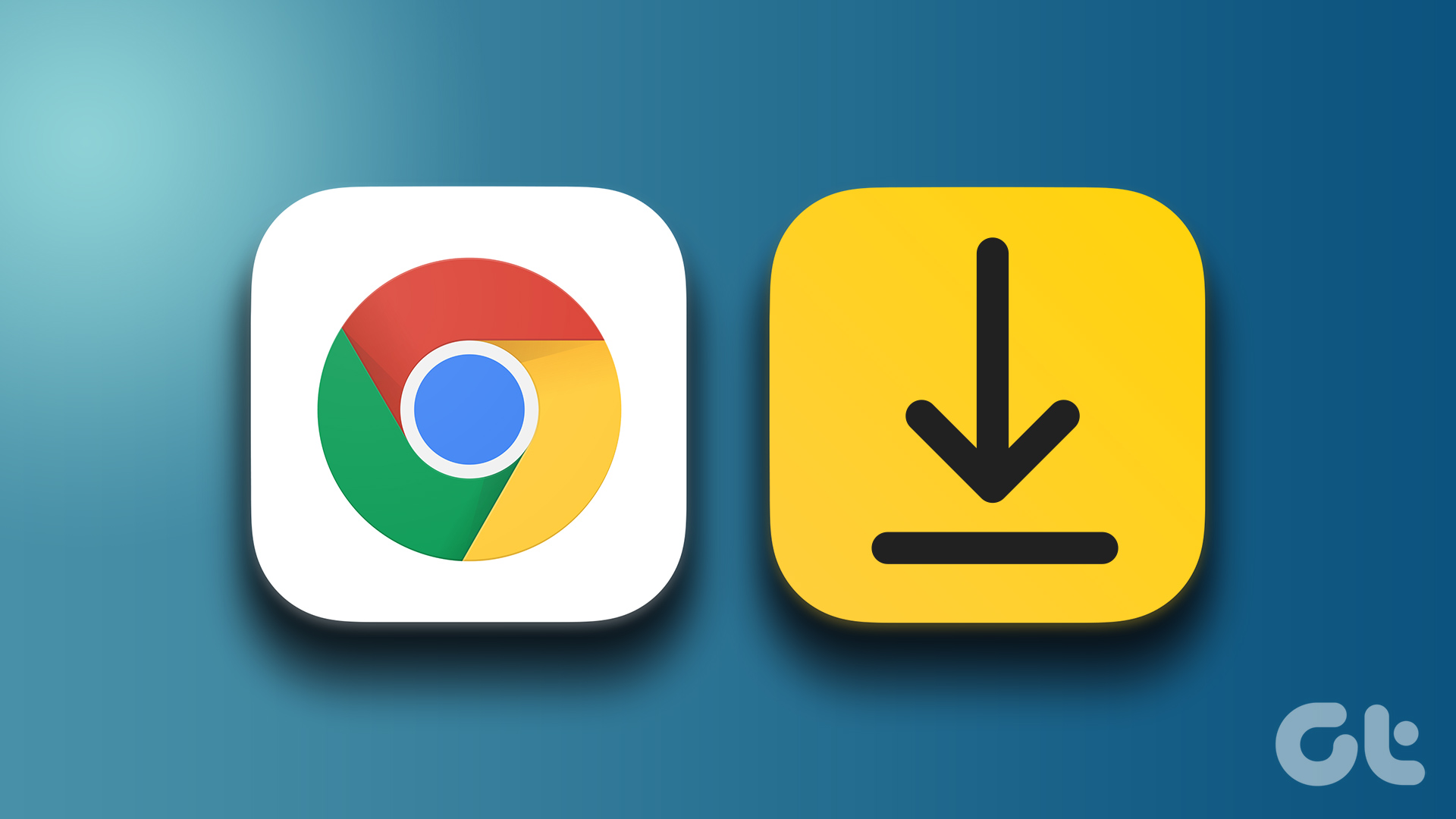
In this post, we discuss the default Google Chrome download location on mobile and desktop and the steps to change it to a desired folder or drive.
Find Google Chrome Downloads on Mac
You can find the Chrome downloads in the Downloads folder and change the save location in the same menu.
Step 1: Open Google Chrome and wait for the download process to complete.
Step 2: Click the up arrow next to the downloaded file and choose Reveal in Finder. The corresponding folder is opened directly in the Finder.

Once you’ve closed the Downloads menu, go to Chrome Downloads to find your files.
Step 1: In Google Chrome, click the three-dot icon in the top-right corner.
Step 2: Select Downloads.

Step 3: Find a file you’re looking for and choose Reveal in Finder.

Change the location of Google Chrome downloads on Mac
Follow the steps below to change the default Chrome download location.
Step 1: Launch Chrome and select the three-dot menu in the top-right corner.
Step 2: select settings.
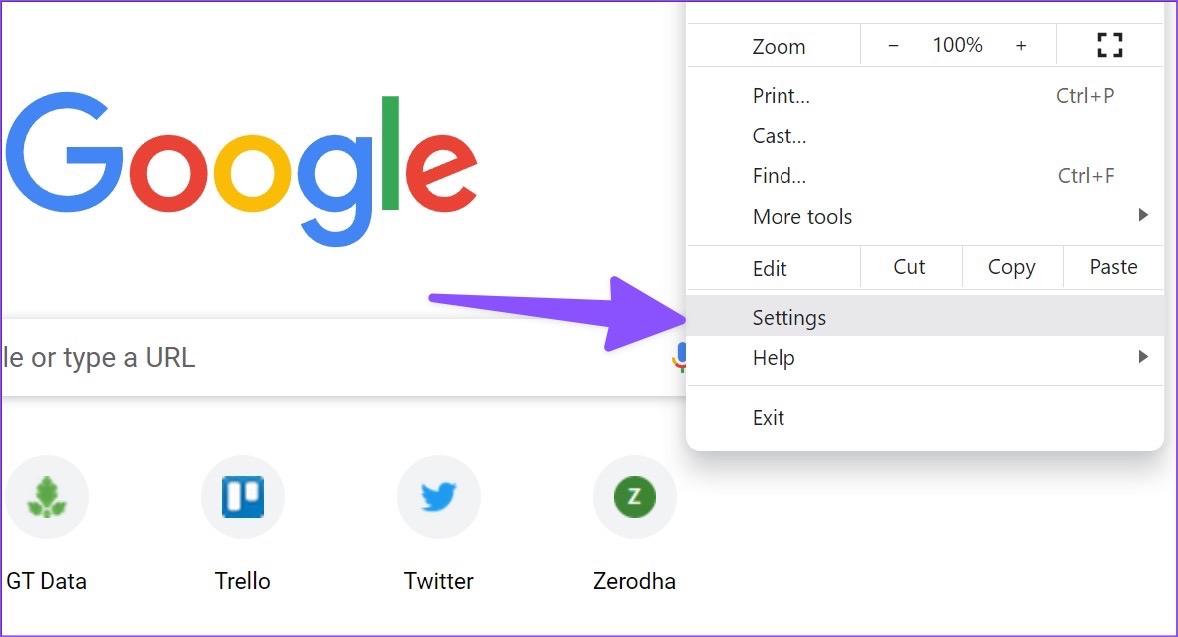
Step 3: Select Downloads.
Step 4: Click Change, which opens Finder to choose a new location for downloaded files.
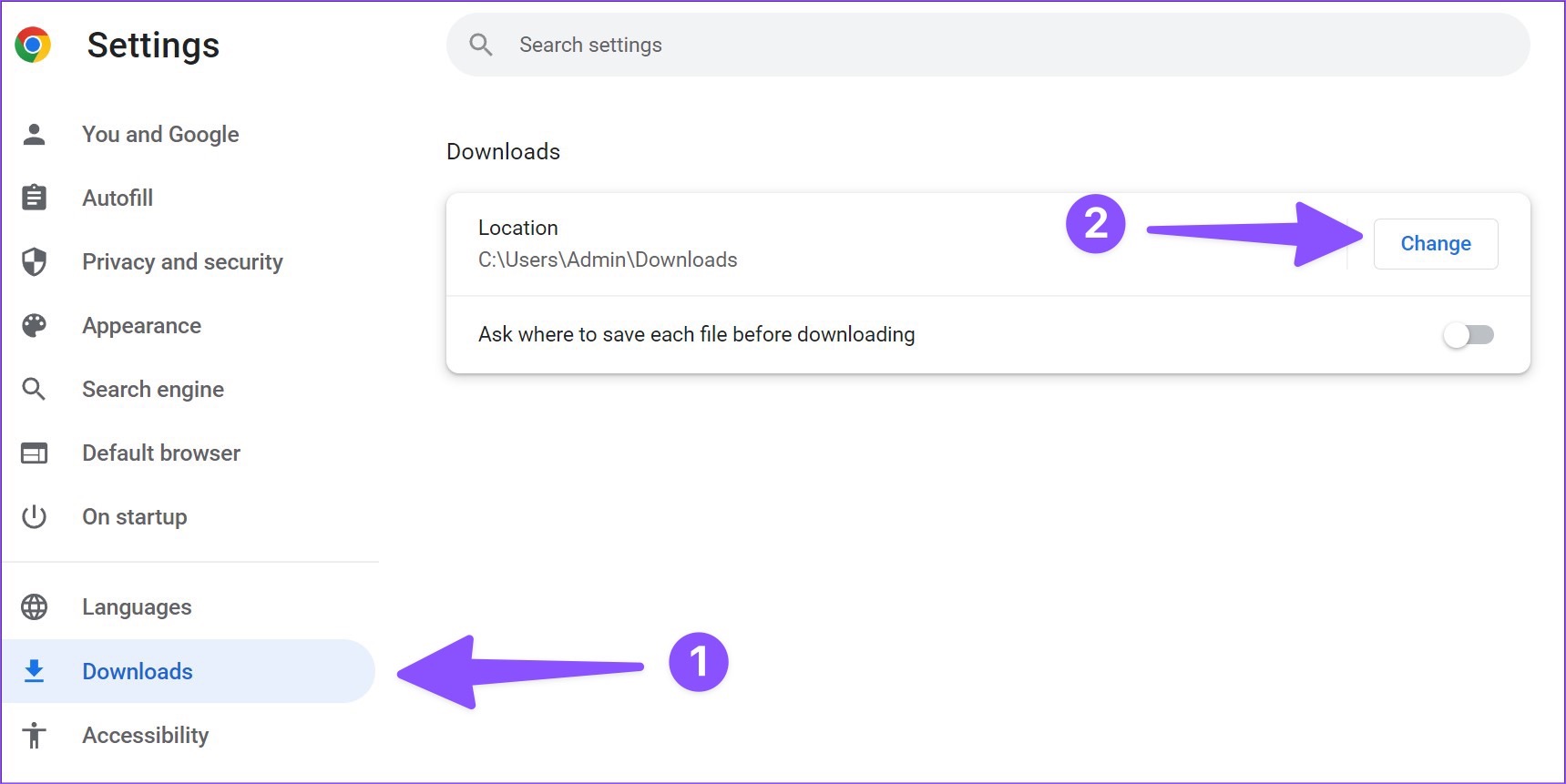
You can also toggle the “Ask where to save each file before downloading” switch to specify the download location each time.
Find Google Chrome Downloads on Windows
Google Chrome uses an identical user interface on the Windows platform. The steps to find Chrome downloads are mostly the same on Windows.
Step 1: Locate your downloaded files below and click the up arrow to select “Show in Folder”.
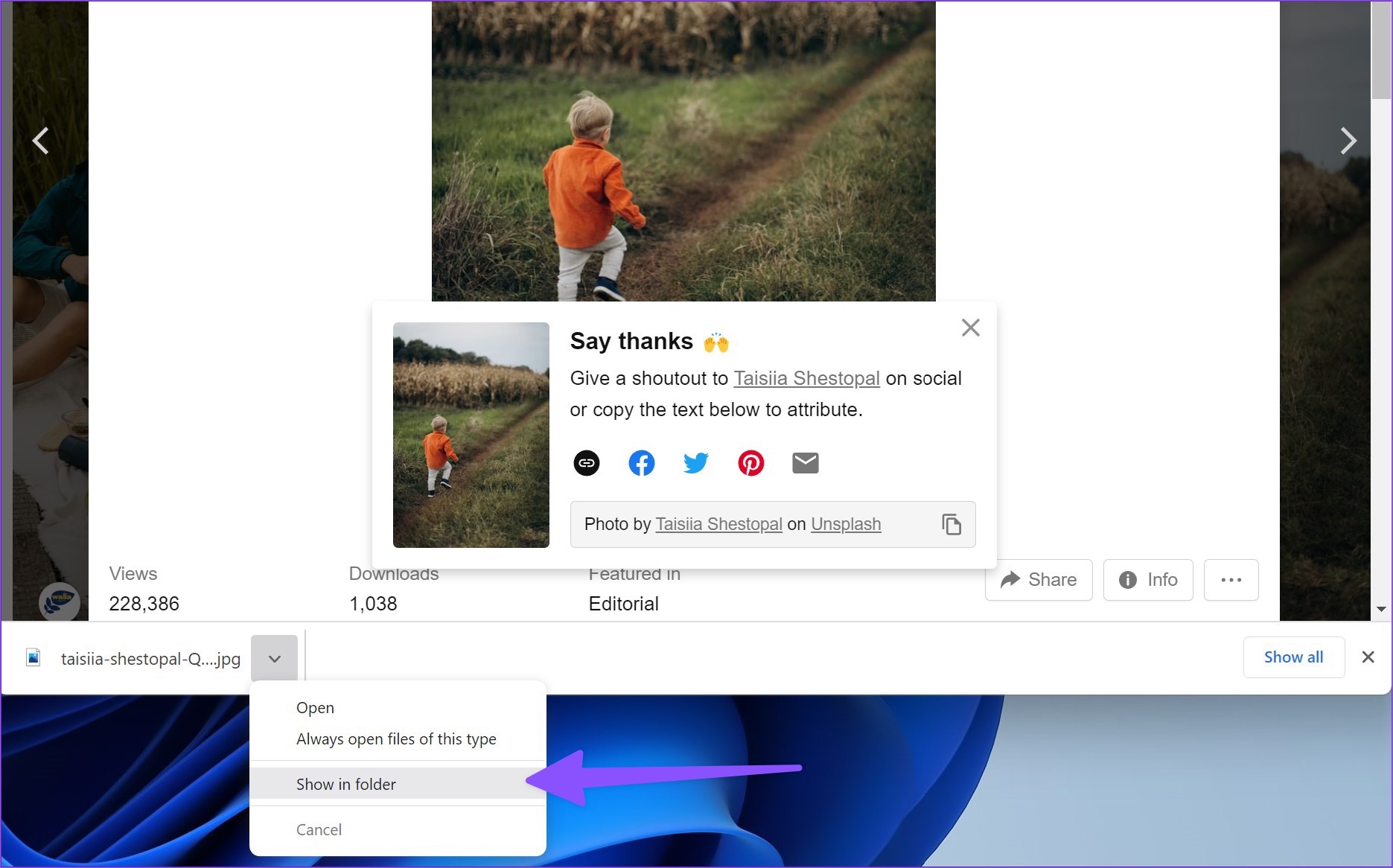
Step 2: Alternatively, you can open the Chrome Downloads folder on Windows (see above).
Step 3: Locate a file you are looking for and select “Show in Folder”.

Change download location in Google Chrome on Windows
Google Chrome uses the Downloads folder in File Explorer to save files. let’s change it
Step 1: Open Chrome settings and go to Downloads (see above).
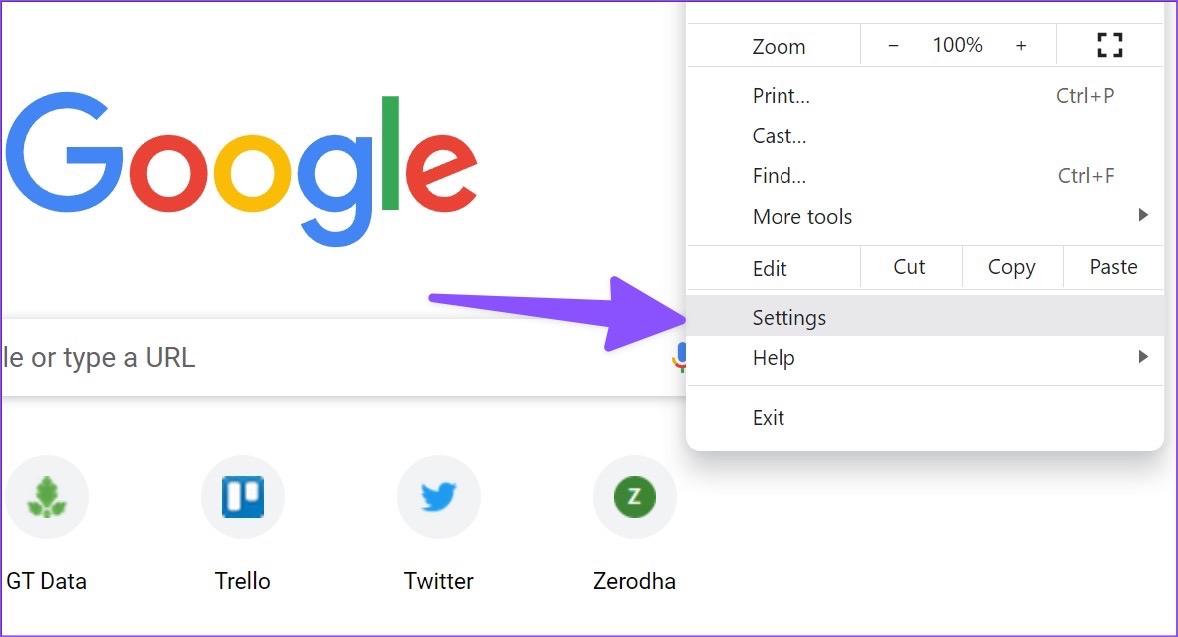
Step 2: Click Change and File Explorer will open. Select a relevant drive and folder.
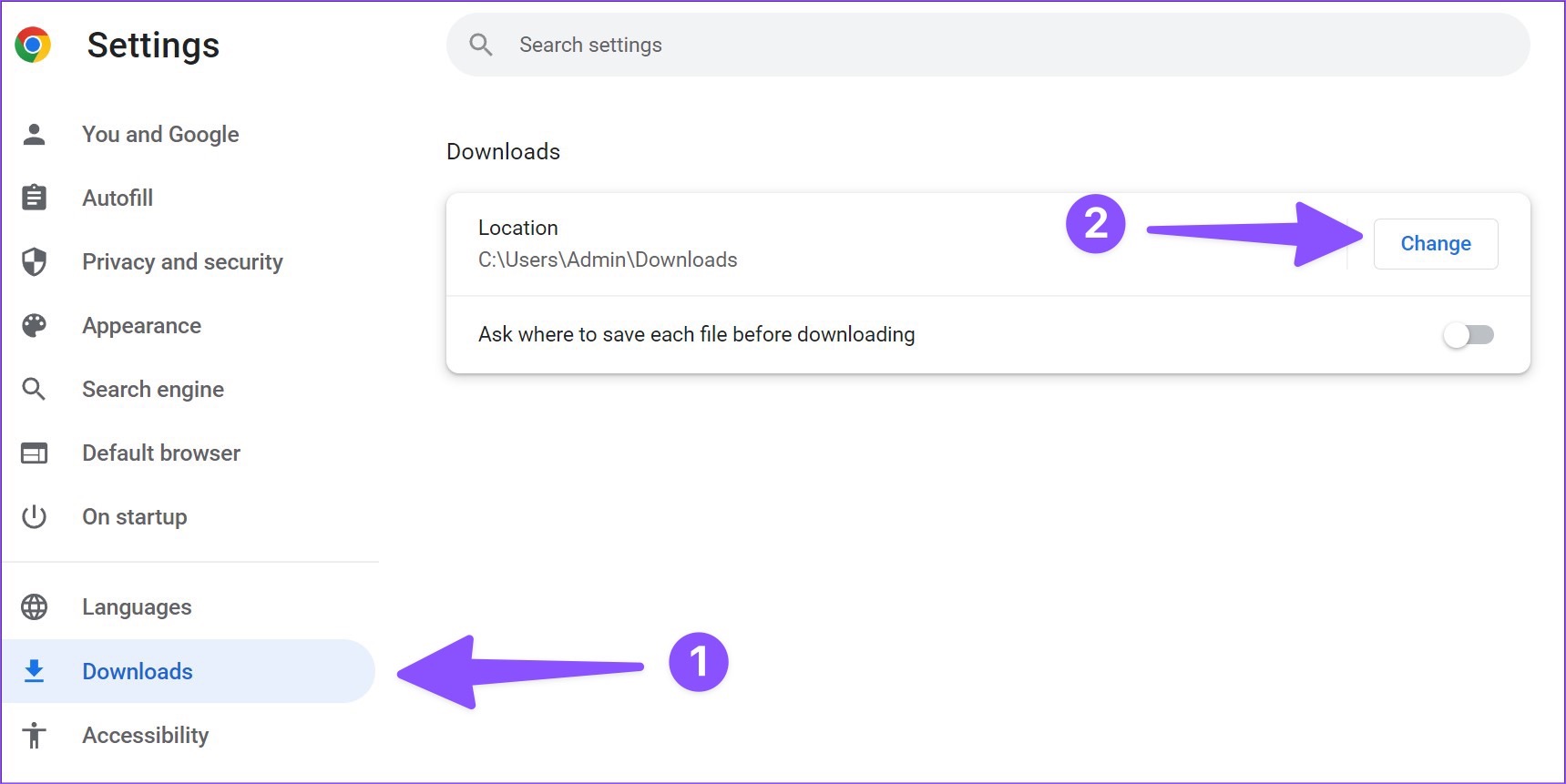
Find Google Chrome downloads on Android
You’ll find Chrome Downloads in the browser and a file manager app like Files or Solid Explorer.
Step 1: Open Google Chrome and tap the three dots menu icon in the top right corner.
Step 2: Choose Downloads and find all your files.
You can also use the default files app or third-party file manager like Solid Explorer to find all files.
Step 1: Download and install files from Google from Play Store.
Step 2: Open the Files app.
Step 3: Go to the Browse tab.
Step 4: Select Downloads under Categories.
Tap the three-dot menu to move Chrome downloads to another folder or share them with friends and family.
Change download location in Google Chrome on Android
Step 1: Launch Chrome on Android and tap the three-dot menu in the top-right corner.
Step 2: Open Settings and scroll to Downloads.
Step 3: Turn on the “Ask where to save files” toggle and Chrome will prompt you to choose a download location each time.
Find Google Chrome Downloads on an iPhone
Follow the steps below to find Google Chrome downloads on your iPhone or iPad.
Step 1: Launch Google Chrome on your iPhone.
Step 2: Once you’ve downloaded a bunch of files, select the three-dot menu in the lower-right corner.
Step 3: Open Downloads and you’ll be taken to the Chrome folder in the Files app.
You can check all your downloaded files from Google Chrome in order.
Alternatively, you can use the default Files app on your iPhone to check Chrome downloads.
Step 1: Open the Files app on iPhone.
Step 2: Select “On my iPhone” and locate the Chrome folder in the following menu.
Unfortunately, you can’t change Chrome’s download location on your iPhone or iPad.
View your Chrome downloads
Whether you use Google Chrome on desktop or mobile, it’s easy to find and change Chrome downloads on your device. We recommend changing the download location to a relevant folder on the desktop to quickly find all Chrome files.