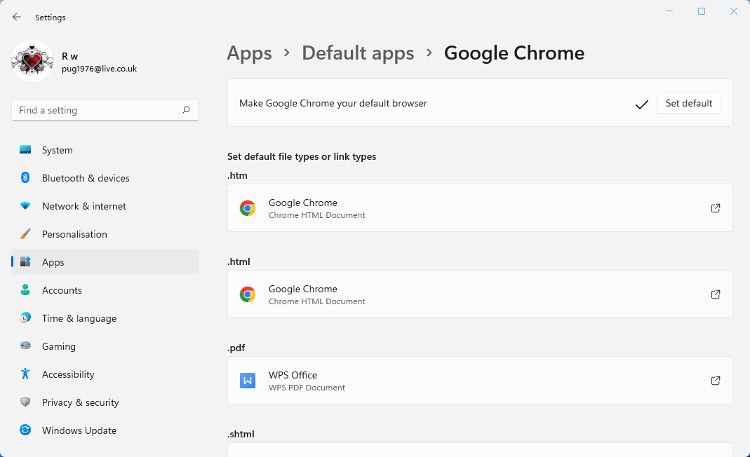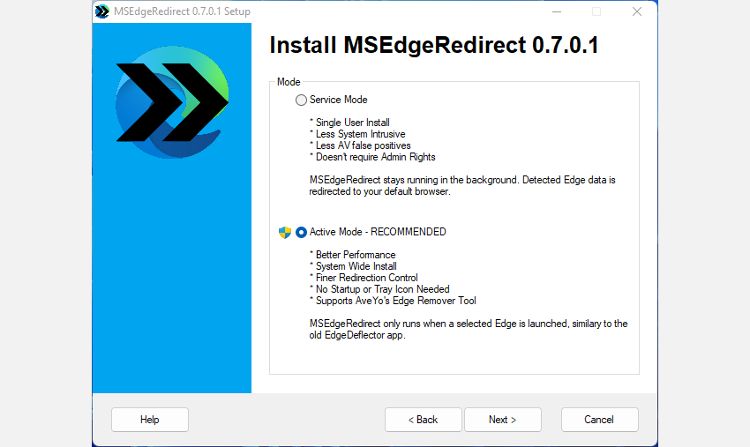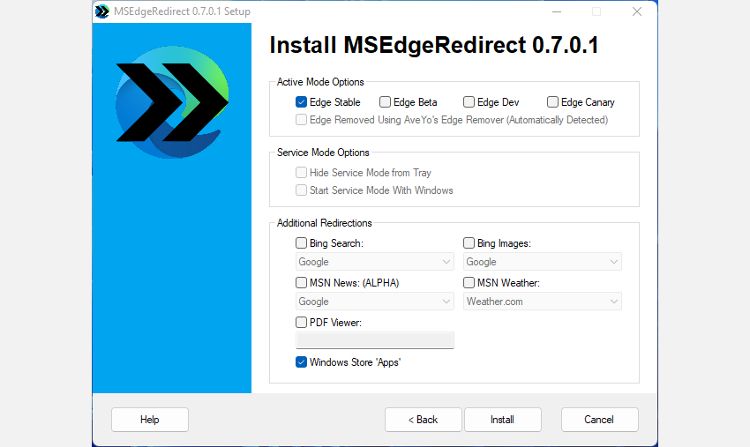How to Force Windows 11 to Always Use Your Default Browser
Windows 11 allows you to change the default browser to something other than Edge. Unfortunately, the change does not apply in all situations. Clicking links in certain widgets and several other places will open Edge rather than your chosen browser.
The only way around this annoying discrepancy is to use third-party software. MSEdgeRedirect forces Windows 11 to always use your chosen default browser.
When will Windows 11 return to using Edge?
There are several places where Windows 11 used Microsoft Edge instead of the one you specified. One of the problems is that it’s inconsistent. When you click some links in Settings, they open in your chosen browser, and others open in Edge.
The search bar in the Widgets panel takes you to Edge, as does web search and search suggestions in the search widget. On the other hand, clicking text links in the Microsoft Store app will open the browser you chose.
How Windows 11 deals with certain file types is also inconsistent. Files like SVG, XHTML, and XHT always open in Edge. Others like HTM, HTML and WEBP will open in your chosen browser.
If you don’t already have one, here’s how to change the default browser in Windows 11.
Instructions for installing and setting up MSEdgeRedirect
MSEdgeRedirect scans for command-line arguments that point to Microsoft Edge processes. If it finds one, it switches to using a matching process from your default browser instead. You can download MSEdgeRedirect from GitHub. After downloading the MSEdgeRedirect.exe file, double-click it to run the software.
- Read the license agreement carefully and accept it if nothing in it worries you.
- There are two modes to choose from, service mode and Active mode. Active mode is the recommended choice and is more likely to work correctly.
- Select the version of Edge you have on your computer. You can choose more than one if you want to cover all bases.
- Choose Windows Store apps in the additional diversions. Without this selection, Microsoft widgets can still use Edge.
- You can also choose to search using Google or another search engine instead of Bing. You can even change the weather service used in the weather widget.
- After changing all the options you want, click Install button and then click Finished.
A download warning may appear, which is not uncommon for EXE files downloaded from GitHub. We downloaded MSEdgeRedirect.exe and scanned it for malicious code with no problems found. But the final decision whether to download or not is up to you.
GitHub is a great place to find independently developed software and utilities. You can learn more about it in our GitHub beginner’s guide.
How to uninstall MSEdgeRedirect
If you install MSEdgeRedirect in active mode, the app will be completely hidden in the background. There is no system tray icon like there will be in service mode.
To prevent the software from redirecting to the default browser, you must either change the settings from the link added to the start menu or uninstall the software.
To uninstall MSEdgeRedirect, open Settings > Apps > Apps & features. Now scroll down the list of apps to find it and click on it More > Uninstall.
When will Microsoft fix this issue?
Fixing this issue is unlikely to be high on Microsoft’s to-do list. The company has made no secret of wanting to encourage more users to switch to the Edge browser. This discrepancy in how Windows 11 defines the default browser is for that purpose only.
Another third-party app, EdgeDeflector, used to do the same thing. Subsequent updates to Windows 11 closed the gap used, making it no longer work. It will come as no surprise if a future OS update does the same with MSEdgeRedirect.
Let Windows 11 use the default browser every time
Windows 11 is a great operating system, but it’s not perfect. Too bad the default app settings don’t work everywhere. Luckily, with software like MSEdgeDirect, you can work around these discrepancies in defining default apps in Windows 11.