How to Google a Video with Reverse Search on Phones and PCs [2022]
Need help finding a video’s title or interested in a full video of the clip you’re watching? With the constant advancement of technology, it has become easier to find things on the internet. Occasionally we try to find out details about a specific video that we found online.

Fortunately, although most people are unaware of it, there are certain techniques that can be used to achieve this. So if you’re looking for guides on how to google a video or do an internet video search, you’ve come to the right place.
Google’s reverse video search is by far the best way to search for videos online. However, there are other ways to search for videos and we will go through them all in this article.
What are the ways to search a video online?
Searching for videos online is not easy, but it is doable. While it’s not possible to use a video to search for videos online, there are other approaches you can use which we’ll discuss below. But before that, you should know how to search for a video online.
When you perform an online video search using an image or keyword, the search engine returns results based on material posted online that is relevant to your search, giving you the content you are looking for.
However, you should be aware that if your search returns no results, you won’t find what you’re looking for. We recommend using the keyword or image that best describes your search for a better result.
With that in mind, let’s talk about how to search for a video online:
Method 1: Use Google Images
Google is one of the largest search engines on the internet and has a variety of helpful features. The ability to search for images on Google and get the most relevant results is one of the intriguing features of the platform. Here’s how to google a video using Google Images:
1. Take screenshots of different key scenes of the video you want to search.
2. Open the chrome Browser and go to Google Images. If you are surfing from a smartphone, press the Three point menu in the top right corner of Chrome and select desktop site to search with images on Google Images.

3. On the Google Images screen, tap the camera icon and select Upload file to select the screenshots you took of the video you want to search. You can also drag and drop the image to upload if you are comfortable with it.

4. Now select the file for one of the previously captured screenshots and let Google do the rest of the work for you.
Note:
You should use an image that is meaningful enough for Google to get your results.
Also note:
While Google is the search father, don’t ignore Bing for searching videos. Bing’s reverse video search is a handy tool when you want to find the source of a specific video. The process is simple: just upload a screenshot of the video and select browse. Bing returns a SERP page with all the information about the video, including where it was first published.
Method 2: Advanced Video Search

Another way to search for videos is to use Google’s advanced video search. This feature allows you to google a video using keywords that best describe the video. You can also refine your search with filters like language, release date, duration and more.
If you can accurately describe the video, this is a perfect option.
To use the advanced video search, visit the linked website and enter the details of the video you are looking for.
Method 3: Search Google for keywords that describe the video
One of the best ways to find the video you’re looking for is to do a Google search using the words that best describe it. Since you’ve already watched part of the video, you should put together some words that describe the video you’re looking for. You should get the answer you want if there are results that match your search.
Just open Google in Chrome and do a search for the video you’re looking for using the terms that best describe it.
Method 4: Third party apps like Tineye
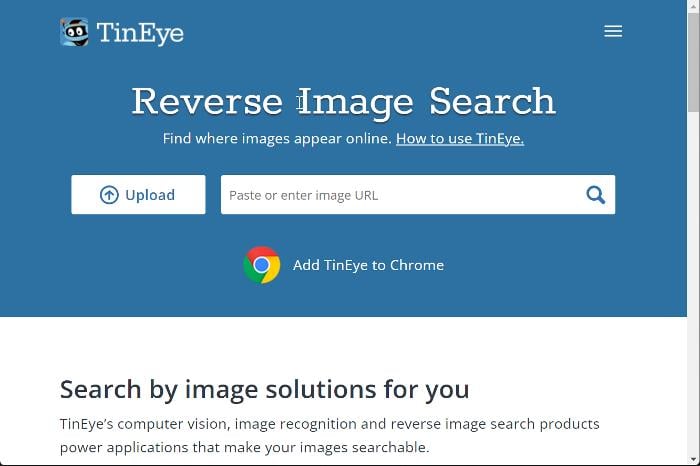
Tineye is a reverse image search engine that allows you to search for a video using a snapshot from the video. The platform is very easy to use and gives very good results when finding matches for the screenshot you searched with. With your results, you can get the details about the video you are looking for.
Another third party platform instead of Tineye is Berify.
What is the use of searching for videos online?
There are several uses for searching videos online and a list of some is given below:
Find the source of a video: In cases where you need to find out where a video came from or where it was used, you can use the methods above to get search engine results.
Get the full content of a video: Sometimes we nudge video clips that we need to get the complete shape. Also in such cases, google the video to get what you want.
Get the title of a video: Another case where you may need to search for a video is when you want to get details like the title of the video.
What is reverse video search?
In some cases, you may want to find out where a video came from, how many times it has been published online, or when it was first published. In these cases, reverse video search can be very helpful. Reverse video search uses the colors and pixels in your video to find similar or exact replicas of your video on other websites. It’s not always accurate, but it can be a useful tool if you want to get more information about your video.
Why Do a Reverse Video Search?
- Identify unauthorized video usage: If you are the owner of original video content, you should conduct a reverse video search from time to time to see if someone is using your content without permission.
- Find full versions of videos: If you are looking for a full version of a video, you can use a reverse video search to find it.
- Explore related content: Finding videos related to your area of interest will give you valuable insights and keep you up to date with the latest developments.
Final Thoughts
While there is no way to directly search for videos using videos, you can still search for videos online using the above methods. In the meantime, given how fast the technology is evolving, we expect to have better options for this process in the future.
Frequently asked questions about searching with a video
The best thing you can do to find the title of a video you just came across is to try and take screenshots of some scenes in the movie. Then to get the result of the full video and its title, go to Google and just type the image using the steps above. You can also just search Google for the keyword that best describes the video and if you do it right, you’ll find information about the film, including the title.
You can do reverse video search using Tinyeye, Google Images and other services. However, instead of searching with the clip itself, you are searching with a still image of a scene from the video. The reverse search engine can help you find the source of an image and will return results based on what is currently available online.
No search engine will allow you to search for a video with a video. You can use a snapshot from the video or a description to search for the video on sites like Google or Bing.
Apps like Musixmatch or Shazam are the best way to discover music that’s playing anywhere, for example in a movie. All you have to do is launch the app, play the song and voila, you’ve got the match. You can even use Google’s search function to find the song.
Follow these steps to search for video clips:
- Play the video you want to search for.
- Now use the Snipping Tool to take a snapshot/screenshot of any frame in this video.
- If you record it, save it to any location of your choosing.
- Now launch any web browser of your choice on your desktop or laptop.
- In the address bar of your preferred browser, open images.google.com
- Now click on the camera icon. You will see Search by Image Title under which there are two options: Paste Image URL and Upload Image.
- Upload the screenshot you took and click Search.
There are several ways to find a free video. One way is to use a workaround to search Google for the details of a specific video. You can do this by using images.google.com to search for videos related to the video by uploading the video clip screenshot. Another option is to use Google Videos, which is now part of YouTube, to find videos that have been uploaded to the site.
There are several ways to find a video without knowing the name. One way is to use the Snip & Sketch or Snipping tool to capture screenshots of different frames in the video. Then you can go to images.google.com in your browser and search for these screenshots. You can also use reverse YouTube video search if you are a content creator. You’ll see this every time your video appears on a website. From there, you can submit a content removal request or request a credit.
Further reading:
Was this article helpful?
Yesno