How to hide yourself on LinkedIn
Did you know that LinkedIn sends emails to its users showing everyone who has recently visited their profile? Luckily, you have the option to hide your identity while browsing the app. Here’s how to do it.
While recruiters want their name, title, and job to appear in your search results, most of us don’t. Even if you’re just checking what your friends are up to these days, it can feel scary knowing they’ll be notified that you’ve had a look.
What you may not know is that there are actually three visibility settings you can choose to browse on LinkedIn.
The first (and default) option shows your name, headline, location, and industry — pretty much everything anyone would want to know. The second is semi-private and shows your job title, company, school, and industry, but not your name. The third option, on the other hand, is completely private. With this setting, other users will only see when they visit their profile that there was a “LinkedIn member” there.
Read on to learn how to hide your name, title, and place of work when you visit someone’s LinkedIn profile and browse anonymously.
What you will need:
The short version
- Open LinkedIn
- Go to your profile
- Tap Settings
- Tap Visibility
- Choose profile view options
- Choose private mode
How to hide on LinkedIn
-
Step
1Open LinkedIn
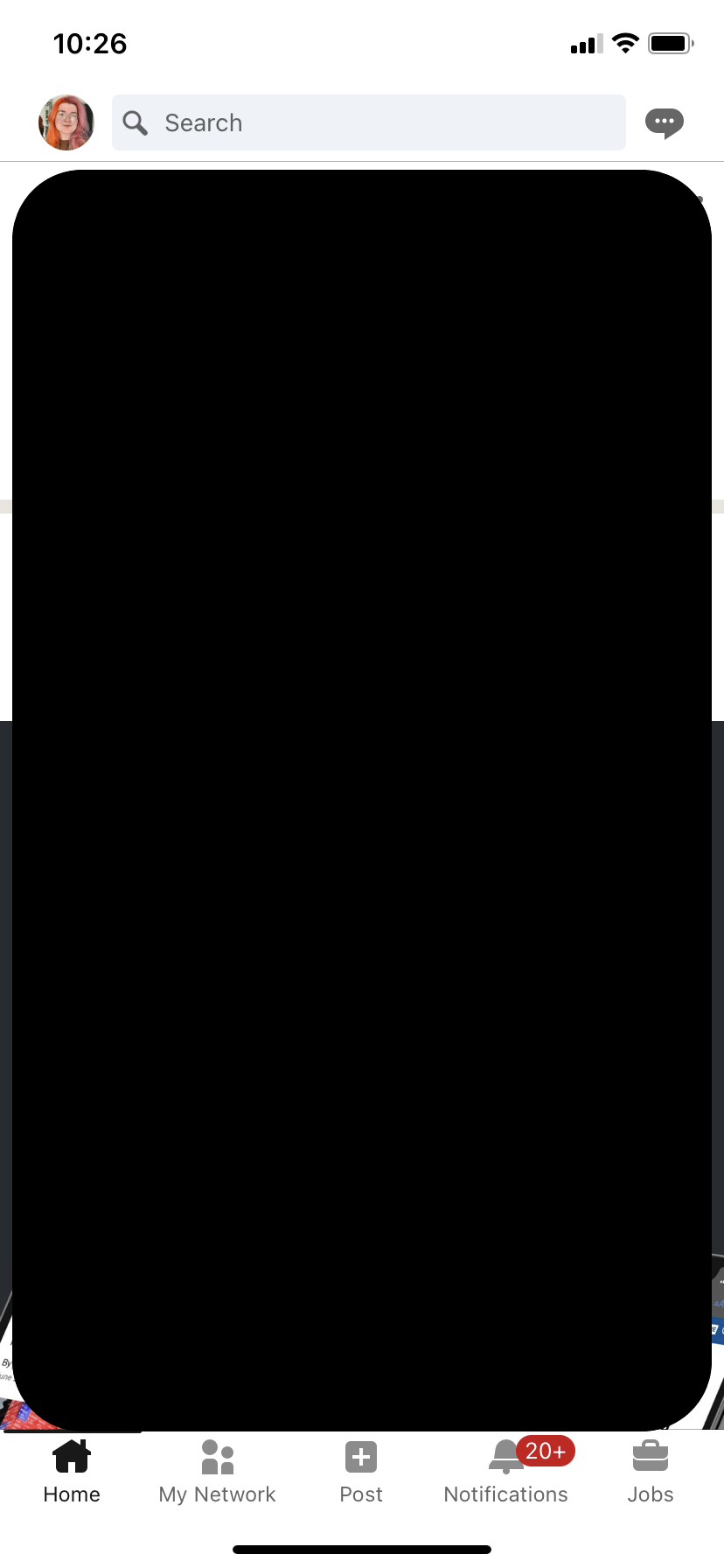
This guide includes screenshots taken from the iOS app, but you can also follow these steps on the Android app or on your PC.
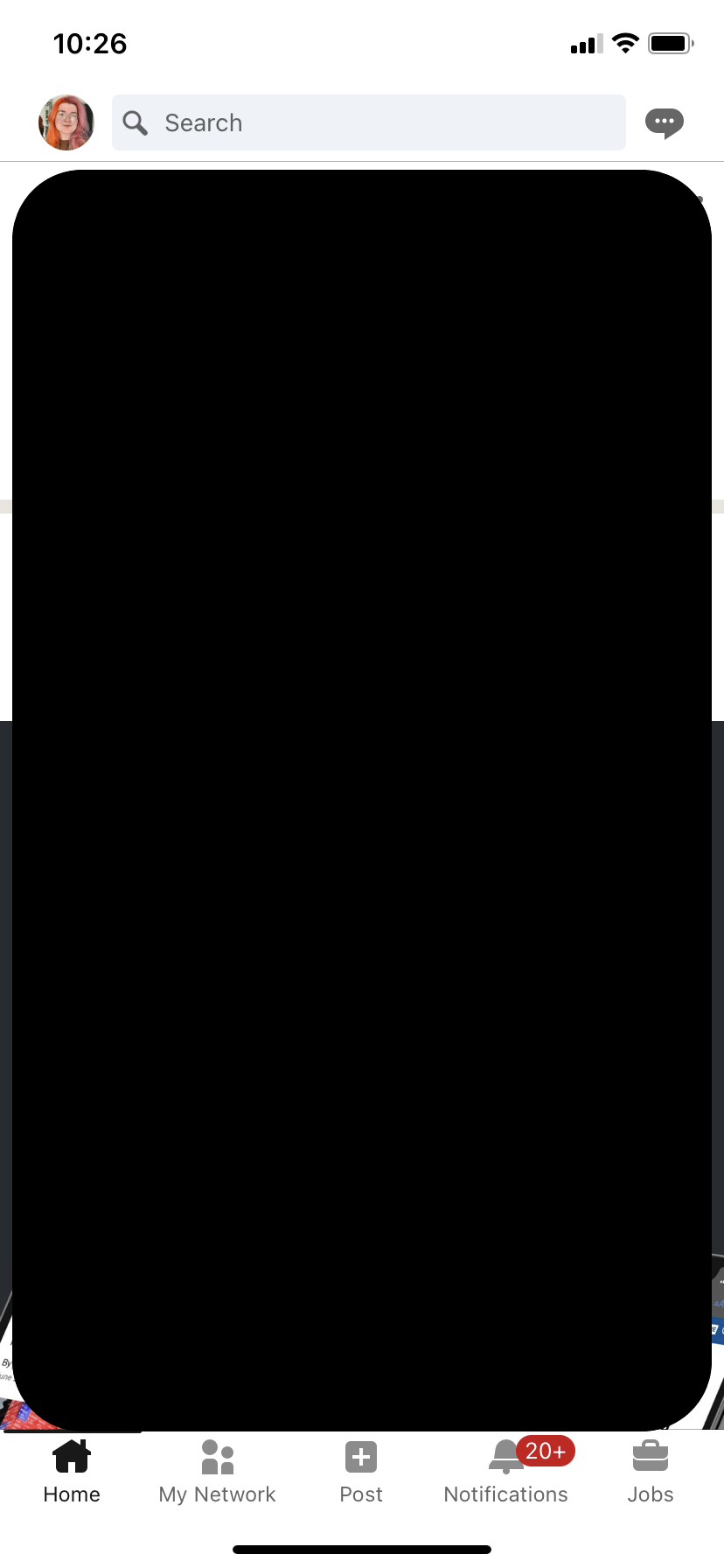
-
Step
2Go to your profile
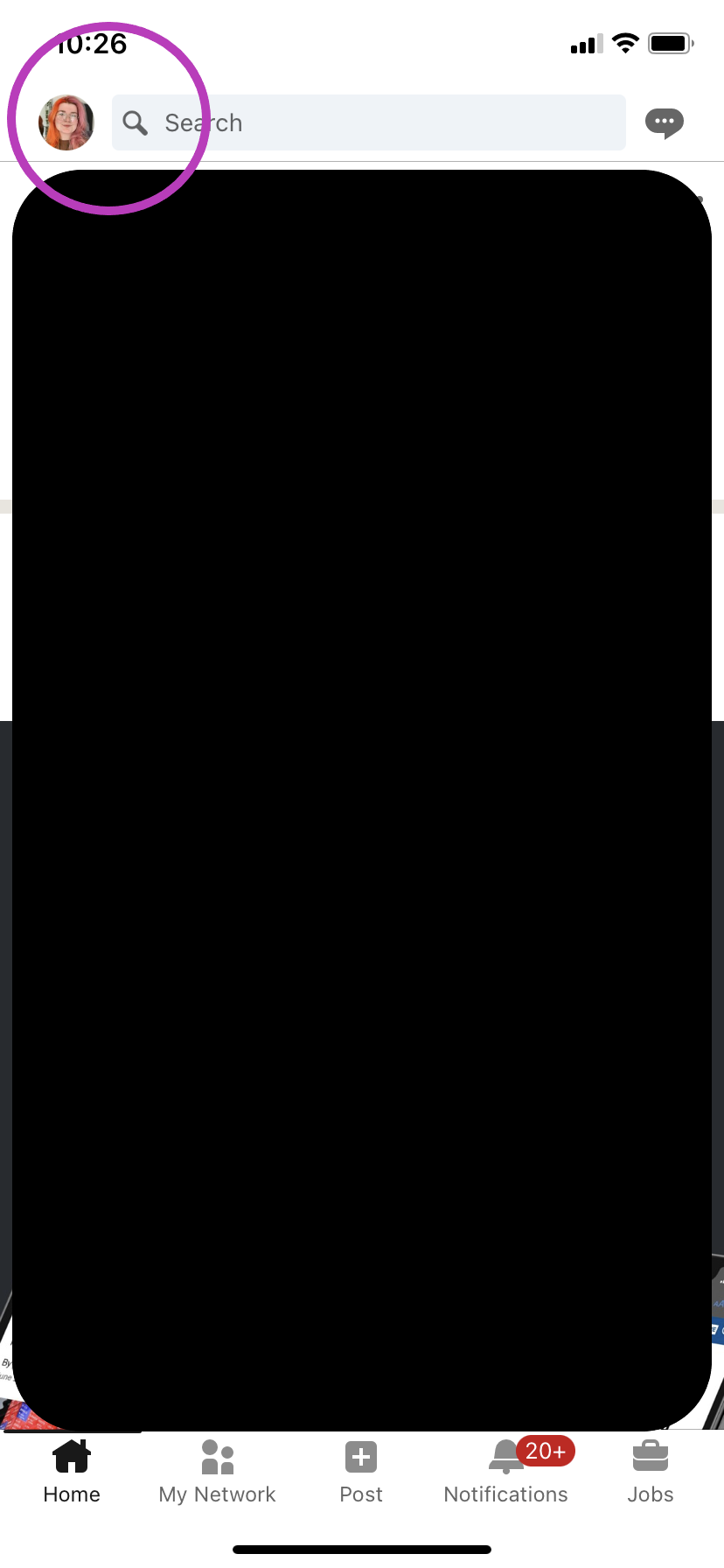
You can do this by tapping the icon in the top left corner with your profile picture.
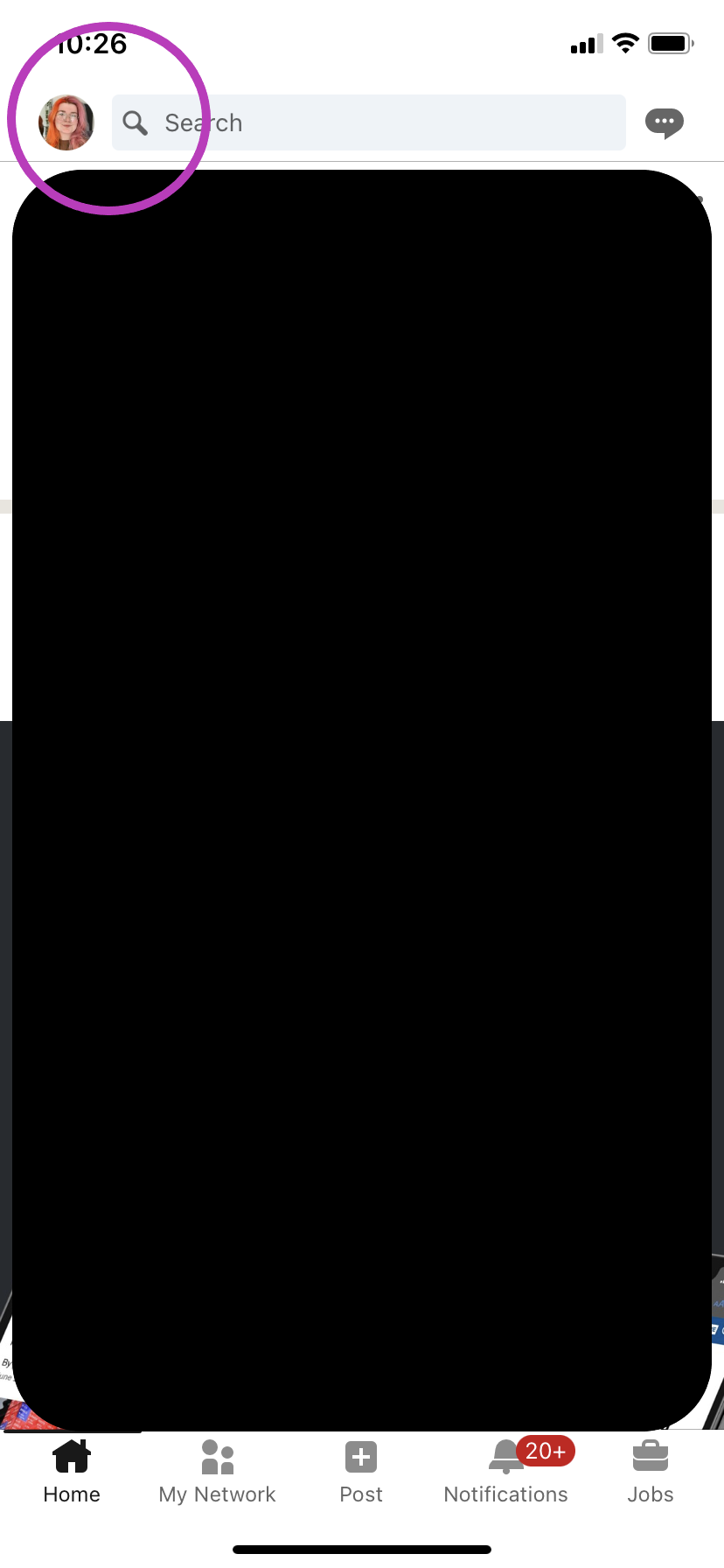
-
Step
3Tap Settings
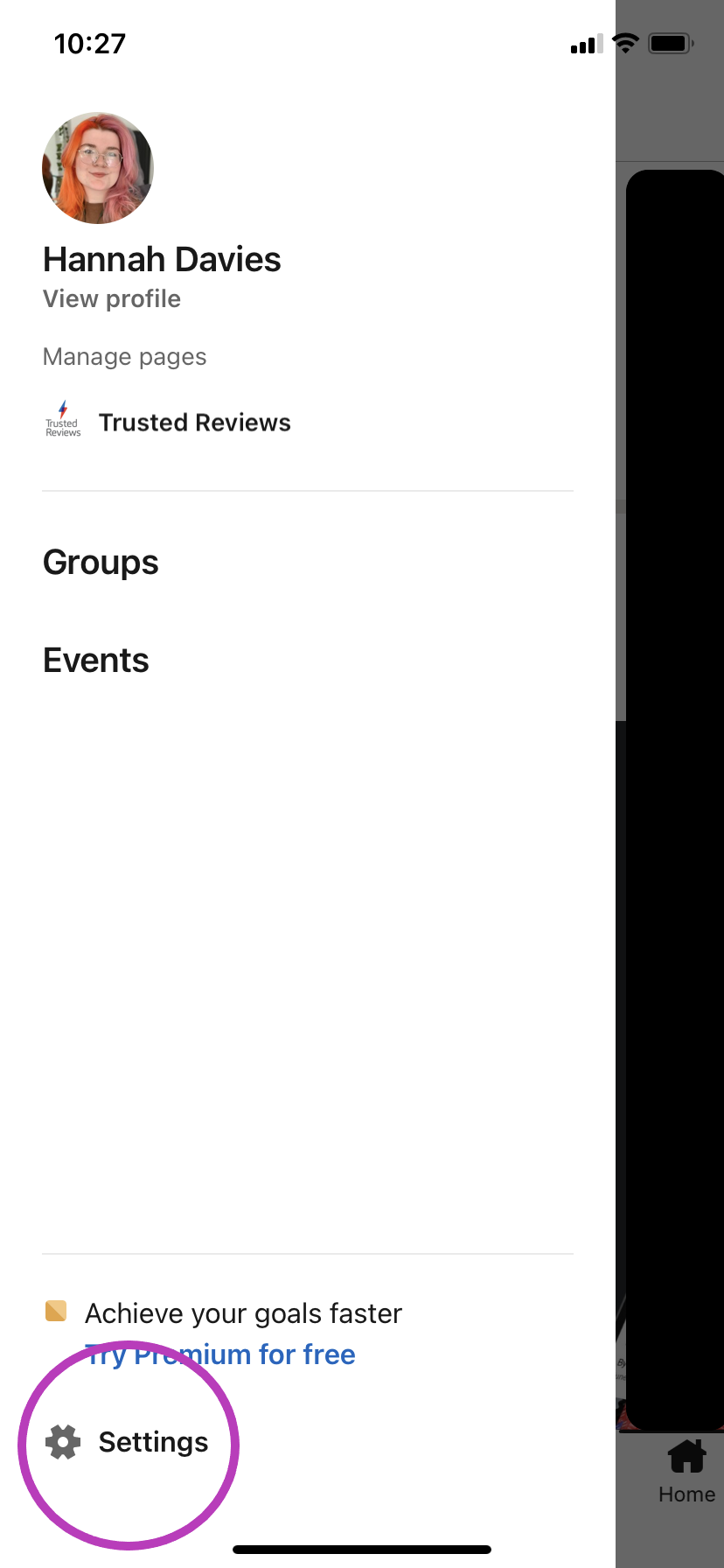
You can find this option in the lower left corner.
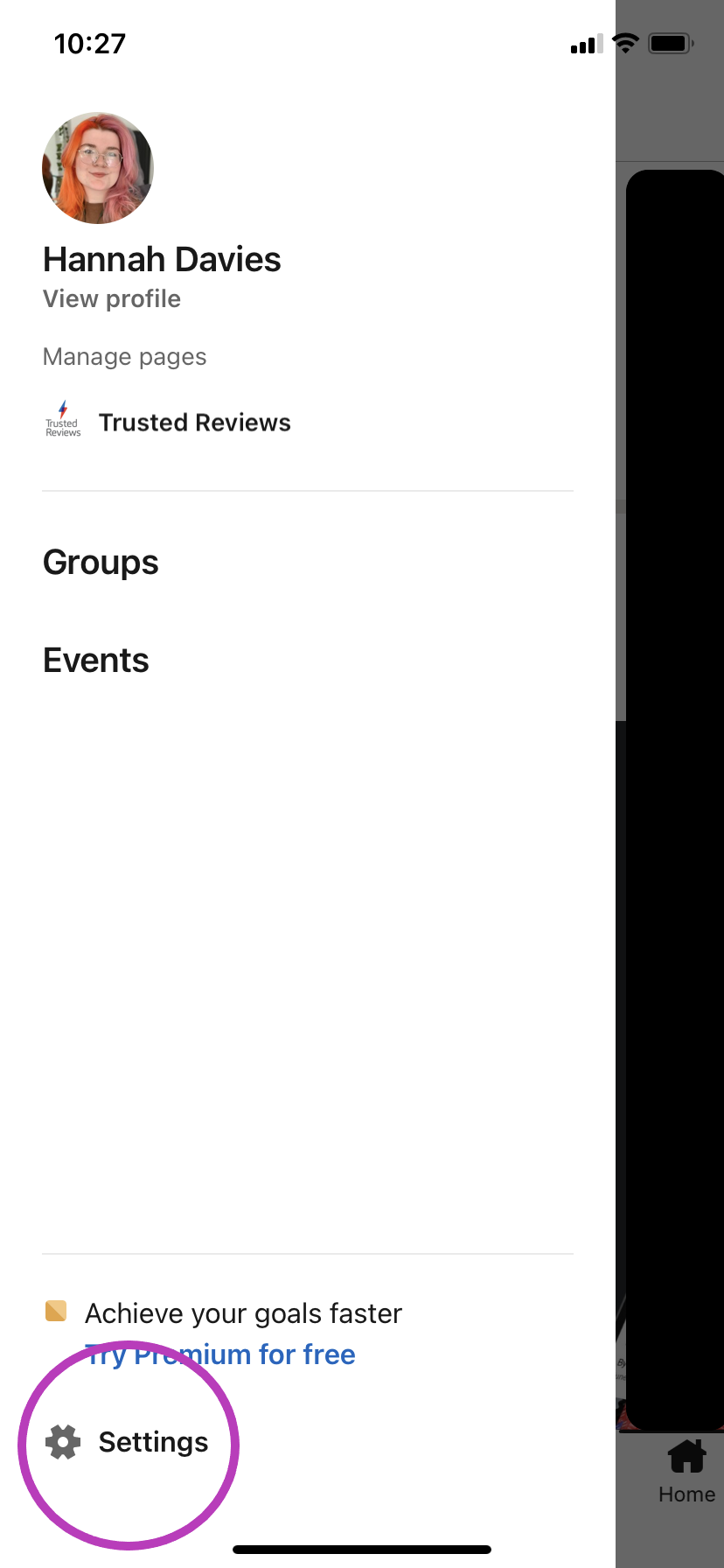
-
Step
4Tap Visibility
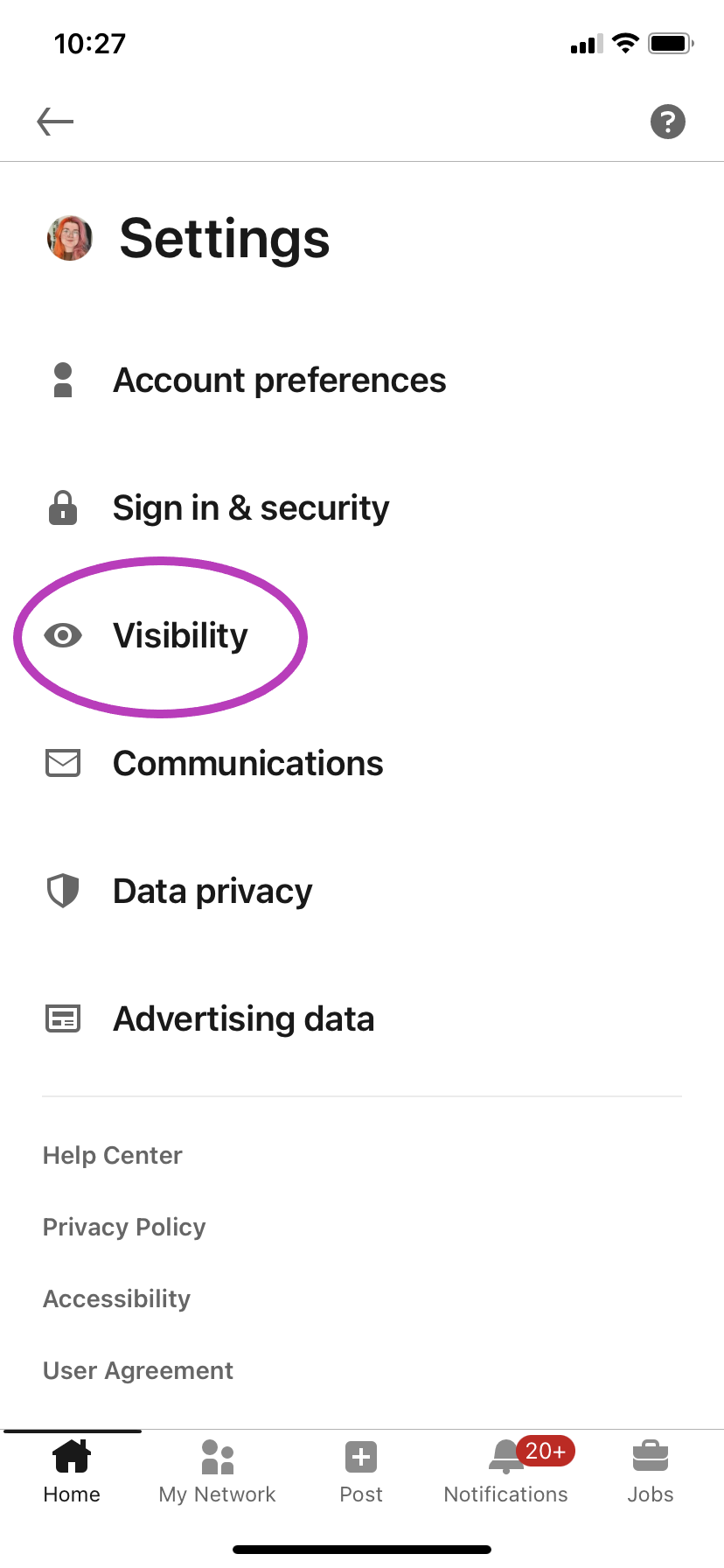
This is the icon with the eye.
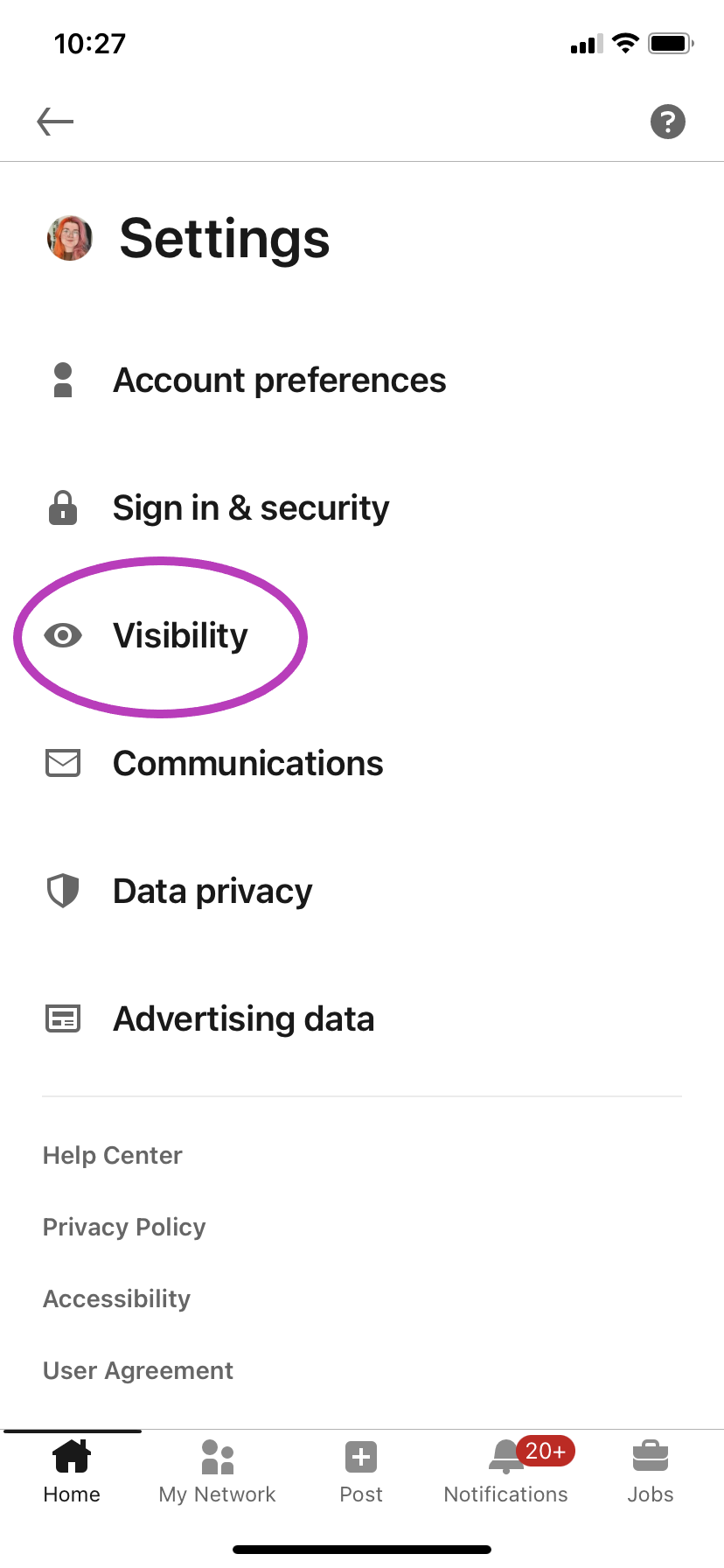
-
Step
5Choose profile view options
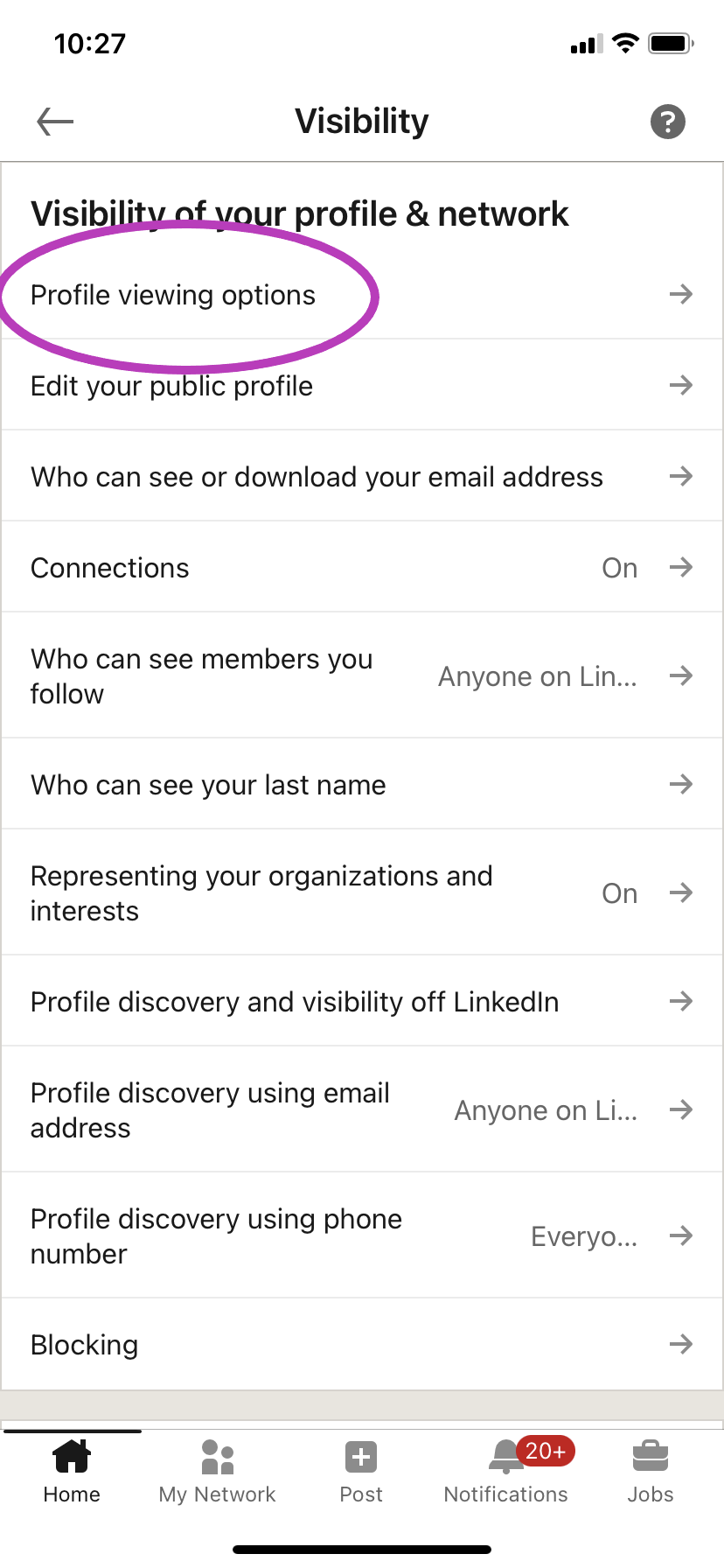
This should be the first option you see.
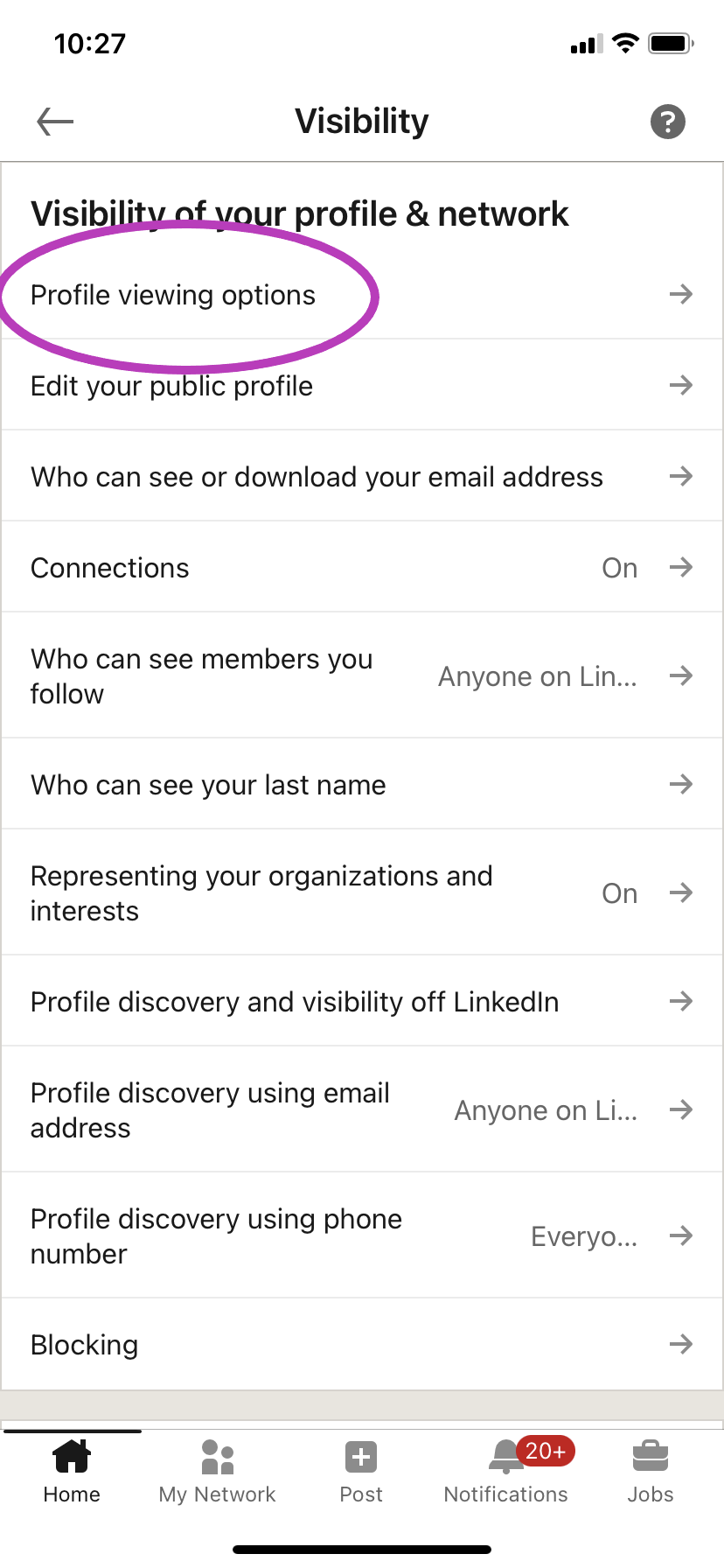
-
Step
6Choose private mode
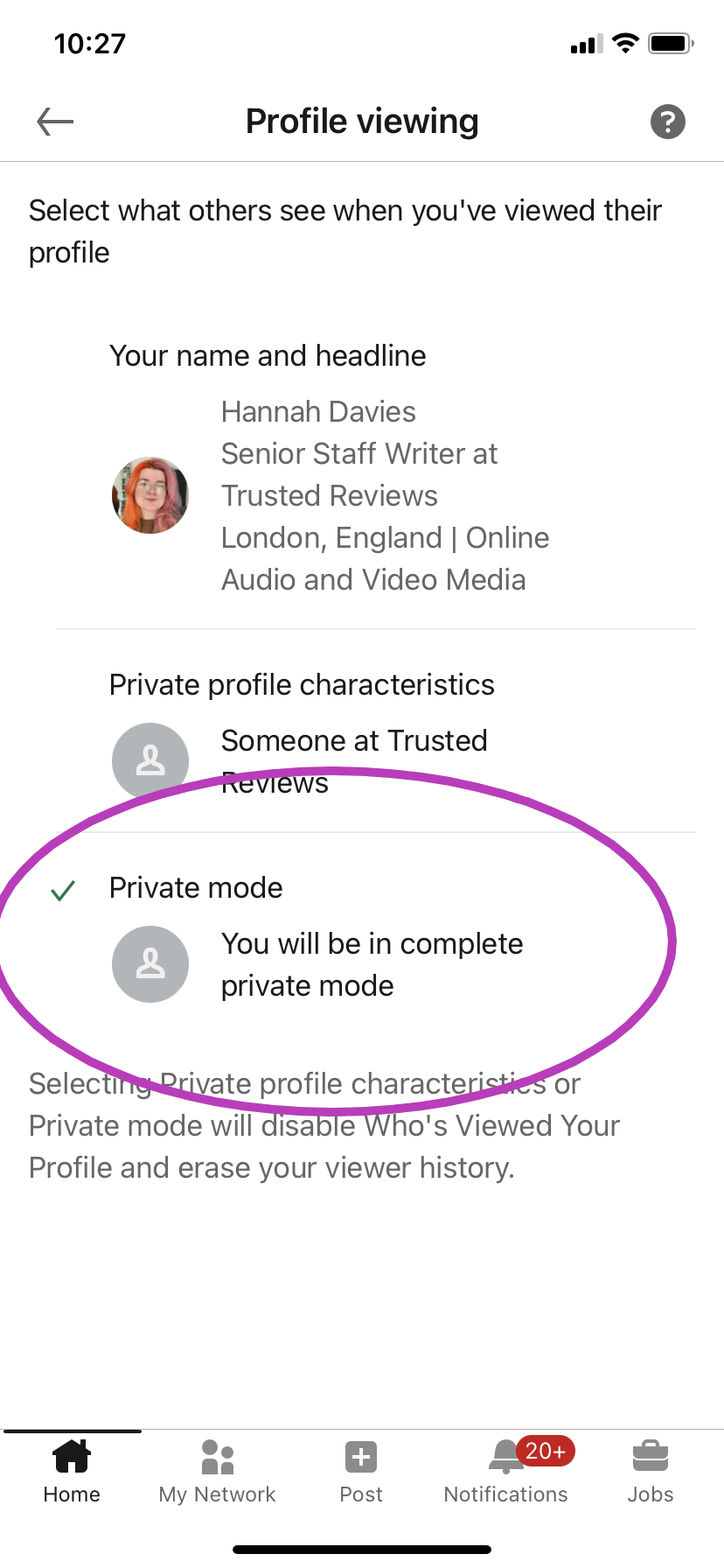
It is important to note that this will delete your own viewing history.
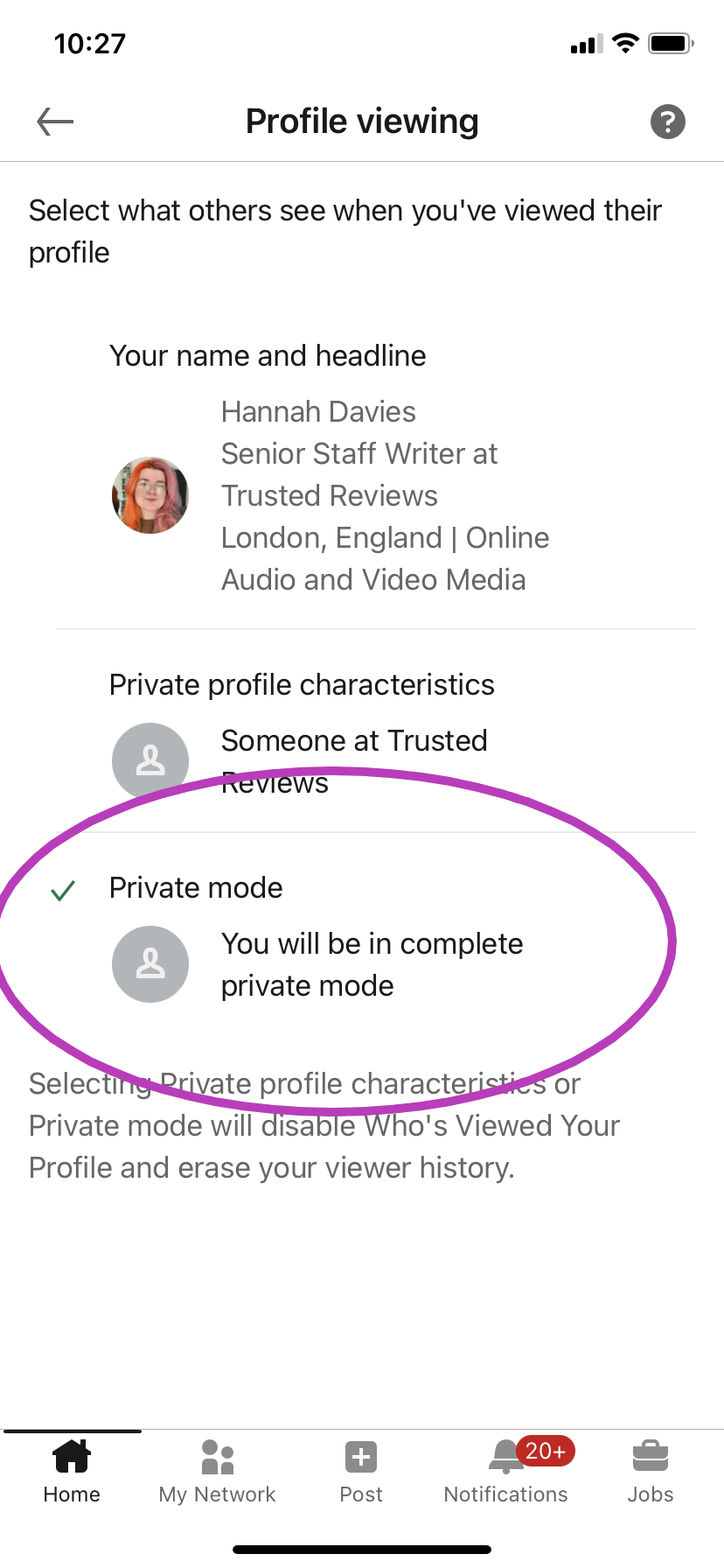
Troubleshooting
No, you remain anonymous regardless of which profile you visit. Not even premium users can see who has visited their account if that person’s visibility is set to private.
No, if you have a Basic (free) account, you’ll need to show your name and headline to other users to see who’s viewed your profile. Private browsing makes anyone who visits your account anonymous to you too.
If you want to see who visits your profile without leaving private mode, you need to upgrade to a premium account. However, you will still not see other private profiles.