How to Install Tor Browser on Your Chromebook [2 Ways]
While the Chrome browser works amazingly well on Chromebooks, some users may want to install the Tor browser for added privacy. As you know, Tor is one of the best browsers for privacy that offers a private Tor network to securely route traffic and has many built-in security features. So if you’re a privacy-conscious user and want to install Tor Browser on your Chromebook, this guide is what you need. You can either install the Linux version or opt for the Android version of the Tor browser depending on your needs. With that in mind, let’s move on to the tutorial.
Install Tor Browser on Your Chromebook (2022)
We’ve mentioned two ways to install Tor Browser on your Chromebook. Both methods use the Linux container. So if you have a school-based Chromebook and Linux is blocked on it, unfortunately you won’t be able to use the Tor browser. First, let’s talk about what is the Tor Browser and its features.
What is Tor Browser and why should you use it?
Tor Browser is a highly secure and private browser used by people who want to bypass censorship and protect their identity against tracking and surveillance on the Internet. In addition, Tor is completely free and open source. The Tor browser brings a number of privacy protection features not available in other mainstream browsers.
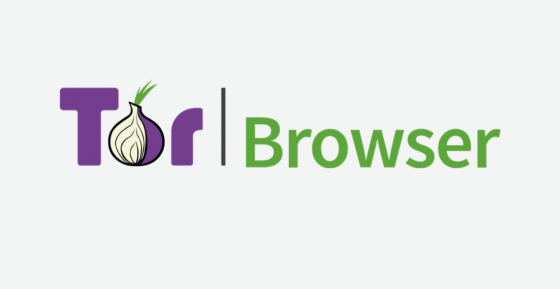
First, Tor blocks all third-party trackers and ads by default, and automatically clears the cookies after you’re done browsing. Additionally, it routes all traffic through the encrypted Tor network, which is run by volunteers from all over the world. Not to mention, the Tor browser has several features that help reduce fingerprinting, so your anonymity is maintained.
In summary, Tor is a browser designed to defeat trackers, surveillance, and censorship on the web. So if you’re a privacy-conscious user, download Tor Browser on your Chromebook.
Install Tor Browser on your Chromebook via Linux
1. To download and install Tor Browser, you must first Set up Linux on your Chromebook. So go to our linked guide and install the Linux container.

2. Next open terminal from the app drawer on your Chromebook. Here, run the following command to update the Linux container to the latest packages and dependencies.
sudo apt update && sudo apt upgrade -y
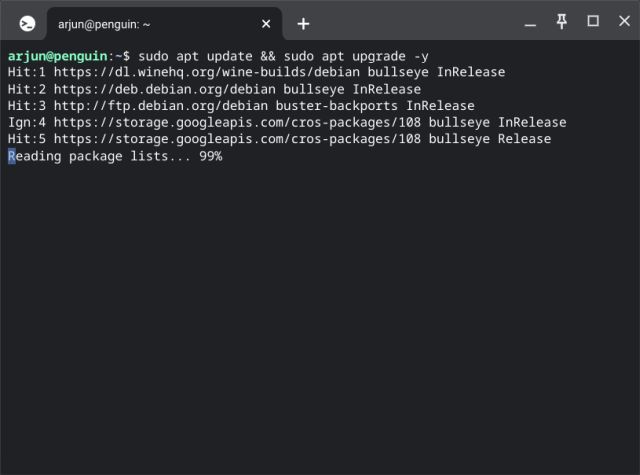
3. When you have done that, Run the following command in the terminal to use the Debian Backports package repository. You can copy the command and right-click in the terminal to paste it.
echo "deb http://ftp.debian.org/debian buster-backports main contrib" | sudo tee /etc/apt/sources.list.d/backports.list
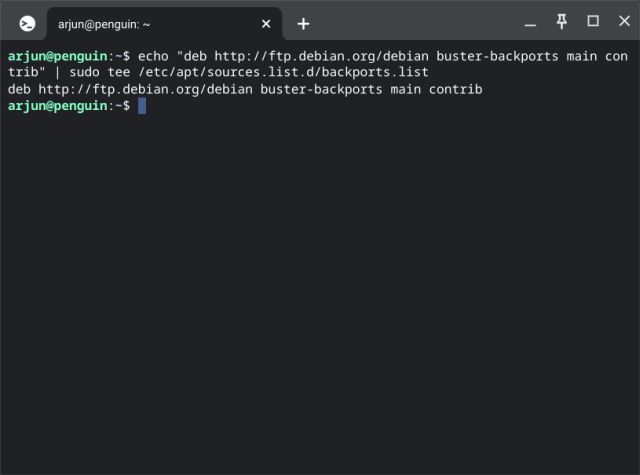
4. After that, run the following command Install Tor Browser on your Chromebook.
sudo apt install torbrowser-launcher -t buster-backports -y
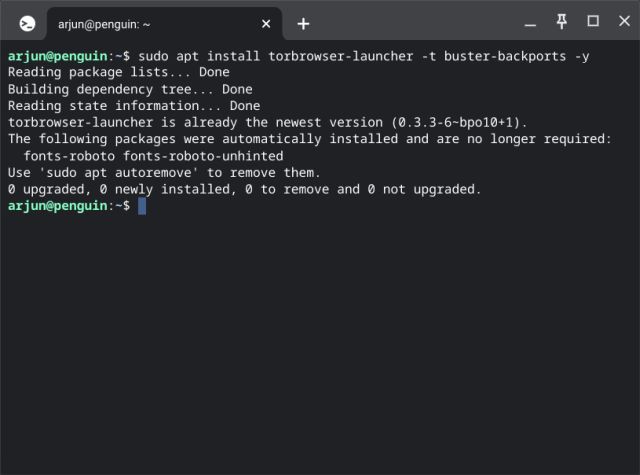
5. Once installed, you can find the Tor Browser shortcut under the Linux folder in your app drawer. Click here to open the browser.
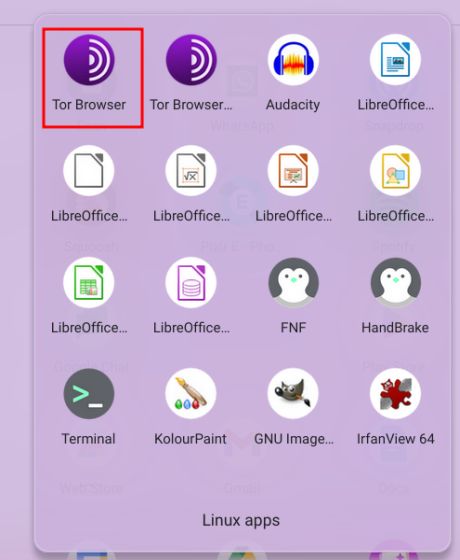
6. Now it starts to pull latest update and install the Tor browser on your Chromebook. Finally, click the same shortcut again and Tor Browser is ready to use.
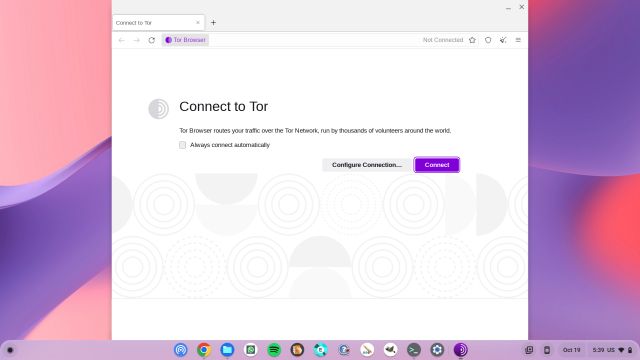
Install the Tor Browser Android app on your Chromebook
If you want to run the Android version of Tor Browser on your Chromebook, you can do that too. But again, you need to enable and use the Linux container to sideload the app. The Tor browser is not officially available on the Play Store for Chromebooks. To learn more about installing this privacy-focused browser, read on.
1. After setting up Linux, follow our article on sideloading Android apps on Chromebooks. this will let you Manually sideload the Tor Browser APK.
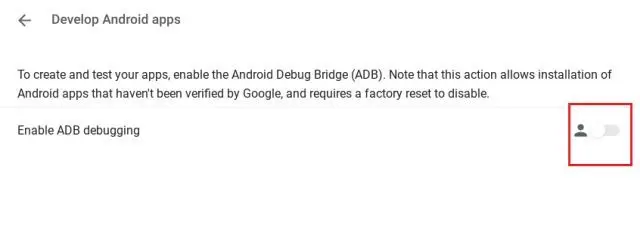
2. After that, download the Tor Browser APK on your Chromebook from the official website using the link here. Most Chromebooks with Intel or AMD processors (64-bit) require the x86_64 APKand you can go for that x86 Version for 32-bit processors. If you are using a 64-bit ARM-based Chromebook, download the aarch64 APK or go for the arm version if you have a 32-bit ARM processor.
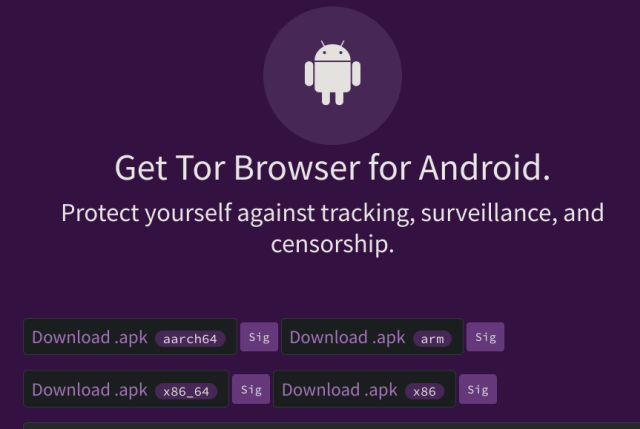
3. After downloading Tor Browser APK, Open the Files app. and move the APK to the “Linux files” section. Here you rename the file to tor.apk for convenience in later use.
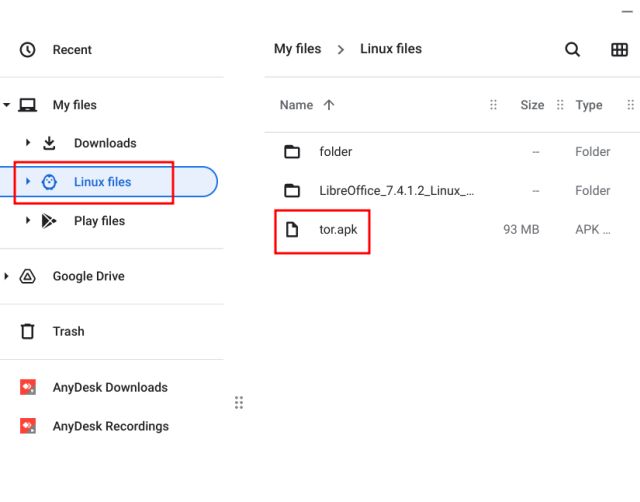
4. Next, open the Terminal app and Run the following command. This will install the Android version of Tor Browser on your Chrome OS device. I assume you already have ADB set up on your Chromebook by following the tutorial linked in Method 1.
adb install tor.apk
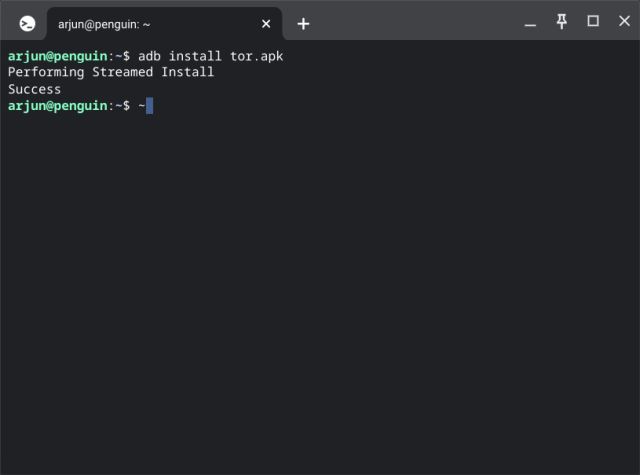
5. Now open the app drawer and you will Find the Tor Browser shortcut. Click on it to open it and there you have the Android version of the browser running on your Chromebook.
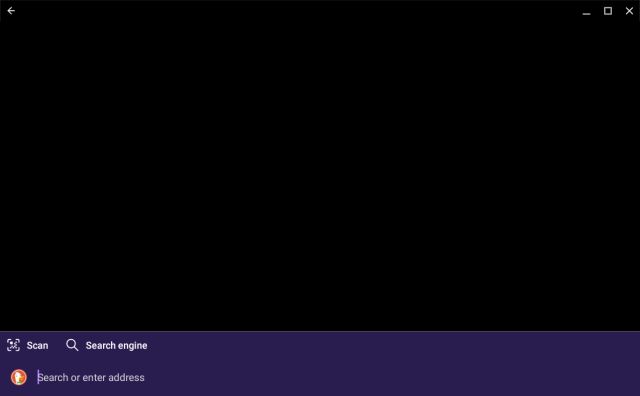
Two Easy Ways to Download Tor Browser on Chromebooks
So these are the two methods you can use to get the Tor browser working on your Chromebook. If the Chrome browser isn’t for you for privacy reasons, Tor has you covered. Anyway, that’s all from us. If you’re looking for the best Chromebook apps of 2022, check out our curated list. For more Chrome OS tips and tricks, check out our guide linked here. If you encounter any problems, let us know in the comments section below.