How to leave a team on Microsoft Teams
Microsoft’s popular business collaboration platform is a common choice for businesses, volunteer projects, and more—especially if you’re already using Office 365 features. The ability to quickly join a group; find the right teams; and starting discussion channels, chats or videos is a bonus for all users.
But sometimes your time with a certain team is over. Maybe it was a temporary project, maybe you’re moving on to other things, or maybe teams are being reorganized to better reflect an organization’s structure. In this case, it is important to know how to quickly leave a team in which you work. Here’s how to do it.
How to leave a Microsoft team
Before you begin, make sure you are meant to leave a team or have permission from a team owner to do so. Leaving and joining teams without letting others know can cause confusion.
Step 1: Sign in to Microsoft Teams and select the Teams icon in the left-hand menu. Navigate to the team you want to leave.
Step 2: To the right of the team name, you’ll see a three-dot icon. Select it to open the Teams menu. Here you’ll see a variety of options, including hiding the team (if you don’t want to leave it yet) and managing the team if you’re the team owner. Don’t confuse this with team channel dropdown menus, which are subheadings within the team itself and don’t include an exit option.
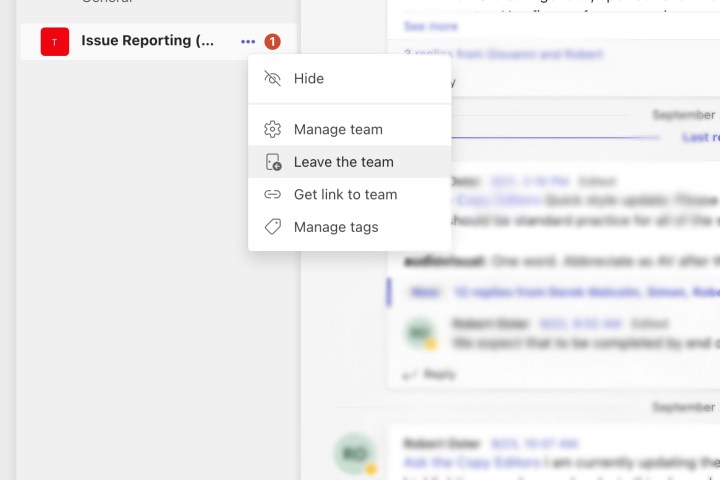
Step 3: Choose leave the team. Confirm that you want to go. The team usually disappears from your Teams menu without further steps.

Step 4: The big exception to this process is leaving an organization entirely, or a special organization-wide team that your admin may have created. You cannot leave them alone. You’ll need to contact your admin and ask them to remove you if you haven’t already.
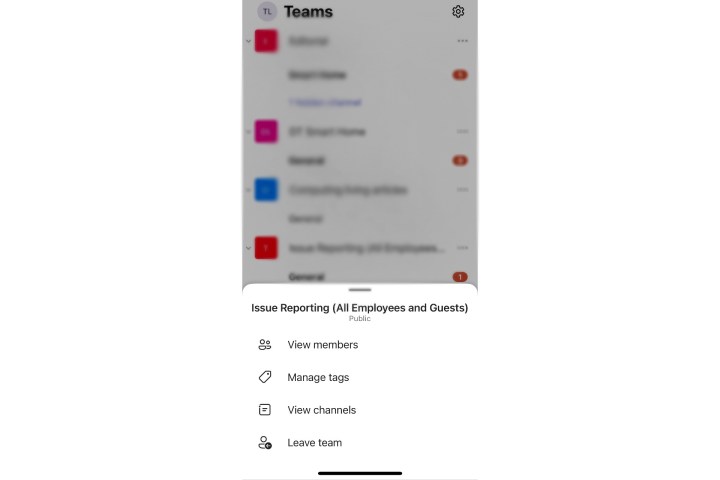
Leaving a Microsoft team on mobile
Leaving a Microsoft team works a little differently on mobile devices, so keep that in mind. If you’re on an iOS device like an iPhone, the menu is very similar, except the team list is at the bottom instead of to the side. Previous versions of iOS teams didn’t allow you to leave a team, but this has now been updated so the process should be the same.
Similarly with Teams on an Android device, look for the More options dots next to a team name to select leave the team.
Important tips for leaving a Microsoft team
-
If you permanently leave a team, you will no longer receive notifications associated with that team. This includes any updates that the team can explore or flag in channels. However, your chat options in Teams should still work, meaning as long as someone is part of your Teams organization, you should still be able to contact them personally. However, team-wide video conferencing will probably no longer be available to you.
-
Leaving a team will not delete any messages or content you sent to that team. All your old messages are still visible to team members.
-
Even if you leave a team, you are still part of the organization that created the team. If you also want to leave the organization, you can visit yours my groups section in the applications and select your profile to leave the organization. This is not available in every Teams setup. So if you don’t see this option, contact your admin to learn more.
-
In some cases, you can’t leave a non-org-wide team. For example, students using the Education version of Microsoft Teams cannot leave a team alone. If you’re the last person on a team and have been automatically made team owner or a similar responsibility, you may not be able to leave a team until you’ve completely deleted it.
-
If you’re moving to a new team as part of a reorganization, make sure you have the necessary information to join or a direct invitation before leaving your old team. Not all teams are public, and many require invites or codes to join.
Does your new team care about your Microsoft Teams status or use it as a sign of productivity? You might also be interested in our guide to making sure your status stays active in Microsoft Teams.
Editor’s Recommendations