How to Make a Photo Collage in an Instagram Story
Instagram stories are great for sharing the highlights of your day with your followers. Many users and influencers are choosing to share more of their content on Stories rather than regular Instagram posts. However, if you regularly upload a lot of stories, it can discourage your followers from watching them.
One way to save your followers time and effort is to use photo collages to post multiple images to a story. That way, they don’t have to go through multiple separate stories to see the same content. In this article, we will show you how to create a collage in an Instagram story using the tools in the Instagram app and third-party apps.
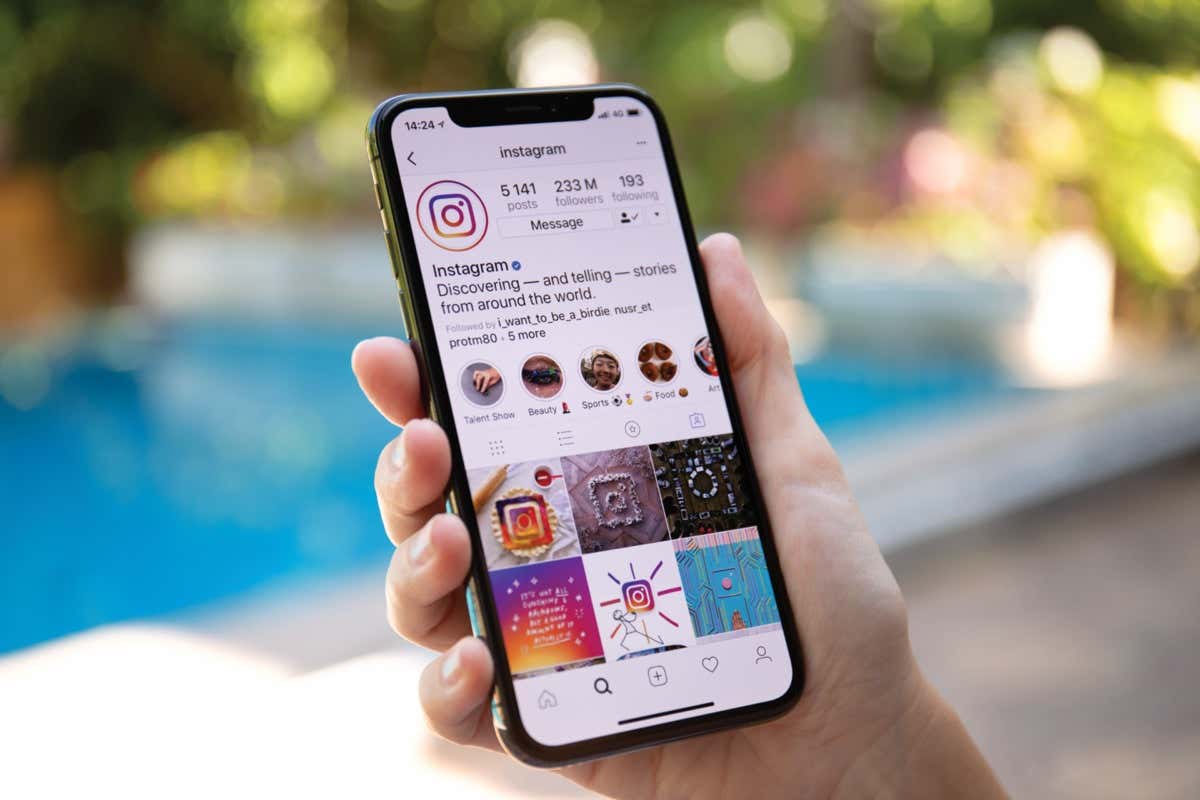
How to make a photo collage with stickers
There are multiple ways to share photos as collages on your Instagram stories. The first and most popular method is to use stickers. Stickers allow you to further customize your stories, adding images, photos, graphics, and animations to your collage. You can also choose a plain colored background for your collage or choose a wallpaper from your phone gallery.
Another benefit of stickers is that Instagram doesn’t limit the number of stickers you can add to your collage. This method is available to both Android and iOS users.
Follow the steps below to create a photo collage with stickers.
- Open Instagram on your smartphone.
- Select in the top left corner of your home screen Your story > Add to your story.
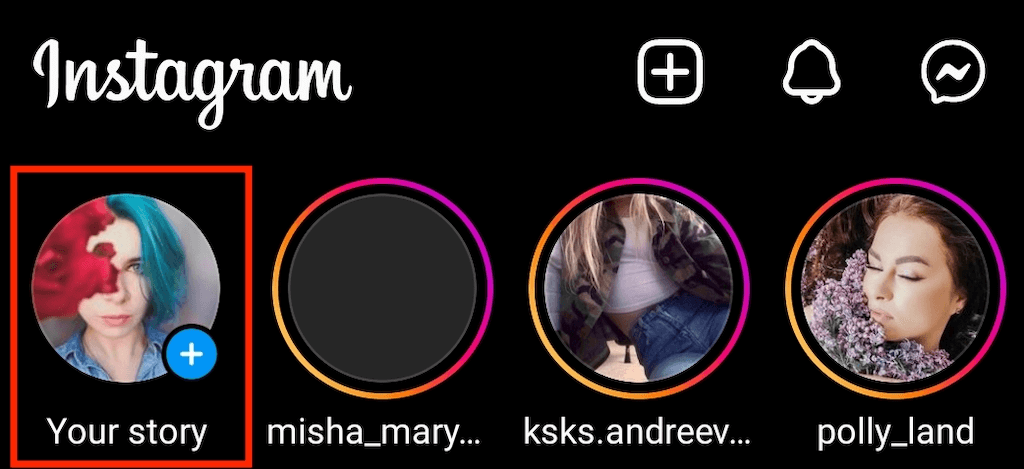
- Take a picture or select one from your camera roll to use as a background. If you prefer a solid color background, use the brush tool to paint the picture.

- To open the sticker options, swipe up from the bottom of the screen, or select sticker icon at the top of the screen.
- Choose camera icon to add a real photo to your collage. To add a saved image from your gallery, select gallery icon. You can rotate, resize, overlap and move your images in any direction. You can superimpose as many images as you like and post as one story. If you need to remove any of the images, hold and drag them down to the trash.
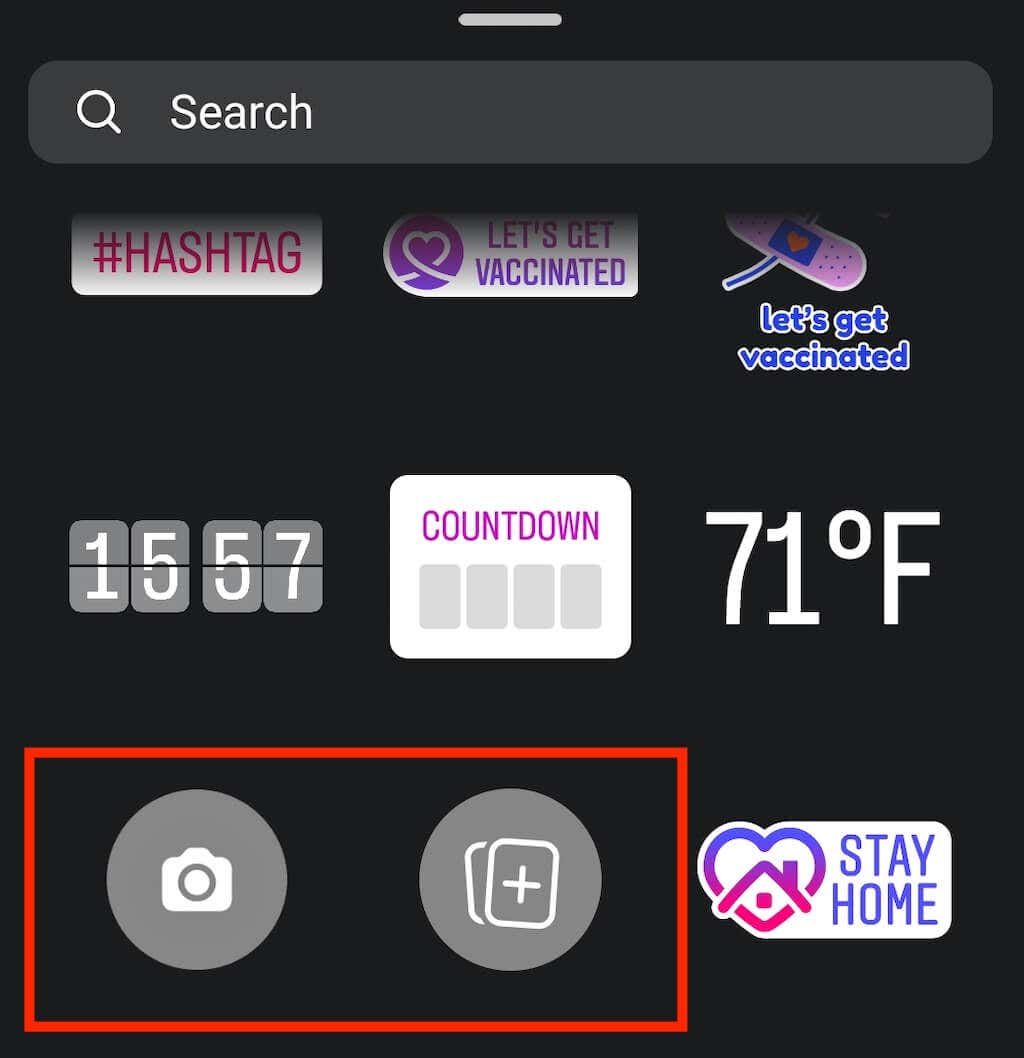
- You can then customize your photo collage and add music, stickers, text and gifs.
- When you’re happy with the edits and ready to post your story, select Your story in the lower left corner of the screen.
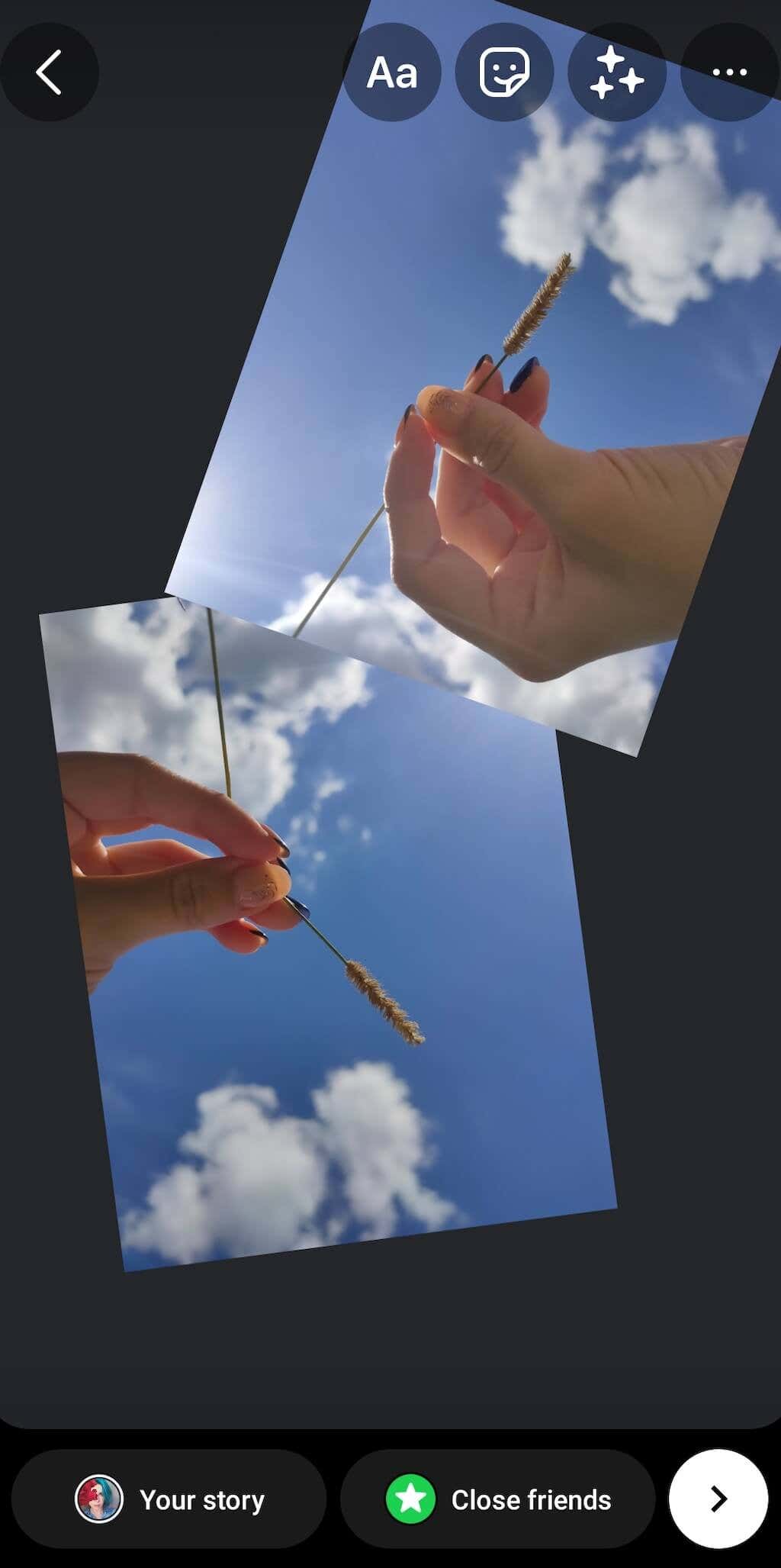
- If you don’t want to share your photo collage with everyone on Instagram, you can choose Close friends in the lower right corner of the screen and manually select the people who should see your Insta story. You can also choose the arrow icon next to the Close friends to share your story on Facebook and send it as a message to someone.

How to create an image collage in layout mode
Instagram has one layout Function that allows you to easily create a photo collage and share it as an Instagram story. Creating a photo collage with layout is even easier than using stickers. However, the design options have their limits.
First you need to crop your images to fit a specific collage layout. You cannot overlap them or add an unlimited number of images in layout mode. There are only five default configurations that you can use, which allow you to add two, three, four or six images and place them on your screen in a specific way.
If you want to create a photo collage in an Instagram story using the layout feature, follow the steps below.
- Open Instagram on your smartphone.
- Choose plus icon at the top of the screen > story to create a new Instagram story.
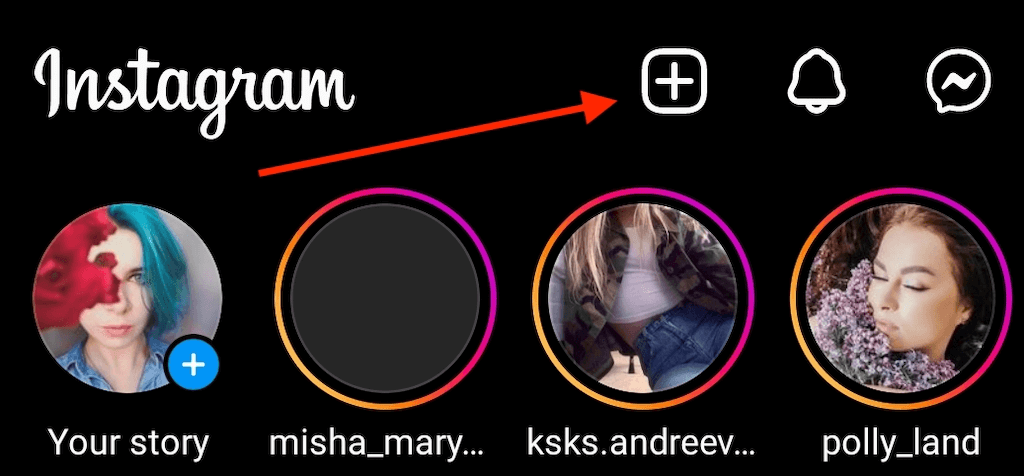
- Choose layout from the menu on the left. Then select one of the layout options to start creating your photo collage.

- You can add pictures from your gallery or take new photos and add them to your collage. To add your saved images, select Thumbnail icon in the lower left corner of the screen. To take a Live Photo, select white circle with the layout icon at the bottom of the screen.
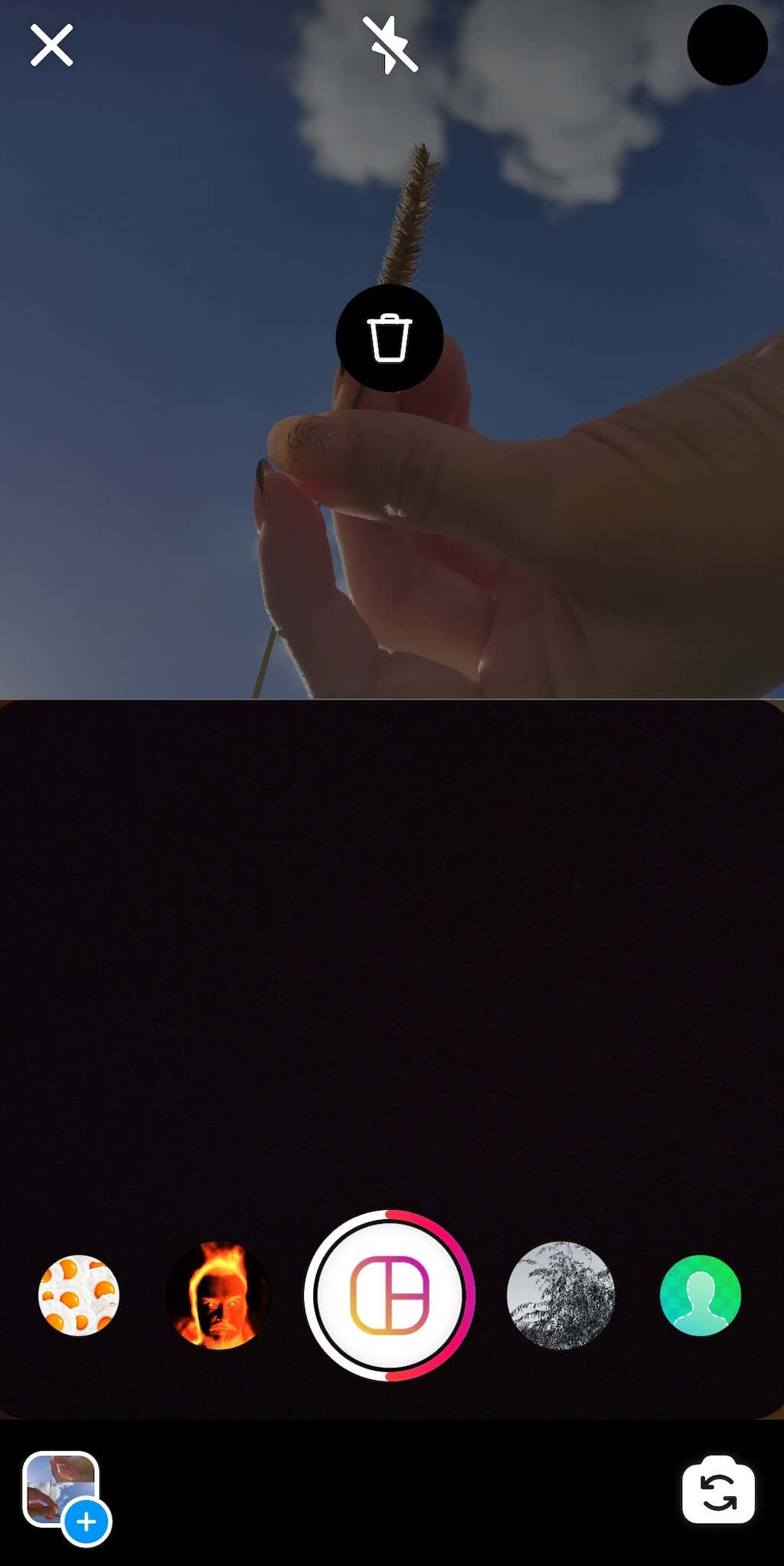
- Your images will be automatically inserted into the layout configuration you have chosen. To delete an image from your collage, tap once on that image and select it recycle bin icon to remove it.
- When you’re done adding the images, select them white circle with the tick icon keep going.
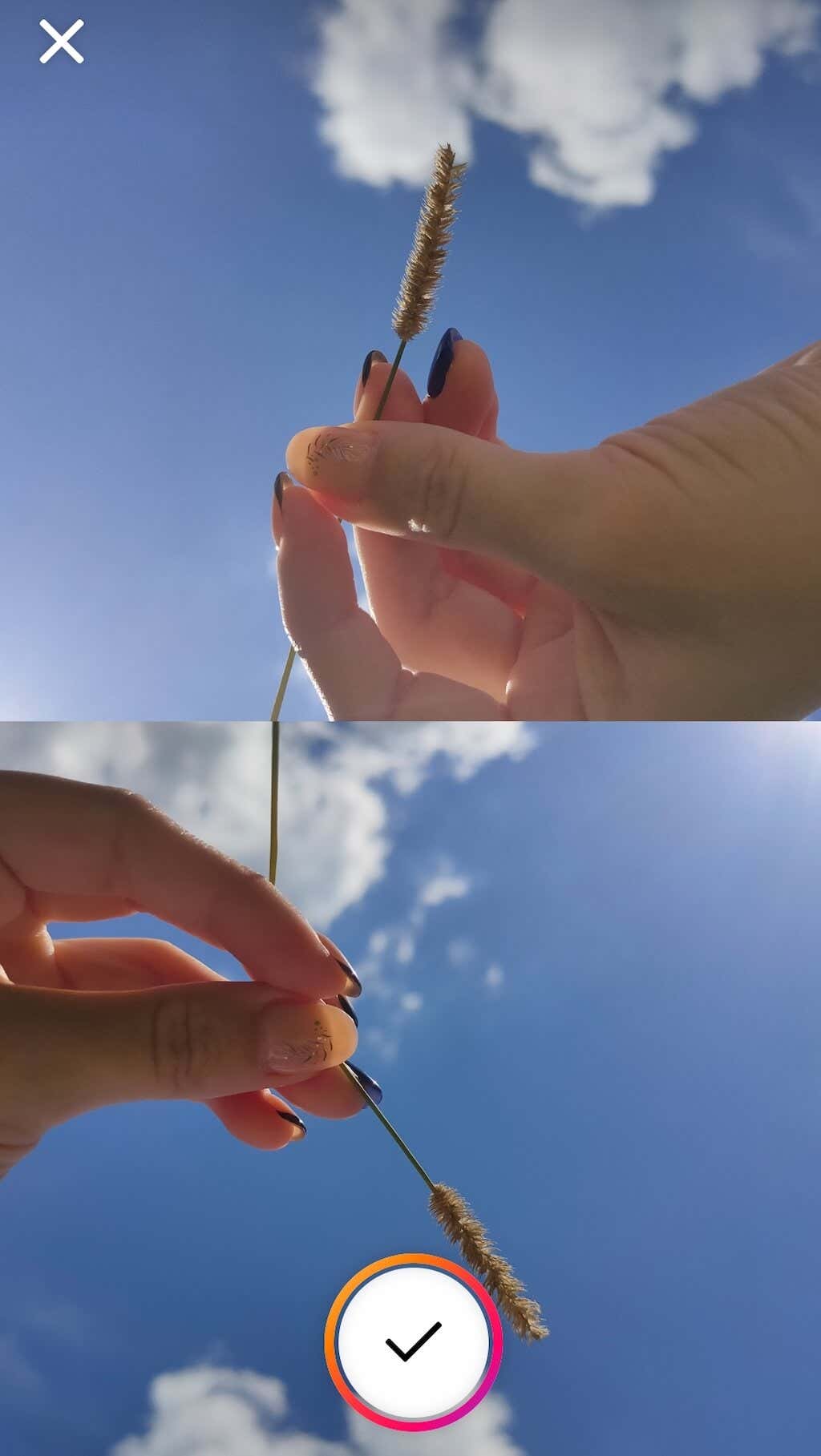
- In the next step you can add stickers, text, music and gifs to your photo collage. When you are happy with your Instagram story and ready to publish, select Your story or the share icon to select one of the alternative sharing options for uploading.
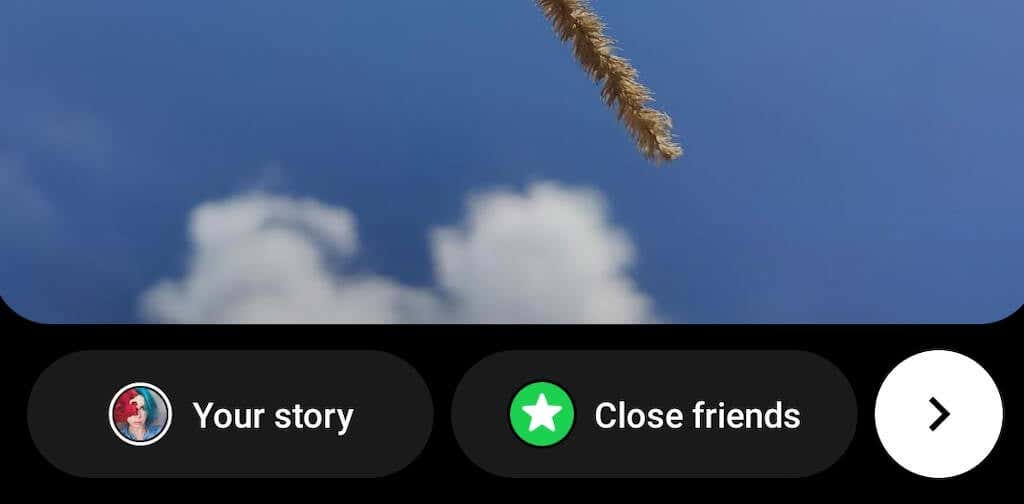
How to make Instagram story collage with third party apps
Instagram has a limited number of features that allow you to create a photo collage that will be displayed. However, if you want to create a unique Instagram story that your followers will want to repost and create your distinctive style, you’d better use one of the third-party apps and collage makers.
The best apps in this space have different features, special effects, fonts and different photo editing options to help you bring life to your Instagram stories. Here are a few quality photo collage apps to get you started.
1. Instagram layout
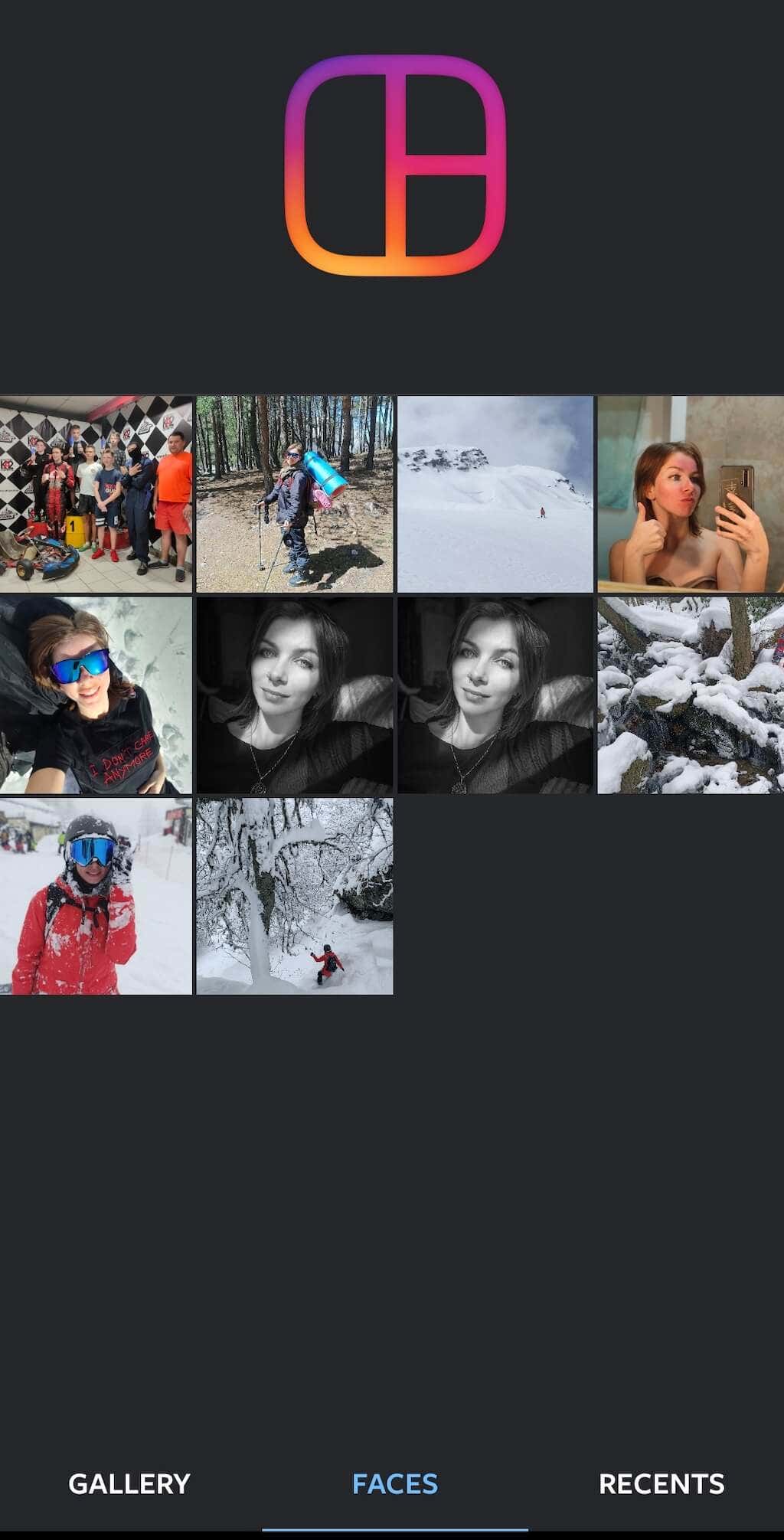
Layout is a special app by Instagram that allows you to quickly create a photo collage using your camera roll images. It works similarly to Layout mode on Instagram, but gives you more configuration and control over how you place your photos on the screen.
One of the handy features that you can use in the layout app is Faces. It scans all the photos on your smartphone and selects the ones that have people on them.
Price: Free.
Download: for Android, iOS.
2. Adobe Express
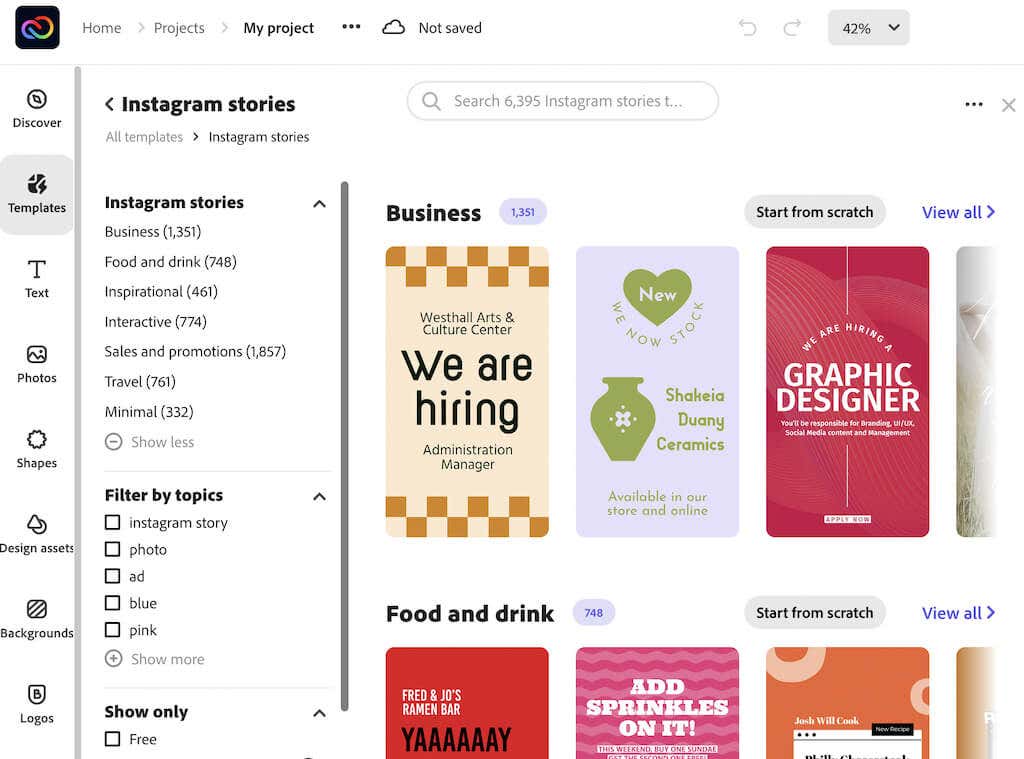
While you can’t use your computer to add new stories to Instagram, you can still use it to design your stories and then upload them from your phone. One of the apps you can use to do this is Adobe Express (formerly Adobe Spark Post). The app is available as a web tool as well as for Android and iOS.
Adobe Express is perfect for beginners who have no photo editing experience. The app has numerous templates that you can edit, different fonts, filters, and even stock photos that you can use in your collages. You can use Adobe Express to design photo collages for your Instagram stories and regular posts, banners, and ads for any social media platform.
Price: Free, premium subscription available.
Download: for Android, iOS and web.
3. canvas
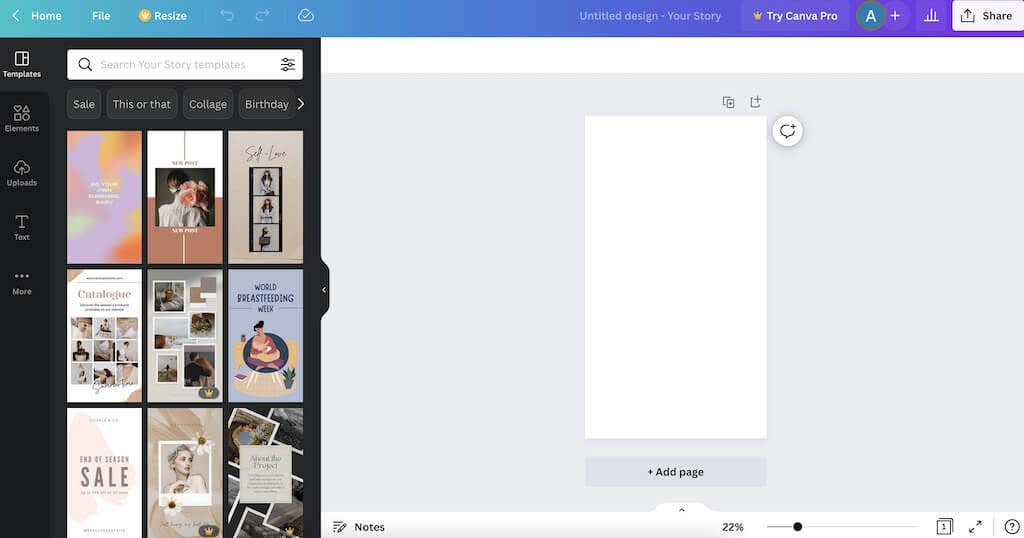
For advanced users who want to use professional photo editing features, we recommend Canva. It is an all-in-one graphic design platform that allows you to create any type of design.
You can use Canva to create a premium photo collage. In which photo collage you will find thousands of templates to use and edit to add your own images and elements. You can also use a blank canvas to create your collage from scratch using the app’s tools. Canva has a free plan for all users and is available for Android, iOS, and desktop users. You just need to create an account to get started.
Price: Free, premium subscription available.
Download: for Android, iOS and Web.
Use photo collages to make your Instagram stories pop
Photo collages are great when you want to share multiple photos with your followers, but also don’t want them to tire of scrolling through your stories and posts. Try Instagram’s native collage making tools, as well as some third-party apps, and see which method works best for you.