How to Reverse Video Search (& Why It’s Useful)
Have you ever stumbled across an exciting video and wondered where it came from?
If so, you’ll be pleased to know that there are many ways to find a video source through reverse video searches.
In this guide, you’ll learn how to do a reverse video search and why it’s useful.
What is reverse video search?
Many people use search engines to find information by searching for a specific word or phrase (i.e., “keywords”) until the search engine returns a page, video, or other content that matches the search.
However, a reverse search involves typing in the content (usually a video or image) and finding any webpage where the content appears.
So, an RVS (reverse video search) involves entering a video into the search engine and finding the source of that video on the internet.
This is how reverse video search works
Search engines like Google can interpret the color and pixels in a video and then find similar (or exact) videos on the web.
This often reveals the original source of the video and all other instances of the video online.
However, this process is not always 100% accurate.
If a single pixel has changed in the video, it may not appear in search results.
Also, a large number of videos are uploaded to the Internet every day, so the process requires search engines to effectively index all videos in order to show them in search results.
Reasons to use reverse video search
There are a few reasons why one should use reverse video search. Here are the most common use cases:
Find the source of a video
Most of the time, reverse video search is used to find the source of a video.
Suppose you find a funny or valuable video online. You may want to know who posted the video, if other content (such as a blog article) is associated with the video, or if the owner is creating similar content.
A reverse video search in this case may be able to find the original source of the content.
Find duplicate videos
If you’re a video producer, you might want to use a reverse video search to see if someone has copied or reproduced any of your original videos.
A reverse video search can help you find illegal uses of your content. You can then contact the owner and request credit or removal of the video.
Find the full version of a video clip
Sometimes you might come across an interesting video clip and want to find the rest of the video.
A reverse video search may be able to interpret the video clip and find the full video online.
Find related content
A reverse video search may also help you find content related to the video.
It may show similar videos or related content (such as articles, web pages, or blog posts) that the video was included in.
This can be a great way to find more interesting content.
How to do a reverse video search
There are many ways to do a reverse video search. It is often necessary to use the search engine directly or a third-party tool to upload the image.
Here are the most effective ways to perform reverse video search.
Do a reverse video search on Google
Google doesn’t offer a reverse search function specific to videos, so you’ll need to take a screenshot of the video and then use the reverse image search function.
- Find a prominent frame in the video (i.e. a section that differs from other videos and most likely the same video shows up online).
- Pause the video.
- Take a screenshot of the frame you want to capture (Shift-Command-4 on Apple/Mac or Ctrl + PrtScn on Windows).
- Save the screenshot.
- Navigate to Google Images and select the camera icon. Use image search.
- Upload the screenshot.
- Google returns the search results for your screenshot (if any).
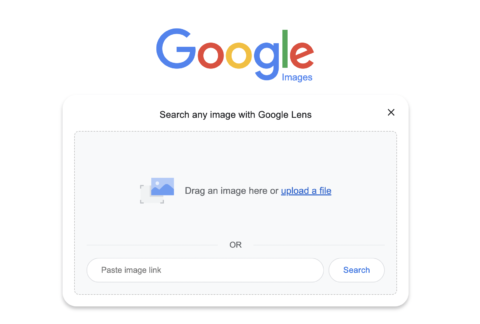 Screenshot of the Google Images search engine, September 2022
Screenshot of the Google Images search engine, September 2022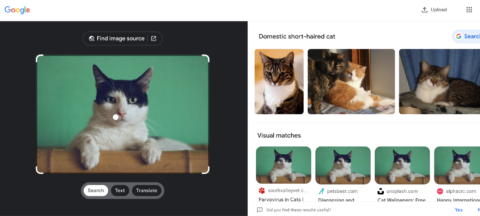 Screenshot of Google Images results for [domestic short-haired cat]Google, September 2022
Screenshot of Google Images results for [domestic short-haired cat]Google, September 2022Perform reverse video search with Berify
Berify.com is a reverse image and video search tool that matches your search to results from multiple search engines at once, including Google, Bing, Yandex, and others.
This can provide more complete results than using a single search engine.
note: This freemium tool lets you sign up for free but then charges a monthly subscription fee. So use the free version if you only need a few searches.
How to use it:
- Take a screenshot of the video clip you want to search for.
- Visit Berify.com.
- Upload the screenshot in the search box that says Browse the image and upload it here.
- click Seek.
- Berify will display all the results that match your search.
Do a reverse video search with Shutterstock
Shutterstock hosts a massive online database of over 1 billion images and videos. It can also be used to perform reverse video search.
- Take a screenshot of the video clip you want to search for.
- Visit Shutterstock.com.
- Navigate to the search field. Click the camera icon (the search by image Function).
- Upload the screenshot. (note: You can also indicate if you are looking for specific vectors or if illustrations in the video are animated/computer generated).
- Click on the magnifying glass.
- Shutterstock will display images or videos that are similar to your search.
Do a reverse video search with TinEye
TinEye is one of the leading “image search” tools that allows you to find other images and videos that match your search.
TinEye uses computer vision, image recognition and reverse image search technology.
- Take a screenshot of the video clip you want to search for or search the video by URL.
- Visit TinEye.com.
- Locate the search box. press the upload button to upload your screenshot, or just drag and drop your image.
- Click on the magnifying glass.
- TinEye will display any images or videos that are similar to your search.
Perform a reverse video search on Bing
Like Google, Bing’s reverse video search feature works best with a video screenshot. Performing a reverse video search on Bing is easy:
- Take a screenshot of the video clip you want to search for.
- Open the Bing Visual Search page.
- Upload the screenshot, drag and drop the screenshot, or paste the URL of the image or video into the search box.
- Bing will show results for “related content” that is very similar to the image or video.
Performing a reverse image search is easy
Whether you’re trying to track down the source of a funny video or finding similar content that suits your interests, a reverse video search can be a helpful tool for everyone.
Google, Bing, TinEye, and other tools offer reverse video search capabilities that make it easy to find a video’s origins.
Remember that reverse video search can help you find duplicate content, which could help protect your digital assets. Or it can help you find a video’s original publisher so you can give it a proper credit.
Videos are an excellent addition to many marketing campaigns, web content, social media strategies, and more. Use reverse video search to find, find and match videos easier than ever.
More resources:
Featured image: Overearth/Shutterstock