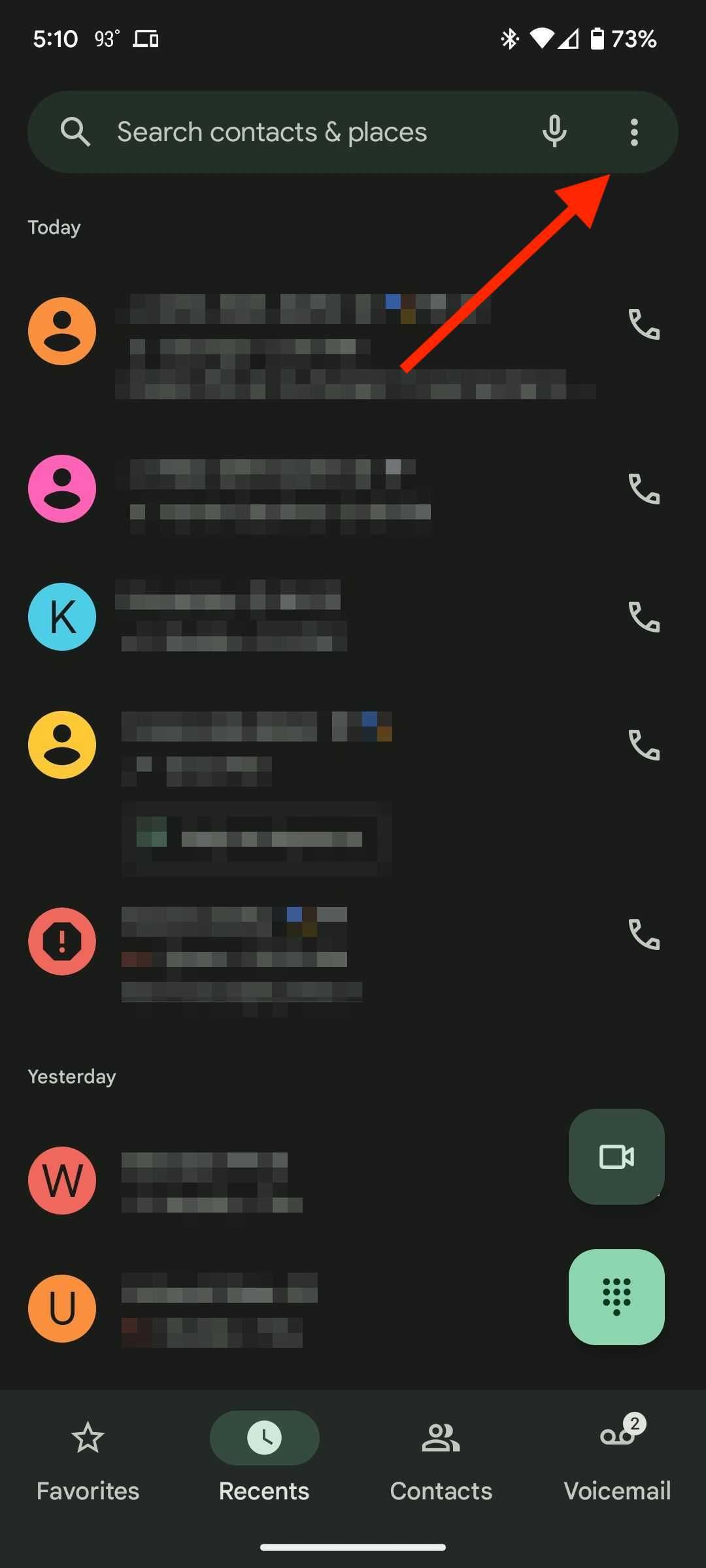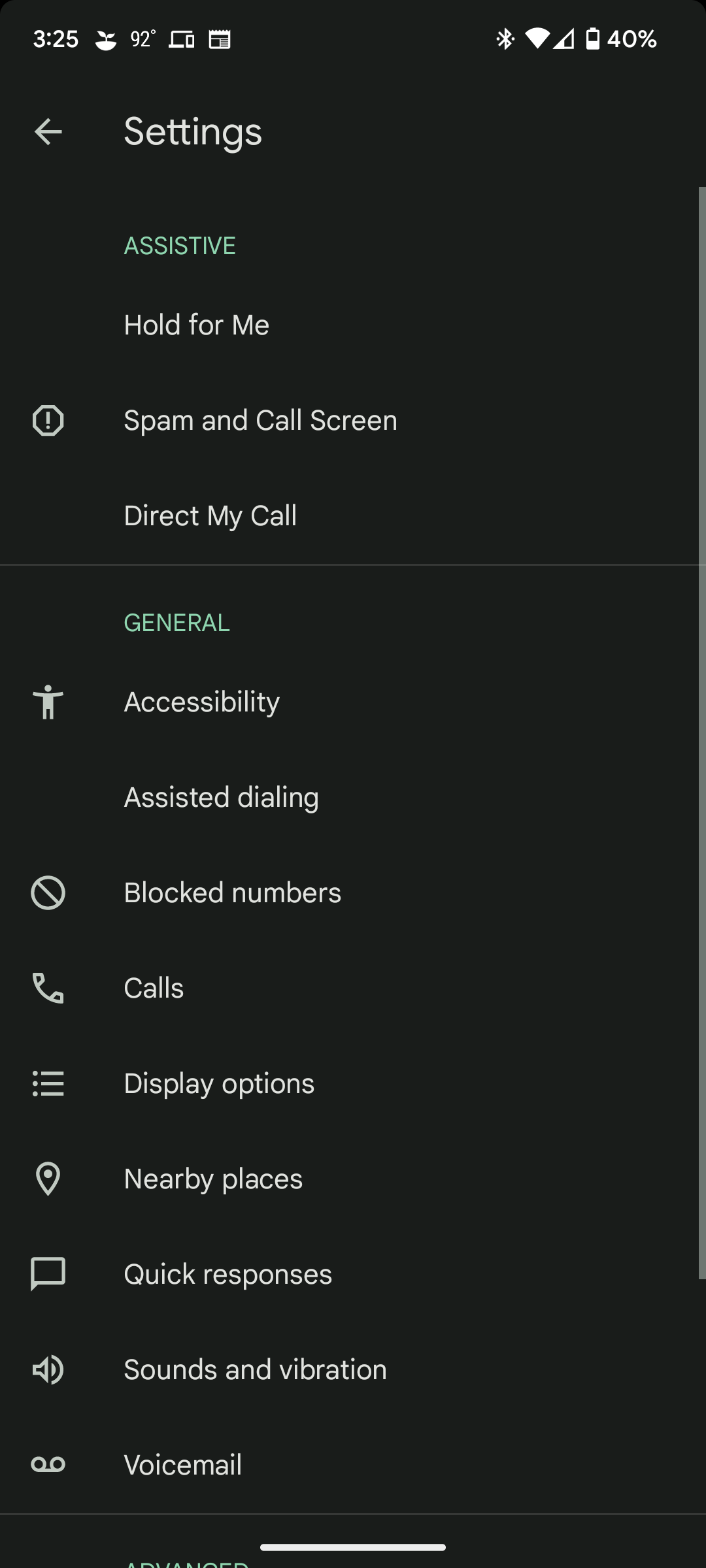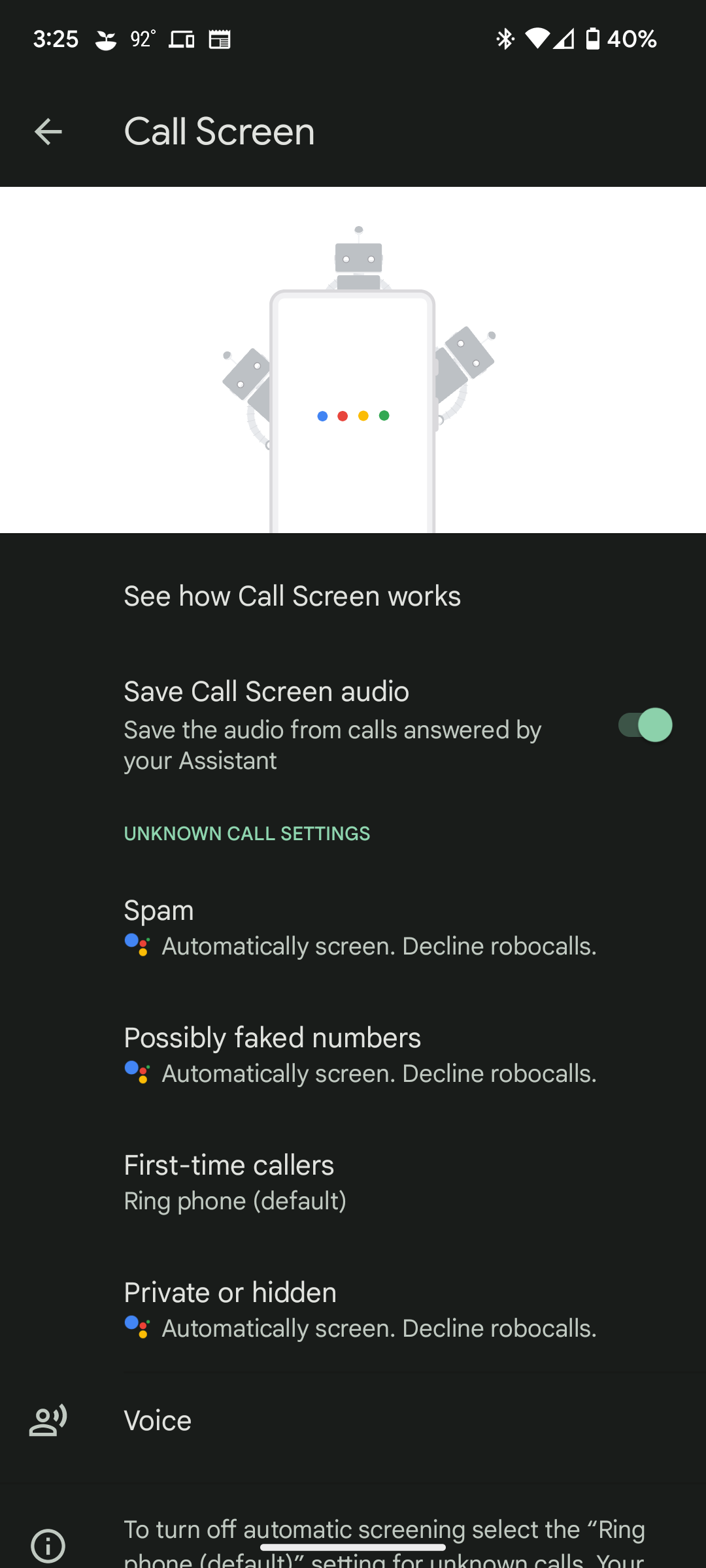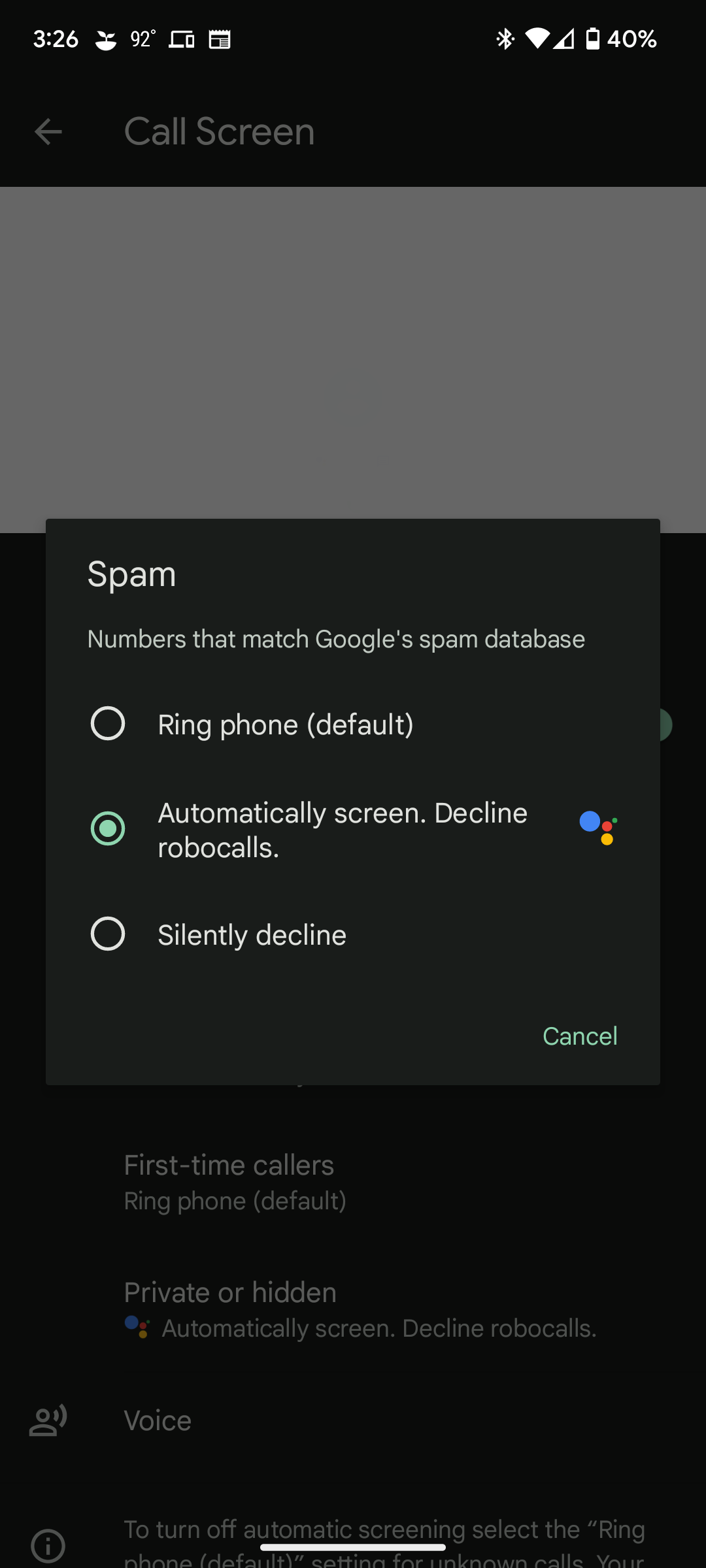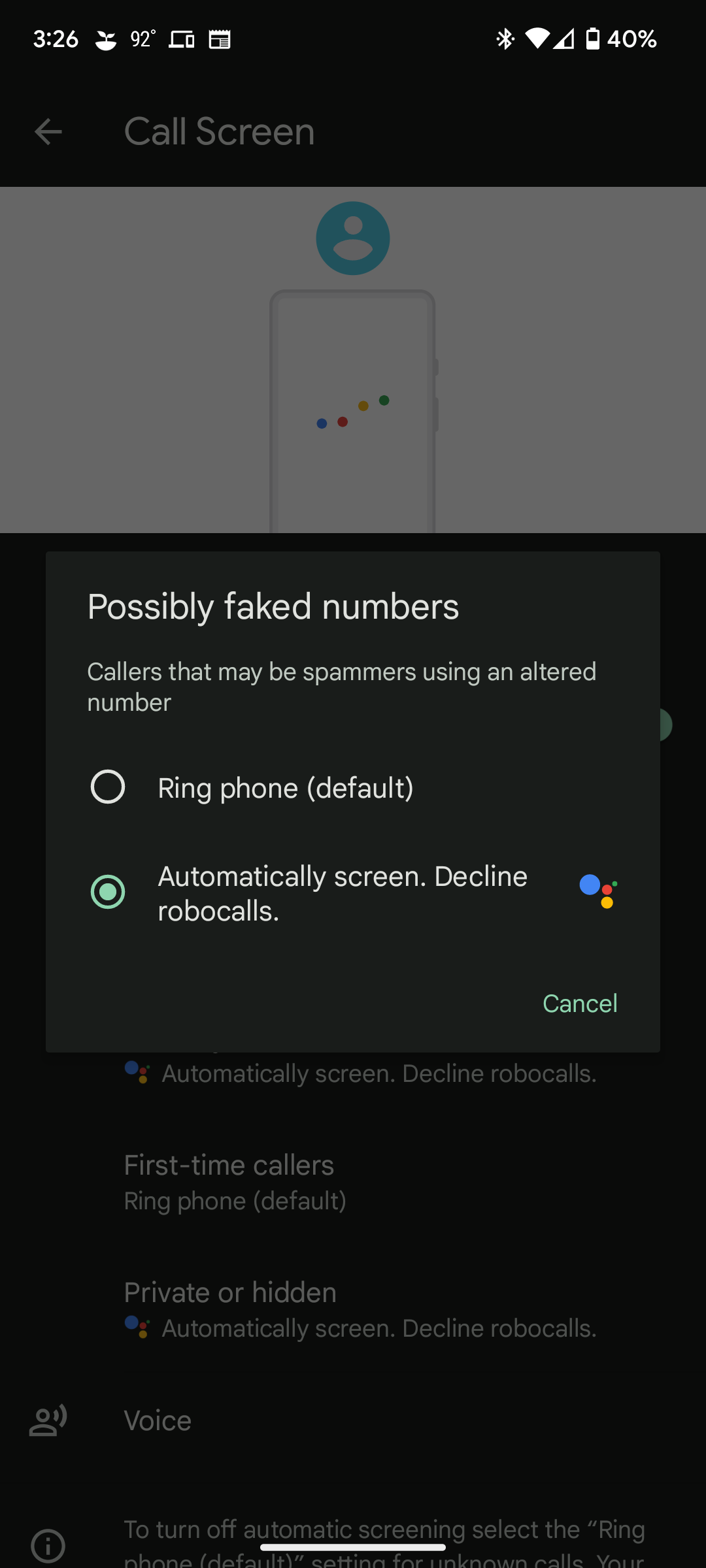How to say goodbye to unwanted calls
We all know that feeling of taking an unknown call and realizing it’s another insurance company trying to sell a policy. Spam calls, fueled by robocallers in recent years, are annoying and take up more time and thought space than they deserve. Google Assistant has an answer to that in the form of Call Screen, a feature exclusive to Google Pixel devices. None of the other best Android phones out there have it.
Call Screening takes the call on your behalf to ask the person on the other end why they are calling and prevents you from being harassed by almost all spam calls. The feature doesn’t seem like a big deal, but once you get used to it, there’s no turning back.
Call Screening does not require WiFi or a mobile data connection and works on the device. It’s not your typical spam call blocking feature that relies on Google’s spam database. If the call is automatic, the call will end automatically without the phone ringing. However, if there is a human on the other end, they will be asked to explain the reason for the call and you will be shown a transcript of their response. Depending on the answer, you can either have Google Assistant ask more questions like “Is it urgent?” or tell them you will call later. If you don’t think the call was spam, you can accept the call and continue the conversation.
However, there’s more to call screening than blocking spam calls, and we’ll get into the details below.
Which Google Pixel phones work with the call screen?
There are several perks to getting a Google Pixel, and Call Screen is one of them. The feature is exclusive to Google’s phones – from the OG Pixel to the Pixel 6 Pro, the mid-range Google Pixel 6a, and the newly announced Google Pixel 7 and 7 Pro.
Automatic call screening is only available on the Pixel 6 and Pixel 7 series.
Although all Pixels support the feature, Google has rolled out Call Screening in a handful of countries and is currently available in the following regions:
- Australia
- Canada
- France
- Germany
- Ireland
- Italy
- Japan
- Spain
- United Kingdom
- US
How to use the call screen on your Pixel phone
Call screening primarily targets spam calls and automated calls, but its usefulness goes beyond that. It is also convenient to deal with calls from unknown numbers when you are in situations where you cannot answer the call, such as during a meeting or lecture.
Instead of missing the call, you can manually review the call – it will appear as a third option next to it answers and Waste—and read the transcript to learn who is calling and why. If the call is legitimate, you can get the Google Assistant to speak on your behalf by choosing from a few screen prompts, such as: B. “I’ll call you back” or “Tell me more”. The transcript and audio of all spam calls are stored locally on your device and can be accessed later from the call logs in the Phone app.
Incoming calls from contacts stored on your phone aren’t screened, so those contacts don’t experience delays or annoying messages when they call you.
Customize the call screen to suit your needs
Call screening offers a few settings that give you a degree of control over how the assistant handles unknown calls. How to access it:
- open that google phone apartment
- Tap on the three dots in the top right corner.
- Beat settings.
- Go to Spam and call screen menu option.
- Open call screen to access settings.
Here you can adjust a number of settings to tailor the experience to your needs and ensure you don’t miss any important calls.
- Save call screen audio: If you want to save the sound of all calls answered by the assistant, enable this setting. The audio recordings can be accessed from the phone app call logs.
- Choose which calls to screen: Not all unknown calls are the same. While some may be spam calls, others may be from new connections whose numbers you haven’t saved. Google recognizes this and lets you choose which types of calls to screen. It divides unknown calls into four categories: spam, possibly spoofed numbers, first-time callers, and private or hidden. Automatic call screening is only available on the Pixel 6 and Pixel 7 series.
If you don’t want to use automatic call screening for a category of calls, select Ring the phone (default). Even if you disable automatic screening, you can manually screen an unknown incoming call by selecting screen call Possibility.
- Change assistant voice: Google offers two Call Screening Assistant voices for you to try. The choice isn’t complicated, but if it’s important to you whether a male or female voice represents you on calls, you’re in control.
How to automatically check or silently reject spam calls on the Google Pixel 6 or Google Pixel 7
On the Pixel 6 and Pixel 7 series, Call Screening automatically screens all incoming calls. There is also an option to review and reject automatic calls or silently reject spam calls. This feature relies on Google’s spam database to work. Therefore, any number registered in the Google database as a spam number will be automatically verified or silently rejected, depending on your choices. On older Pixel phones, you’ll need to manually trigger call monitoring for each call.
- open that google phone apartment
- Tap the three dots menu button in the top right.
- Beat Settings.
- Choose Spam and call screen from the “Utilities” section.
- Open call screen to access settings.
- Under Settings for unknown calls, select spam.
- Depending on your preferences, choose which one Automatic screen. Reject automatic calls or Silently decline Possibility.
You can similarly set up automatic call screening for private or hidden numbers and first-time callers on your Pixel 6 or Pixel 7.
More Google Pixel tips and tricks to make your phone magical
Google’s Call Screen is an effective way to deal with spam calls and has only gotten better at identifying spam and automated calls since its launch in 2018. That’s not the only trick Assistant has up its sleeve on the Pixel. You can also use it to hold calls, check call wait times, and navigate slow audio menus.
If you’re thinking about upgrading your gear, check out our Google Pixel 7 and Pixel 7 Pro first impressions and our Google Pixel Watch preview.
-
Google Pixel 7
Source: Google
Google didn’t reinvent the wheel with the Pixel 7, but they didn’t have to either. With upgraded cameras, the next-gen Tensor 2 chipset and Google’s wonderfully feature-rich software, the Pixel 7 deserves its price point again this year.
specifications- SoC:
-
- Google Tensor G2
- Advertisement:
-
- 6.3 inch FHD+ OLED, 90Hz
- R.A.M:
-
- 8GB
- Storage:
-
- 128GB, 256GB
- Battery:
-
- 4,355mAh
- Ports:
-
- USB-C
- Operating system:
-
- Android 13
- Front camera:
-
- 10.8 MP, f/2.2, 92.8° field of view
- Rear Cameras:
-
- 50 MP wide angle (f/1.85), 12 MP ultra wide angle (f/2.2, 114° FoV)
- Connectivity:
-
- Wi-Fi 6e, 5G (sub6 / mmWave)
- Dimensions:
-
- 155.6 x 73.2 x 8.7mm
- Weight:
-
- 197g
- Load:
-
- 30W wired, up to 23W wireless
- IP rating:
-
- IP68
- Price:
-
- $599
-
Google Pixel 7 Pro
Source: Google
Google’s Pixel 7 Pro refines the Pixel experience after last year’s 6 Pro’s initial stumbles, improving stability and taking camera capabilities to a new level with image merging and 4K60fps video on all cameras. 30W fast charging and Pixel’s addictive features like automatic call screening and Pixel Recorder make the Pixel 7 Pro an alluring phone even as an iterative update.
specifications- SoC:
-
- Google Tensor G2
- Advertisement:
-
- 6.7-inch QHD+ OLED, 120Hz, LTPO
- R.A.M:
-
- 12GB
- Storage:
-
- 128GB, 256GB, 512GB
- Battery:
-
- 5,000mAh
- Ports:
-
- USB-C
- Operating system:
-
- Android 13
- Front camera:
-
- 10.8 MP, f/2.2, 92.8° field of view
- Rear Cameras:
-
- 50 MP wide angle (f/1.85), 12 MP ultra wide angle (f/2.2, 125.8° FoV), 48 MP telephoto (f/3.5, 5x optical zoom)
- Connectivity:
-
- Wi-Fi 6e, 5G (sub6 / mmWave)
- Dimensions:
-
- 162.9 x 76.6 x 8.9mm
- Weight:
-
- 212g
- Load:
-
- 30W wired, up to 23W wireless
- IP rating:
-
- IP68
- Price:
-
- $899