How to Set Messages to Automatically Delete on iPhone or iPad
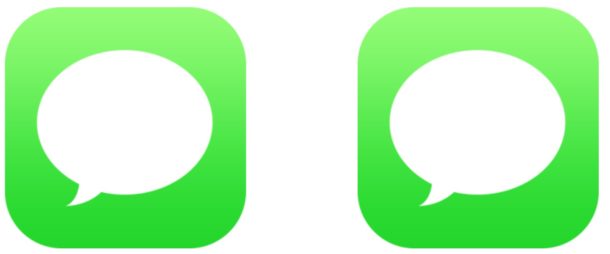
Want all your messages to automatically delete themselves from your iPhone or iPad after a certain period of time? You can configure a message history setting that allows message conversations to be automatically removed after a selected period of time.
This setting to automatically delete messages is perhaps most useful as a memory saving mechanism and shouldn’t really be considered a privacy setting for various reasons, and it also has some obvious disadvantages, mainly that you could potentially lose some great memories and conversations forever, chat logs, Photos and videos shared between you and anyone else you communicate with.
If you find iOS’s automatic removal of message threads and their media appealing, here’s how to set up the auto-delete feature on iPhone or iPad:
How to Automatically Delete Messages on iPhone or iPad after a Period of Time
Caution: Even adjusting this setting can result in messages being permanently deleted from your iPhone or iPad. So unless you’re absolutely sure you want to use automatic removal, don’t adjust these settings. Make sure to back up the iOS device before proceeding.
- Open the Settings app in iOS
- Go to “Messages” and then find “Message History” and then tap “Keep Messages”.
- Select the message history setting you want to use:
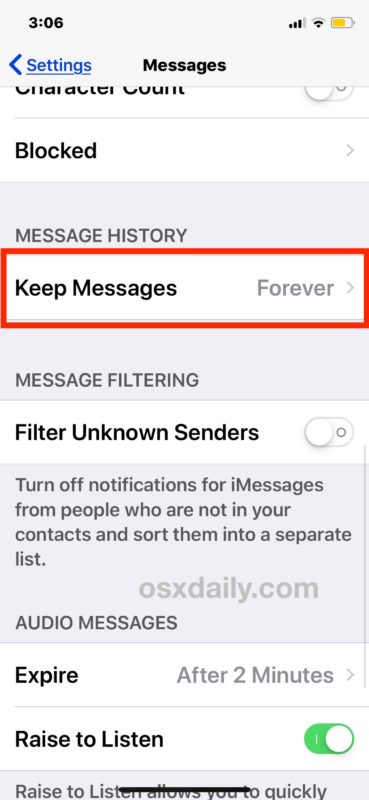
- Forever – the messages don’t automatically delete themselves (this is recommended for most users)
- 30 days – all messages are deleted after they are 30 days old
- 1 year – Messages are deleted if they are more than a year old
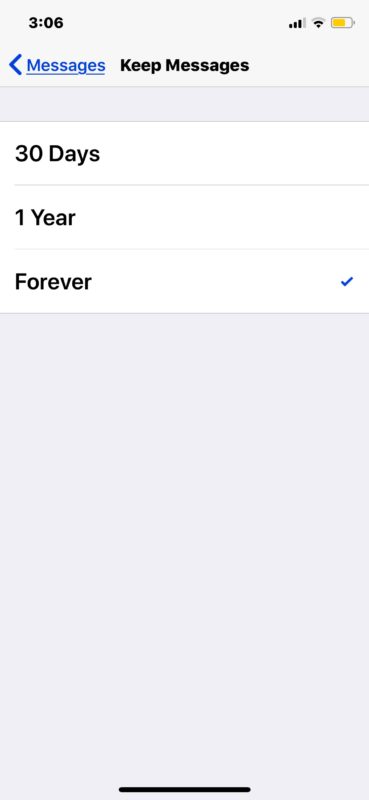
Messages sent and received are now subject to the history setting you choose, and if you’ve selected anything other than forever, the messages will delete themselves based on the timeline you selected.
While this setting could be vaguely considered for privacy and security purposes, it’s better not to consider it that way (much like using Invisible Ink Messages on the iPhone or iPad is fun, but doesn’t really add any extra security). Instead, it’s better to look at this feature as a way to potentially reduce the device memory consumed by the Messages app.
It is important to note that this setting only applies to Your iMessage client and not the other person(s) with whom you communicate. In other words, if you choose to have your messages automatically deleted after a certain amount of time, the other person may not, so the message may remain on their end forever, but may be removed from your end. If you want more privacy and a true message-disappearing feature that applies to all parties in a conversation, the Signal app offers a great solution, and you’ll probably want to use Signal’s message-disappearing feature instead, as it does for the conversation applies regardless of which party determines the configuration of the disappearance.
Personally, I think it’s a good idea to keep all messages and chat transcripts forever, and that should be the setting chosen for iMessage, not just because it can be fun and interesting conversations from long ago Time to review (and sometimes necessary for various business or personal reasons). ), but also because it preserves memories like photos and videos shared between people. If you want to enable this setting to reduce the storage space used by the Messages app, you can instead selectively choose to automatically remove video messages in iOS Messages, as video files tend to take up the most storage space – but again: You may wish you could access a video or picture someone sent you a year ago, and that wouldn’t be possible if you turn on these features.
Ultimately, this may be a desirable feature for some Messages app users, but if you really intend to have a secure messaging platform that doesn’t have a trace of conversations, using Signal is probably a better solution for that, and to this one way you can keep your iMessages around at the same time too.
Remember, you can always delete message conversations individually from iPhone or iPad if you need or want to, and you can also remove message transcripts from Mac if needed. But again, the removal approach is only local, so the data is not removed from the other person(s) in the conversation.
Related