How to switch from Android to iOS
Apple recently unveiled its latest flagship smartphone, the iPhone 14, which might have got you trying to jump off the Android ship and join (or rejoin) iOS. Here’s how to do it.
What you may not know is that Apple has an app specifically designed for this purpose. The Move to iOS app makes it easy to transfer your photos, messages and more from your old Android to your new iPhone with just one passcode.
Read on to learn how to switch from Android to iOS using Move to iOS.
What you will need:
The short version
- Turn on your iPhone
- Complete the setup process up to the Apps & Data screen, including connecting to WiFi
- On the Apps & data screen, tap Move data from Android
- Download the Move To iOS app and set it up on your Android device
- Go to the Find Your Code screen on your Android device
- On your iPhone, tap Next
- Enter the code on your Android and tap Connect
- Select the data you want to transfer and tap Next
How to switch from Android to iOS
-
Step
1Turn on your iPhone and follow the on-screen steps
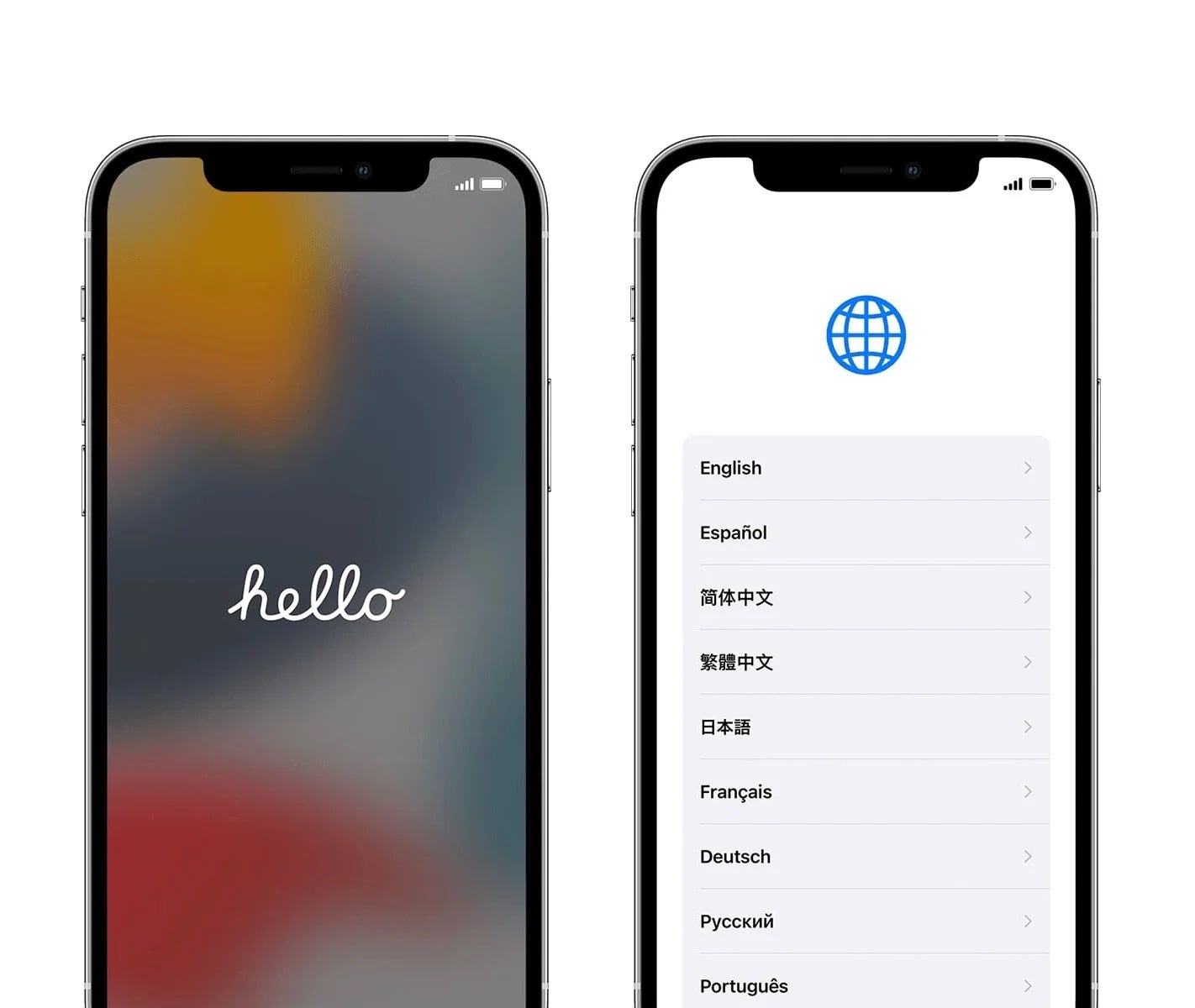
This includes choosing your language and region. Once you get to the quick launch screen, tap Set up manually.
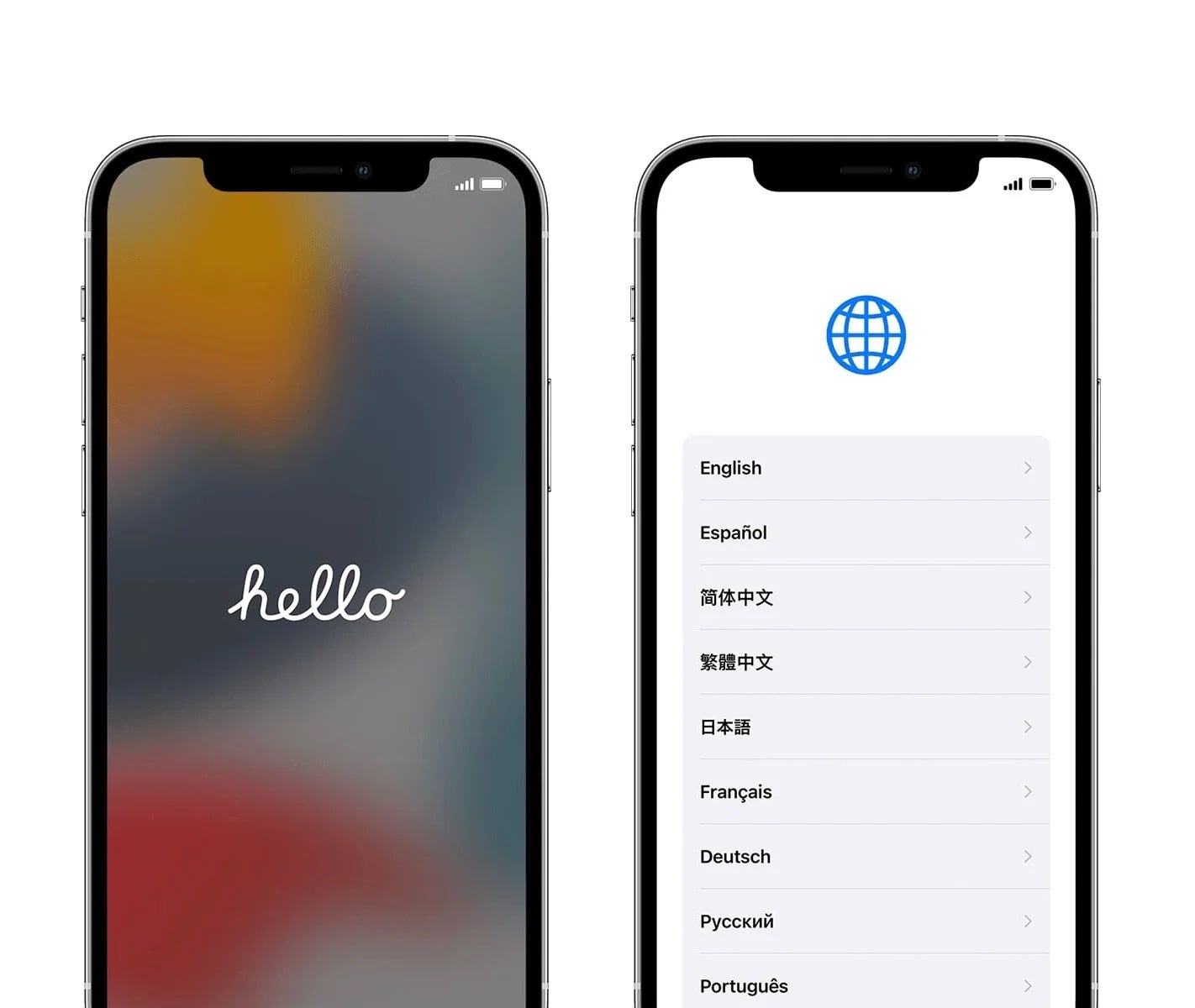
-
Step
2Connect to WiFi
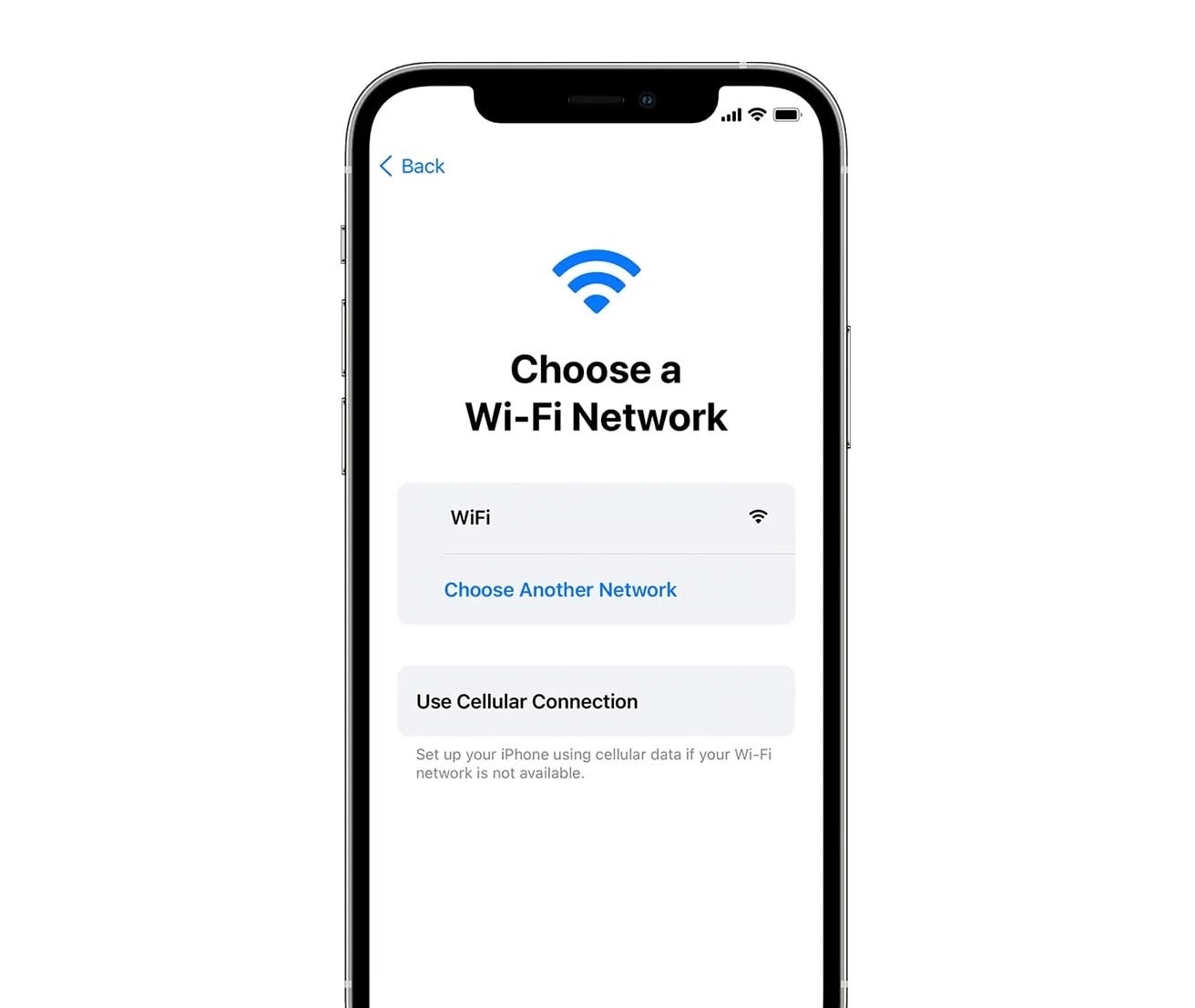
Choose a Wi-Fi network and enter the password.
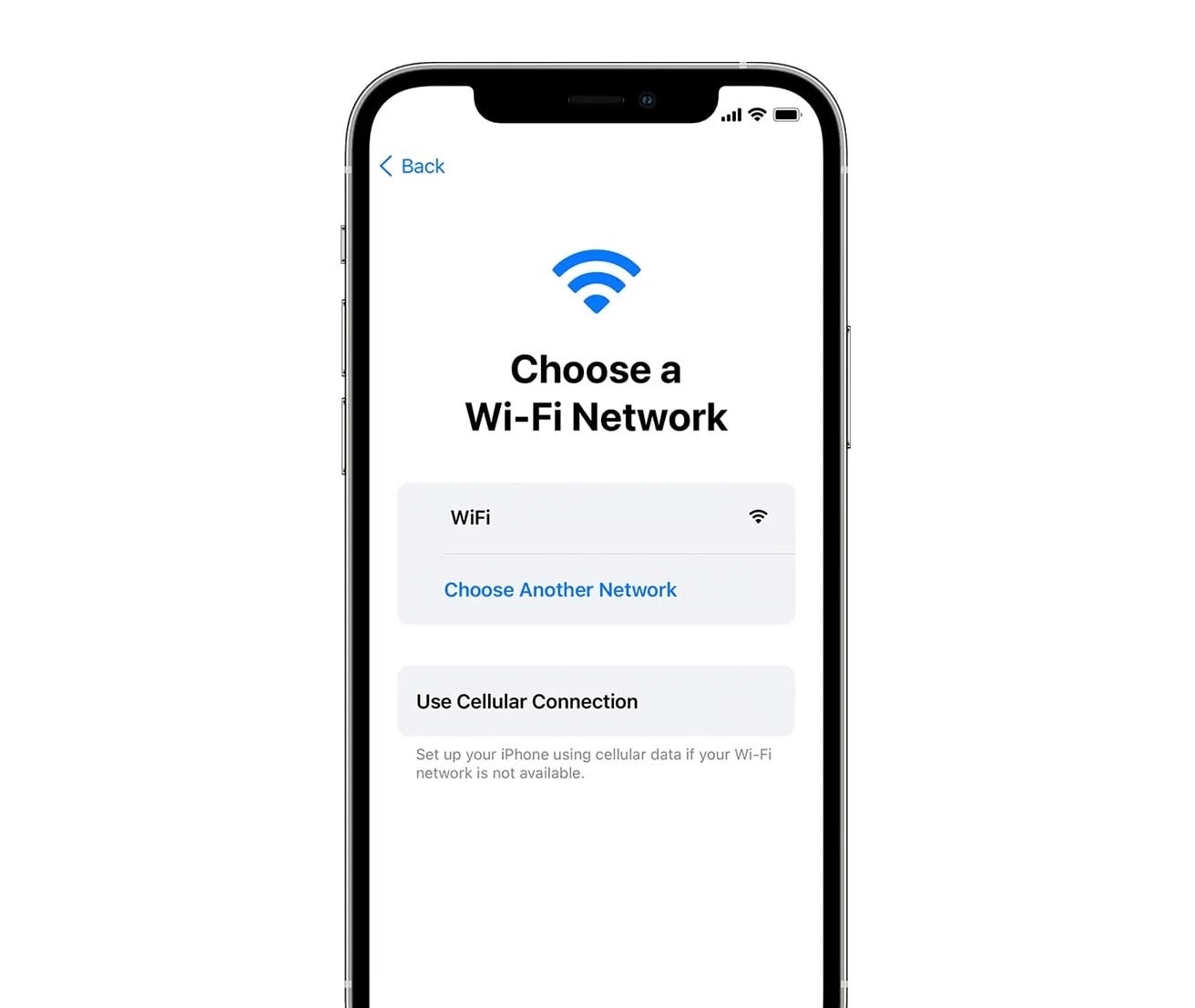
-
Step
3Set up face recognition
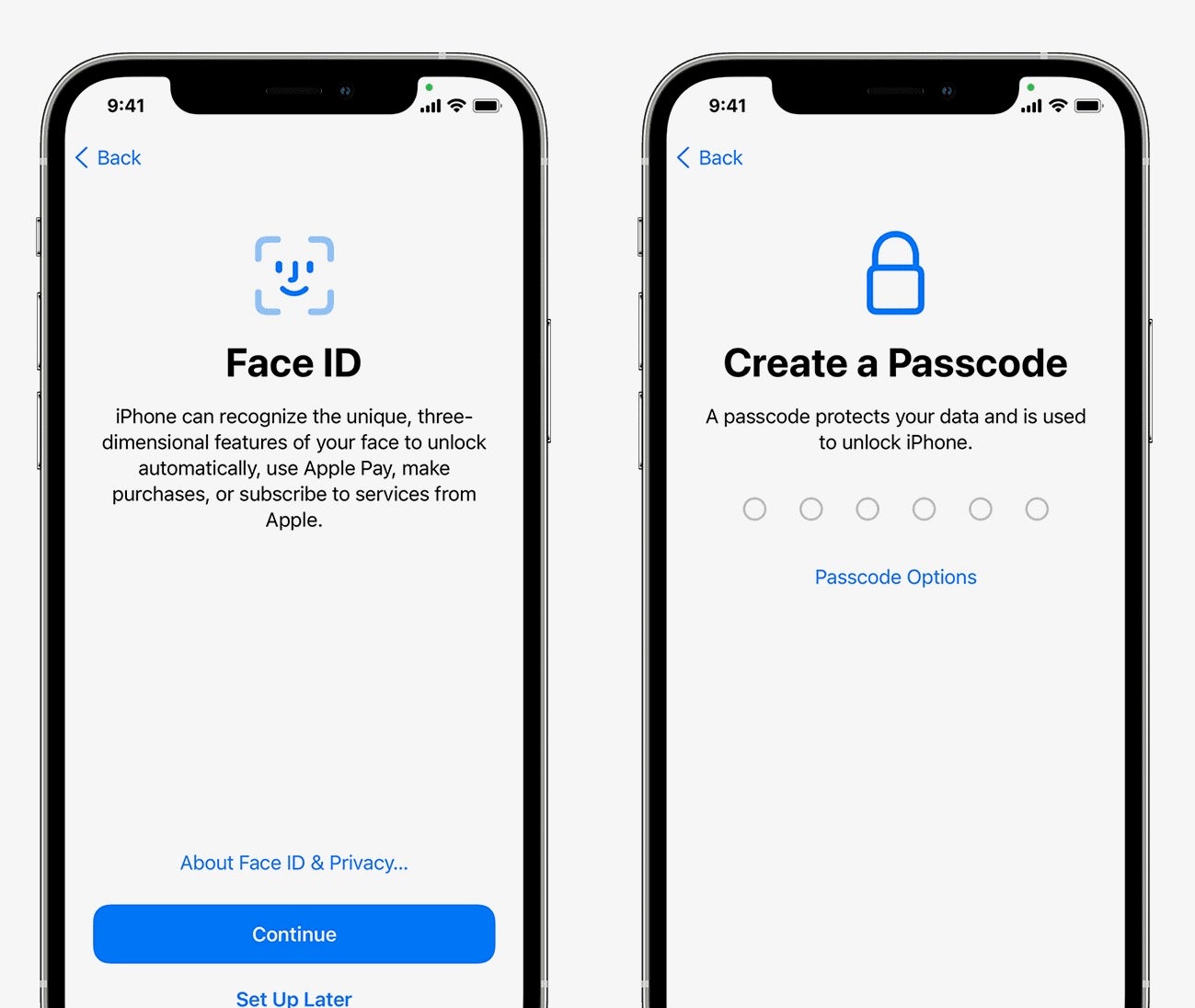
And choose a passcode for your iPhone.
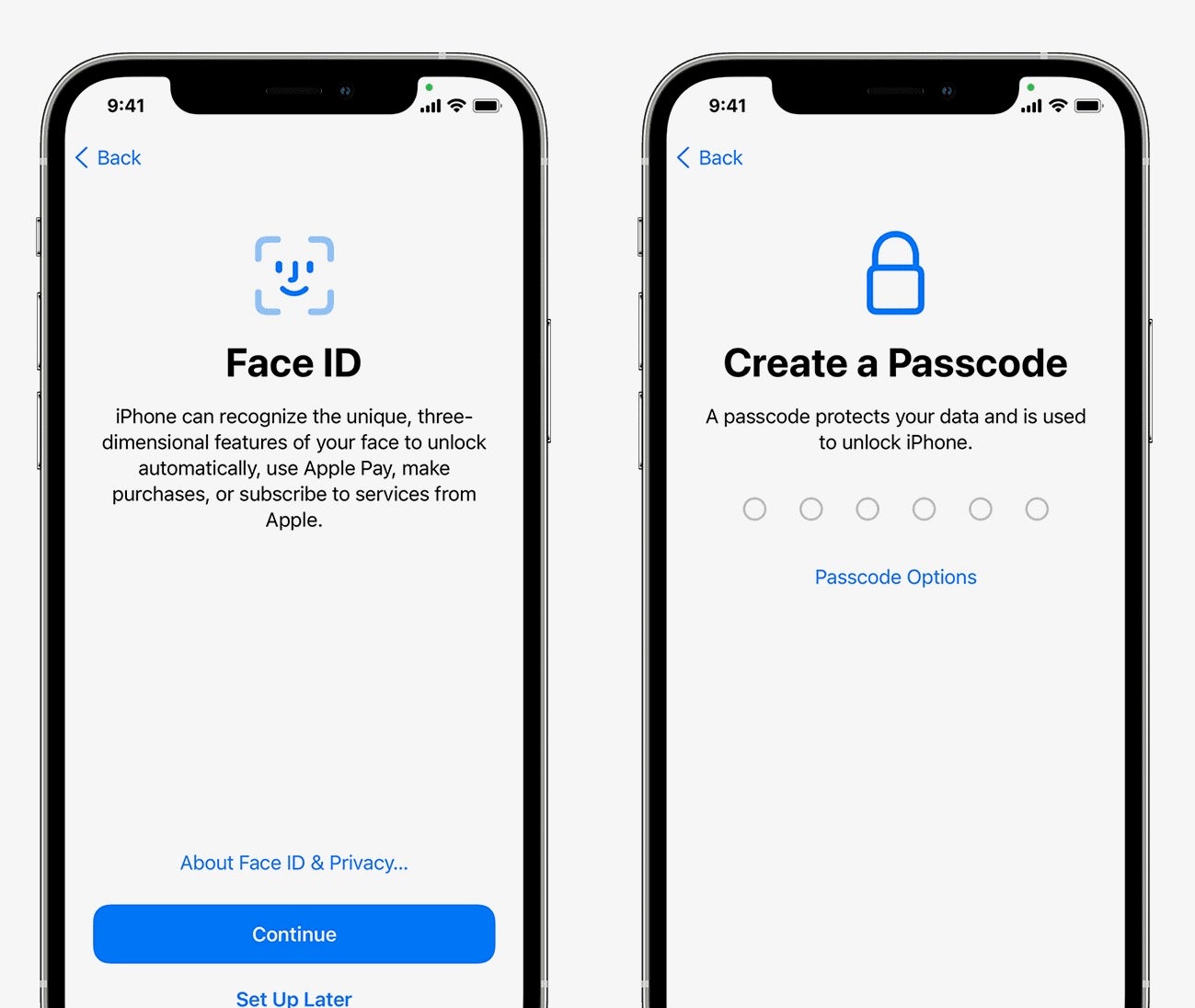
-
Step
4Once you reach Apps & data, tap Move data from Android
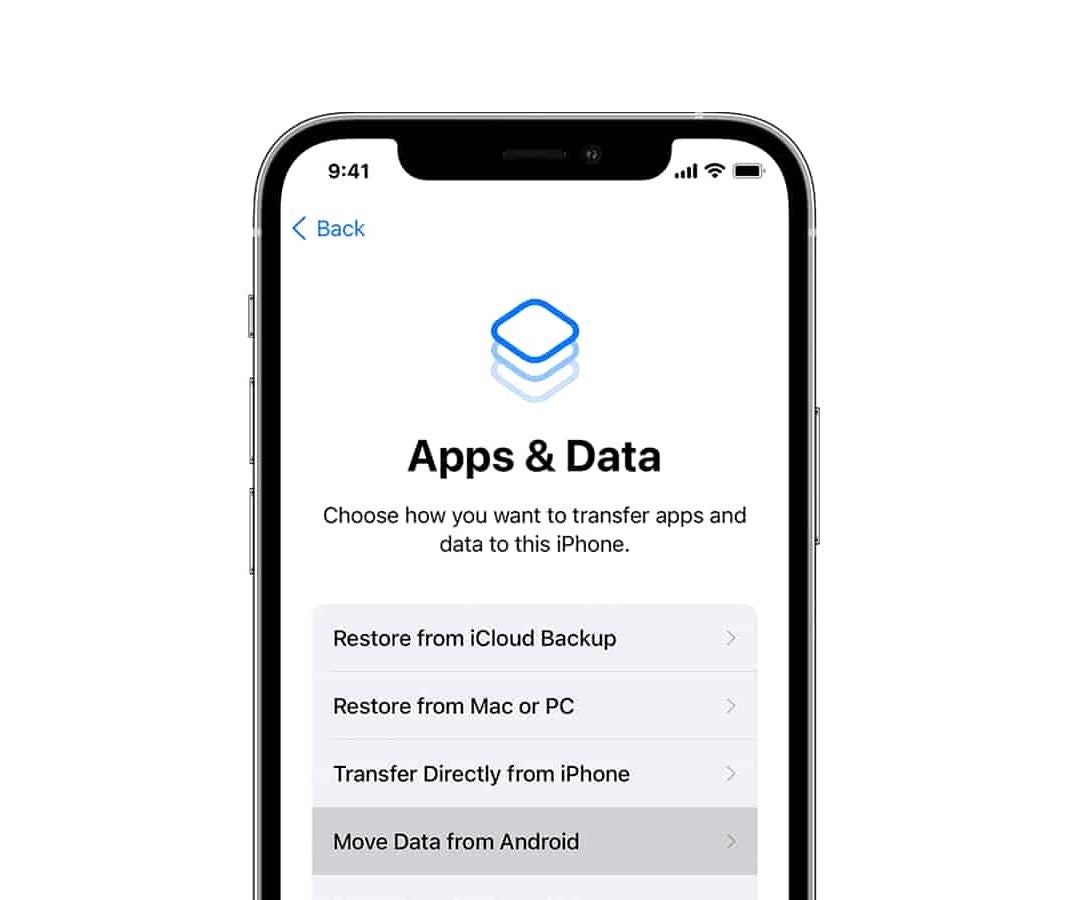
This should be the fourth option.
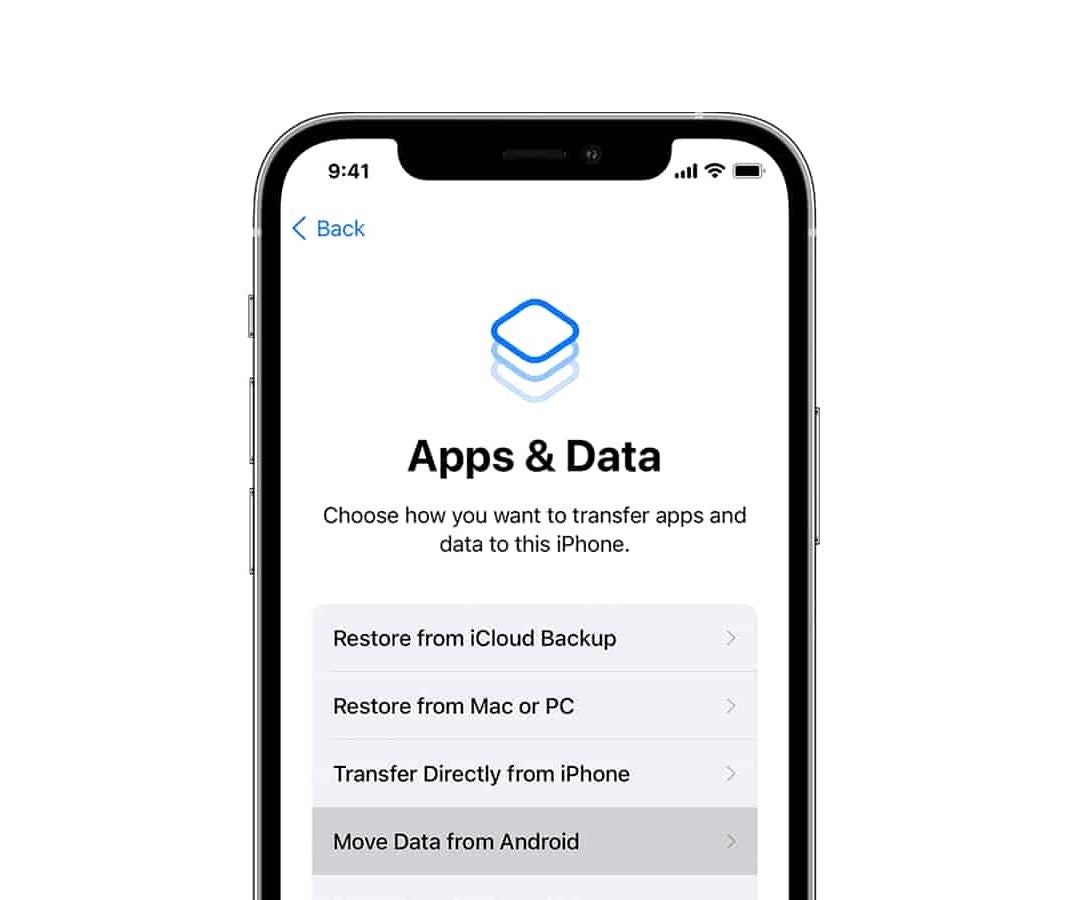
-
Step
5Download the Move To iOS app on your Android phone
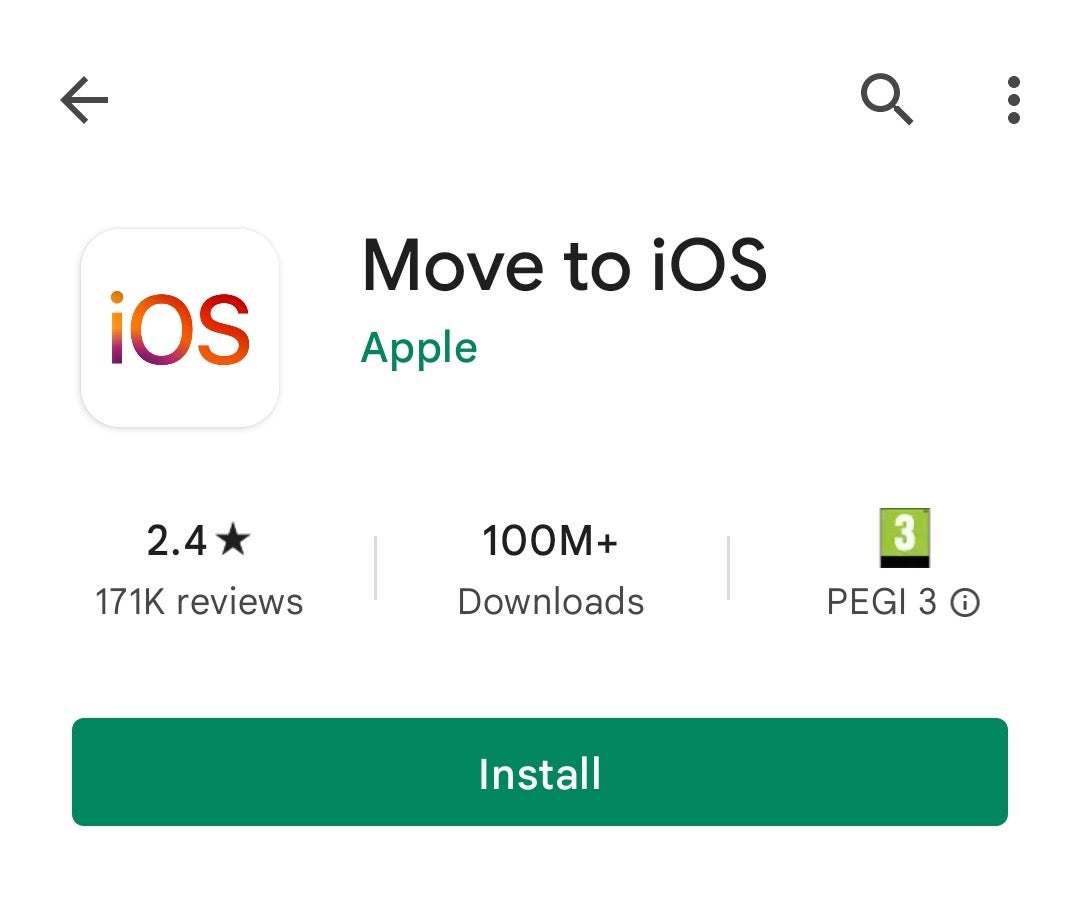
You can find the app in the Google Play Store.
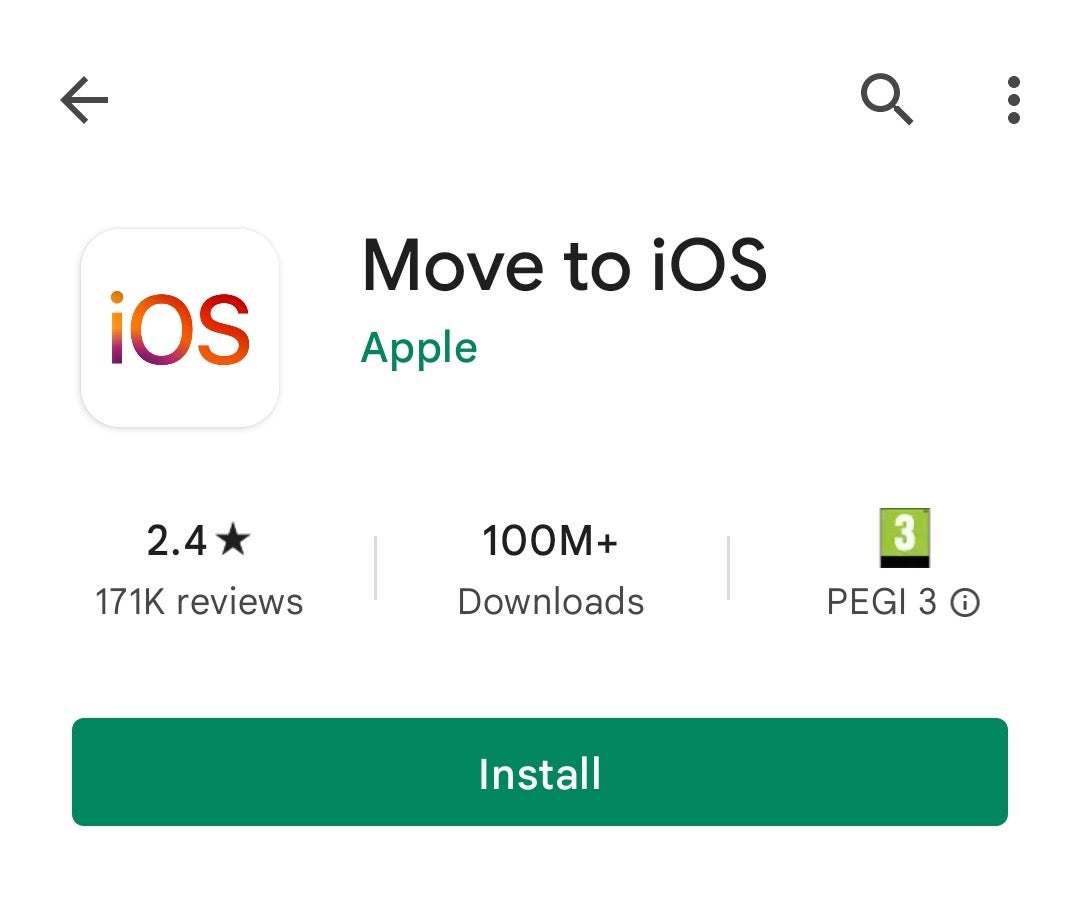
-
Step
6Set up Move To iOS on your Android
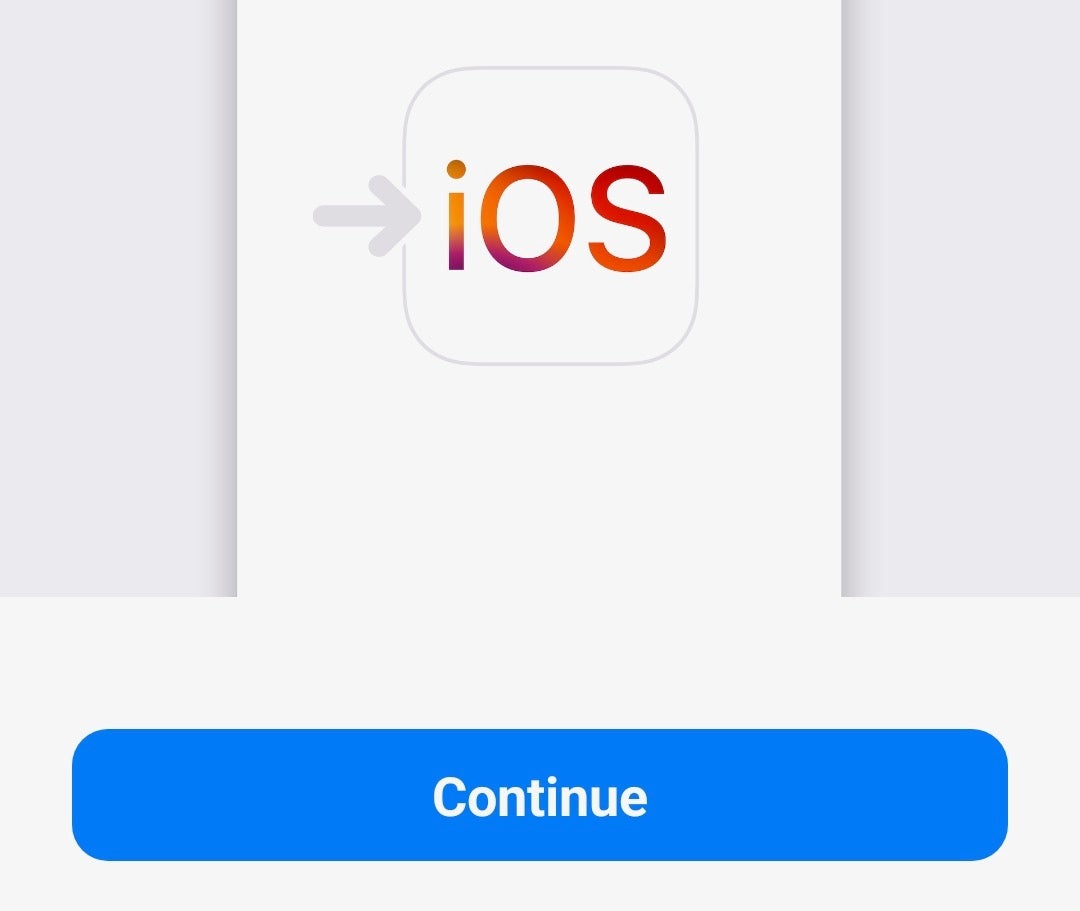
Read and agree to the terms and conditions, then go to the Find Your Code screen and click Continue.
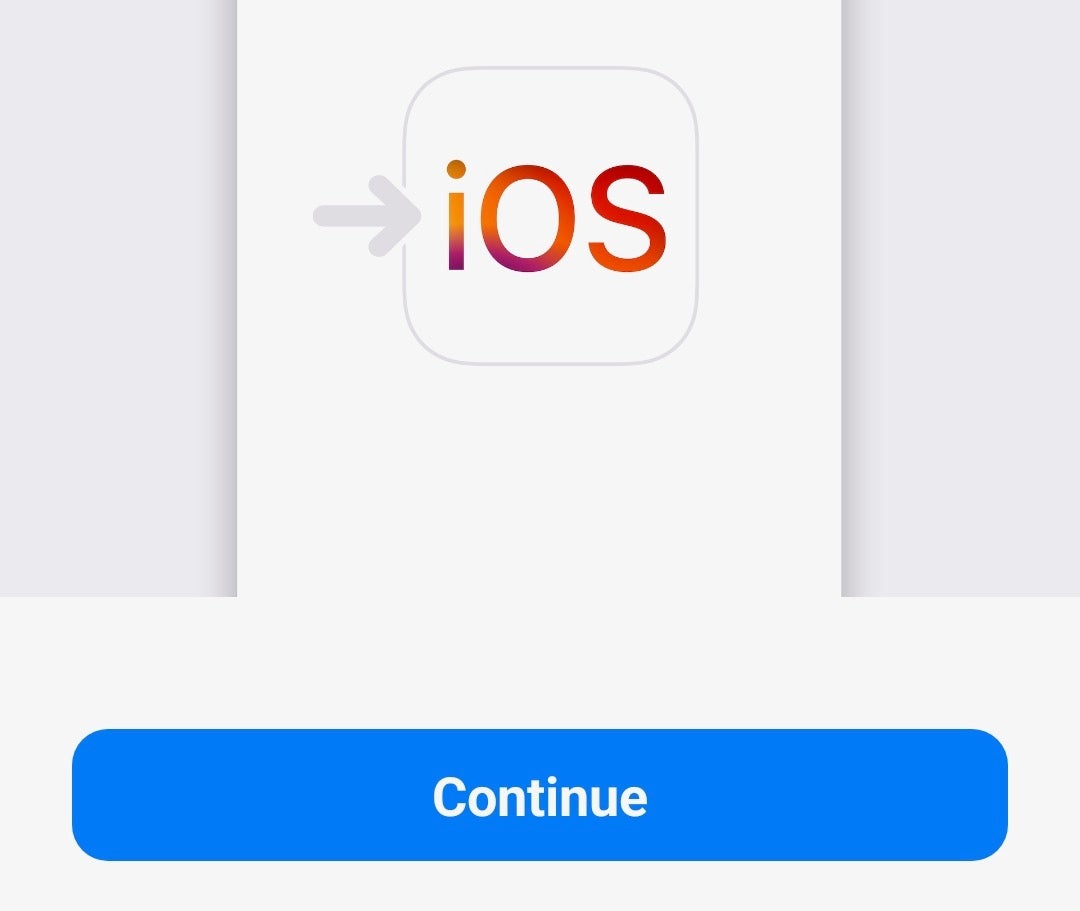
-
Step
7On your iPhone, tap Next
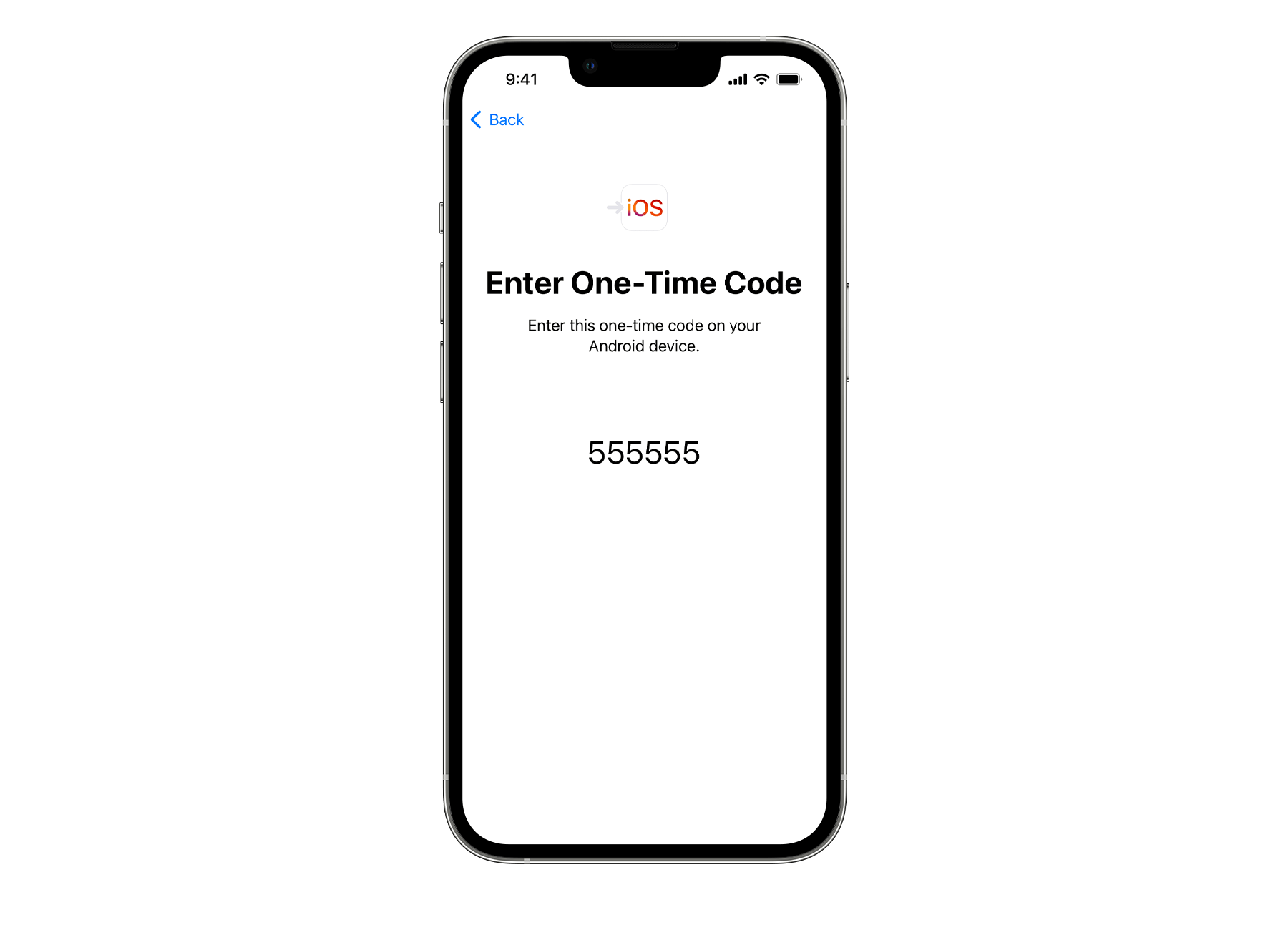
This creates a code.
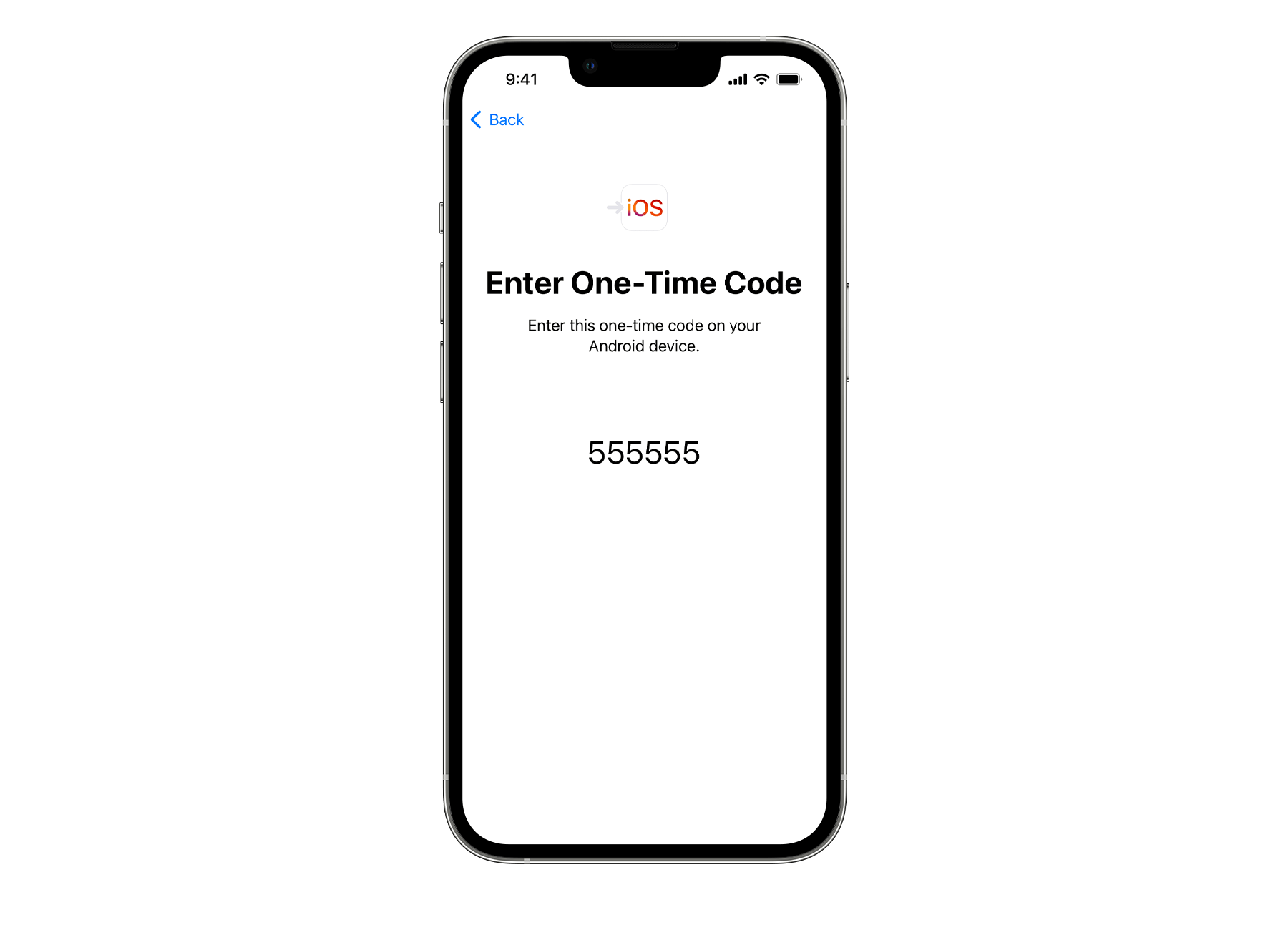
-
Step
8thEnter the code on your Android device and tap Connect
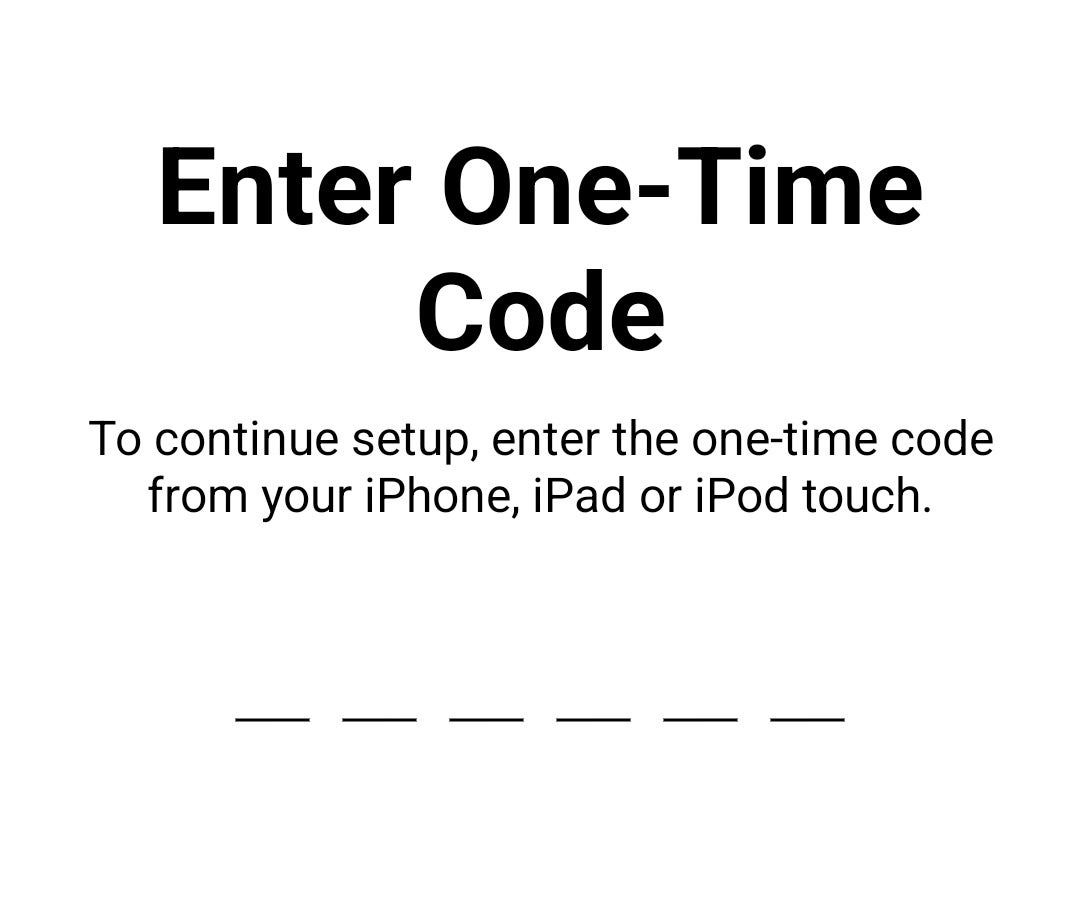
This creates a temporary Wi-Fi connection that you can use to transfer your data.
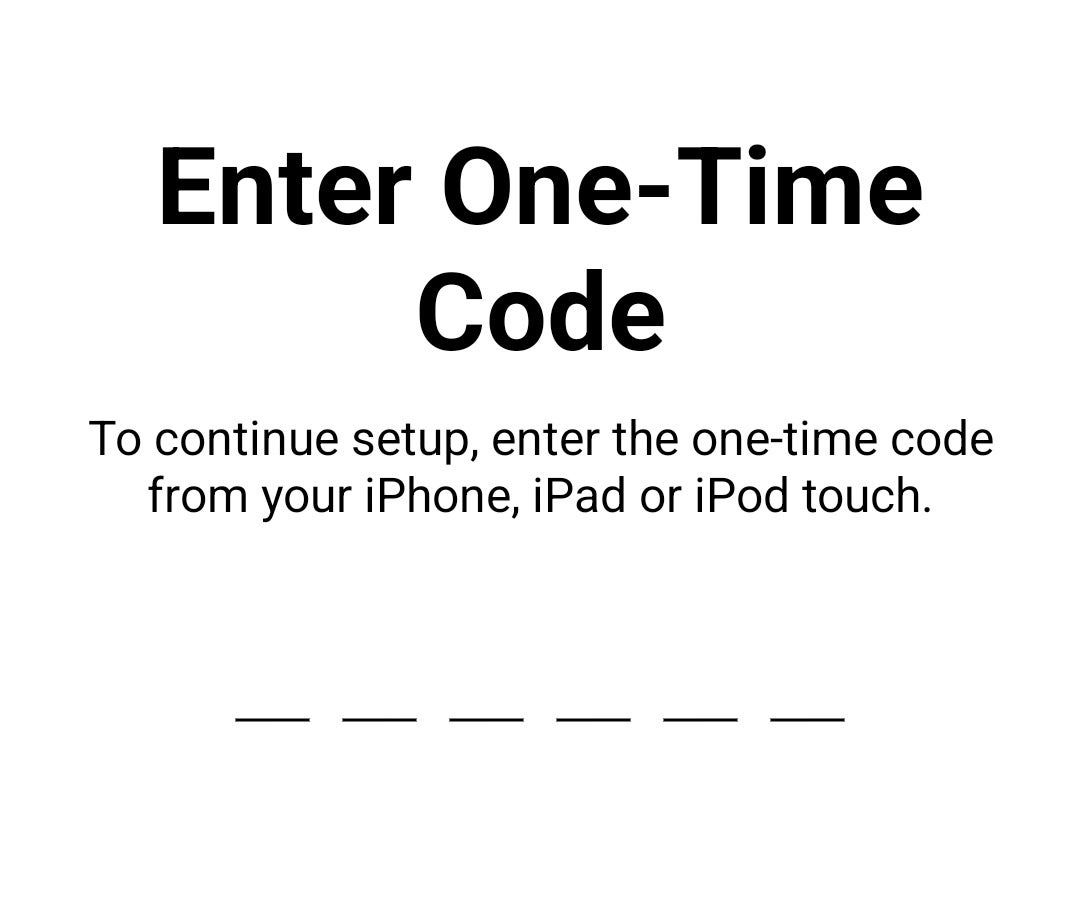
-
Step
9Choose what content you want to transfer to your iOS device and tap Next
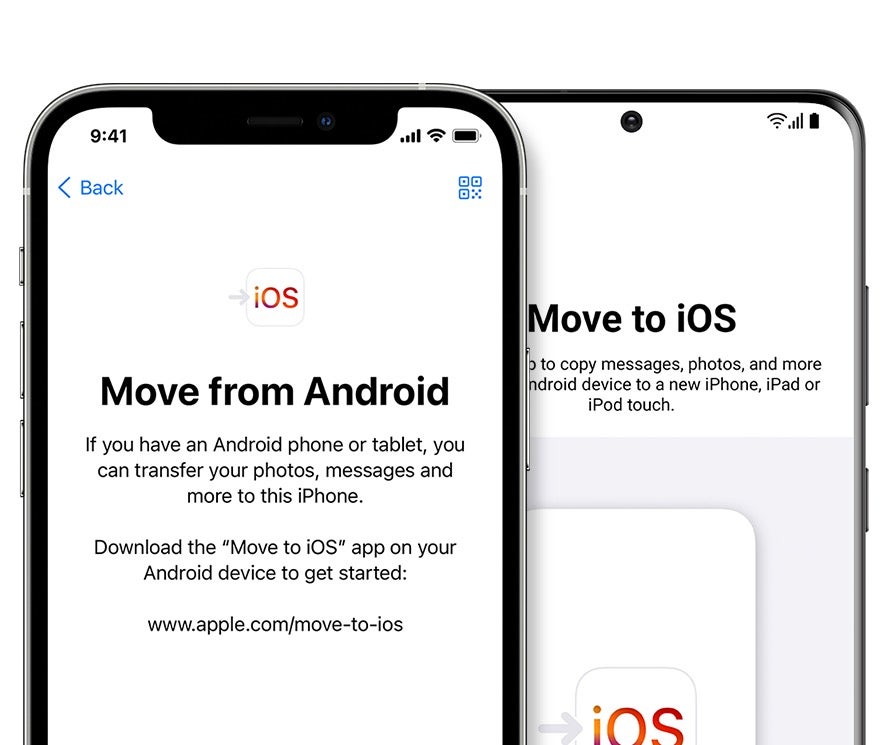
Then just wait. You should ensure that the two phones remain close to each other and that no other apps are open on the Android device.
Once the transfer is complete, you can proceed to set up your iPhone.
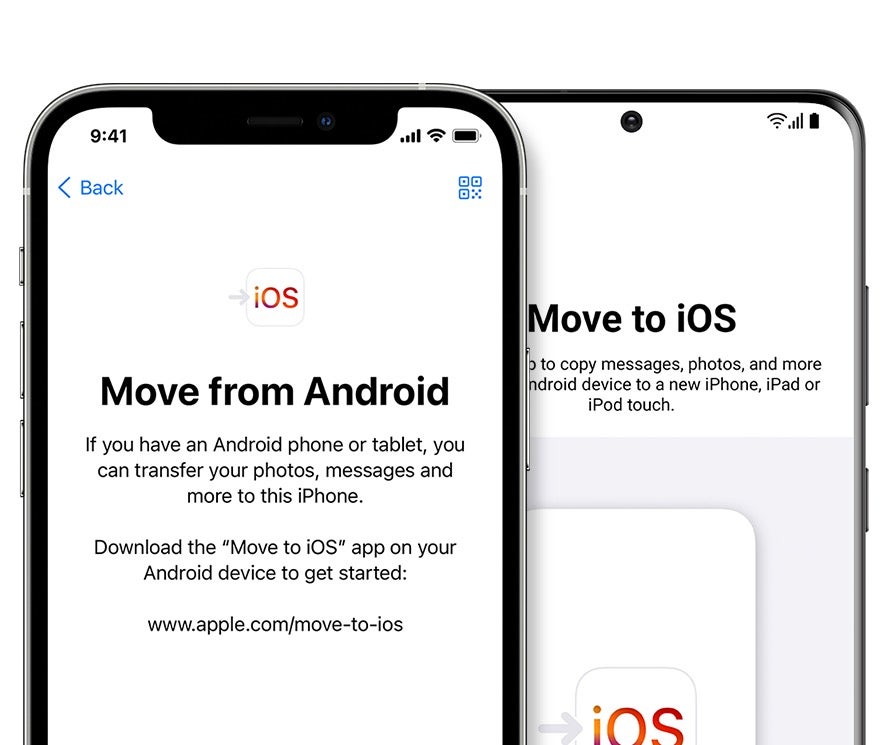
Troubleshooting
There are a few things that could prevent your data from being transferred from your Android phone to your iPhone.
The first is to use another app or answer the phone on your Android before the transfer is complete. You should also make sure you turn off any apps or settings that may be affecting your Wi-Fi connection, such as B. Smart Network Switch, and turn off mobile data.
If all else fails, try restarting both devices and trying the process again.