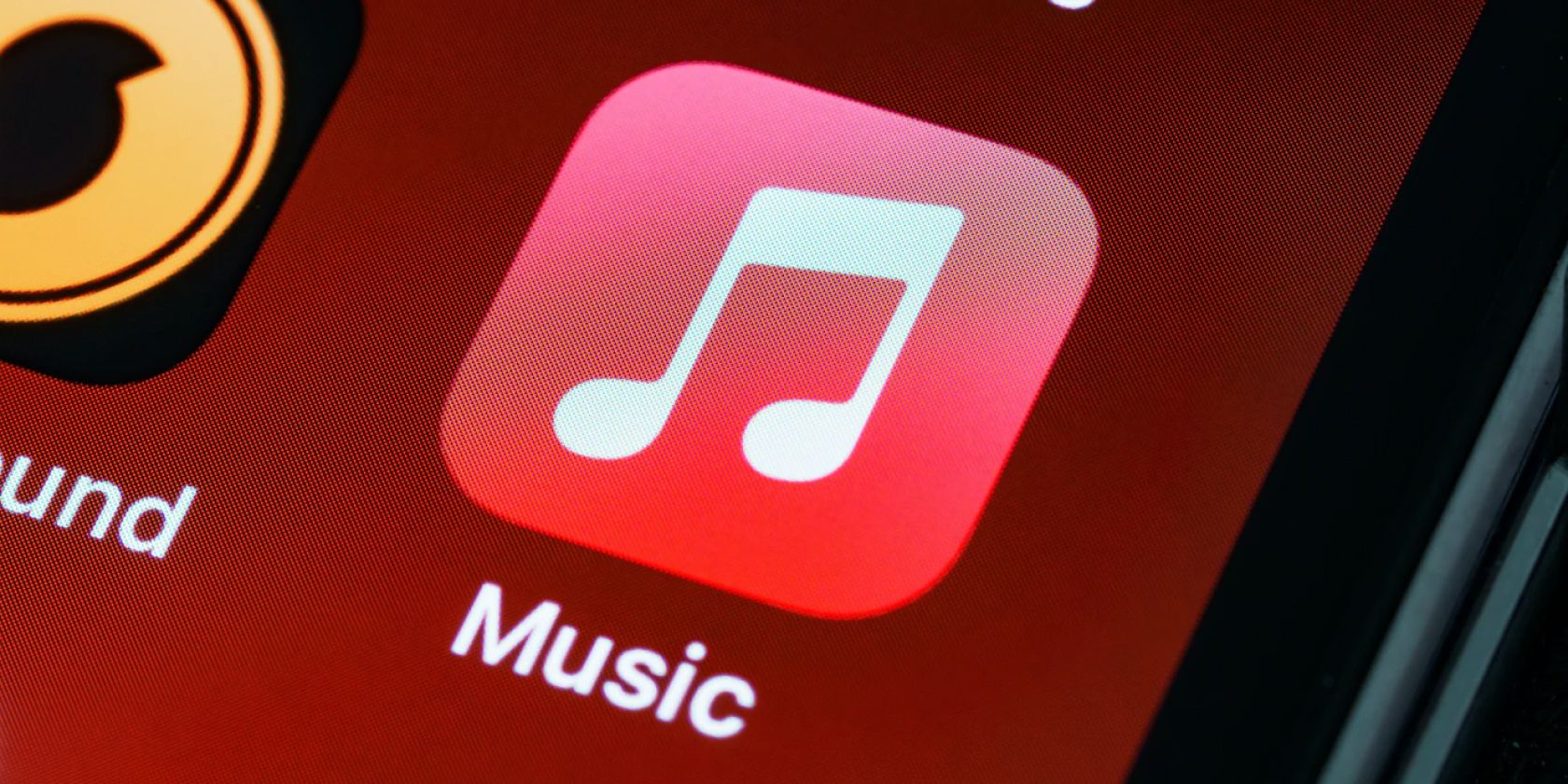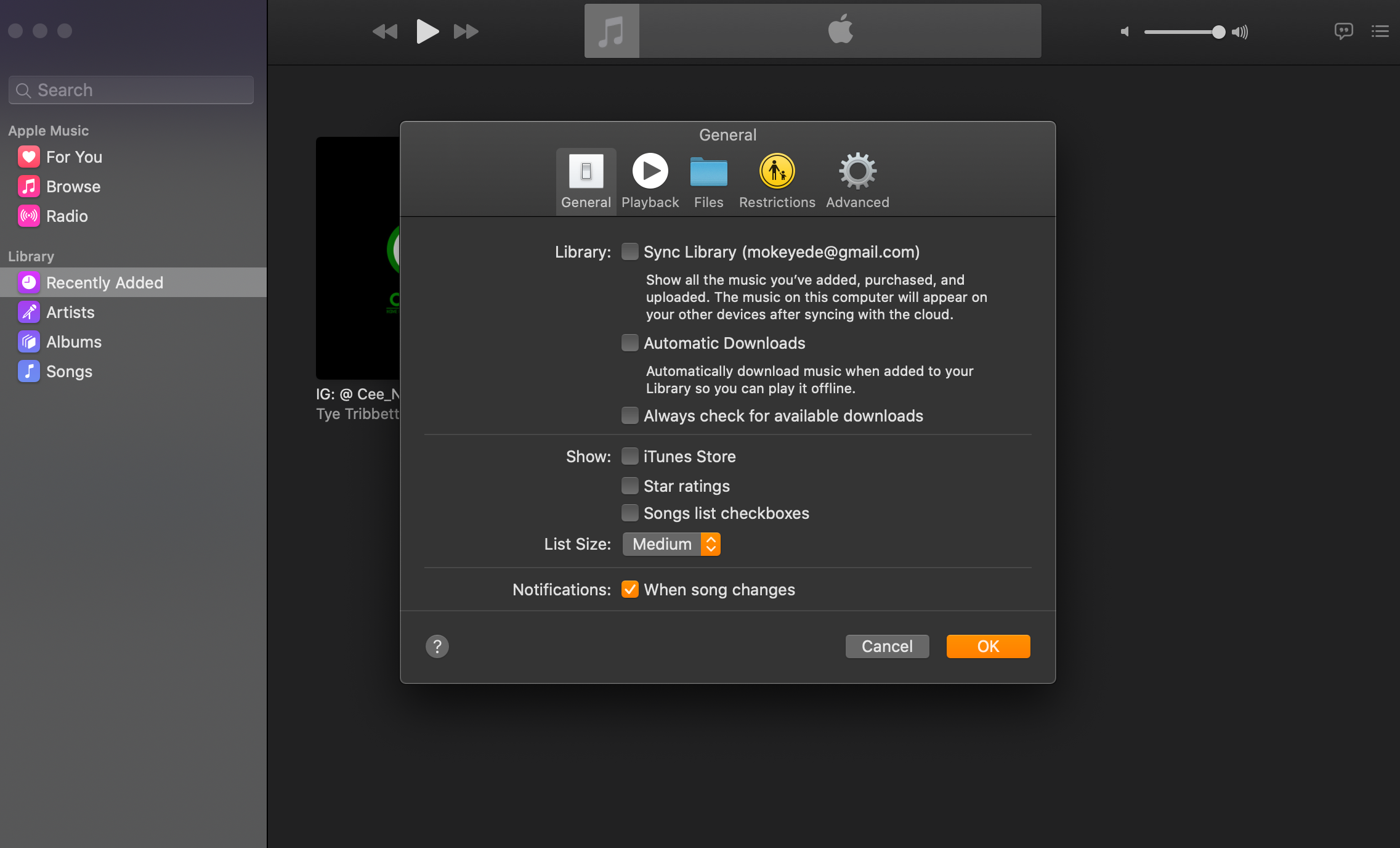How to Turn Off iCloud Music Library on Any Device
iCloud Music Library is a handy feature that comes with your Apple Music subscription, but it’s not for everyone. So, learn how to disable it.
Apple’s iCloud Music Library is a nifty feature that lets you store your entire Apple Music library in iCloud. This means all your songs, albums and playlists stay in sync across all your Apple devices, and you can access your library from any of those devices as long as you’re signed in with the same Apple ID.
But as handy as this feature is, there are some downsides. For example, users with a large music library find that downloading music to different devices consumes a lot of time and data. And if the cons outweigh the pros for you, you can disable iCloud Music Library. Below we show you how to do this on an iPhone, Mac or PC.
The pros and cons of using iCloud music library
Before we look at how to disable iCloud Music Library, here’s a quick rundown of the pros and cons of the feature so you can better decide if they’re doing you more harm than good.
With iCloud Music Library, you can take advantage of:
- Stream and download tracks from Apple Music or the iTunes Store to up to 10 devices.
- Access your library anytime as long as you have internet access.
- Store up to 100,000 songs with Apple Music or an iTunes Match subscription (this does not include songs purchased from the iTunes Store).
But here are some of the downsides:
- You need a paid Apple Music or iTunes Match subscription to use iCloud Music Library. Otherwise your song library will not be synced across your devices.
- iCloud music syncing will match and replace tracks or albums you already have on your device with a higher-quality version from the Apple Music streaming library, where available. This process can result in missing or incorrect song metadata, album art, and incorrect song matching.
- You cannot manually sync music from iTunes to your iPhone or iPad.
If any of these negatives are a deal-breaker for you, here’s how to turn off iCloud Music Library regardless of the device you’re using.
How to Disable iCloud Music Library on iPhone and iPad
To turn off iCloud Music Library in iOS and iPadOS, follow these simple instructions below:
- open that settings App, scroll down the menu and select music.
- Under the library section, turn the switch next to off Sync library. You will see a warning that this action will remove all Apple Music content and downloads from your iPhone music library.
- Choose Turn off to confirm your decision. You’ll know the feature has been disabled when the switch turns from green to gray.
How to Disable iCloud Music Library on Mac
To disable iCloud Music Library on Mac, you need to do the following:
- open that music app on your Mac and click music from the top menu bar.
- Choose settings from the resulting drop-down menu.
- Now go to the General tab and uncheck the box next to it Sync library. You can always re-enable it by checking the box again.
- click OK to save your changes.
How to Disable iCloud Music Library on Windows PC
If you use iTunes to listen to music on a PC, follow the steps below:
- open that iTunes App on your Windows computer.
- click To edit from the menu bar and select settings from the drop down menu.
- Uncheck the box next to iCloud Music Library to disable the feature. Note: If you don’t have an Apple Music or iTunes Match subscription, you won’t see this option on your device.
- Choose OK to save your changes.
What Happens When You Turn Off iCloud Music Library?
Because iCloud Music Library is a syncing service, your data is only available on synced devices while the feature is enabled. Therefore, turning off this feature will remove your entire Apple Music catalog and iCloud-stored copy of your iTunes library from your device. Only the songs stored locally on your device are unaffected.
Also, keep in mind that your other devices will still have iCloud Music Library turned on, and you’ll need to turn off the feature on each device individually.
Likewise, Apple users have access to a similar feature called iCloud Photo Library, which syncs your photo library across multiple devices. So if you want to learn more about it, learn how to set up and sync iCloud Photos here.
Stay in control of your music library
When iCloud music library no longer serves you well, disabling it is the way to go. However, if you ever change your mind and need to re-enable the service, simply repeat the steps and change your settings.
However, if you are not satisfied with Apple Music as a service, you can cancel your subscription and try another streaming service like Spotify. You are responsible. But don’t forget that you will lose access to iCloud Music Library in the process.