How to turn off iPhone 14 Pro always-on display
iPhone 14 Pro and iPhone 14 Pro Max feature a new always-on display, which means your device stays dimly lit even when it’s asleep, showing the date and time, your lock screen background, and notifications. However, some said this feature is distracting. How to turn off the always-on display.
What does the iPhone 14 Pro’s always-on display do?
The always-on display uses a new screen technology that runs the screen in a low-power mode, refreshes the screen only once per second, and reduces the screen brightness. Like an Apple Watch, this allows the screen to stay on even when the iPhone is asleep.
When dimmed, your iPhone will show your lock screen, complete with your colorful wallpaper, widgets, recent notifications, and the current date and time. You can tap the screen or use Raise to Wake to bring your iPhone back to full brightness at any time. Sensitive data is not displayed in this always-on mode.
How do I turn off and disable the iPhone 14 Pro always-on display?
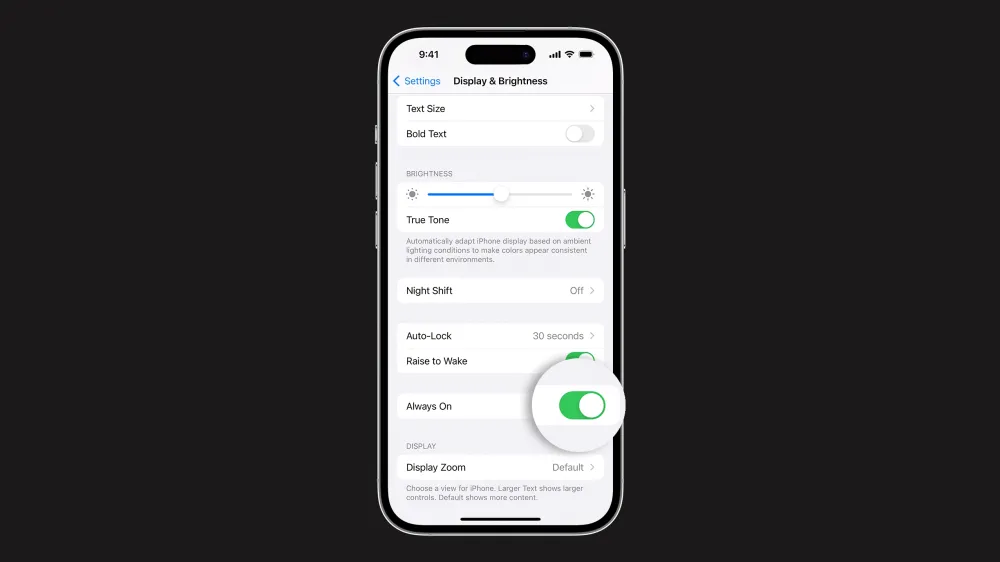
Some people have said they find the iPhone 14 Pro’s colorful, rich, always-on lock screen too distracting. If you don’t want to use the always-on display, you can disable it permanently as follows.
- Open Settings on your iPhone 14 Pro or iPhone 14 Pro Max.
- Tap Display & Brightness.
- Scroll down to find the Always On setting.
- Tap the switch to turn it off. Tap it again if you want to turn it back on.
If you don’t want to use the always-on display at night, you can use the Sleep Focus. There are also some other cases where the system disables the always-on display feature temporarily.
When does the always-on display turn off automatically?
In certain circumstances, the iPhone 14 Pro will automatically turn off the always-on feature when it thinks you don’t need it. If you place your iPhone 14 Pro face down on the table or it detects that it’s in your pocket or purse, the display will go black to save battery (since you can’t see the phone screen anyway). If you’re wearing an Apple Watch, the iPhone 14 Pro’s screen will also turn off completely when your phone detects that your watch has moved far away from it. The display is automatically activated when you approach again.
Using the system’s sleep mode with Sleep Focus will also disable the always-on features. This means the iPhone won’t glow brightly at night when you sleep.
If you use power saving mode, always-on will also be disabled. While always-on mode is energy efficient, it still eats up some battery life, and low-power mode does whatever it takes to save power. With normal use, even with the Always-On Display active, you should expect your iPhone 14 Pro to last about as long as your previous iPhone.
For power-saving efficiency, your iPhone will also turn off the always-on display if you haven’t used your phone recently. So if you keep it in a drawer for a long time, the always-on display will turn off after a while.
Can I customize the always-on lock screen?
At launch, users have no option to specifically change the look of their iPhone while it is in Always-On mode. It reflects the state of your current lock screen, the same as when your device was active, except in a distinctly dimmed state. Photos of people are specially darkened to preserve skin tone detail. However, there is no function to select a more minimal always-on black and white lock screen, for example. Maybe Apple will add this in a future software update, but the company hasn’t announced any such plans yet.
FTC: We use income earning auto affiliate links. More.
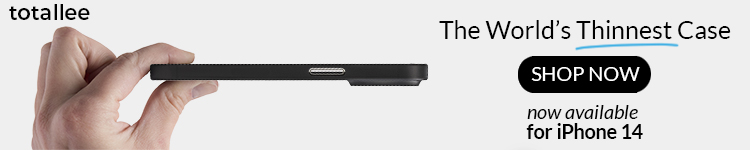
Visit 9to5Mac on YouTube for more Apple news: