How To Unlock Two Hidden iPhone Features That Make Typing And Navigating A Breeze
The recent iOS 16 update for Apple’s iPhone gave users a few new features to play around with, but there are a few older tricks you might not be familiar with. Two hidden features you might not know are a secret trackpad and an easy way to select multiple files at once on your iPhone.
Apple’s latest iOS update brought new features, such as the ability to edit or completely delete corrupt iMessages. But hidden features have been part of iOS updates for a while. While users find a few here and there while messing around with their iPhone, they may miss a few along the way. Here are two features you might not have known existed that can make typing and navigating a little easier for you.
The first involves a nifty little trick that allows someone to select multiple files at once. The feature is called “Two Finger Pan Gesture” and it’s been around since iOS 13. To use the feature, follow these steps:
- Open an app that has drag to select enabled. This includes apps like your standard Mail, Notes, Contacts, and Files.
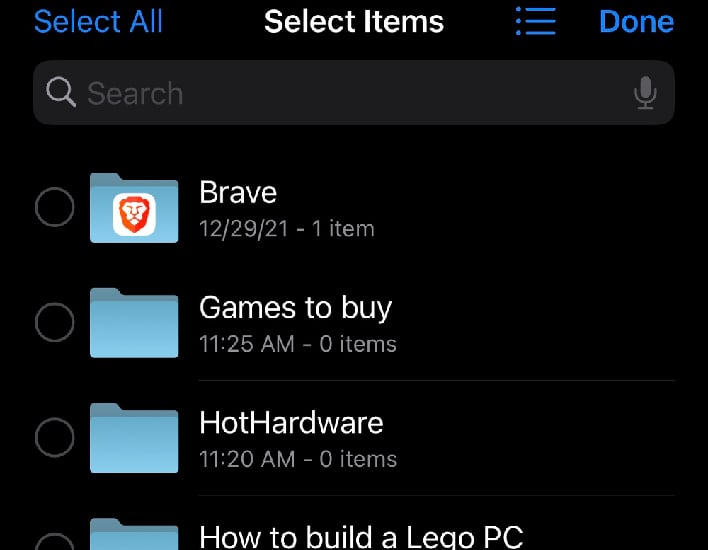
- After opening the app you want, tap and hold with two fingers to activate selection mode. At this point, you can either drag your fingers across the screen to select other nearby items, or just lift your fingers and select any files you want to highlight.
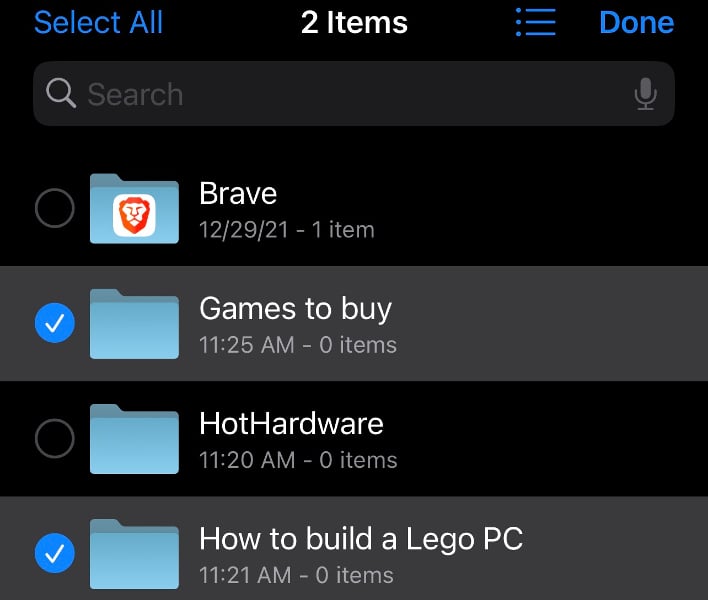
- If you use drag and select too many, you can just swipe over the items you don’t want.
The next feature is one that can make editing text on your iPhone a lot easier. The feature acts as a mouse pad once unlocked, allowing you to move a cursor around your text to place it where you want. This can be very handy when you have a large amount of text and need to edit a specific part. To unlock this feature you need to do the following:
- Wherever you entered a block of text, just bring up your keyboard and then hold down the spacebar until the keyboard goes blank. You should feel the haptic feedback and see the cursor on your screen for a moment.
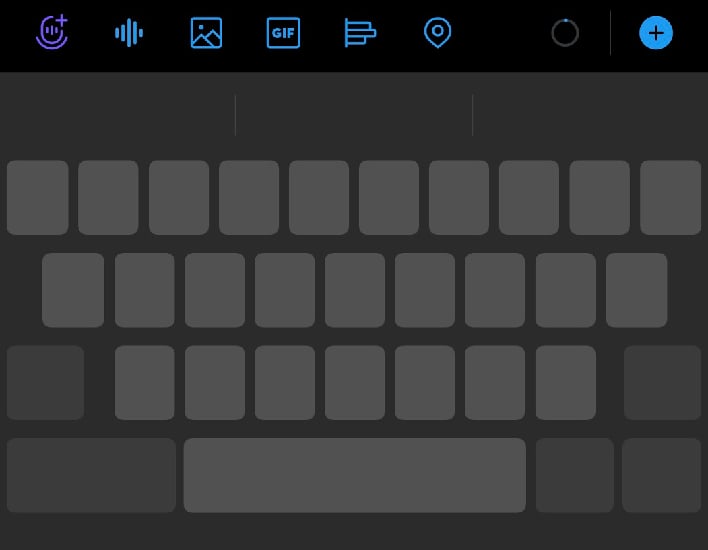
- Now, while your finger is still pressing down, start moving your finger across the keyboard. The cursor should appear again.
- Once you’ve navigated the cursor to the desired location in the text, simply lift your finger from the screen. You should now be able to make any changes you want. If you need to edit multiple things, you can press the spacebar again and repeat the process.
Do you have a favorite little-known feature that you enjoy using on your smartphone? Let us know what it is in the comments.