PS5: How to get out of IDU mode

With the recent release of the 4.xx PS5 kernel exploit, some people are quickly discovering that there are keys you shouldn’t press once you have direct read/write control of some sensitive data on your console.
What is IDU mode and why are people clicking this button?
IDU (Individual Display Unit) is used to represent a “demo” PS5, one of the devices you sometimes see in stores that are here to display a series of videos showing the console’s features and with which You can play limited versions of some games.
It’s a console mode designed to be extremely limited, but more importantly, it’s pretty hard to leave.
Currently, when you run the PS5 exploit, the first thing it does is enable the “Debug Settings” on the console. A set of additional options normally reserved for Sony’s internal use. One of these options allows you to turn your PS5 into an IDU.
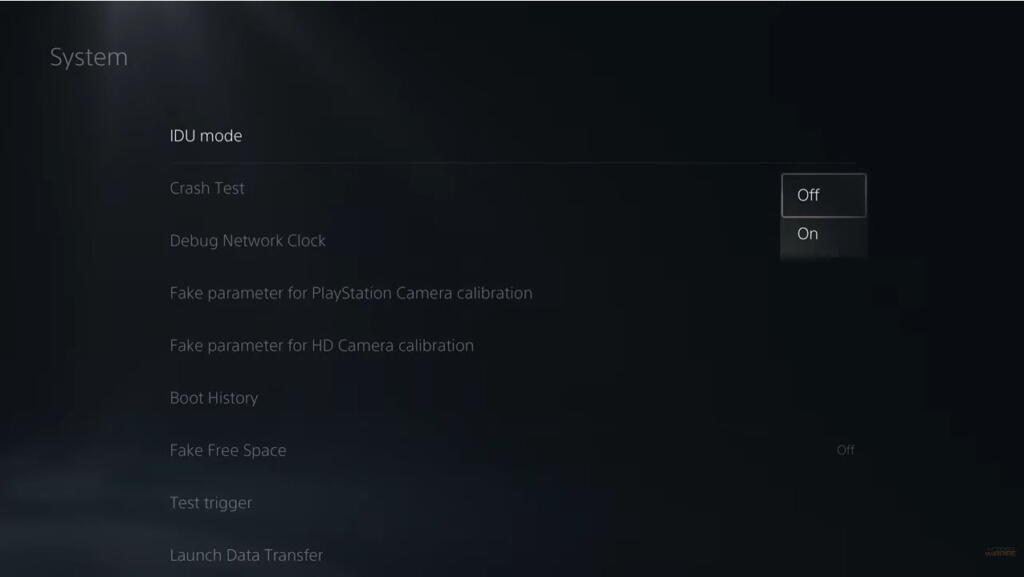
Here’s the catch: once this happens, it’s particularly difficult to switch back to a “normal” retail device, and the console will now aggressively try to update itself to the latest firmware by any means necessary.
If you accidentally end up in IDU mode AND the console updates itself to the latest firmware (6.00 at the time of writing this article), you will. are. f***!!! The exploit required to switch back does not run on firmwares 5.xx and later. So if your console was updated after you went into the IDU, you’ll have to wait months (rather years) for a future exploit to bail you out. Or contact Sony for a costly repair.
So repeat after me: The first rule of IDU mode is that you do not enable IDU mode.

I was playing with the PS5 kernel exploit and now my console is in IDU, what should I do?
Below you need to run a PS5 exploit to reset the IDU setting. If your console is unable to run the exploit (e.g. if it has been updated to firmware that is not yet exploitable), step 3 below will not work.
0. Too bad!
Sit in a corner and think about your life choices for a few minutes. Why did you click that button when everyone was telling you not to?
1. Secure your network
If you’ve read the above, the first thing you’ll want to do is disconnect your console from the internet until you figure things out and create a “secure” network environment that prevents it from being updated. Ideally, use our local network tutorial to set up your local computer to host the exploit and disconnect your router. This means that your local machine is only able to deploy the exploit with no risk of the console accessing anything else online.
Use whatever technique you want, but make sure your console isn’t trying to update itself.
2. Enter “Staff” mode on the console
The console in IDU can switch to “Staff” mode to access most options (in this case we want to access the user manual again to start the exploit again).
Press and hold L1 + L2 together. Holding these two, press Circle, Cross, Square, Triangle, Right D-Pad in order, then release L1 + L2.
This will take you into Staff mode and from there you should be able to access the regular settings
3. In staff mode, run the exploit again and disable IDU
If your network is set up to run the exploit, open the user guide to run the exploit again. Then go to debug settings and disable IDU mode.
you should be good
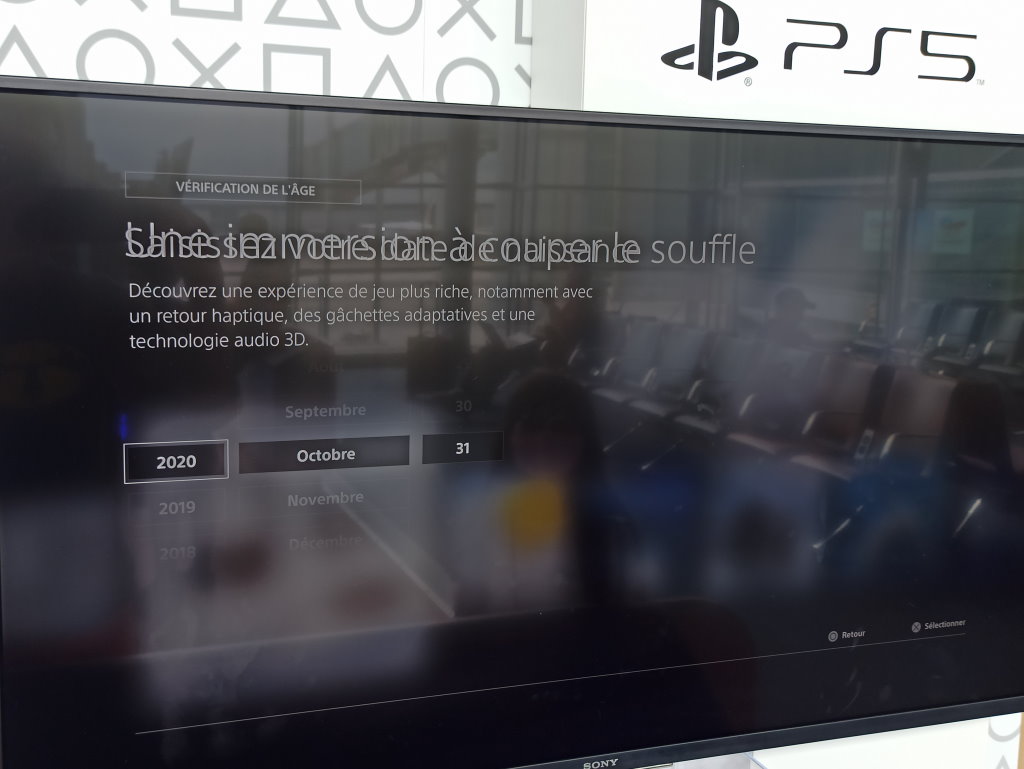
Go home IDU, you’re drunk!