How to activate eSIM on your iPhone 14
Your days with the physical SIM card are numbered – that is, if you plan on getting your hands on the just-released iPhone 14 series. Apple launched the iPhone 14 models in the US as eSIM only, ditching physical SIM cards altogether.
While eSIM isn’t a new concept, Apple is going against the grain by not including a SIM tray in the new iPhones.
This raised many concerns from people who said it will be difficult to use the new phones when traveling to developing countries. Apple has since released one support document (opens in new tab) highlighting different ways of using eSIM on the new iPhones.
eSIMs are embedded SIMs that can be programmed electronically. It is a more secure method of activating a carrier on a phone as it cannot be lost or stolen. It also eliminates the need to obtain, carry and swap out physical SIM cards. Apple introduced eSIM with the iPhone XS and every iPhone model since then has supported the digital SIM card. Many of the best Android phones have also had eSIM capabilities for years.
Apple allows you to store up to 8 eSIMs and use two numbers at the same time (the eSIM version of dual SIMs). We recently found that traveling with an eSIM (even on an iPhone XR) isn’t a problem as there are many different carriers offering good voice and data plans abroad.
The good news for US users is that some of the best carriers in the country offer eSIM and it’s very easy to set up. So if you’re in the US and just got the new iPhone 14, here’s how to set up eSIM on it.
Hot to active eSIM on iPhone 14
Installing a SIM card might sound like a daunting process, but Apple has made it pretty easy, with onscreen instructions that do most of the setup for you. There are several ways to add or activate eSIMs from a carrier on your new iPhone.
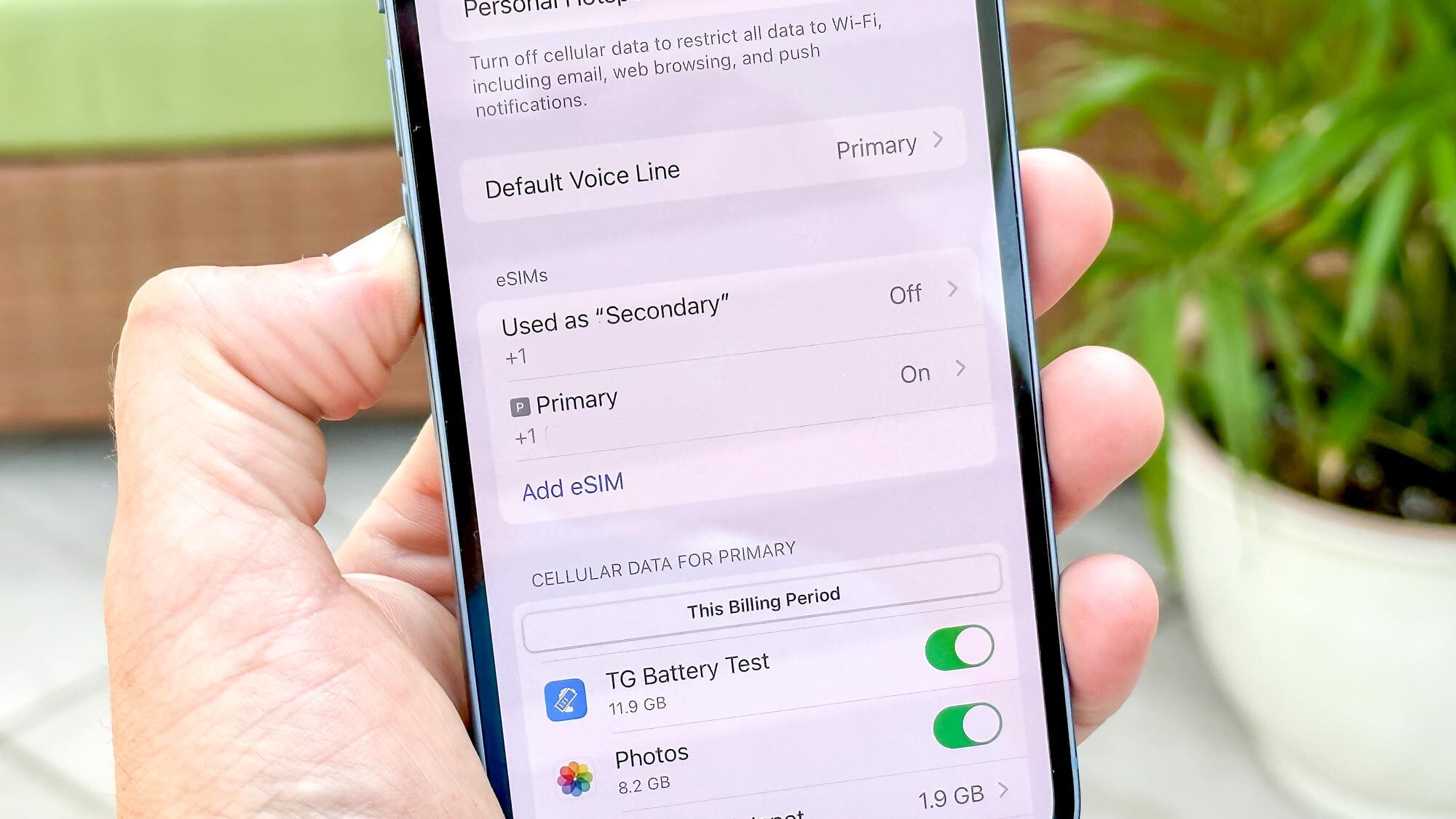
If you bought an eSIM online and need to activate it, you can do it manually by tapping Settings > Cellular data > Add data plan.
You’ll see a screen that says “Set Up Cellular Service” and have two options: beam from a nearby iPhone or use the QR code. Scanning the QR code will quickly guide you through setting up the eSIM.
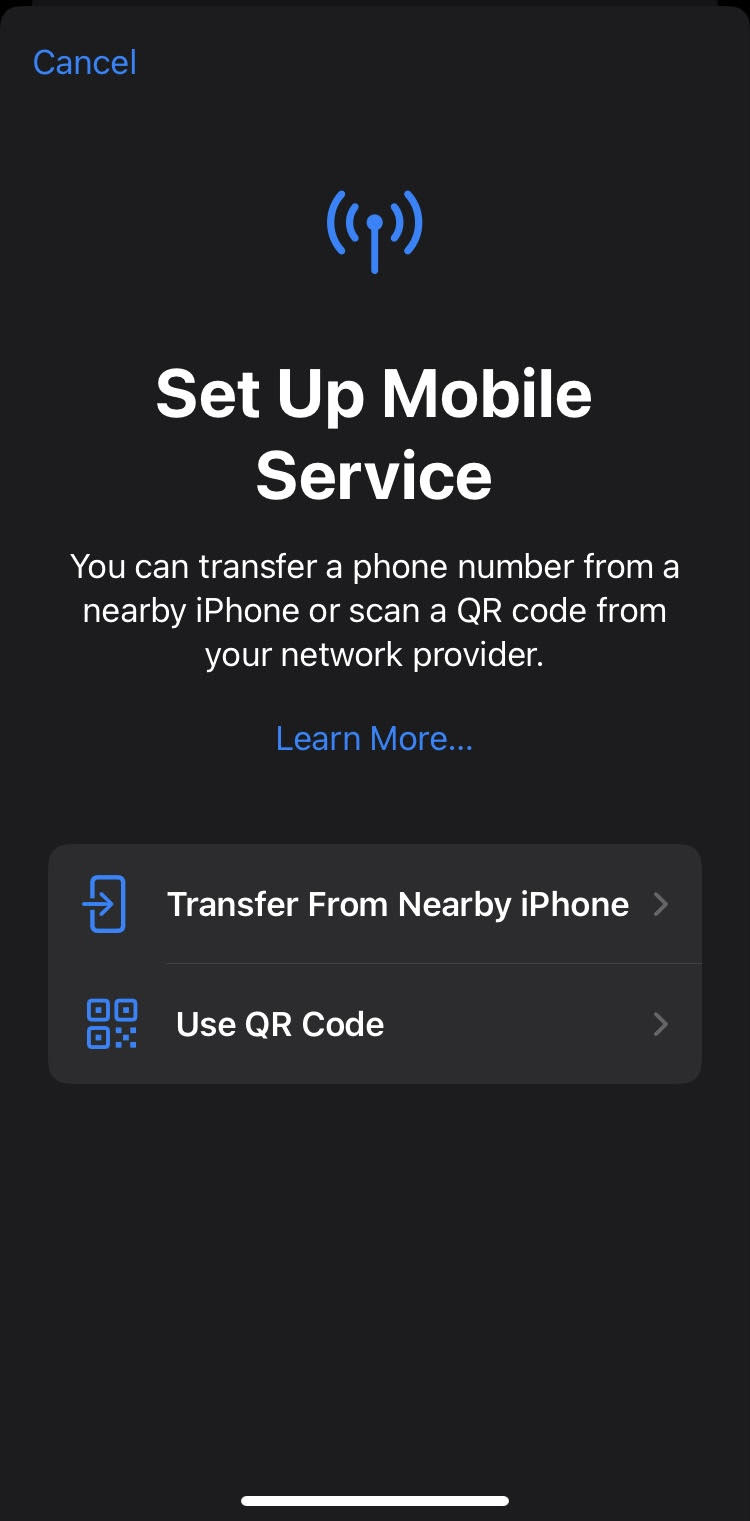
You can also directly scan a QR code to activate eSIM without going into settings.
Most carriers will send push notifications once the QR code has been scanned, which will then guide you through the rest of the steps. You can also use your carrier’s mobile app, which will also walk you through on-screen instructions to complete the setup process.
Transfer of an eSIM or a physical SIM
Chances are you want to transfer your existing number to your new iPhone 14. Luckily, there’s a quick way to do this using a feature in iOS 16 new eSIM setup option on iOS 16 is called eSIM Quick Transfer, which allows users to transfer their previous iPhone SIM (whether physical or eSIM) to an eSIM on the new iPhone 14.
This is one of the easiest ways to transfer SIMs if you’re upgrading from a previous iPhone. The only catch is that both iPhones must be running iOS 16.
For Quick Transfer, open your Settings app, tap Cellular Data, and then tap Add Data Plan.
Now select a mobile data plan to transfer from another device. If you can’t see a list of numbers, tap Transfer from Another Device. Your previous iPhone should confirm the transfer and may ask you to enter a confirmation number on your new iPhone.
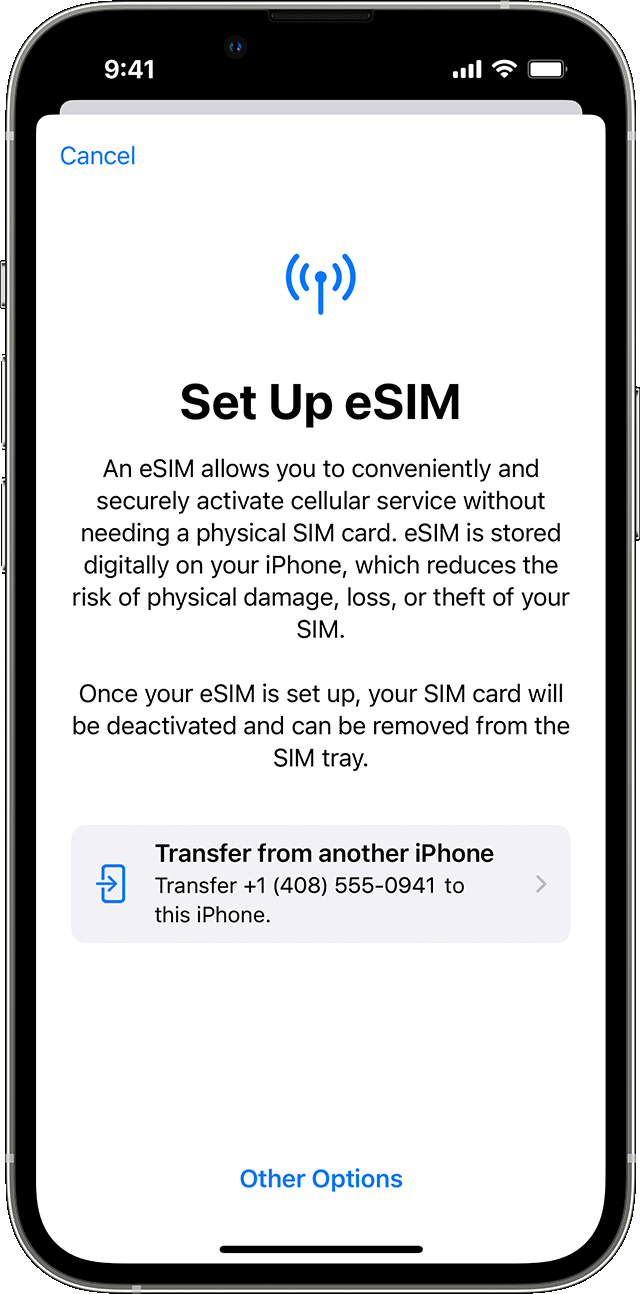
The mobile data plan should be activated automatically on your new device. Apple says: “Your previous SIM card will be deactivated when the mobile data plan is activated on your new iPhone.”
To continue setting up the new eSIM for voice and text, tap on “Finish setup of your network provider’s data plan” which should appear as a banner. This will take you to the carrier’s website to transfer your eSIM.
How to activate an eSIM via mobile operators
If you want to set up a new number on your iPhone 14, this is the way to go.
Most of the leading carriers offer eSIMs, some of which have the same plans offered for physical SIMs. Here’s how to set up AT&T, Verizon, and T-Mobile eSIMs on your new iPhone 14. There are other providers such as mint mobile that also offer eSIMs, we will focus on these three providers in this guide.
Note that if you’re having trouble setting up your eSIM, it’s best to call your carrier to complete the setup.
AT&T
- Sign in to your AT&T account (opens in new tab)
- Click on “My Devices”
- Locate your iPhone 14 or other phone you are setting up and click “Manage”.
- Click on “Options and Settings”
- From here you can click on “Get a new eSIM”.
- Follow the on-screen instructions to complete setup
verizon
- Sign in to the Verizon app or website
- Find the device you want to have eSIM on and set up an eSIM profile
- You can also scan a QR code to activate an eSIM
T Mobile
- Sign in to your T-Mobile account on the app or website
- Find your device where you want the eSIM and select a phone number
- Follow the on-screen instructions to set up a new eSIM
- You can also use a QR code to activate an eSIM
If you are planning to buy a new iPhone, you can check out our iPhone 14 and iPhone 14 Pro reviews. You can also check out our best iPhone 14 deals for some of the best deals on the new phones.