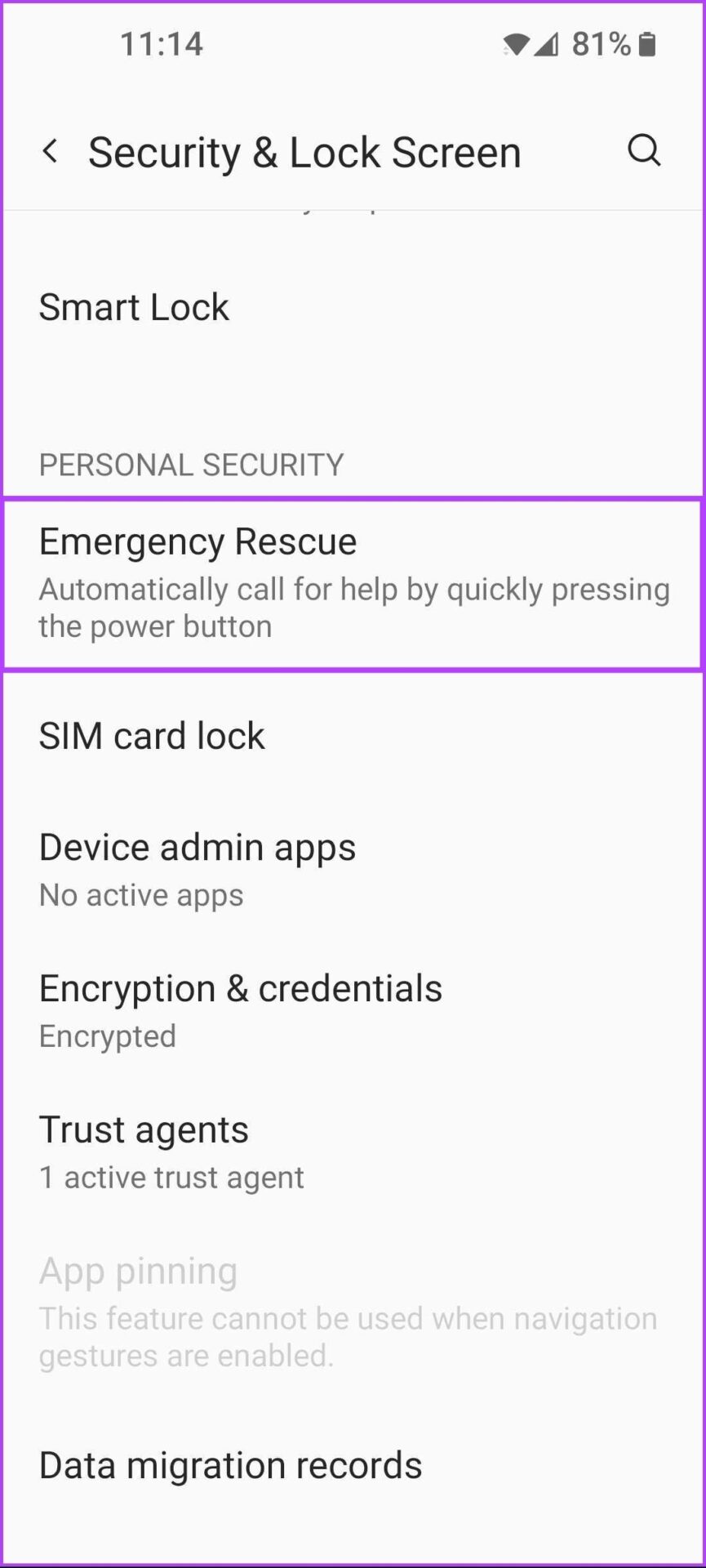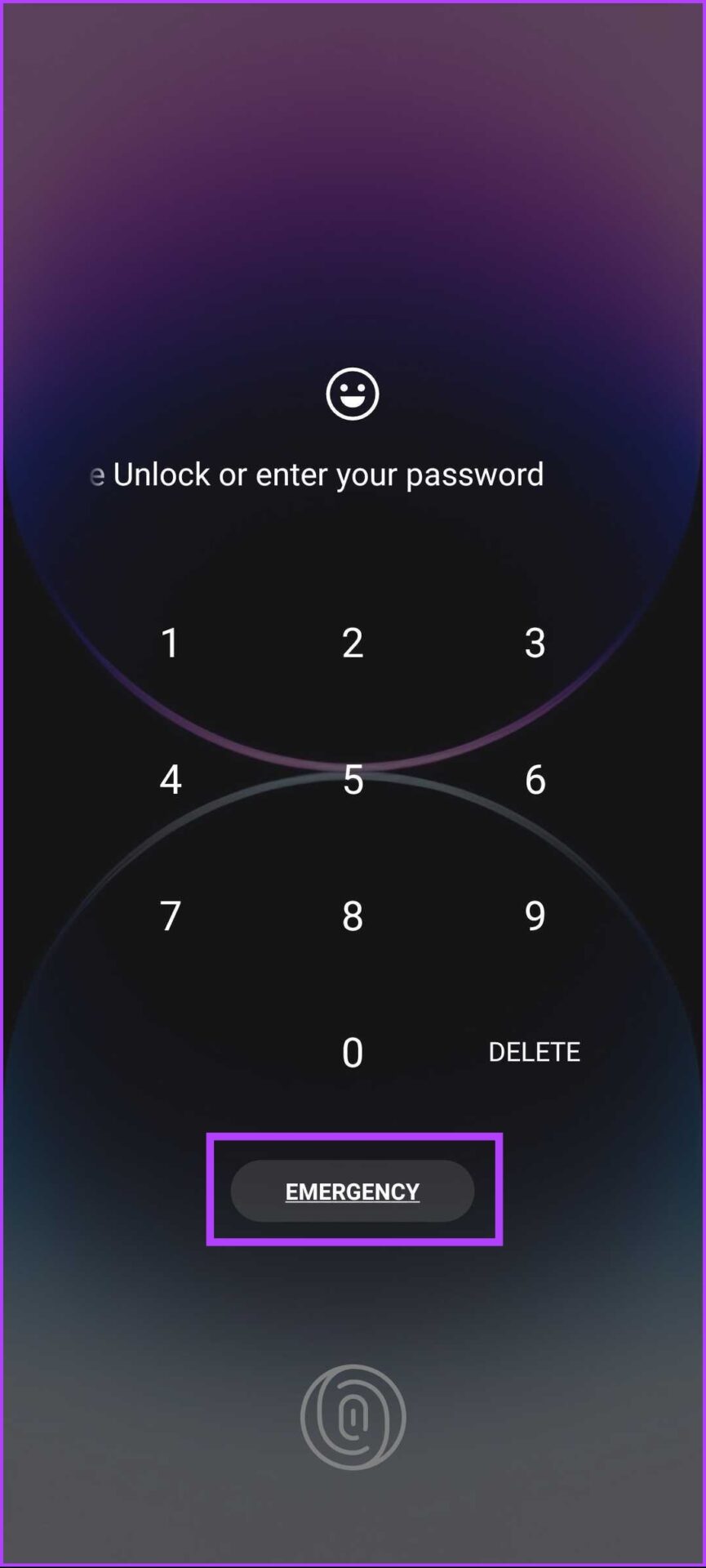How to Add and Access Emergency Info on Android
Smartphones are pretty helpful and always around us, whether it’s in the pocket of your jeans or in the palm of your hand. But did you know that you can use your Android smartphone’s emergency information function to save all important medical details? You can store information like your blood type, medical conditions, current medications, etc. Such details can be very helpful to first responders and medical personnel in emergencies, helping to save your life or the life of another person when needed.
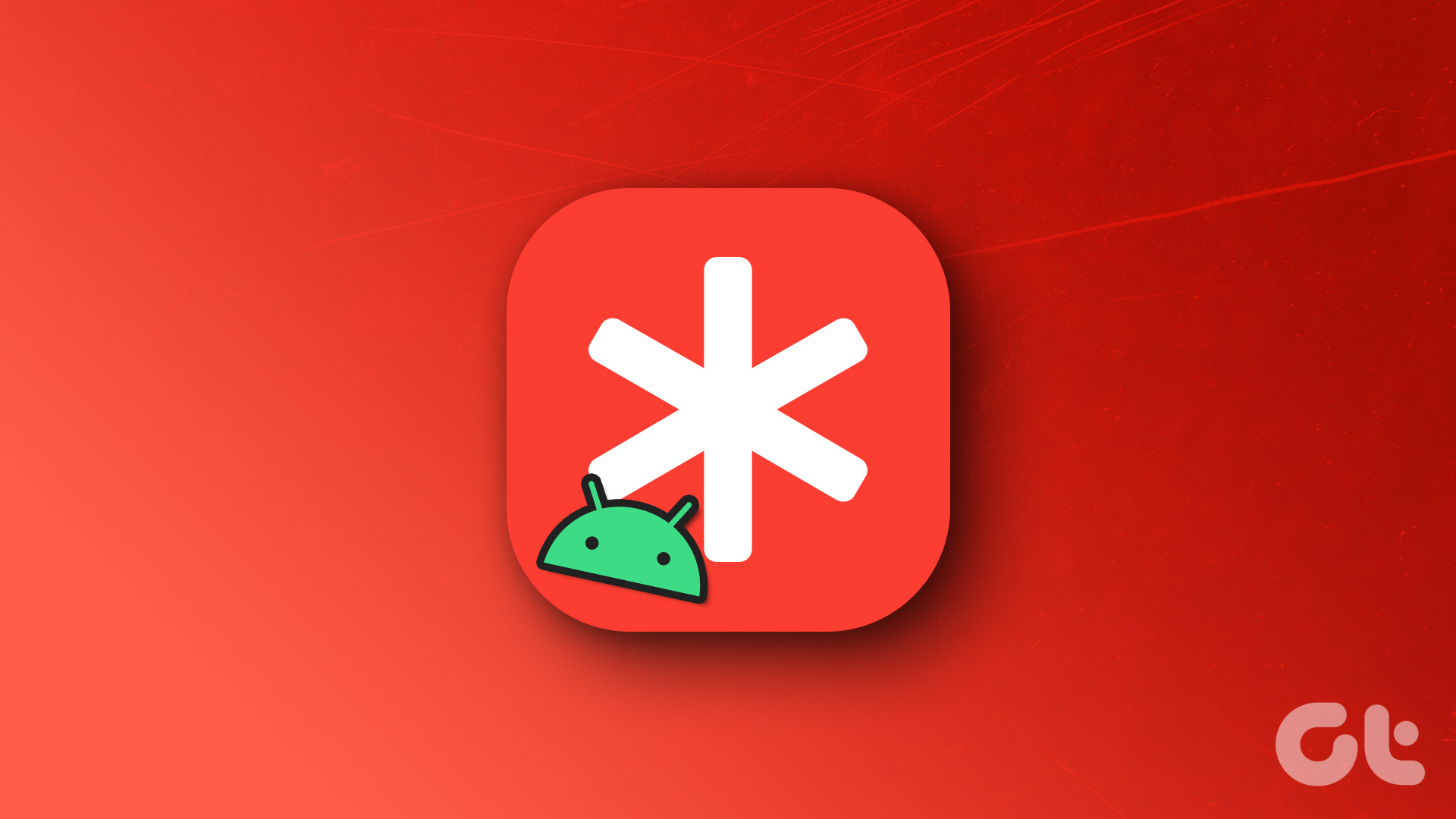
With that in mind, we’ve created this guide to show you how to add emergency information to your Android phone or access it quickly from the lock screen when you need to help someone else in a medical emergency.
How to add emergency information on Android
All Android smartphones allow you to add emergency information in one way or another. Some devices, like the Google Pixel, offer a dedicated personal security app. Some offer it as an option hidden under a menu in the Settings app.
Here’s how to quickly add emergency information using the Settings app on most Android phones:
Step 1: Open the Settings app on your Android smartphone.
Step 2: In the Settings app, tap on “Security & lock screen”.
Step 3: Under Security & Lock Screen, tap the Emergency Rescue option.
Step 4: Under Emergency Response, tap the Edit Emergency Info and Contacts option.
Suppose your phone has a special security and emergency option in the settings. In this case you can skip all previous steps and tap on it followed by Medical Information to complete this step.
Step 5: Tap the first option and enter your name. Then tap Ok.
Follow the same steps to add your address and other medical information before moving on to the next step.
Step 6: After adding all the required health-related details, scroll down and tap on the “Add Contact” option to add your emergency contacts.
Step 7: After adding all the required details, tap the check mark in the top right corner to save the changes.
After adding the required details, you can access this emergency contact information on your Android phone.
How to access emergency information from the lock screen
It’s pretty easy to add emergency information to your Android. But how can someone else access it in an emergency? Luckily, Android offers two ways for anyone to view the emergency information on your Android. Of course, this feature may differ depending on the brand and model. Let’s take a look at both.
1. Access emergency information from the lock screen
The first method is applicable to almost all Android smartphones. You can access the emergency information by pressing the power button and accessing the emergency button on your Android. Here’s how to access it on most Android smartphones:
Step 1: Press the power button to turn on the device and swipe up on the lock screen to access the password keyboard.
Step 2: Tap the emergency button below the password keyboard.
Step 3: Swipe down on the SOS icon that appears on the screen to access emergency services.
Step 4: Double-tap the Emergency Rescue button at the top of the screen.
Step 5: Tap the Emergency Information option to access a person’s health-related details.
Meanwhile, you can also use this emergency rescue menu on OnePlus devices to share your location, call the emergency contacts, use the SOS flashlight and sound by tapping on the appropriate options.
Note: Phone manufacturers have different implementations of this option and may look different depending on the make and model of the Android.
2. Access emergency information from the power menu
The second method allows you to quickly access emergency information from the phone’s power menu.
To use this method, simply long press the power button to access the power menu. Select devices require you to press the power and volume up buttons at the same time. Then tap the red emergency button.
While it seems like a much more efficient way to access emergency information, it’s worth noting that this feature only works on select Android 11 devices. While you’ll still find the emergency button in Android 12 or 13’s power menu, tapping it directly calls emergency services.
The only way to access the emergency information on newer devices is the first method – using the software emergency button, which you can access by swiping up on the lock screen.
Quickly contact emergency services with Android
You can add contact details and your medical information, which can help you save your life in serious situations. These details can also help the first responders and medical staff to give you proper and accurate treatment right away. Setting it up on your family and friends’ Android phones can also help save the day.