How to block web fonts to improve privacy
Websites that use text have two main options for displaying it. Use a font that is available on most user devices, or use custom web fonts that are not installed on a user’s device.
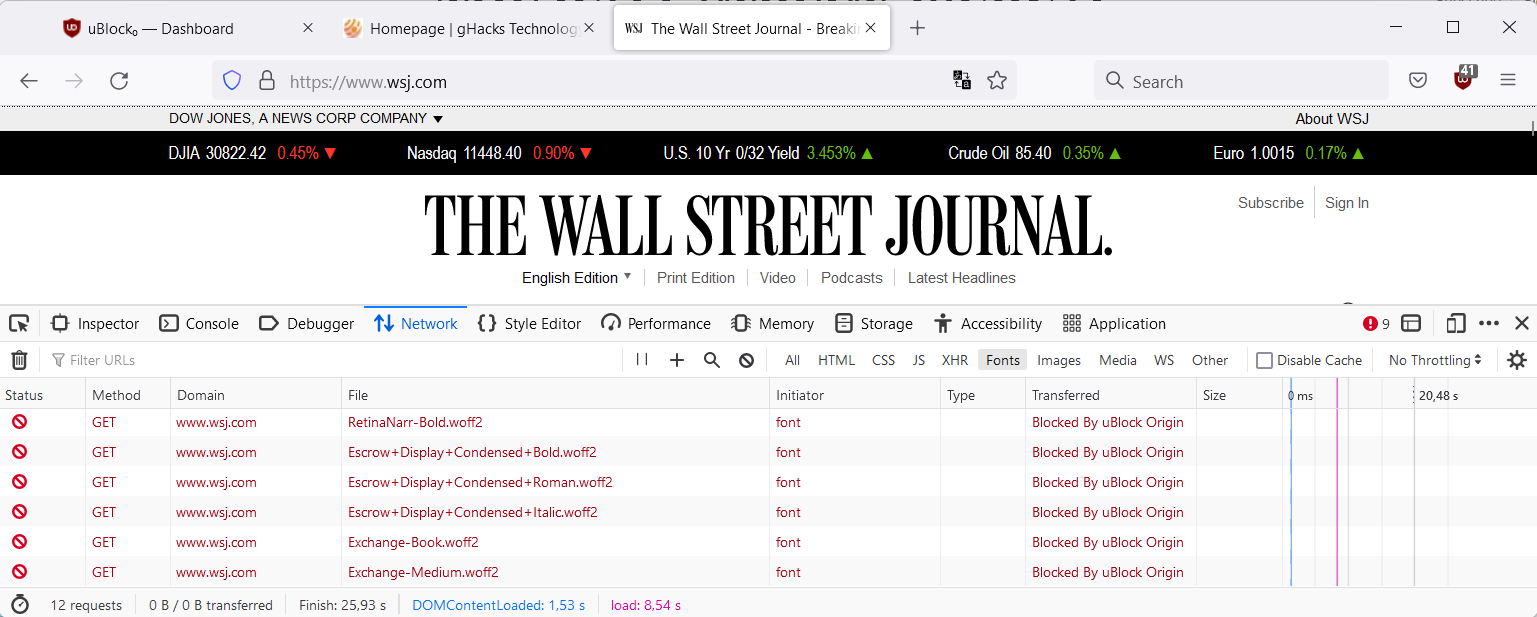
Custom web fonts like Google Fonts give web designers more options when it comes to displaying text on websites, but they require visitors to download these fonts when they connect to the website. Caching is typically used to avoid downloading fonts on every page visit.
For Internet users, the use of web fonts has two major disadvantages:
The performance is evident as a request must be made to the server hosting the font to download it. While this is usually fast, it still increases the loading time. Problems with the server can also lead to loading problems on the website. Users with tight bandwidth budgets or very slow connections can benefit the most from blocking.
Privacy comes second. Since requests are made to servers, e.g. B. Google servers hosting the company’s fonts will automatically transmit information such as the IP address. Not all organizations that host web fonts use the information to track users, but there’s always a chance this will happen.
Google, for example, highlights the following in the terms:
The APIs are designed to help you improve your websites and applications (“API Client(s)”). YOU AGREE THAT GOOGLE MAY MONITOR USE OF THE APIS TO ENSURE QUALITY, IMPROVE GOOGLE’S PRODUCTS AND SERVICES, AND VERIFY YOUR COMPLIANCE WITH THE TERMS. This monitoring may include Google accessing and using your API client, for example to identify security issues that may affect Google or its users.
Because many websites use web fonts, widely used fonts can provide organizations with additional information about a user’s activity on the Internet.
Blocking web fonts can cause display issues on some websites. Sites that rely solely on web fonts and don’t have fallbacks set up may not display correctly.
Find out if a website uses web fonts
It’s relatively easy to find out if a page uses web fonts.
- Open the browser’s developer tools with the shortcut Ctrl-Shift-I. You can also find it listed in the main menu, usually under More Tools.
- Switch to the Network tab.
- Activate the font filter.
- Load the site in question and monitor the listing.
How to block web fonts
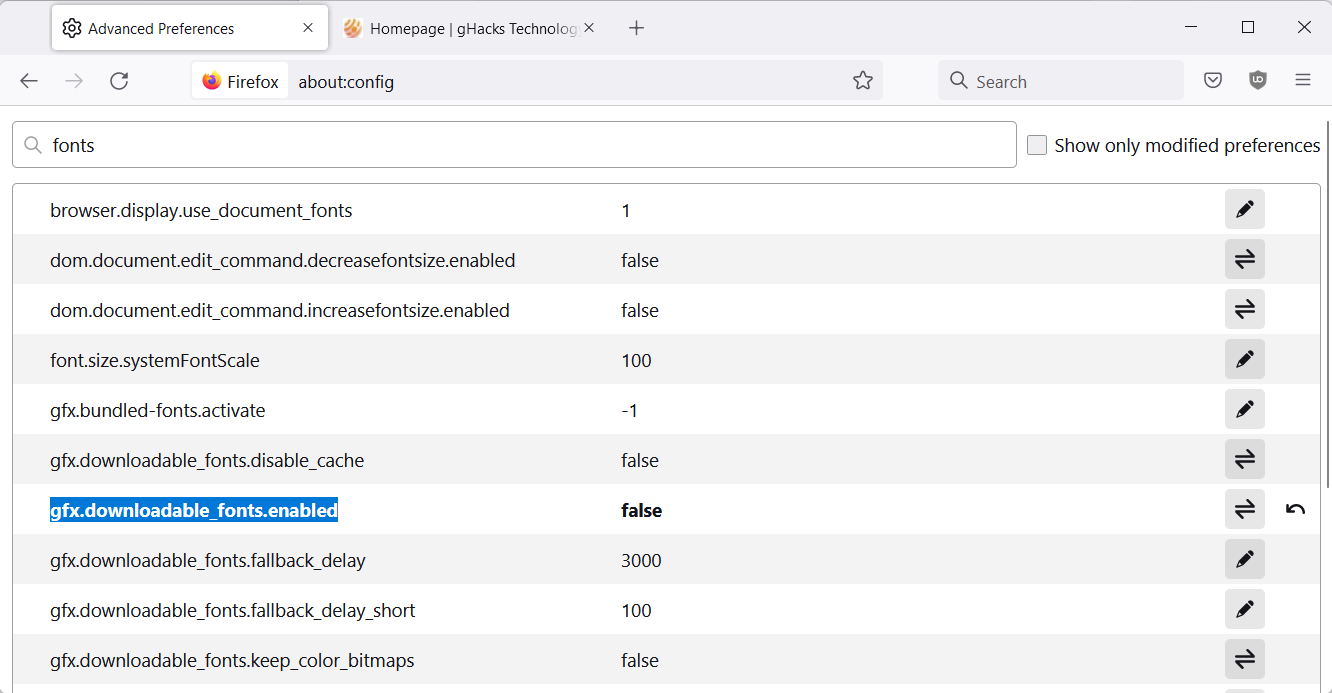
Web font blocking can be done in different ways depending on the browser you use.
Firefox users can set the gfx.downloadable_fonts.enabled and gfx.downloadable_fonts.woff2.enabled settings to false to block downloadable fonts in the browser.
The browser has a different setting that can be useful. Introduced in Firefox 41, it allows Firefox to set specific fonts for visited websites.
- Load about:preferences#general into the browser’s address bar to get started.
- Scroll down to the Fonts section and select the Advanced button.
- Uncheck “Allow sites to choose their own fonts instead of your choices above”. You may have to scroll the window to see the option.
- Choose OK.
Users of the uBlock Origin content blocker can add a single custom line to block web fonts. Open Settings, go to My Filters and add the line *$font,Third Party. Select save and you’re done. The content blocker includes an even stricter option that blocks all remote fonts. To enable it, select “Block remote fonts” in the extension’s settings. Websites that are not displayed correctly can be exempted from the block.
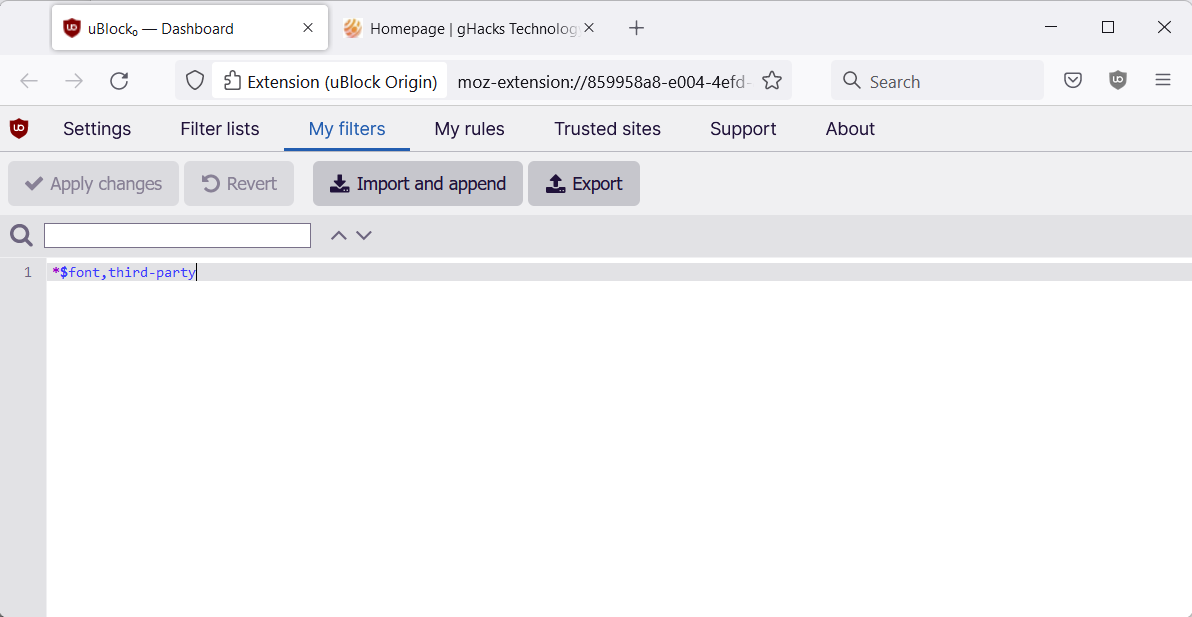
This only blocks the use of web fonts on third-party sites. They are still allowed to load first-party pages.
Another option is to use a ready-made anti-fonts list, which you can find here. Just import it into your content blocker of choice to block most web fonts on third-party websites
Now you: How do you deal with web fonts? Are you worried about her? (via Collinmbarret)
summary
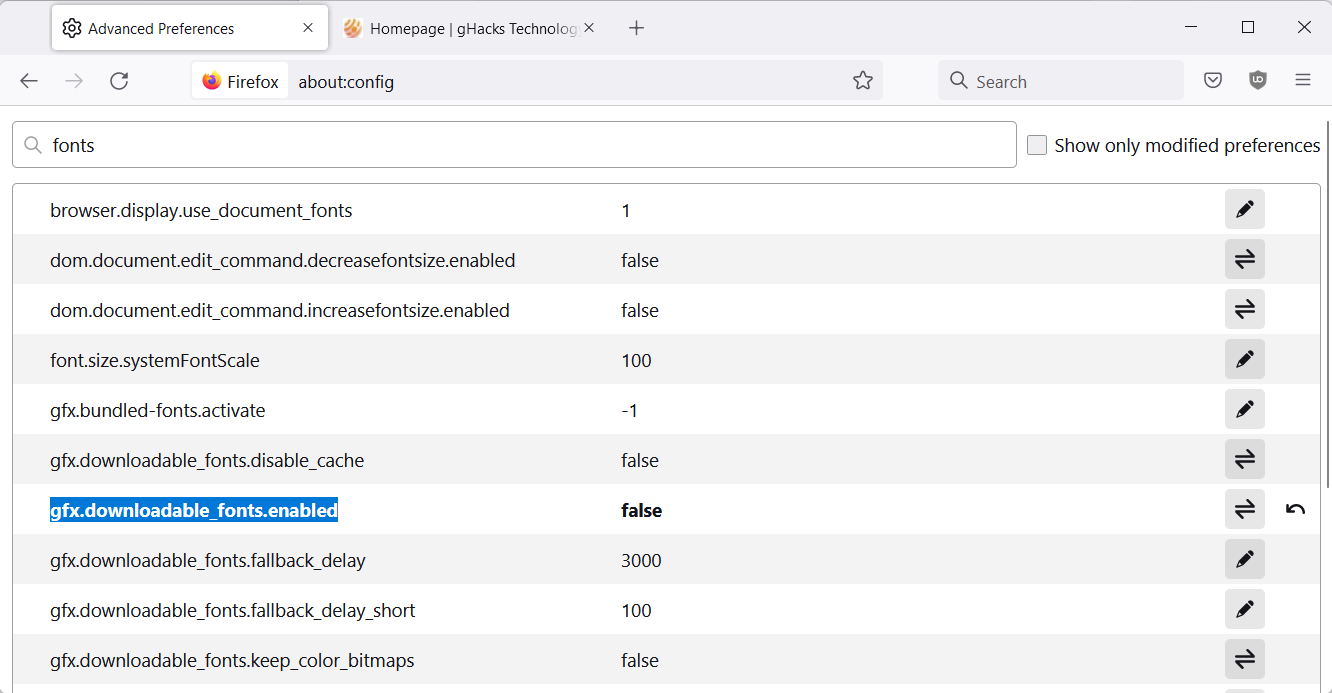
Product Name
How to block web fonts to improve privacy
description
Learn how to block web fonts in your favorite browser to improve your privacy and make websites load faster.
author
Martin Brinkman
publisher
Ghacks technology news
logo

advertisement