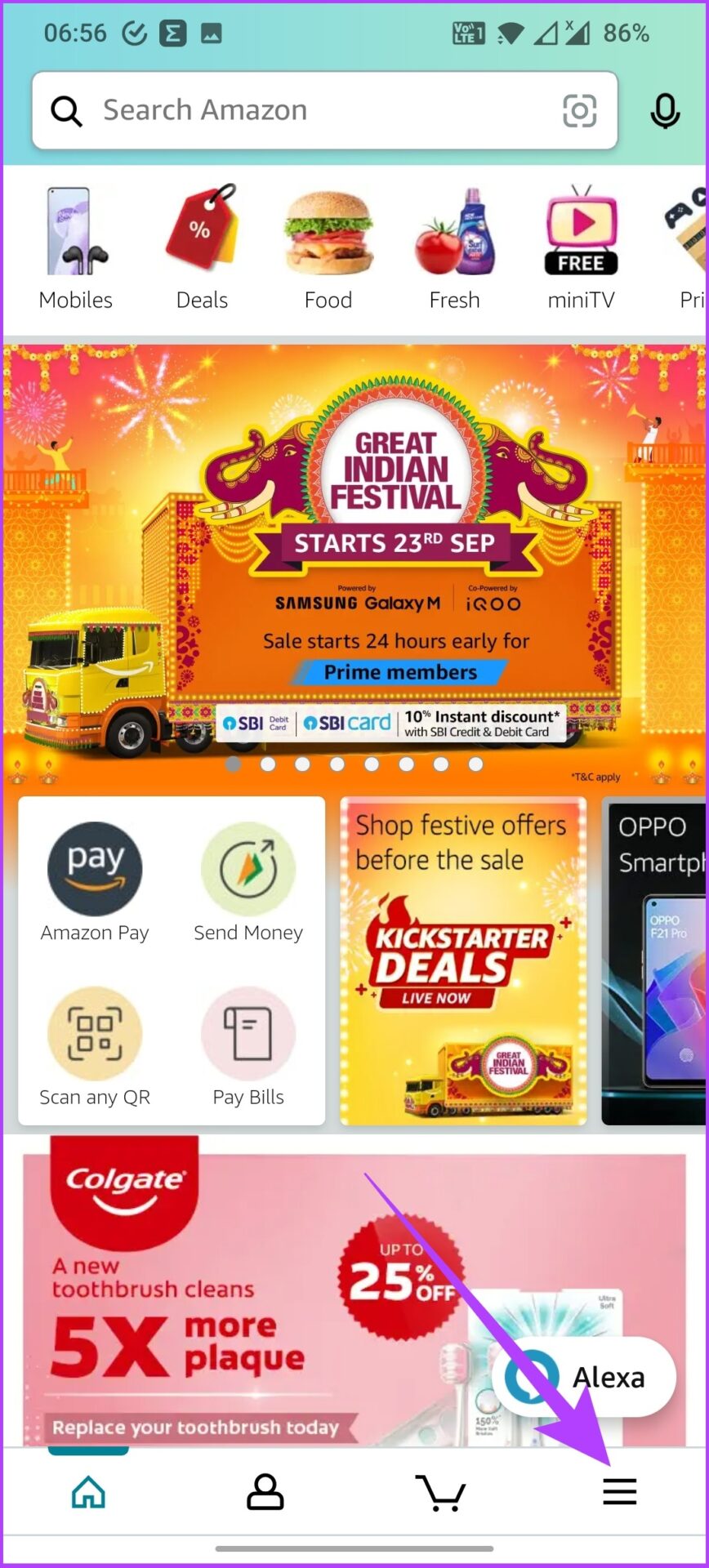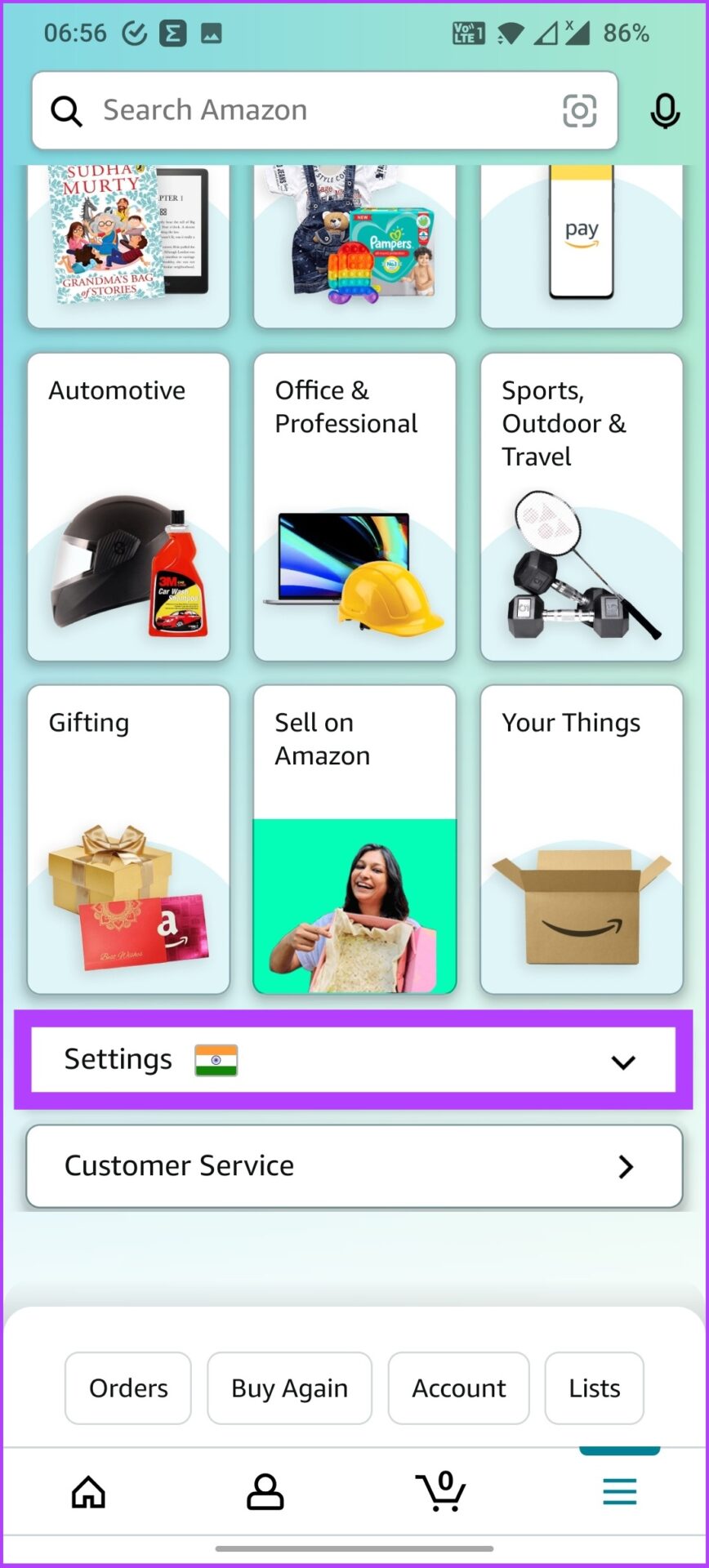How to Change Language on Amazon: A Complete Guide
Amazon is a global marketplace where consumers come from all over the world to buy products. It also means that Amazon has many touchpoints in terms of geography, ethnicity, and language. And to make the experience more user-friendly, Amazon offers different language options. That means you can change the language on Amazon.
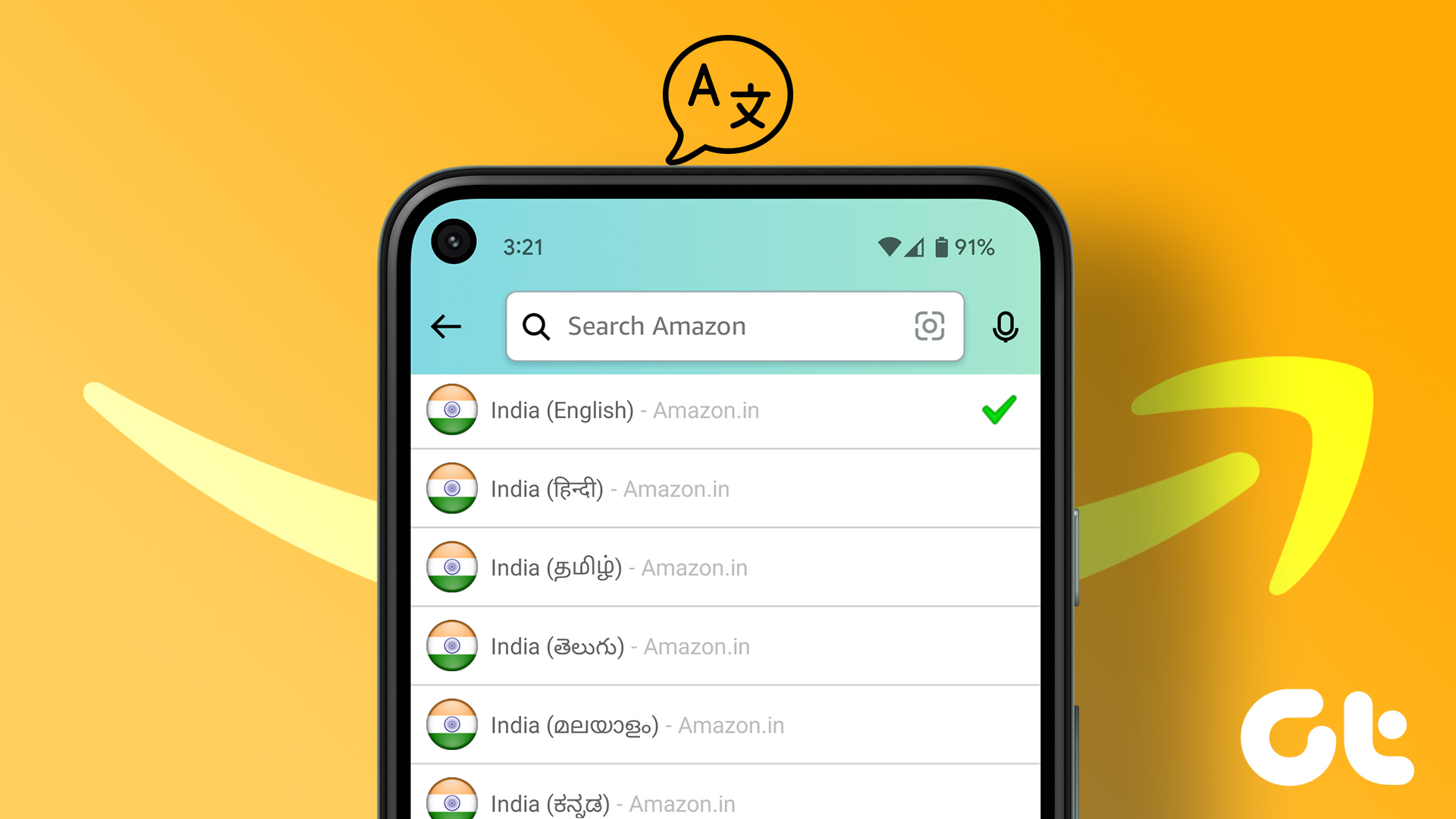
Different language options on Amazon ensure customers can read reviews and descriptions in their language. If you don’t know how to do it yet or you accidentally switched to Spanish or an unfamiliar language, this guide will help you switch Amazon to another language. But one after anonther.
What are the language options on Amazon
Amazon supports multiple languages thanks to its global presence. You can search Amazon in English, Spanish (Espanol), French, German, Italian, Portuguese, Japanese and Chinese. You also get other regional language options depending on your location. For example, in India, you can watch Amazon in Hindi, Marathi, Tamil, Telugu, Malayalam, Kannada, and Bengali.
This allows you to choose the language you are most comfortable with for a better experience. In case you want to change the language for other apps that don’t have similar language options, see our guide on translating Android apps to your language.
NWell, let’s get to the process of changing Amazon language step by step.
How to change Amazon’s language on desktop website
It’s the easiest way to change the language on Amazon. Let’s start.
Step 1: Open any web browser and navigate to Amazon’s website. At the top of the page, find the flag icon next to Account & Lists.

step 2: Hover over the flag icon and select your preferred one Language from the drop down menu.

If you want to change your region, click Country/Region. The supported languages will change accordingly as they are region specific. For example, the US website only allows you to select English or Spanish.
How to change the language of Amazon on the mobile website
Step 1: Open Amazon’s website and scroll down to find the globe icon.
step 2: Tap the globe icon and select the preferred language. Now, tap save changes.
Amazon will email you to confirm the updated language setting and that’s it.
Change the language in the Amazon app (Android and iPhone)
If you have the Amazon app installed on your phone, follow the steps below.
Step 1: Open the Amazon mobile app on your Android or iOS device and tap the three horizontal lines icon in the bottom right.
step 2: Tap Settings and select “Country & Languages”.
This selection also displays a list of region-specific language options.
step 3: Now select the desired language option from the list.
That’s it! You will now see Amazon in your preferred language. In addition, Amazon will also notify you of the language update confirmation in your registered email.
How to change the language on Amazon Prime Video
If you are a Prime user, you will also want to change the language on Amazon Prime Video. Well, here’s how to do it using both the web browser and the mobile app.
1. Switch language on Amazon Prime Video using web browser
Step 1: Open Prime Video in your web browser and sign in to your Amazon account when prompted.
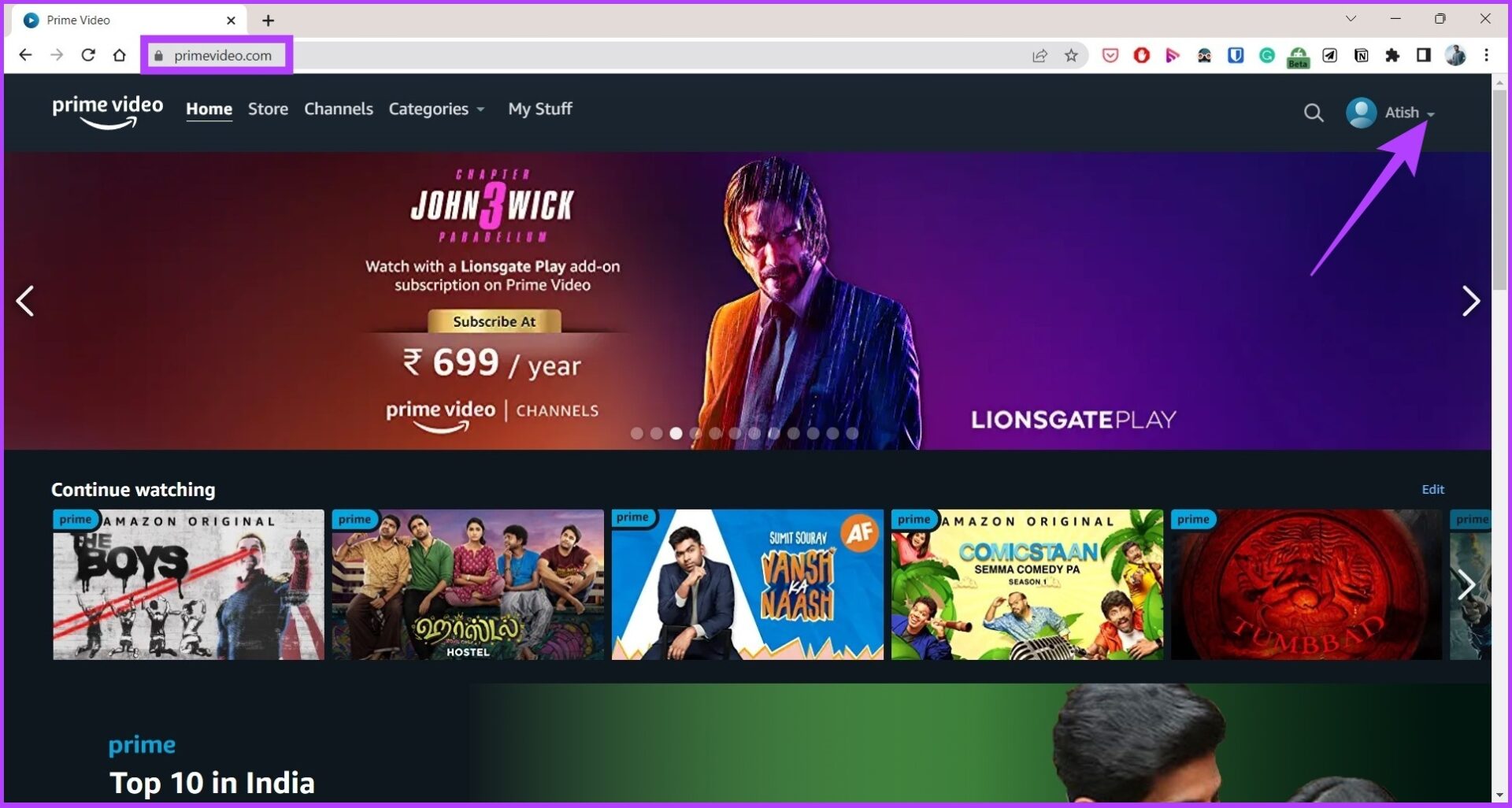
step 2: Click the arrow and select Account & Settings.
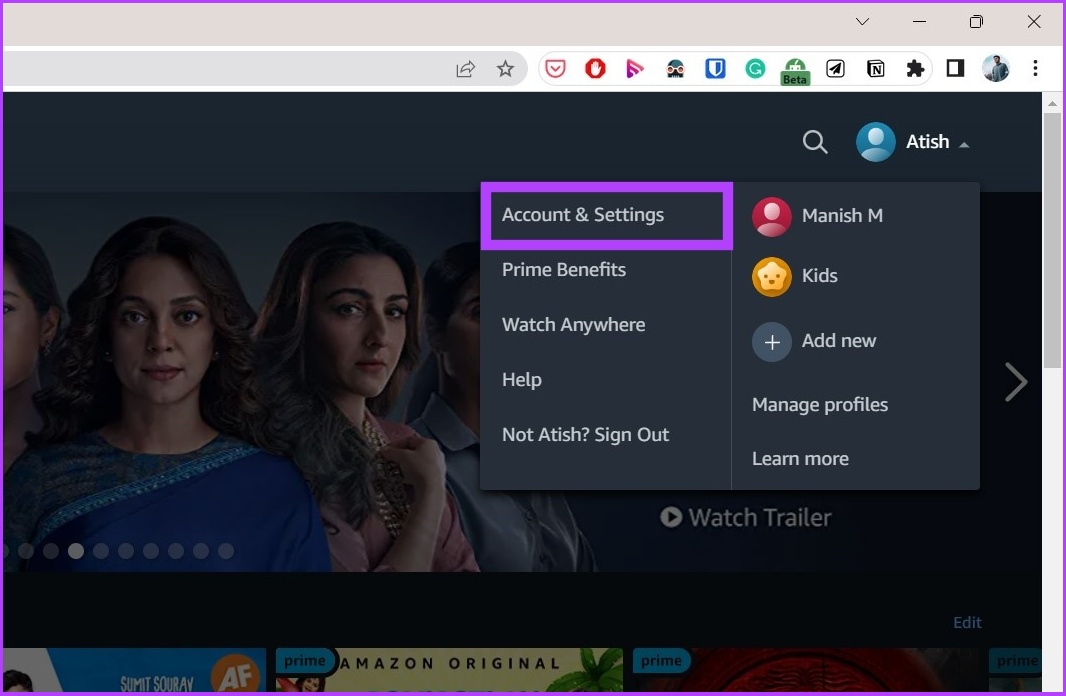
step 3: Now click on Language.

step 4: Select the language you want and press Save.

The steps to change the language setting in the Prime Video app are more or less the same. Here’s how to do it. As well as voice, you can also turn off autoplay on Amazon Prime Video for added convenience.
2. Change the language in the Prime Video app
Step 1: Open the Amazon Prime Video app and tap your account avatar in the top right corner.
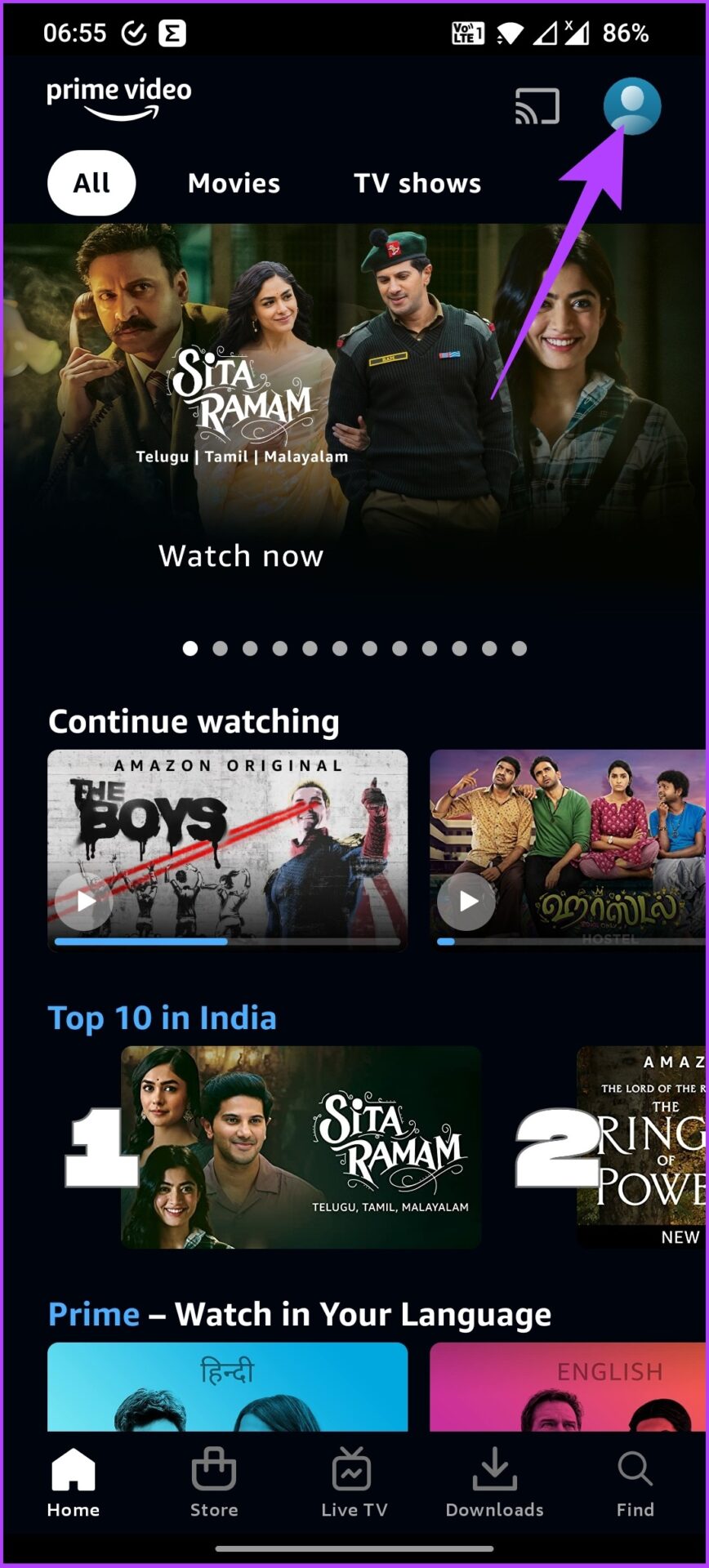
step 2: Now tap the Settings gear icon in the top right and scroll down to Language settings.
step 3: Select the desired language and confirm with Yes in the prompt.
The app’s display language will change along with any videos you watch. Besides changing the language, you can also customize the subtitle color in Prime Video. Do you have any further questions? Proceed to the next section.
Frequently asked questions about switching the Amazon language
It depends on the device you are using. If you have the Amazon app, tap the three horizontal lines icon > select Settings > tap Country & Languages > select the language you want.
Amazon can display pages in Spanish if your browser has multilingual support and settings that allow it. This problem can also occur when you change the language settings or click on a foreign link.
Serve users with multilingual support
Given that Amazon has consistently focused on expansion in terms of product line and location, it’s no secret why the brand clearly supports multiple languages across all of its digital touchpoints. Changing the language on Amazon ensures your shopping experience is great and in your preferred dialect.