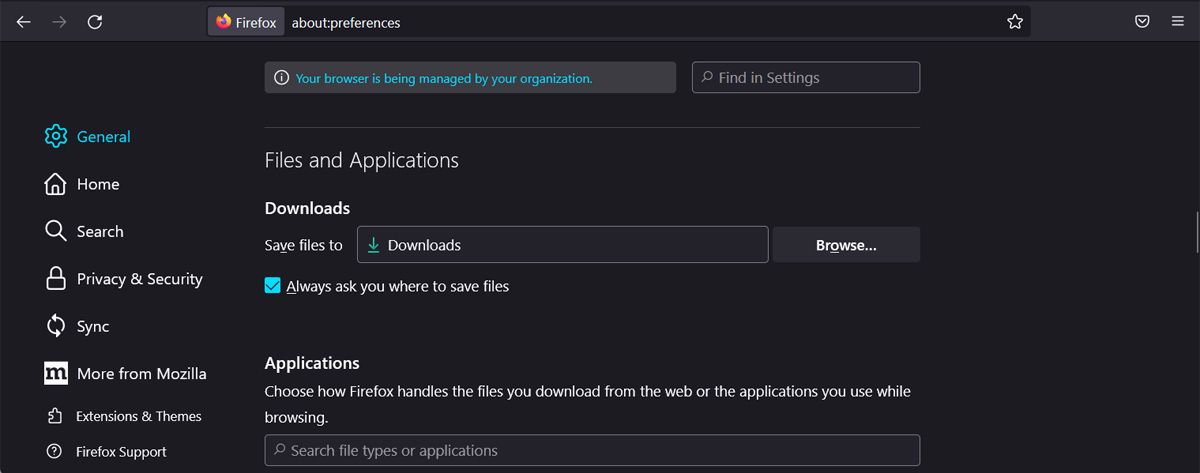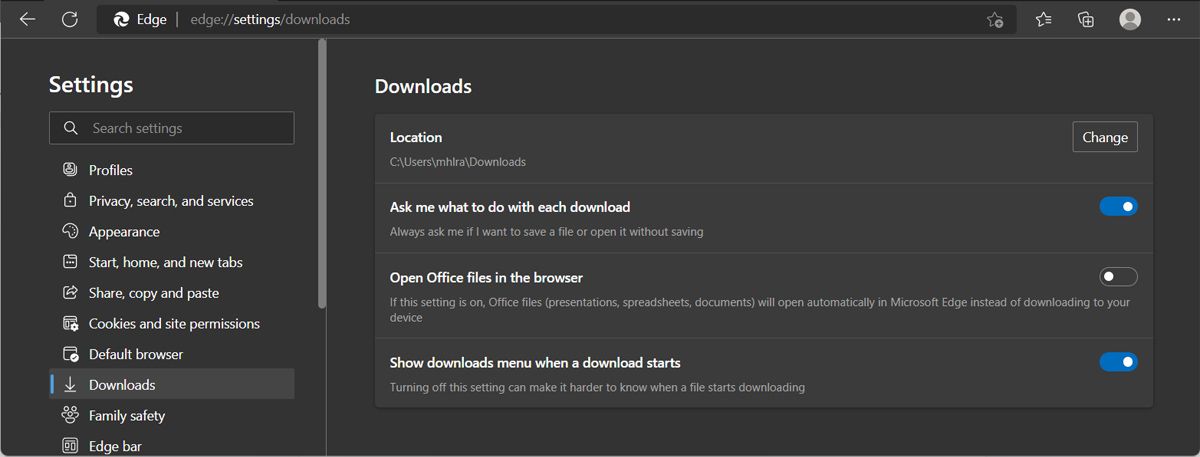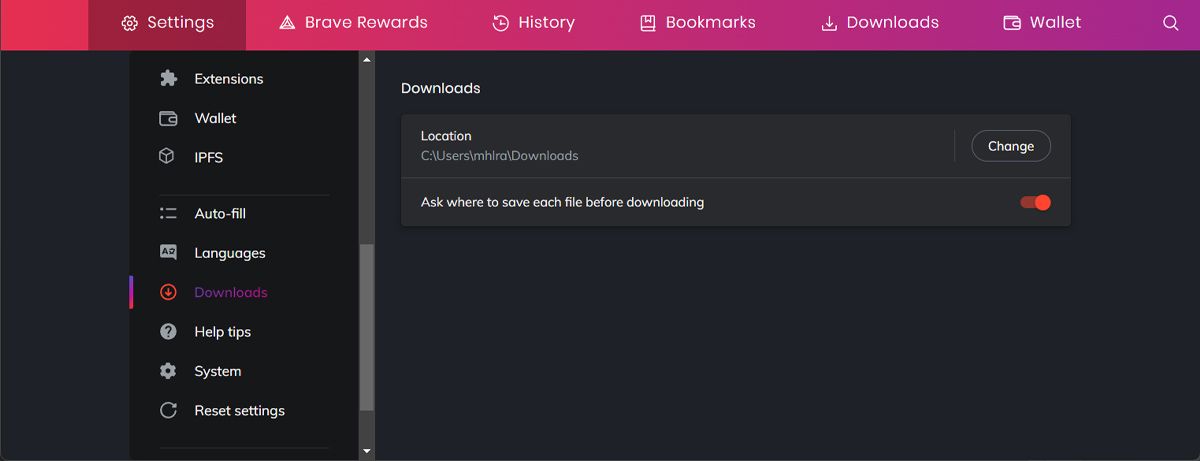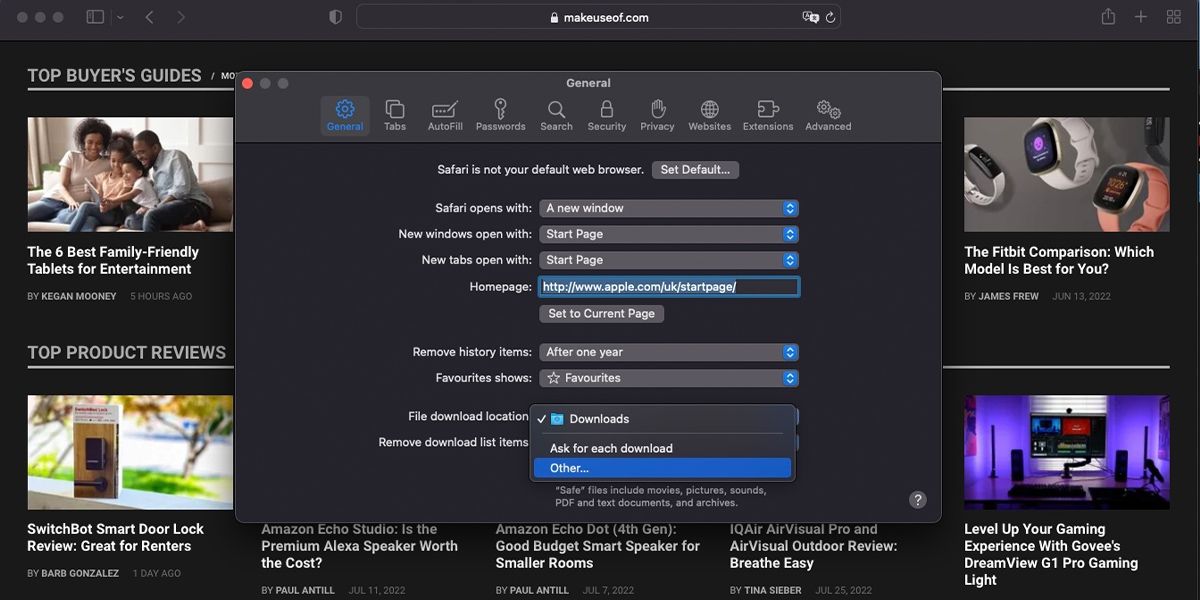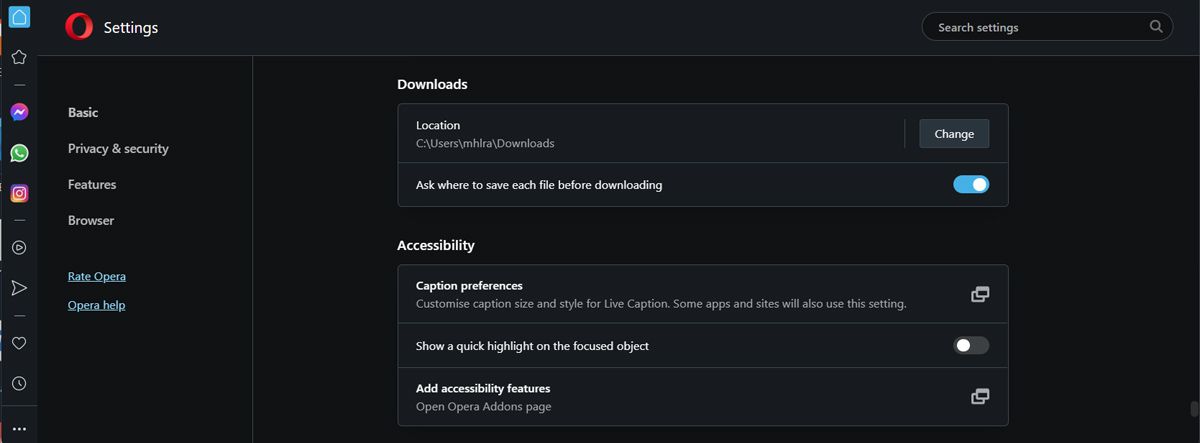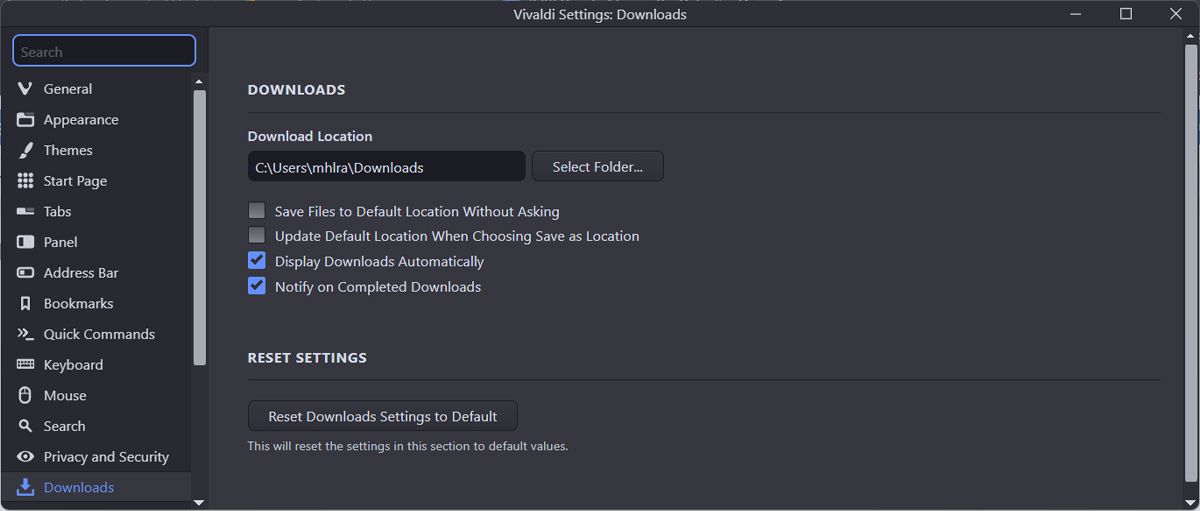How to Change the Default Download Location in Popular Browsers
Have you ever downloaded a file and had no idea where your computer saved it? Or did you have to endlessly scroll through your browser history to download the file again?
To prevent this from happening again, you should change your browser’s default download location. In this article we will show you how to do this for the most popular browsers.
How to change Google Chrome’s default download location
We’ll start with Chrome as it’s one of the most popular browsers, so there’s a fair chance it’s your default browser.
By default, Chrome saves everything you download online to your Downloads File. However, if you need faster access to the files, you can change the default save location.
- In the top right corner, click the three-point menu and select settings.
- Go to Downloads.
- press the change button and select a new download destination.
If you want Google Chrome to ask where to download the file every time, select that Before downloading, ask where to save each file Possibility.
How to change the default Mozilla Firefox download location
If Firefox is your default browser, you can change the default download location as follows:
- Open the browser menu and click settings.
- Select in the left pane General and scroll down to files and applications.
- click search Next save files as and choose where Firefox should download your files.
If you want to specify the download location each time, select Always ask where to save files. If you need more help managing your downloads, there are some download manager add-ons you can try.
How to change Microsoft Edge’s default download location
Microsoft Edge has come a long way, offering its users many reasons to set it as their default browser, including a feature that lets you share files and notes between your mobile and desktop devices.
If you want to keep a close eye on your downloads, follow these steps to change the default save location:
- Navigate to edge://settings.
- Select in the left menu Downloads.
- press the change button and select a new download location.
As you can see, Edge has more settings that you should enable to better manage your downloaded files.
How to change Brave Browser’s default download location
Brave has quickly gained popularity due to its mission to protect your privacy by blocking all privacy-invasive ads and trackers. So if you want to use it permanently, you should change the settings related to downloads.
- Go to brave://settings.
- Scroll down the left menu and select Downloads.
- click change and set a new download location.
You can also decide where to save the file each time by checking the Before downloading, ask where to save each file Possibility. If you want to check your downloaded files, click Downloads from the browser ribbon.
How to change Safari’s default download location
If you have an Apple device, your default browser is probably Safari. If you want to change the default browser download location, follow the steps below:
- Click on the menu bar safari.
- Go to Settings > General.
- Open the drop down menu next to File download location.
- click Miscellaneous and set a new location. Additionally, you can set the download location for each file using Ask after each download Possibility.
How to change Opera’s default download location
If you’re running out of space on your primary drive, you can change Opera’s download location to avoid future problems. Here’s how you can do it:
- press the settings Symbol.
- Scroll down and open the Progressive Menu.
- Go to Downloads and click change.
- Choose a new download location.
How to change Vivaldi’s default download location
Many people prefer Vivaldi over other Chrome alternatives because it is one of the fastest browsers available. If you want to improve productivity, consider changing the default download location.
- click settings from the lower left corner.
- Choose Downloads.
- click Select folder out Download location and navigate to the new location.
If you want to speed up the download process while using Vivaldi, choose the Save files to default location without asking Possibility.
Easily change your browser’s download location
Now you know where to find any file you downloaded using your browser. Many of the browsers mentioned have enough built-in features to help you keep track of your files, but you can always install a browser add-on to manage your browser downloads.
Before you click a suspicious link to download a file, it’s a good idea to verify that it’s safe to protect yourself from ransomware.