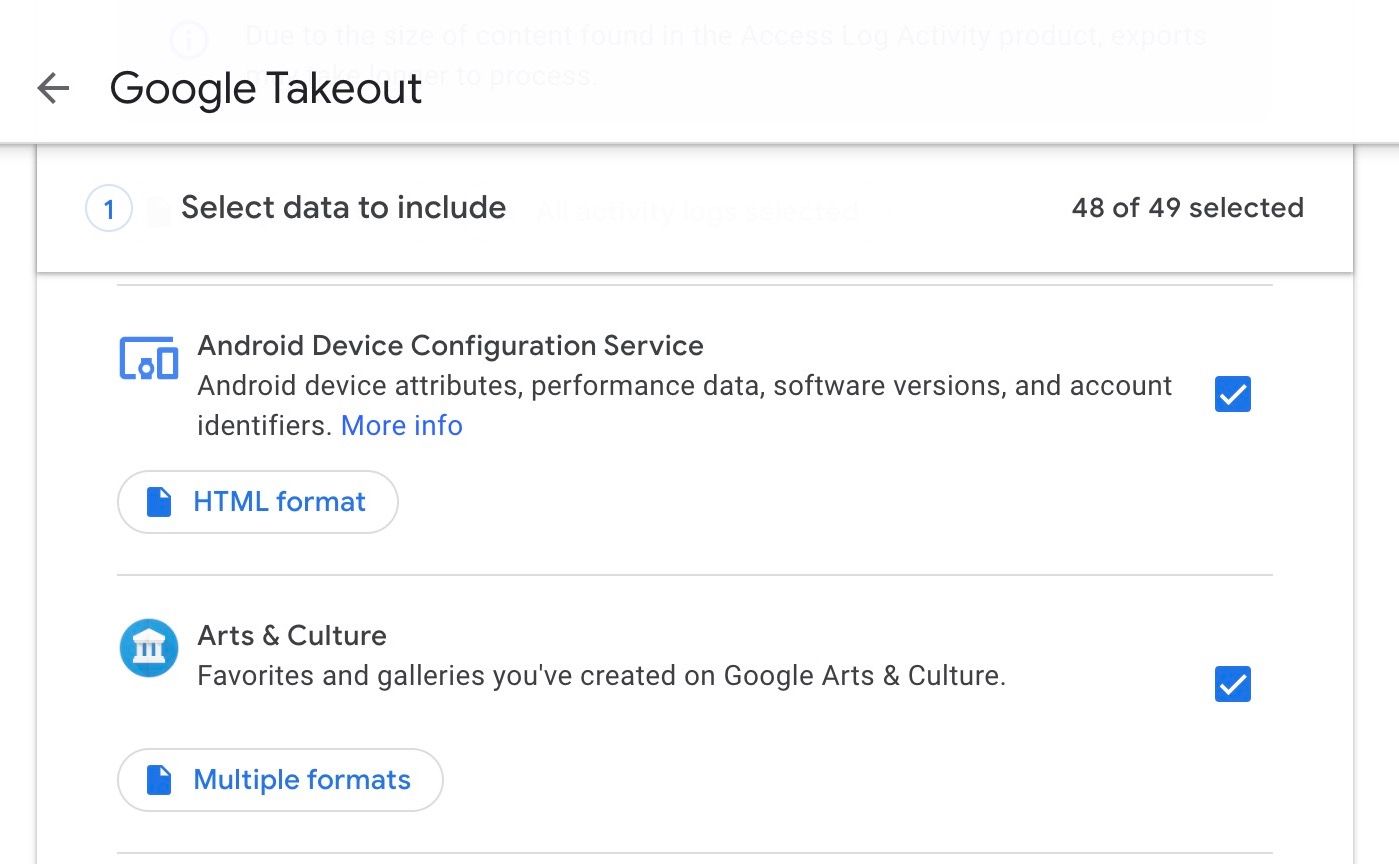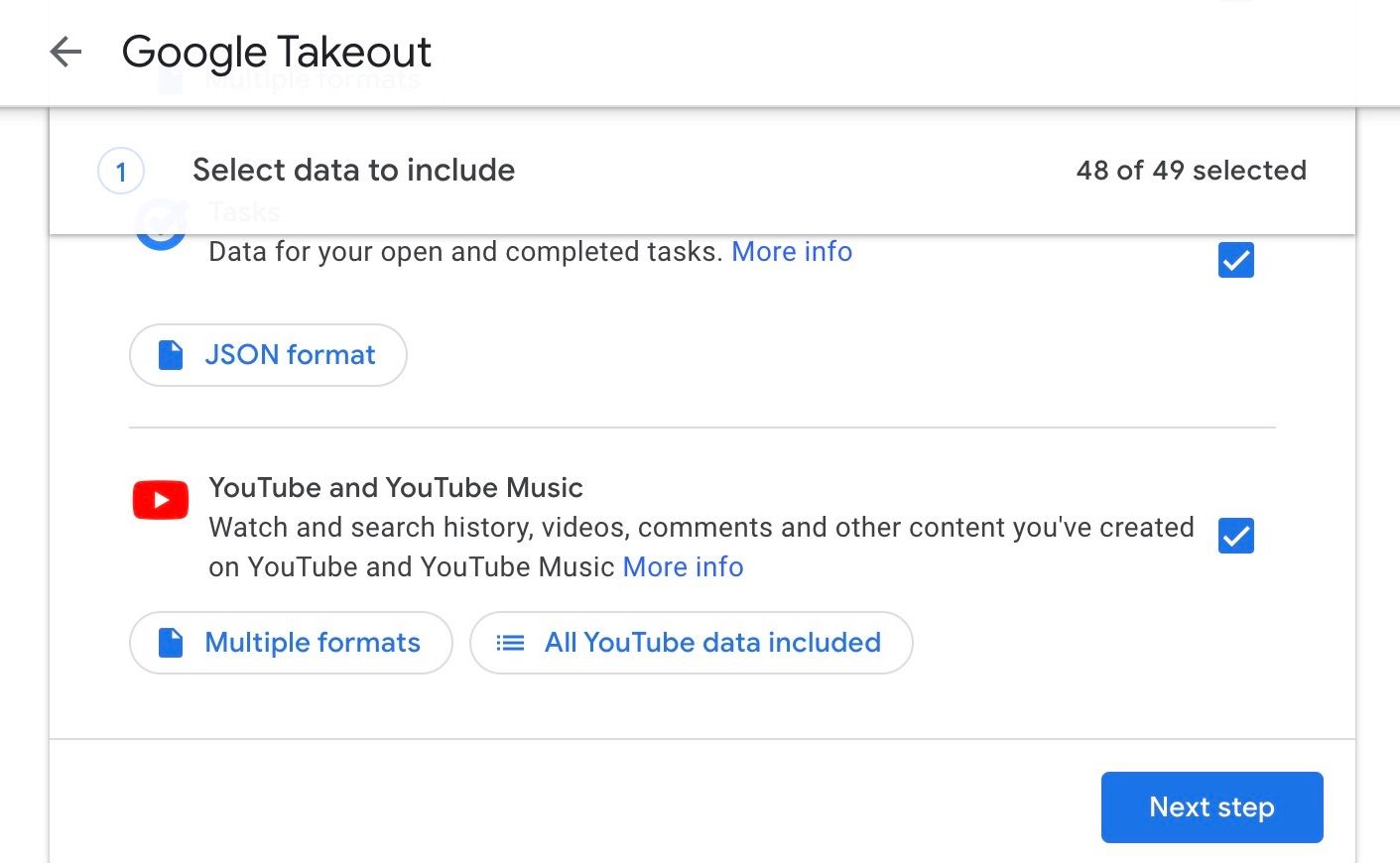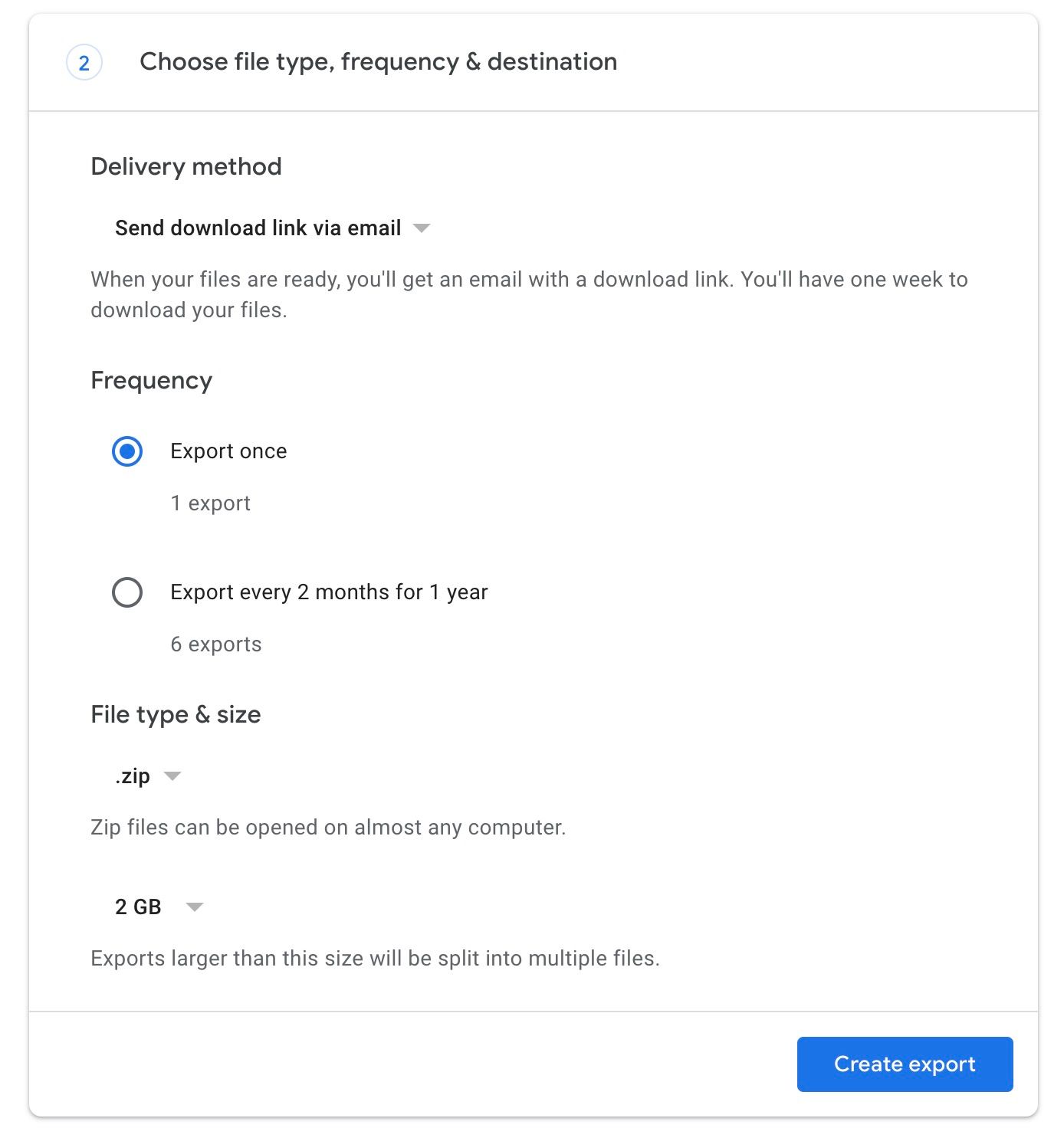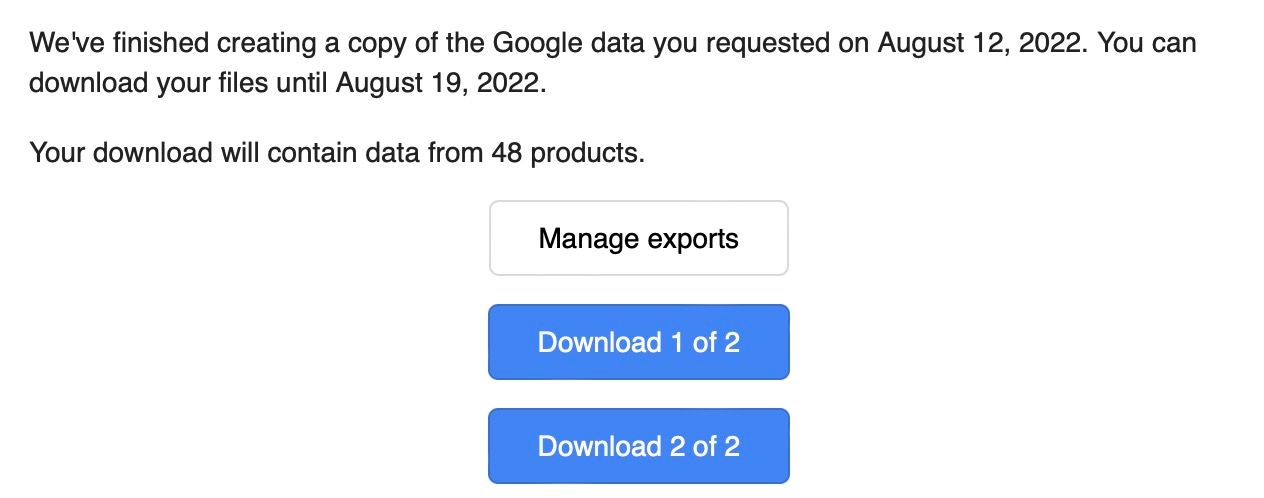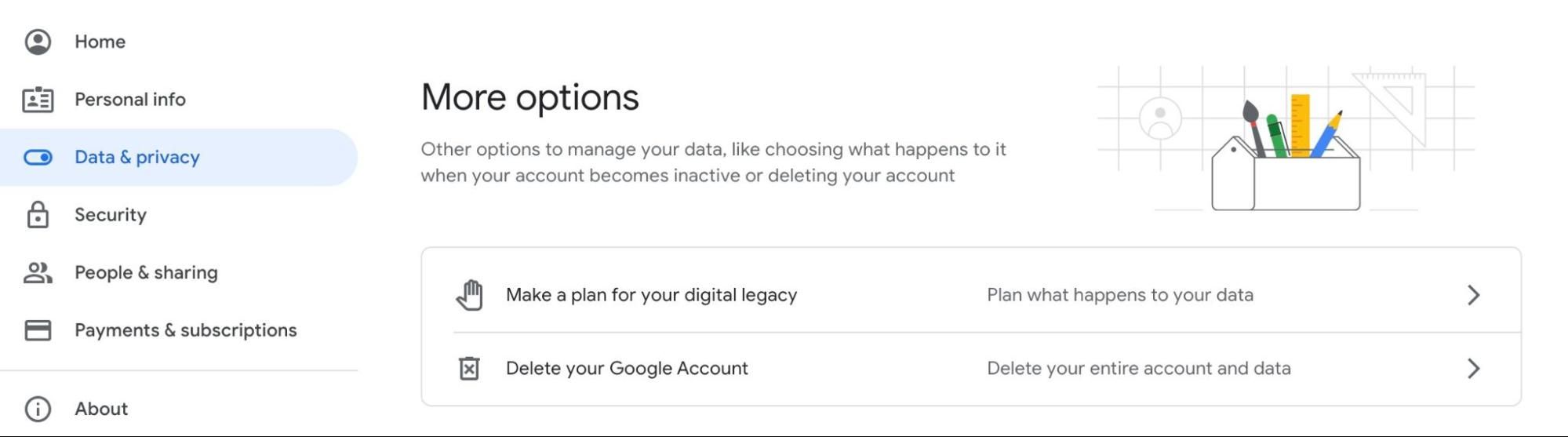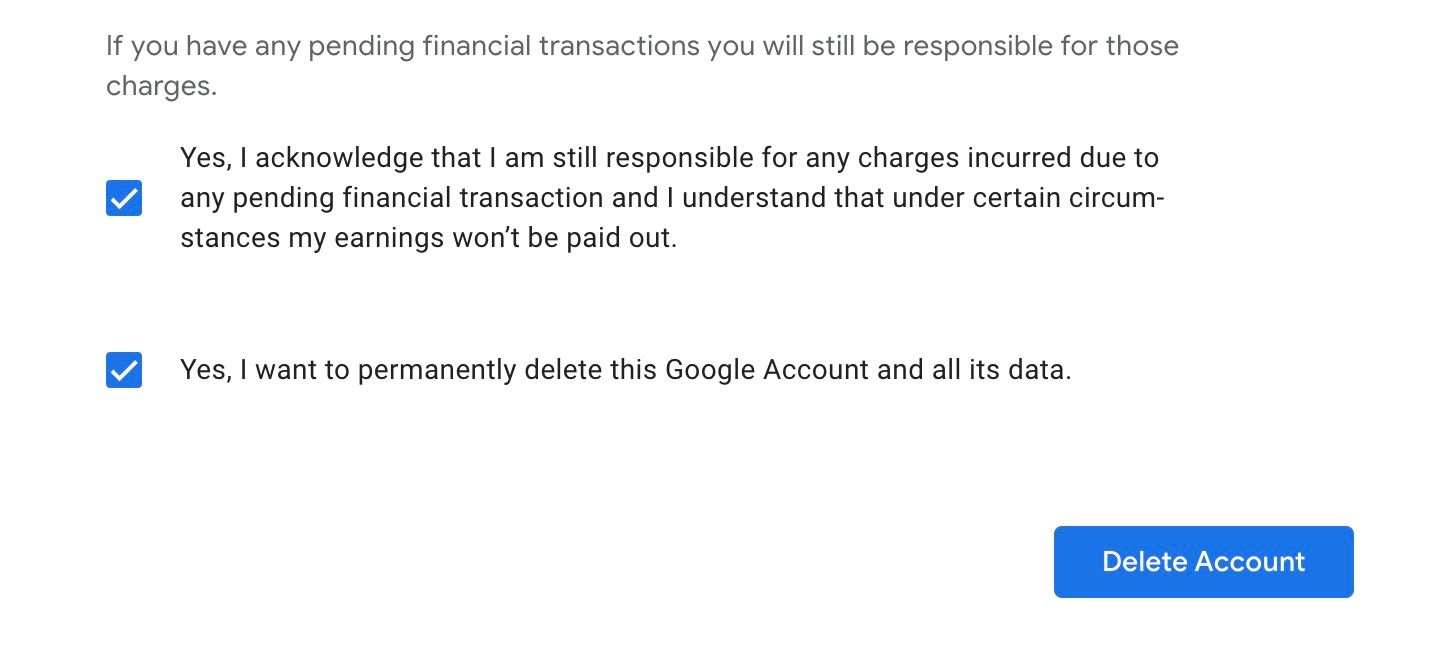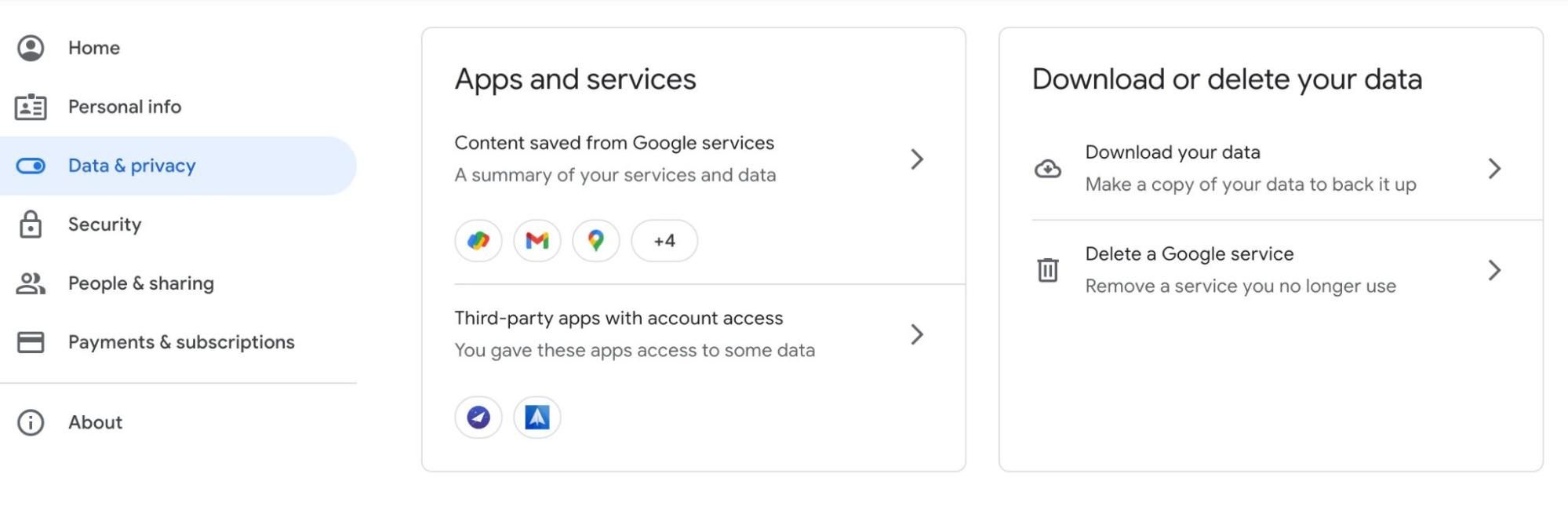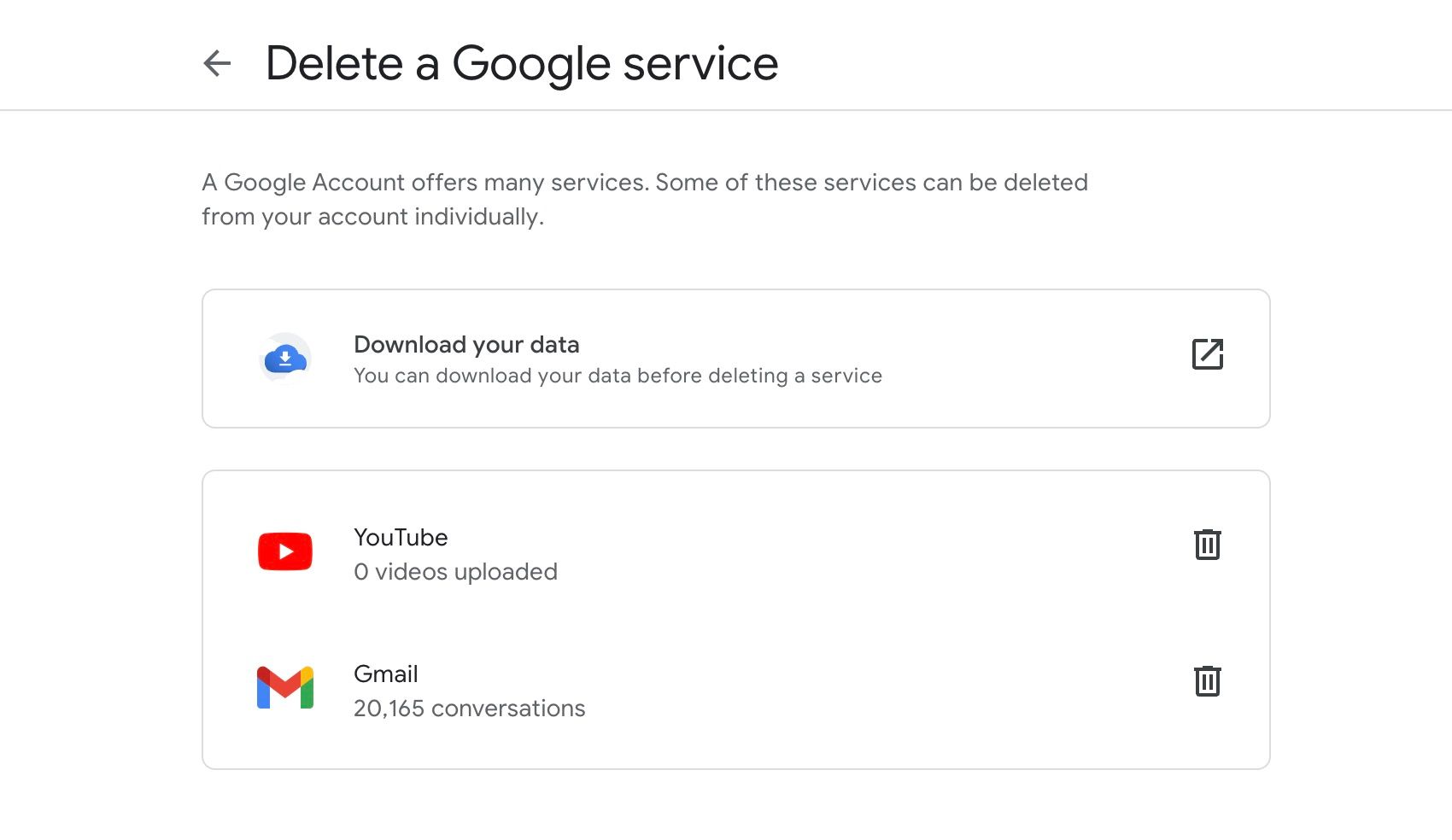How to delete Google forever
So, you have finally made your decision to delete your Google account. While it might seem impossible to leave Google since we use its services on a daily basis, the company has made the process simple and easy to follow. You can either delete everything associated with your Google account, or delete specific Google services like Gmail or Google Drive and leave other services and your Google account intact.
Before proceeding, there are a few things you should know before deleting your Google account.
Things to consider before deleting your Google account
If you delete your Google Account, you’ll lose access to all apps, subscriptions, services, and data associated with your account. Here are some of the things that affect deleting your Google account:
- You lose access to data stored in Google services like Google Drive, Gmail, YouTube, Google Contacts and Google Photos.
- You will lose your online history including your Google Maps travel history, Google search history and YouTube watch history.
- You can’t use your Google Account to restore accounts created on third-party sites.
- If you are using an Android smartphone, you will lose access to the Play Store.
- Without a Google Account, you can’t use your Chromebooks effectively. You can use a guest account, but it will delete all files, cookies, website data, and browsing activity once you log out of your session.
- Your current Google username will be lost forever and you will not be able to re-create your Google account with the same username.
Basically, when you delete a Google account, you lose all the data associated with that account. So if you’re really ready to say goodbye to Google, you could lose a lot. Luckily, Google lets you download your account details. We recommend you follow these steps to download your data before permanently deleting your Google account.
Use Google Takeout to download data before deleting your Google account
Launched in 2011, Google Takeout is a platform that allows you to download a copy of any data that Google has about you. The platform makes it easy to export and download data from all Google apps and services at once. The advantage of using Google Takeout is that Google Takeout allows you to get all your data in one place instead of exporting data separately from multiple Google apps. You can download your contacts, photos, notes, Google Maps history, emails, and anything else Google has for you.
- Open the Google Takeout settings page by going to takeout.google.com. This will open a list of all the Google services you’ve used.
- By default, everything is automatically selected, so uncheck the information You don’t want to download.
- Click on that Next Step Button.
- Choose the delivery method of your data; You can get a download link via email or save it in cloud services like Drive, OneDrive, Box or Dropbox.
- You can also choose frequency, file type, and size, although the default settings should work just fine.
- Click on that Create export button to continue.
Depending on the download size, it may take a while for Google to send you the download link. Once you receive the link, you have one week to download your data.
Before deleting your accountreconfigure any accounts on third-party websites that were created using the Google account you are deleting.
How to delete your Google account
With everything backed up, it’s time to take the final step: permanently delete your Google account.
- Access the Google Account Settings page by going to accounts.google.com.
- Choose data privacy option and scroll down to More options Menu.
- Click on that Delete your Google account option.
- You must authenticate yourself with your Google account password.
- You must authenticate yourself with your Google account password.
- Accept the two confirmations at the bottom of the page.
- Click on that Deleting an account Button to delete your Google account forever.
After deleting your Google account, you have 20 days to recover your account. You can recover your account by using the Account Recovery page.
Deleting individual Google services: a less drastic alternative
As mentioned, Google also allows users to delete individual services. It’s a less drastic alternative to deleting all data associated with your Google account. For example, you can keep your Gmail account active but delete all other linked services like YouTube, Google Maps, and more.
- Open the Google account settings page by going to accounts.google.com.
- Choose data privacy option and scroll down to find it Download or delete your data Possibility.
- Click on that Delete a Google service option and authenticate with your password.
- Click on that recycle bin icon next to a Google service to delete it.
Permanently delete Google account and related data
Kudos to Google for the hassle-free account deletion. If you encounter any problems after following the steps, leave your questions in the comments section below and we will try to answer all your questions. You are now free from Google; However, you should look at some email alternatives to keep in touch with the outside world.