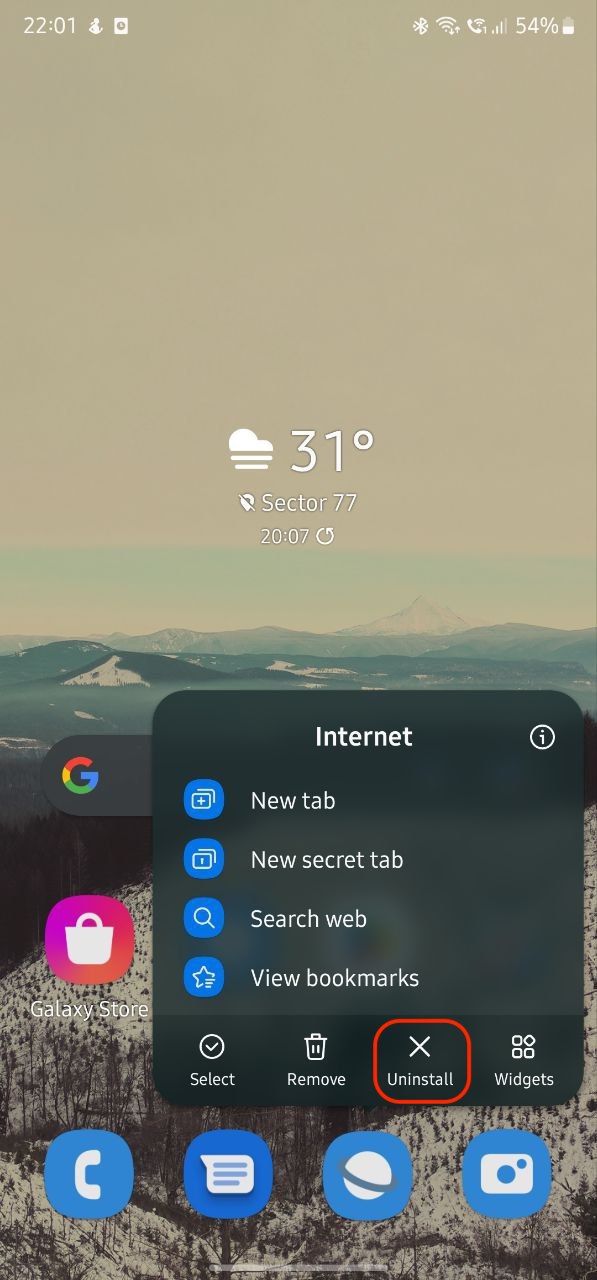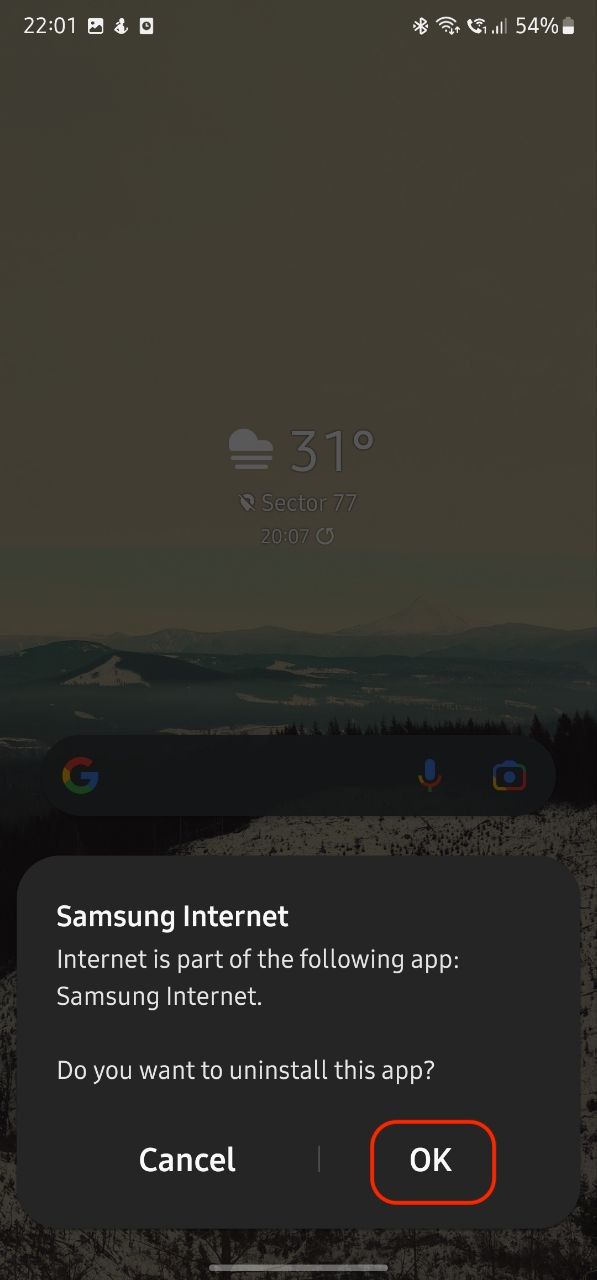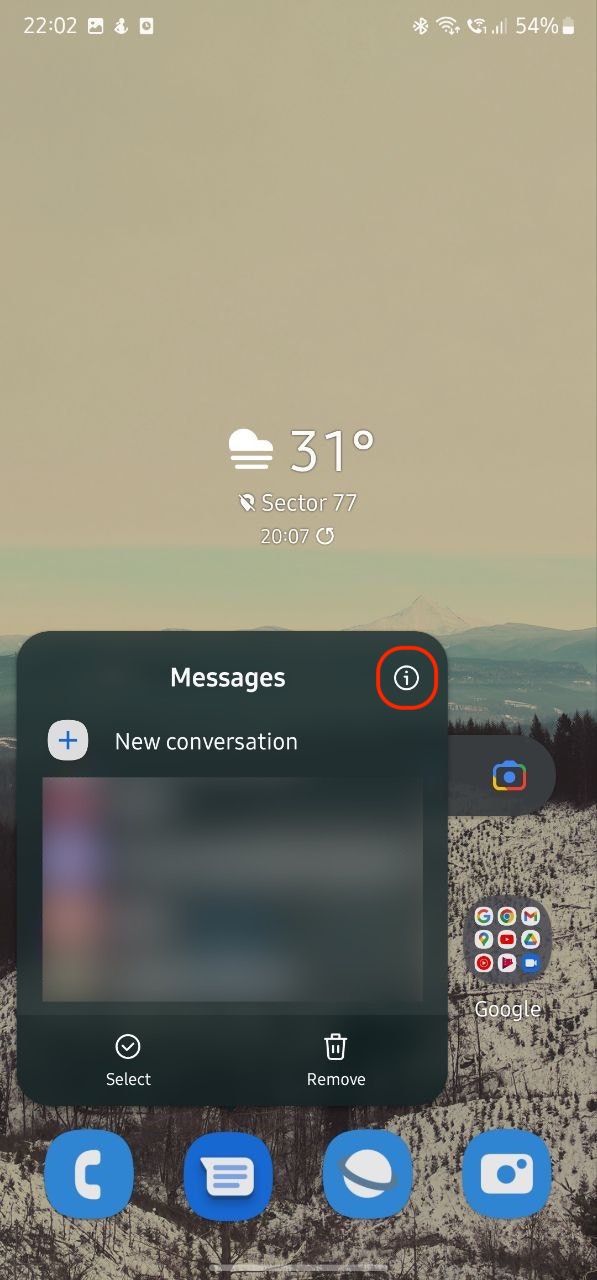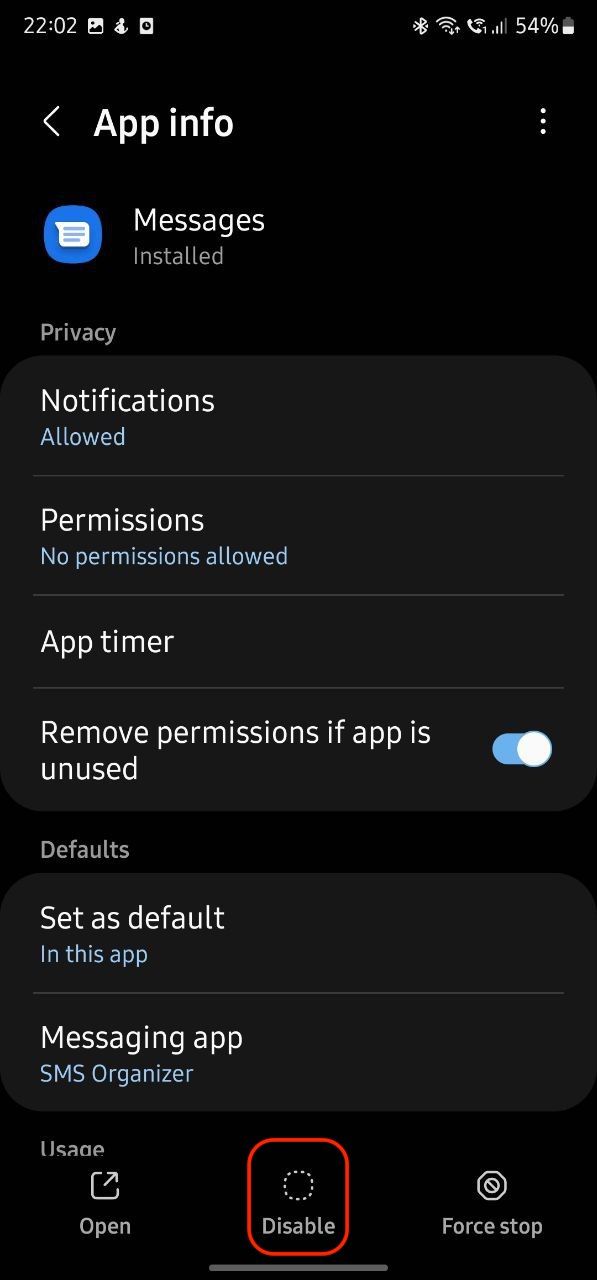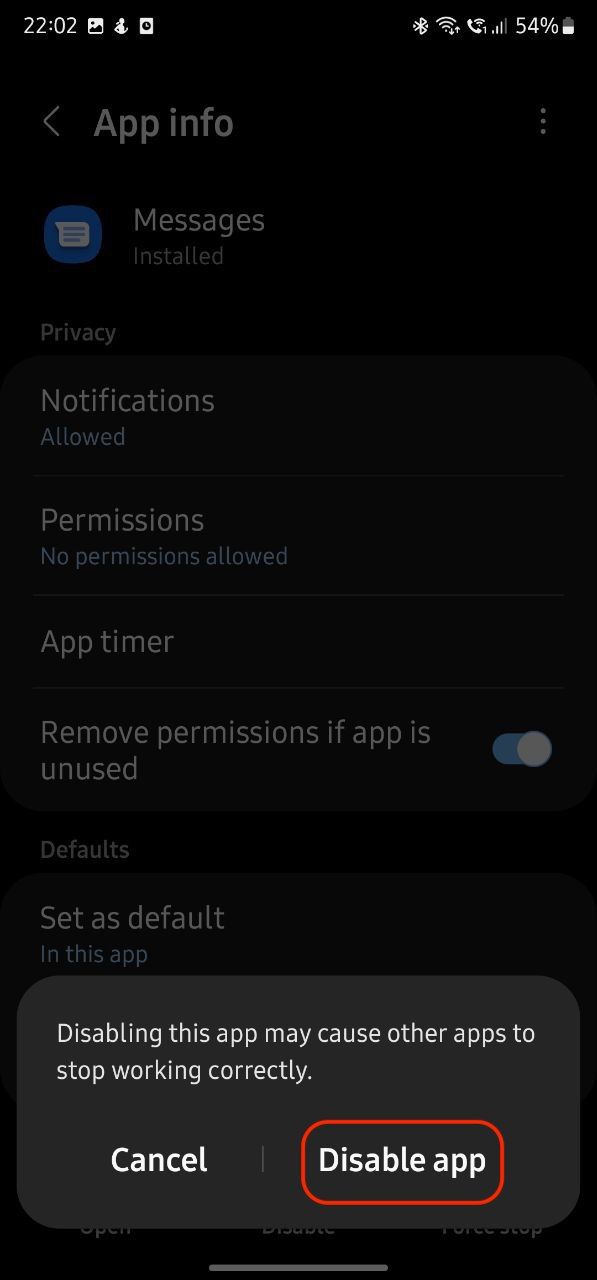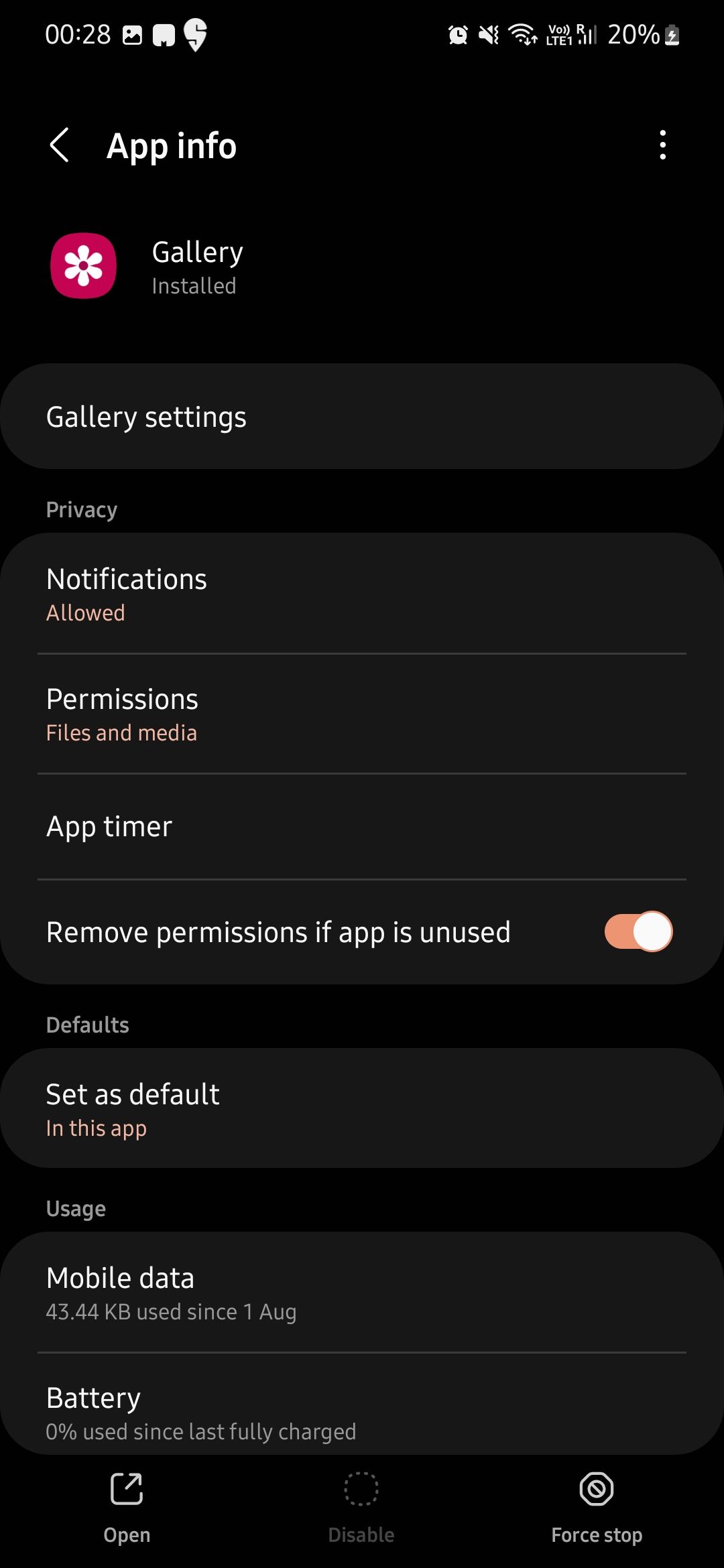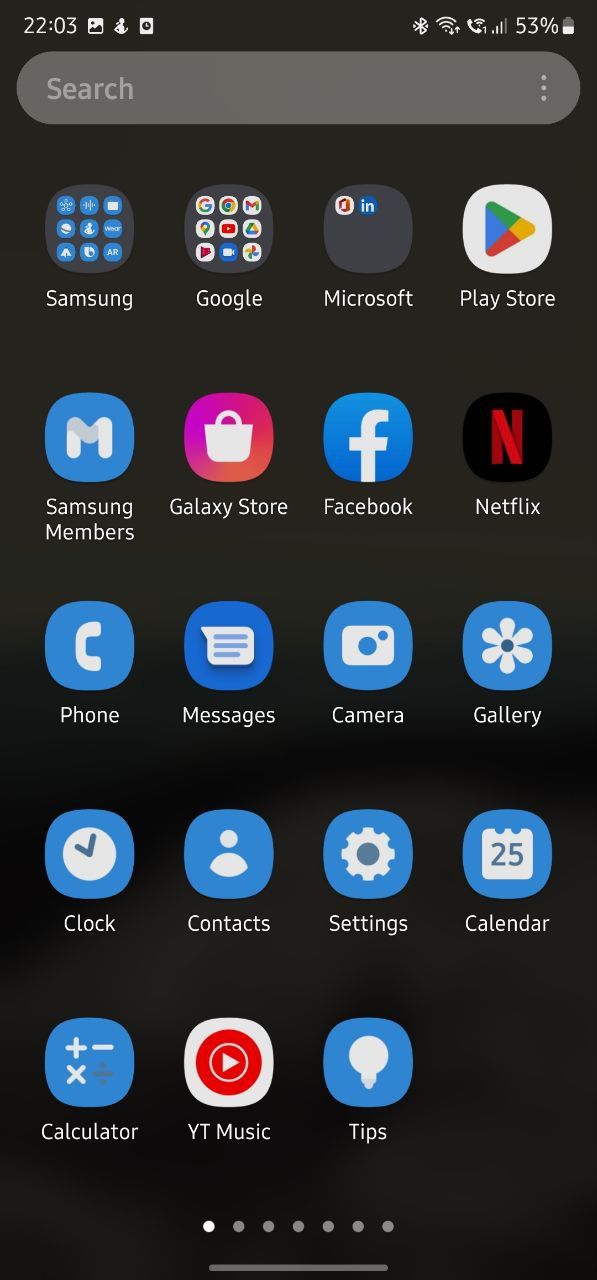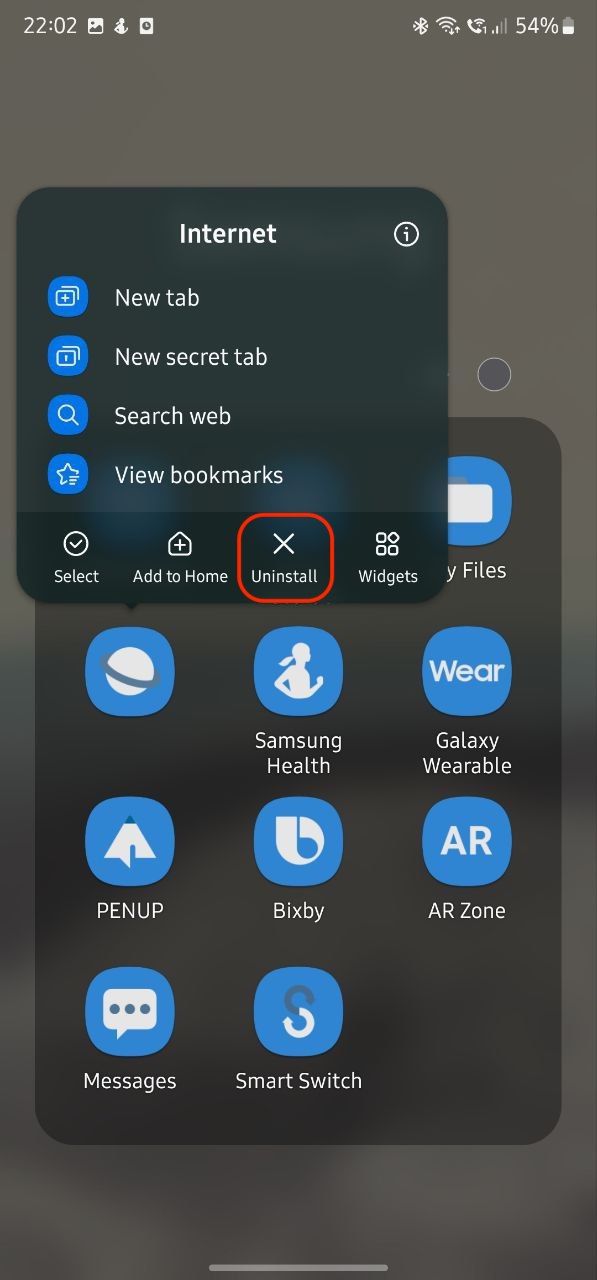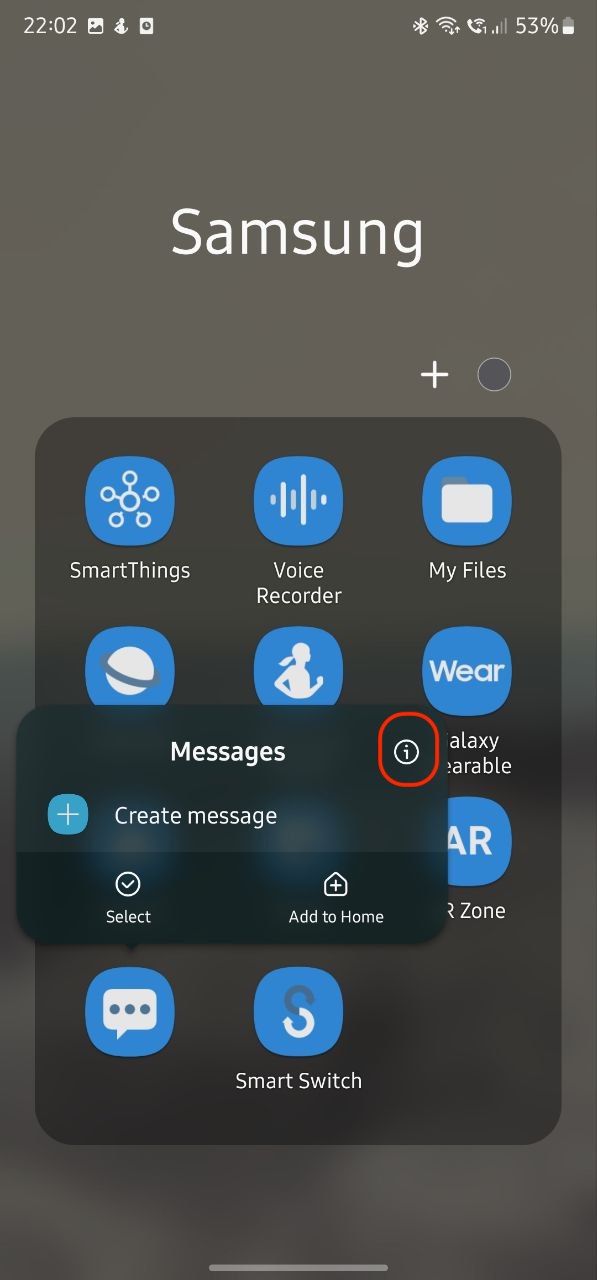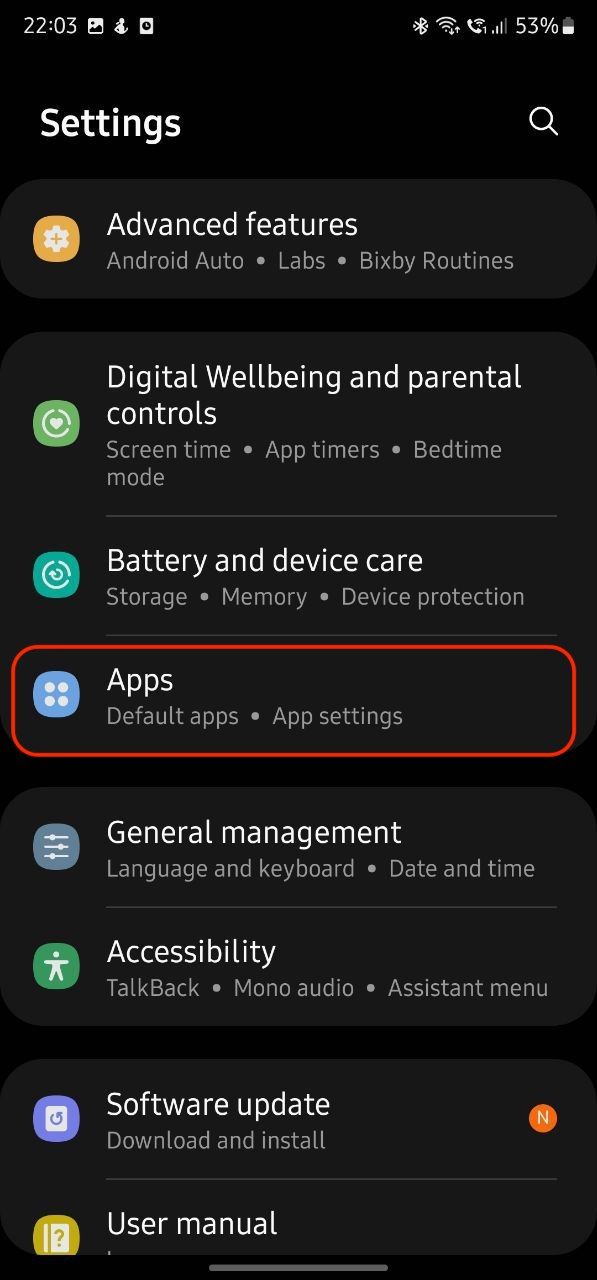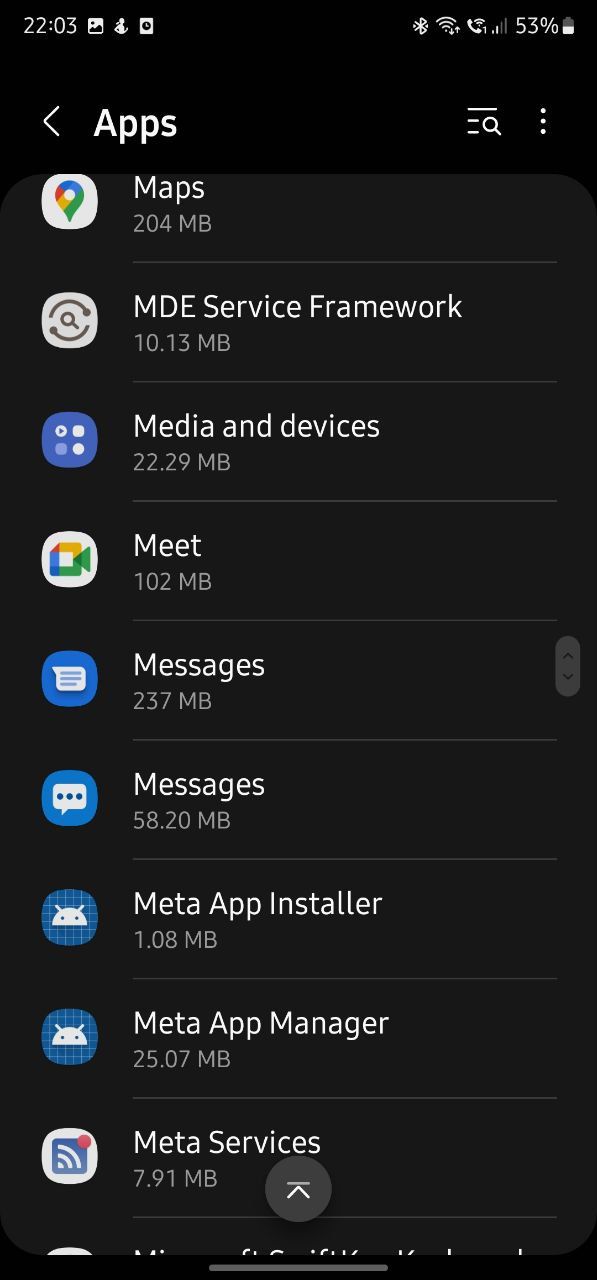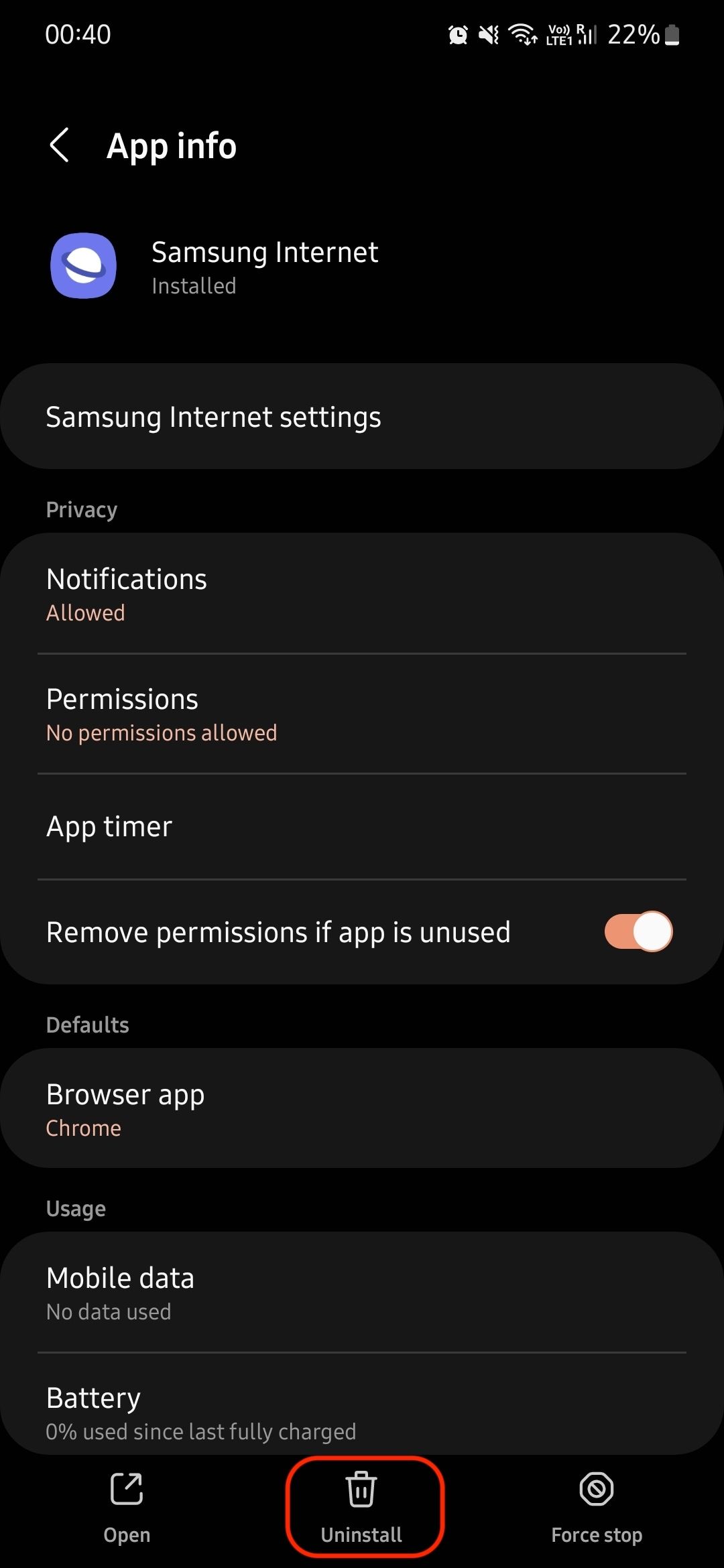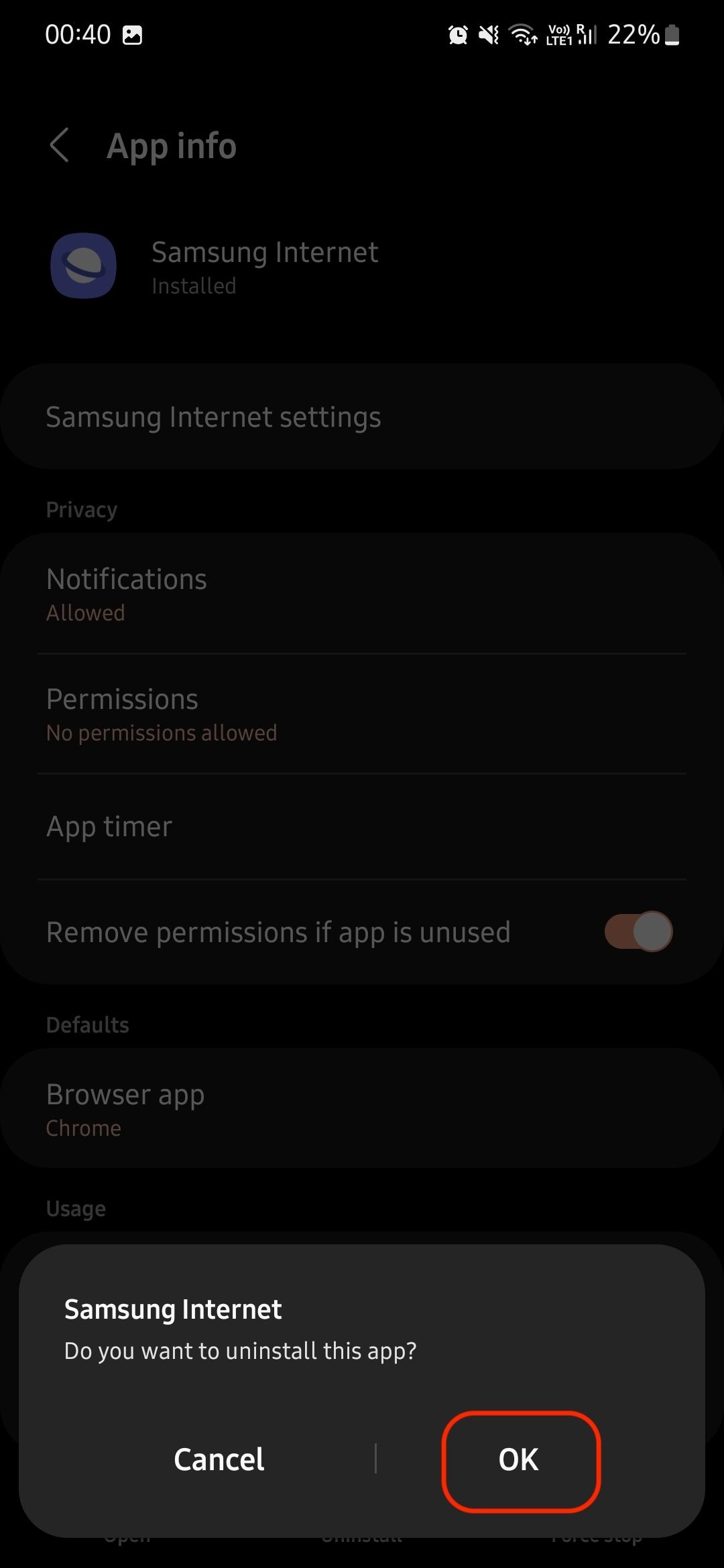How to delete Samsung apps from your phone
Whether you have always owned a Samsung device or you have just upgraded to one of the best Samsung phones, you know that they come with many pre-installed apps. These apps eat up the valuable storage space on your phone and make it difficult to access the apps you actually use. The good news is that you can delete these apps for a clutter-free experience.
Whether you want to switch from default Samsung apps or want to remove bloatware, here’s how to delete Samsung apps on your phone. Before we proceed with this guide, here’s what you should know about deleting Samsung apps.
Things to know before deleting Samsung apps
While it’s true that you can uninstall most Samsung apps that come preinstalled on the phone, you can’t delete all of them. Some Samsung apps can only be disabled. Disabling an app doesn’t delete it from the device, it removes it from the app screen. A disabled app will not run in the background and will no longer receive updates.
Some apps like Samsung Gallery app are vital for the device to function. You cannot delete or disable these apps. The best thing you can do is hide these apps in a folder to keep them out of the way.
How to delete Samsung apps from home screen
The home screen is the most valuable space on your smartphone and should only contain apps that you use regularly. If you have unwanted apps on the home screen of your Samsung smartphone, you can use the following steps to delete them.
- Find the app you want to uninstall.
- Long press the app icon to get the context menu.
- Select the Uninstall option and tap OK confirm.
- If you don’t see the Uninstall option, tap (i) button.
- Select the Deactivate option and tap Disable app to disable the app.
- If it is one of the system apps critical for the device to function, the Disable option will be greyed out.
Disabling certain apps may affect the phone’s system functions, so read the pop-up window carefully before confirming it.
How to delete Samsung apps from Apps screen
The long-press gesture to delete apps also works in the app drawer. If you have an app installed on your phone but not on the home screen, you can find it on your phone’s apps screen or app drawer.
- Swipe up from the top home screen to display the Apps screen.
- Hold down the app icon you want to delete or uninstall.
- Tap on Uninstall to delete the app.
- If it’s an app you can’t uninstall, tap (i) button.
- Choose Deactivate option and tap Disable app confirm.
As mentioned earlier, there are several apps that you cannot delete or disable. The best thing you can do is hide these apps in a single folder to free up your view.
You can also uninstall or disable apps using Settings app on your Samsung phone.
- open that settings App on your Samsung phone.
- Tap on applications.
- Tap the app you want to delete.
- Choose Uninstall option and tap OK to delete the app from your phone.
- If the app can’t be deleted, you’ll see an option to disable it. Use it to disable the app.
Apps that are essential for your device to run properly will show a grayed out option to “Disable”. You cannot delete or disable these apps without seriously affecting how your device works, so leave them as they are.
Delete or disable Samsung apps to reduce bloatware
It’s easy to delete or disable Samsung apps on your phone. Yes, there are some apps that you cannot delete, but that is acceptable as these are essential apps that are required for the device to function. You can always hide and replace these apps in a folder. For example, if you are missing the Samsung notes app, you can replace it with another notes app that has more features.