How to find the Android 13 Easter egg and make wild wallpapers with it
Google was slowly pushing the Android 13 update to its phones, and when our Google Pixel 6a review unit finally made the cut, the first thing we started tapping into were version numbers. See, Google has been putting a silly little Easter egg, or sometimes more than one, in new versions of Android for a while. Tap the number “13” enough times and something should pop up.
Okay, so this Easter egg isn’t a total surprise since it showed up in the Android 13 beta. Most people don’t join the beta program, so this is your first chance to see Android 13’s surprising hidden screen. We even have some tips on how to turn the result into cool wallpapers.
Summon the Easter Egg
First, all you have to do is open the Android version settings screen. You can search Android version settings and phone will guide you. Once you open this screen, tap the number “13” under Android version a few times. A clock appears.
The clock hands correspond to your current time and your wallpaper appears in the background. The second thing you need to do is move the minute hand around and around until the clock reads exactly one o’clock, or 1:00 p.m. if you’re using 24-hour time. Got it, 13?
A number 13 appears in the center surrounded by colored dots. You can stop here and create a wallpaper, but there’s one more step that will kickstart this Easter egg into high gear. The third thing you have to do is hold your finger on the screen until you feel a pulse and then let go.
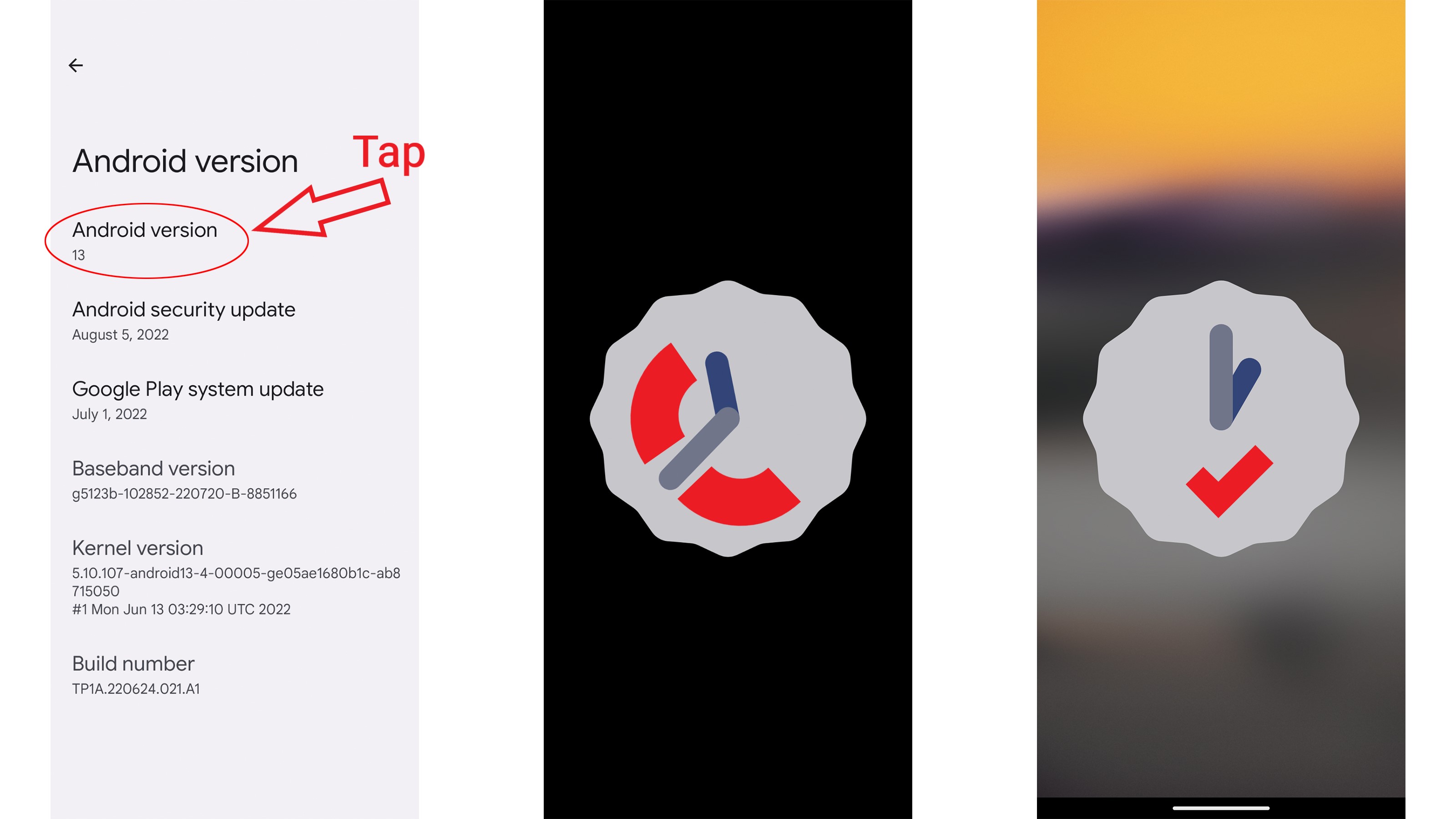
The surrounding dots on the screen have now changed to emoji, all with a matching theme. It could also be fruits, hearts or zodiac signs. Sometimes turtles and stars or just monkeys or melting smileys. Whatever the theme, the first thing we thought was that it would make a great wallpaper for a true Android 13 fan.
Make it your home screen
Android 13 has two ways to create wallpapers depending on how you want the end result to look. First, you can use a swipe-and-hold gesture or the middle button to open the app window cards. There is a button below the window that says “Screenshot”.
You can tap this button to take a screenshot, but the results won’t be exactly what you see. Android 13 inexplicably removes its own background image and replaces it with a black box. This might be what you prefer. In this case, you can use this screenshot as wallpaper.

If you want to keep your background, take a screenshot by pressing the power button and the volume down button. This will create a screenshot with the background image intact. It can be a bit tricky to pull off and you need to make sure all pop-up messages are gone before taking your shot or else they will show up in the final image.
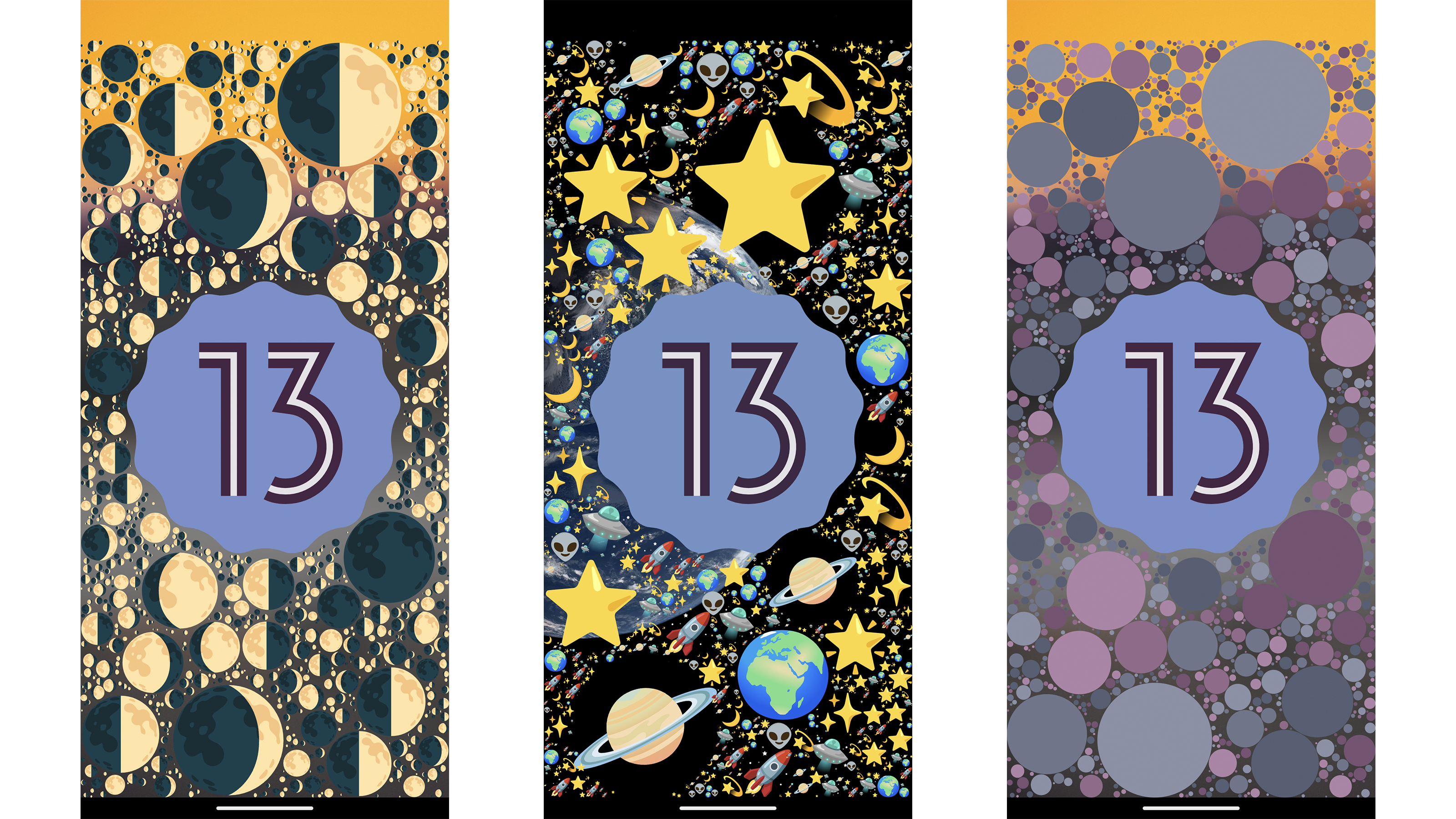
To make this a wallpaper you can go to the Settings menu and select wallpaper settings. From there, go to My Photos. Your screenshots will appear as a group of your photos.
Add a little Magic Eraser
Wait, we’re not done yet. Google also offers an imperfect way to remove the number 13 in the middle if you dare. Instead of opening the background settings, open the Files app. Screenshots aren’t saved directly to Google Photos, so you’ll need to open Files and then find your screens under Pictures. Open the screenshot you want, then select the “Share” menu button at the bottom of the image. Share to Google Photos to upload the image to your gallery.
Once you have the screenshot in Photos, you can use Magic Eraser tool to remove big number 13. Select your screen, then select Edit. Go to Tools and select Magic Eraser. Draw a circle around the center.

The results are imperfect, maybe even weird, but so is the rest of the wallpaper. It looked kind of cool for the moons emoji. Terrible for the cats. You can judge and have fun creating your own wallpapers!