How to get Destiny 2 Twitch Drops
Watch live streams to unlock unique in-game rewards with Destiny 2 Twitch Drops.
Destiny 2 Twitch Drops are now a reality. Players willing to spend some time watching Destiny-related content can earn exclusive in-game rewards like emblems simply by tuning in to some live streams. If you’re looking to unlock Twitch Drops, we’ve got the steps to make sure you can show off your new goodies as you play.
How to get Destiny 2 Twitch Drops
Unlocking Destiny 2 Twitch Drops is as simple as watching specific Destiny 2 live streams on Twitch for a set amount of time. But before you can do that, you’ll need to link your Twitch and Destiny 2 accounts. Note that Twitch Drops are not to be confused with Destiny 2 Prime Gaming rewards.
- Sign in to your Bungie.net account
- Click the player icon in the top right and select settings
- Choose account linking on the left
- Choose connect account next to Twitch
- In the pop-up window, log in to your Twitch account and click Authorize
- If prompted, enter your account name in the field and select Confirm the link
Once all of the above steps are completed, your Twitch account will be linked to your Bungie Account. From here, all you have to do is tune in to specific Twitch streams. Bungie will announce which streams are eligible. As of this writing, the first Twitch Drops for the Lightfall Showcase are on August 23rd. What follows is a more detailed breakdown of the above steps.
First, go to Bungie.net and log into your account. To do this, click on the icon in the upper right corner and select the platform you are playing Destiny 2 on. Once you’ve signed in, you’ll need to navigate to your profile settings. To do this, click the player icon at the top right and select Settings. This will open your Bungie Account settings.
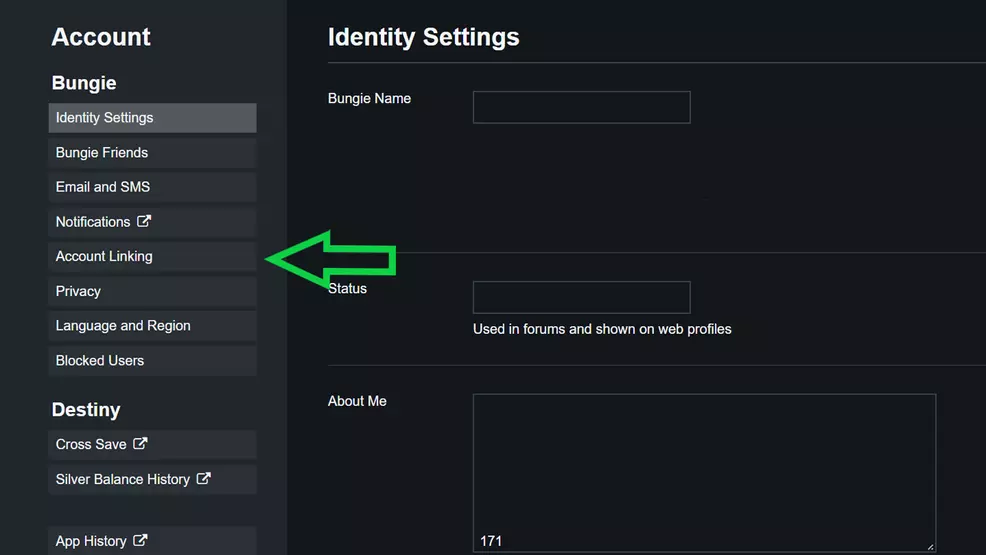
Select Account Linking on the left to view all available platforms that can be linked to your account. You can see Xbox, PlayStation, Steam, Stadia and of course Twitch.

Next to Twitch, click the Link Account button. This will open a pop-up window. If you suppressed pop-ups, you may not see it.
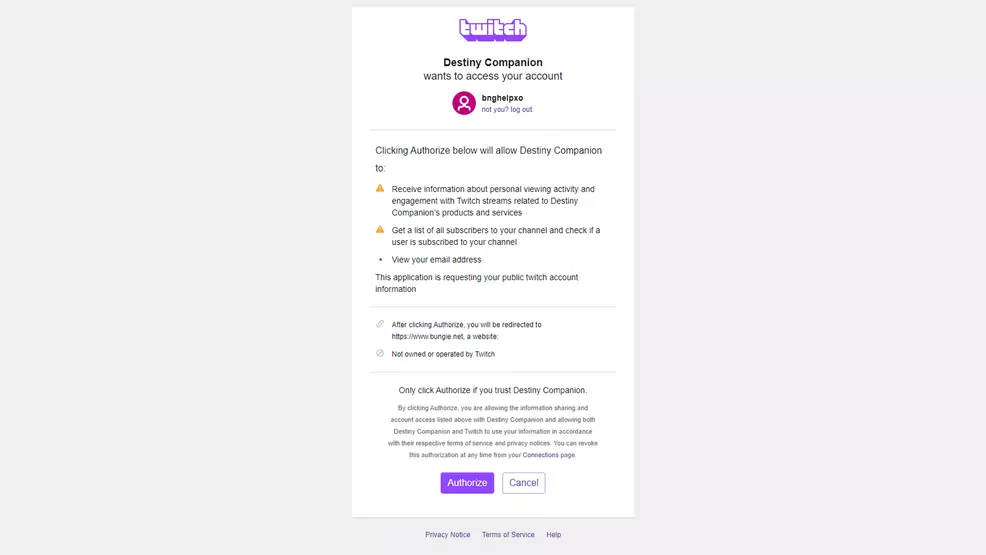
In the new window, sign in to your Twitch account or make sure the correct account name is already signed in. Click the Authorize button below to connect Twitch to Bungie.
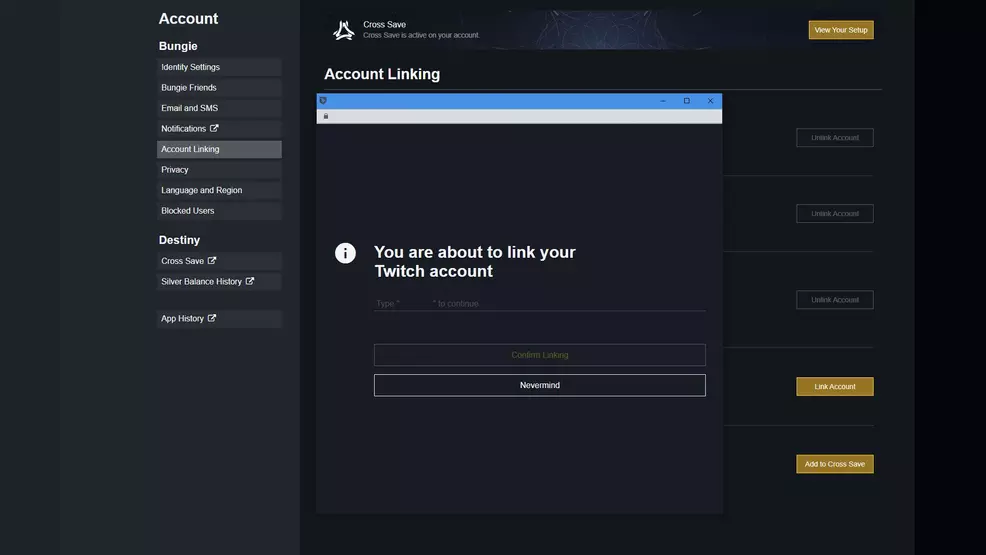
Some users may see another window warning that you are about to link your Bungie Account to a Twitch Account. Verify that the account name is correct, and then enter it in the dialog box. Click Confirm Link when done.

Your Twitch account will now be linked to your Bungie Account. At this point, all you need to do is turn on specific Destiny 2 live streams. The first Destiny 2 Twitch Drop will take place on August 23 as part of the Lightfall Showcase. Users can earn the Starbirth Emblem by watching just 30 minutes of the presentation, which begins August 23 at 9:00am PT / 12:00pm ET.
How to claim your Destiny 2 Twitch Drop

Once your Bungie Account is linked to Twitch and you start earning Twitch Drops, you will actually need to claim your reward. To do this, click your Twitch profile icon in the top right and select Drops. On this new page, click Claim to claim your reward. This page also allows you to track your drop progress while you watch.
Bungie also has a help page for Twitch Drops. If you’re struggling with an aspect (e.g. not getting your reward), you can find more information there. For now though, you should have everything sorted so you can get your Destiny 2 Twitch Drops. Check out our Destiny 2 Strategy Guide for more help on other Destiny extracurricular content.

