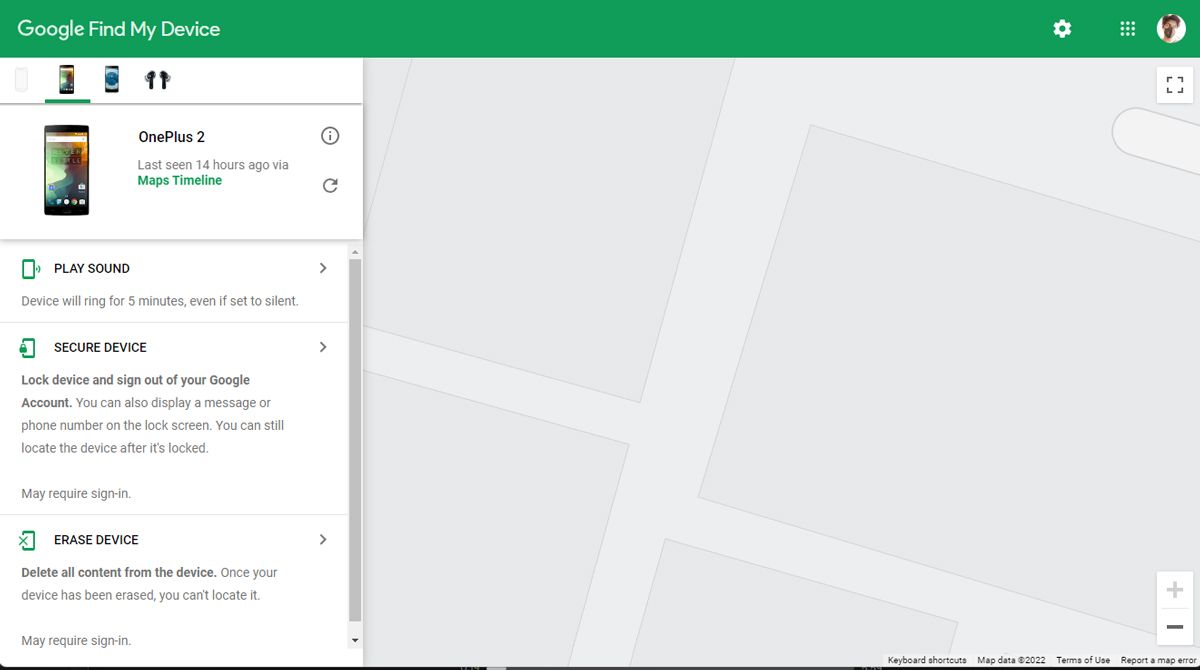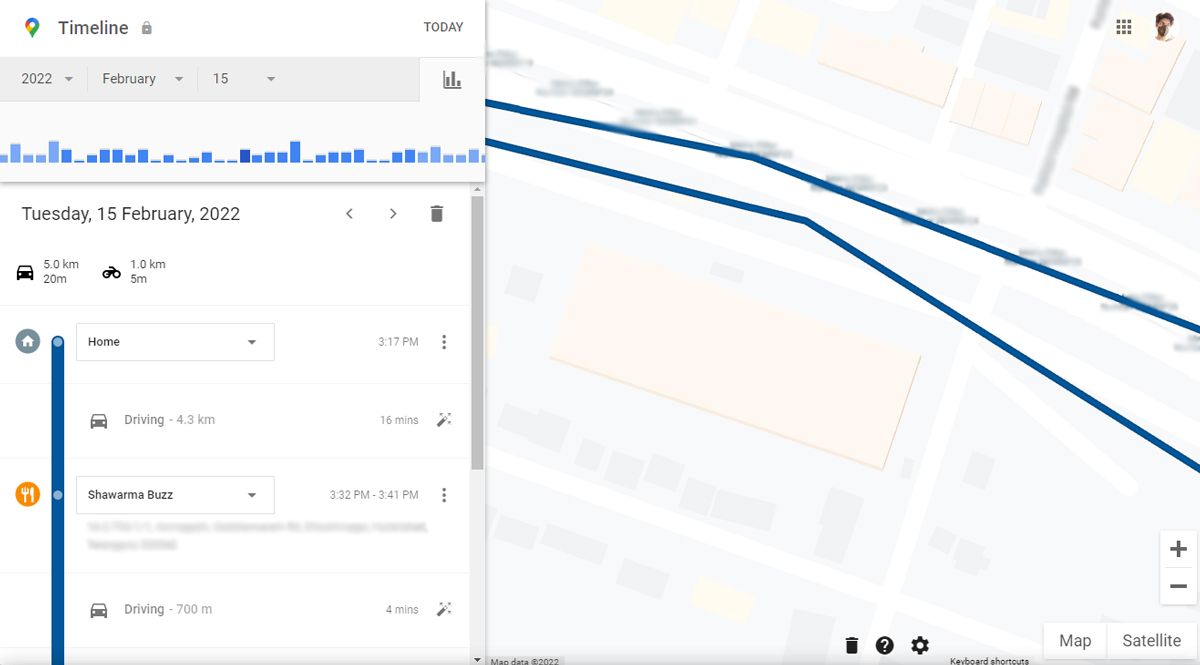How to Locate a Lost Android Phone That Is Turned Off
Losing a phone is one of the most devastating feelings, especially considering how much of our lives we digitally store on it, including our contacts, wallet and even car keys. If your phone was password protected, you can breathe a sigh of relief temporarily.
There are obvious services that will help you locate your lost Android phone by pinging its GPS location. But what if your phone is off? can you still track it
Can you locate a switched off phone?
Short answer – yes; long answer, it depends on how long it’s been off. Your phone will stop communicating with cell towers the moment it turns off, as will all GPS activity. You must act quickly to increase your chances of finding your phone.
If your phone has been stolen, filing a police report can increase your chances of finding it using your phone’s IMEI number.
Use Find My Device to locate your Android phone
Any Android device linked to a Google account can be tracked using Google’s Find My Device service. It works similarly to Apple’s Find My app, allowing you to not only ping your misplaced Android phone, but also lock or erase its contents.
- Visit the Google Find My Device website on a computer or another phone.
- Sign in to the same Google account as on your stolen or lost phone.
- You can view compatible devices on the left including your lost Android phone with its last known location on the right.
Assuming your phone has been turned off, you can only view the location where it last pinged Google. That may be enough if your phone is lost and not stolen. In case someone finds your phone and turns it on, you can easily ping, lock or factory wipe it with Find My Device.
Track your steps with Google Maps timeline
Another genius way to find your lost phone is to see where you’ve been with Google Maps timeline. Because we rely so much on our phones for commuting and finding directions, there’s a good chance Google Maps has a detailed history of where your phone has been — as long as you have location history enabled on the device.
Google Maps timeline shows every route you’ve taken and every shop you’ve visited. While not the intended use case, this is a great way to locate your lost or misplaced Android device.
- On a computer or phone, open Google Maps and sign in to your Google account.
- Click the menu icon and select your timeline from the options. This will bring up a timeline view of your recent trips.
- To narrow your search, select the date you lost your phone using the drop down menus.
- By retracing your steps, you might be able to figure out where you lost your phone.
Track your phone with third party apps
If you don’t often use Google Maps on your phone and you have turned off background data for it, you most likely can’t locate your phone using Google services.
Fortunately, there are still a few apps and services that constantly ping your last known location. Snapchat is a good example of this. Since you can view someone’s location on Snapchat, if you have the option enabled, you could ask your friends to search for your last location.
If you take a lot of pictures and back them up with Google Photos, you can access your most recent pictures from another device and check the picture details for the location where you took them. Again, you must have the location option enabled in the camera app.
Try thinking about other apps on your phone that may have saved your last known location. In times like these, every piece of information, no matter how small, is useful.
Find your lost Android phone
Finding a lost or stolen phone can be nerve-wracking, but with these helpful location services, you have a good chance of finding it. Seeking police help is always an option that will greatly increase your chances of tracking down your lost phone.
Obviously, losing a valuable piece of technology is only one side of the coin. When your phone is gone, your personal information, banking information, contacts and work documents are at stake. The quicker you find it, the better.