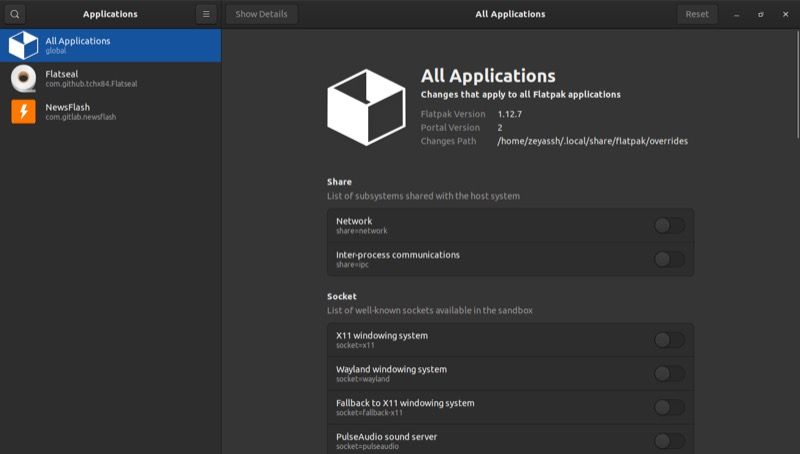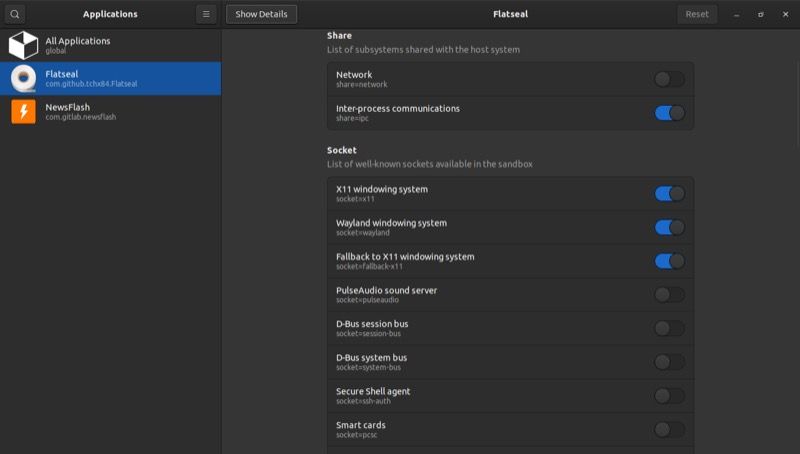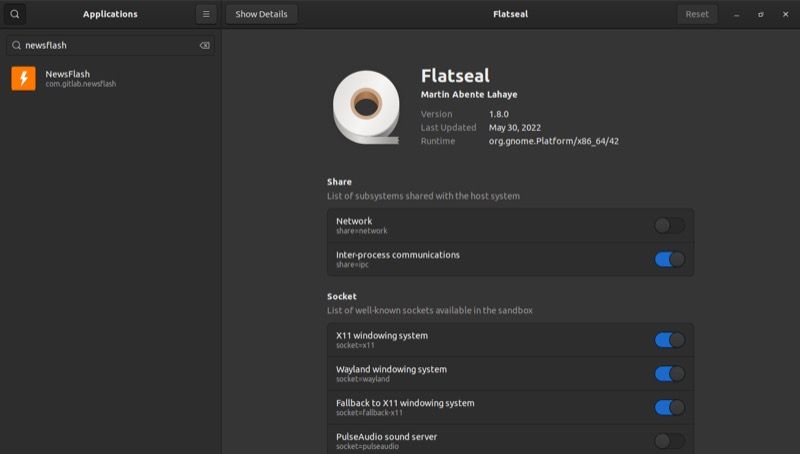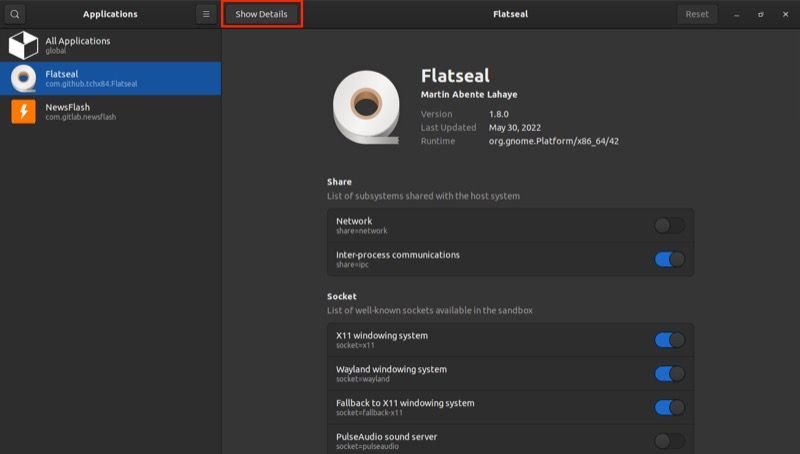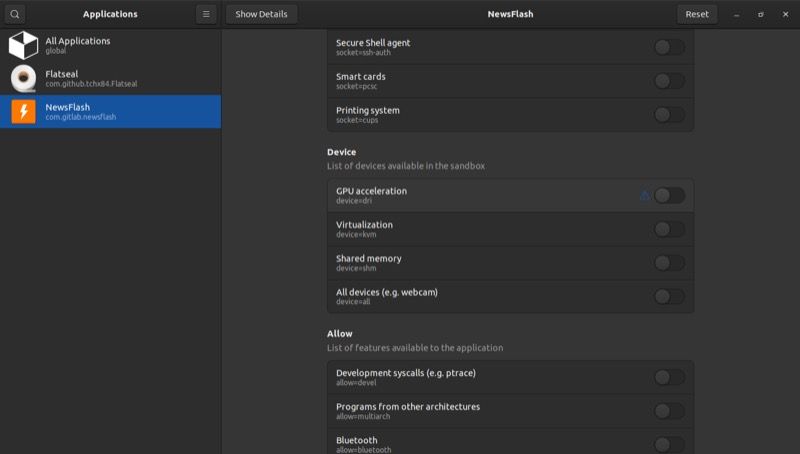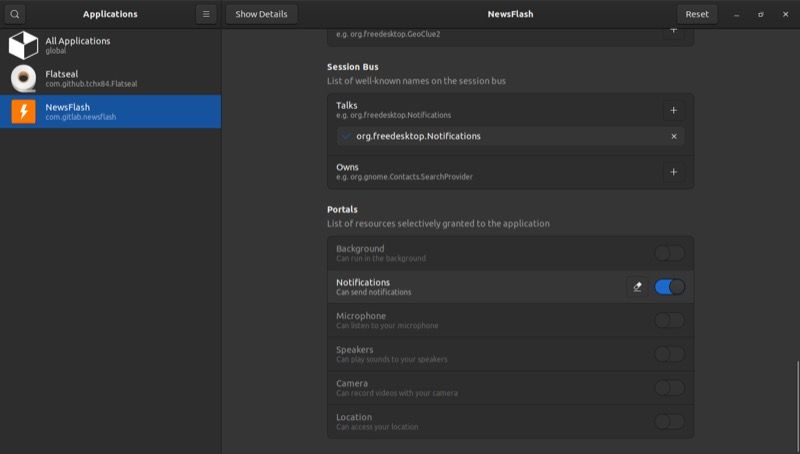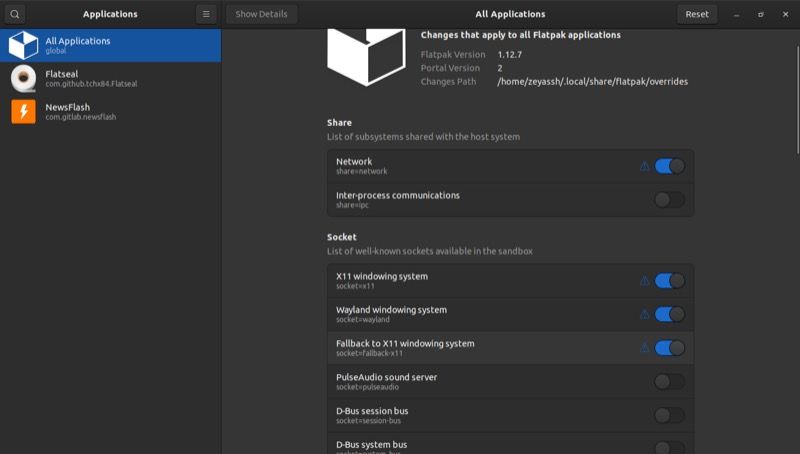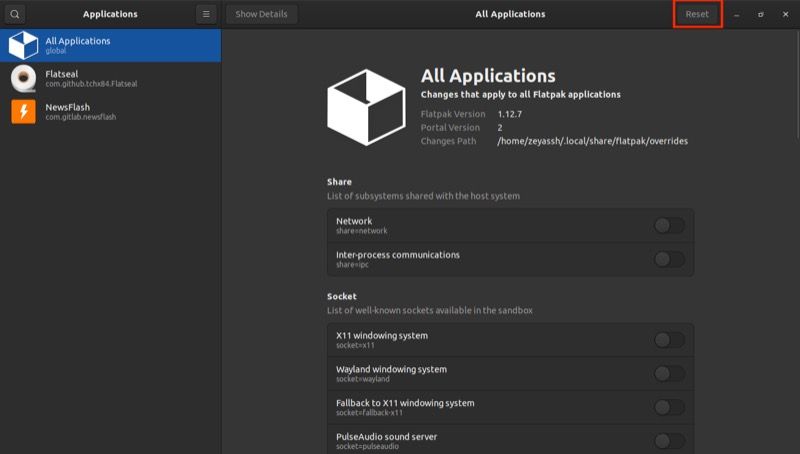How to Manage Flatpak App Permissions on Linux With Flatseal
Flatpak is a universal packaging system that facilitates software installation on Linux. It’s stable, forward compatible, and bundles dependencies with the program itself so you don’t have to install them separately.
Another benefit of Flatpak is that all Flatpak programs run in a sandbox to improve system security. However, this also means that each Flatpak program must request access to various system components.
If you use Flatpak, you know that managing these permissions can be tricky. Flatseal is a graphical utility that simplifies this and allows you to easily view and change Flatpak permissions on Linux.
Let’s dive in to see how.
What is flat seal?
Flatseal is a GUI based app with a clean graphical interface that allows you to view and manage permissions for all Flatpak packages installed on your computer. It’s easy to use, and since messing around with permissions can have negative consequences, it has a reset button that lets you reset all permissions to their default state if something goes wrong.
From simple network permissions to windowing system permissions, GPU acceleration, shared memory, virtualization, user or system files and environment variables, Flatseal allows you to manage all types of permissions according to your needs.
How to install Flatseal on Linux
Flatseal works on all Linux distributions that support Flatpak. It’s available as a flatpak package itself, and you can install it by opening the terminal and running the following command:
flatpak install flathub com.github.tchx84.FlatsealAlternatively, if you prefer to build it yourself, first clone the Flatseal repository to your device. Open the terminal using this command:
git clone https:Now navigate to the Flatseal directory using the cd command as follows:
cd FlatsealFinally, run these commands to create Flatseal:
flatpak-builder
flatpak build-bundle repo flatseal.flatpak com.github.tchx84.Flatseal
flatpak install flatseal.flatpakHow to use Flatseal to view and manage Flatpak permissions
After installing Flatseal, open the application menu, search for Flatseal and launch it.
When Flatseal starts, you will see the main window with two panels. In the left pane you can select Flatpaks and in the right pane you can view and manage the permissions for the selected Flatpak app.
If you’re new to Flatpak and want to learn more about its permissions, click and select the hamburger menu icon on Flatseal’s main window documentation from the menu options. Use the hyperlinks on the documentation page to learn more about it. Beat those X Button in the upper right corner to close the documentation page.
1. View Flatpak Package Permissions
To see what permissions a Flatpak package uses, select it in the left sidebar and you will see all of its permissions in the right pane.
If you have a long list of Flatpak packages installed on your computer, Flatseal allows you to search for a package directly instead of scrolling through the list. To do this, click the search icon in the top left corner of the Flatseal window, type in the package name and Flatseal will display it if it’s available. Click to select the package and view its permissions.
When you select a Flatpak package you will see all the details along with the permissions it uses in the right pane. You can find some details about Flatpak package such as: B. the author, the version number, the term and the date of the last update.
Below this section is a list of all the permissions that the Flatpak package uses, broken down into different permission categories to make navigating the permissions easier and save you time.
If you want to know more about a Flatpak, there is one too Show details Button at the top of the Flatseal window. Simply select a package and click Show detailsand it opens the package in the software manager.
Additionally, you can also uninstall a Flatpak package from here by clicking Extinguish button or the trash can icon next to it.
2. Change permissions for Flatpak packages
To change a Flatpak package’s permissions, you must toggle on or off the switch next to the system permission you want to allow or deny.
After selecting a Flatpak and viewing its permissions, toggle the switch to turn it on or off. Certain Flatpaks already have permissions enabled for certain essential system components, so be careful when changing them.
When you enable or disable permissions for a Flatpak package, Flatseal will display a warning icon next to it to let you know that the permission has changed.
Likewise, if you change permissions for certain system components, such as e.g notificationssee a Blurred next to the toggle so you can undo the permission change and revert to the previous state.
Although not advisable – unless you have a few selected Flatpak packages and know what you’re doing – Flatseal also allows you to change the permissions of all installed Flatpaks on your computer at the same time.
To do this, select All applications from the left pane, and then toggle the switches next to the permissions you want to grant or deny in the right pane.
3. Reset Flatpak package permissions to default
If you feel that your permission changes are causing problems or affecting the functionality of your Flatpak, you can always reset the permissions to set them back to the default values.
To do this, select the package in the sidebar and click Reset to default button in the right window. Alternatively, if you want to do this for all Flatpak packages, choose All applications instead and beat Reset to default.
Manage all Flatpak app permissions in one place
Managing app permissions on your computer is a handy feature that helps you keep track of the permissions your apps need to function properly. Flatseal is possibly the best utility to view and manage Flatpak app permissions on Linux. And the best part is that since it’s a graphical app, you can do all of this with a few simple clicks.
If you’re new to Flatpak, you’ll probably be overwhelmed by the intricacies of this new packaging system. Familiarizing yourself with some basics will make you more comfortable using Flatpak.