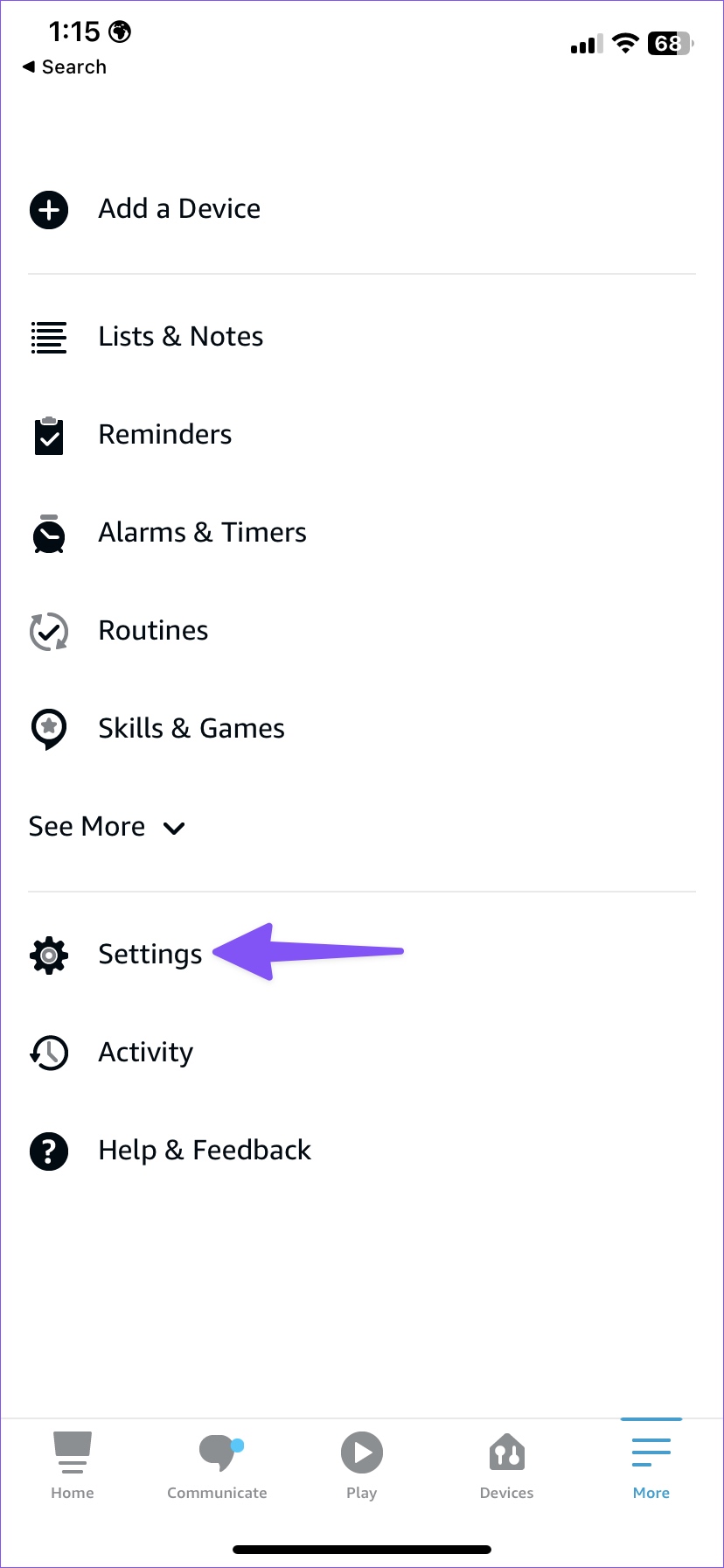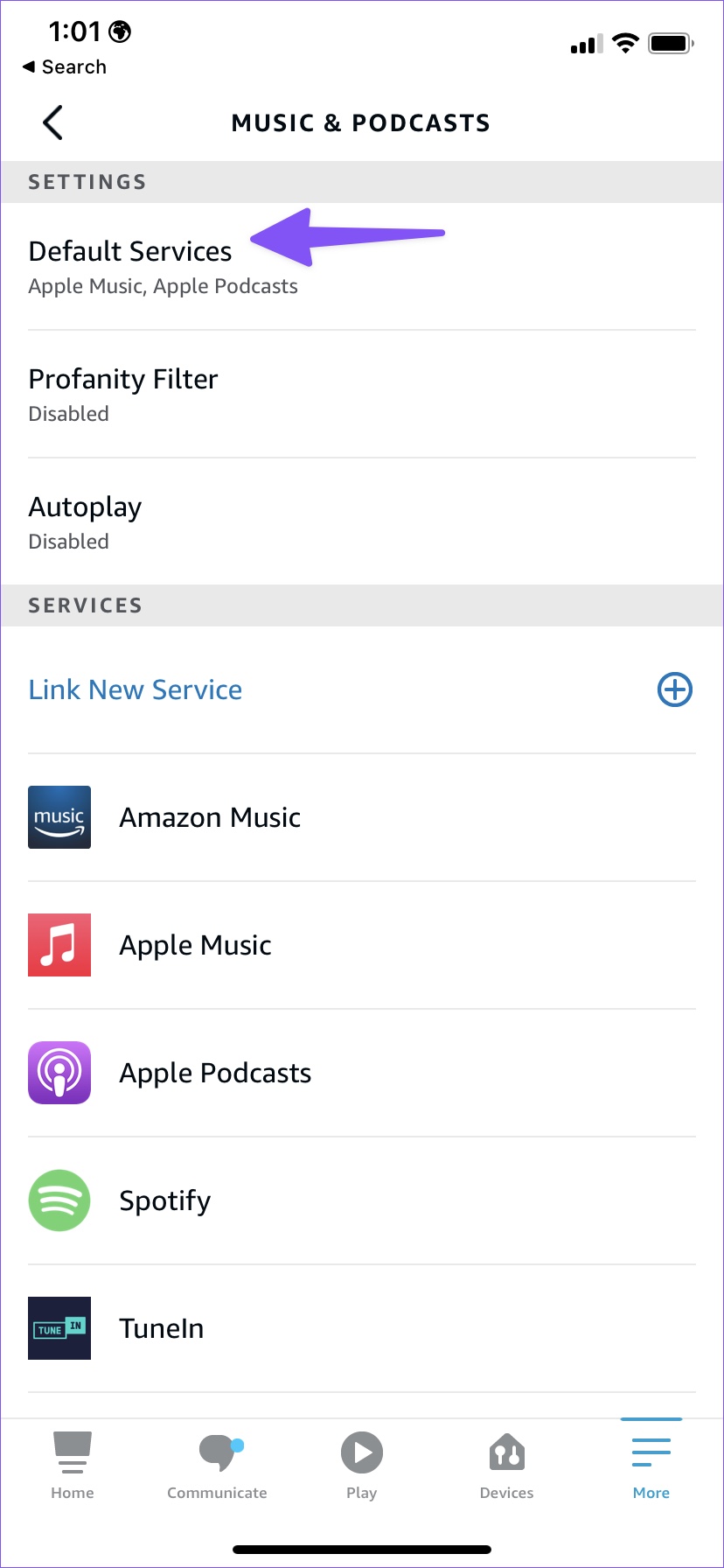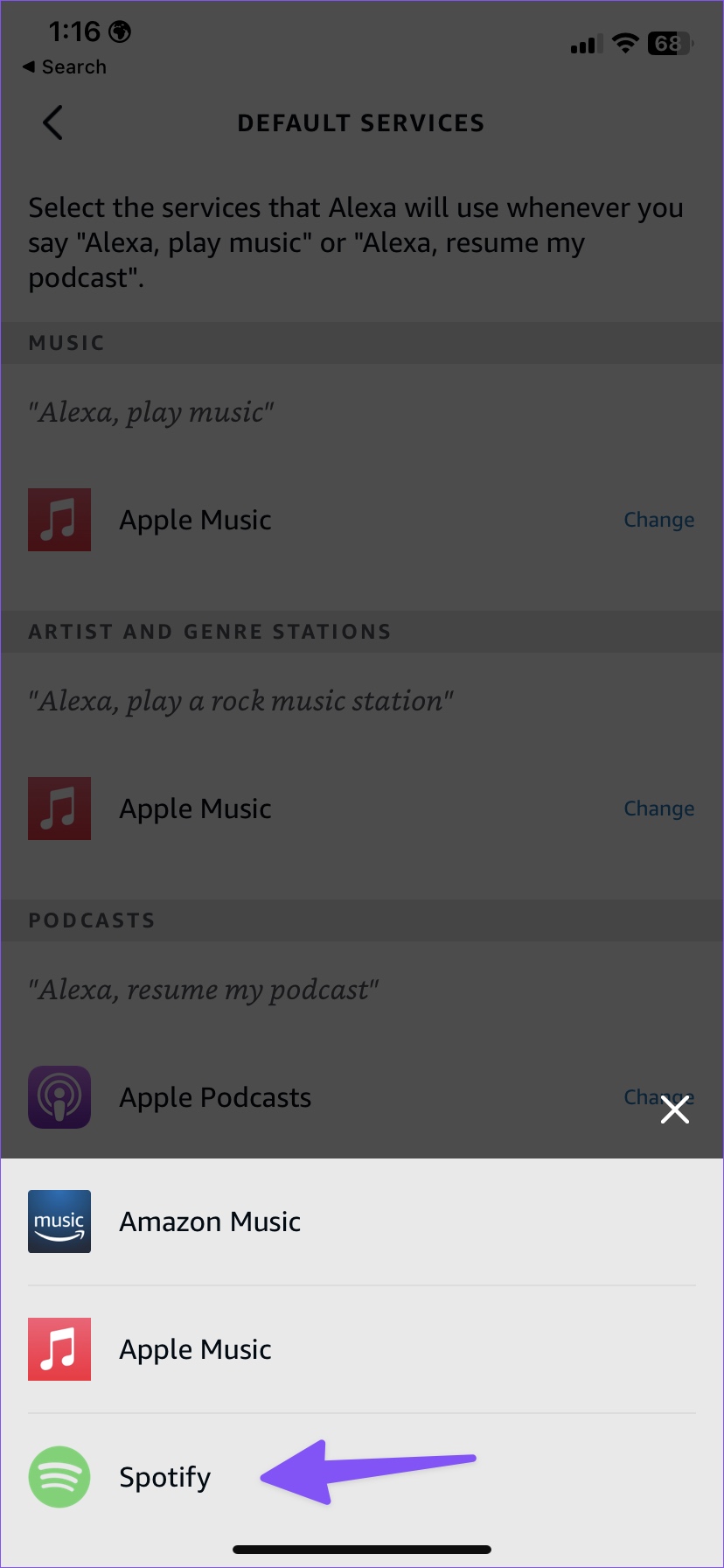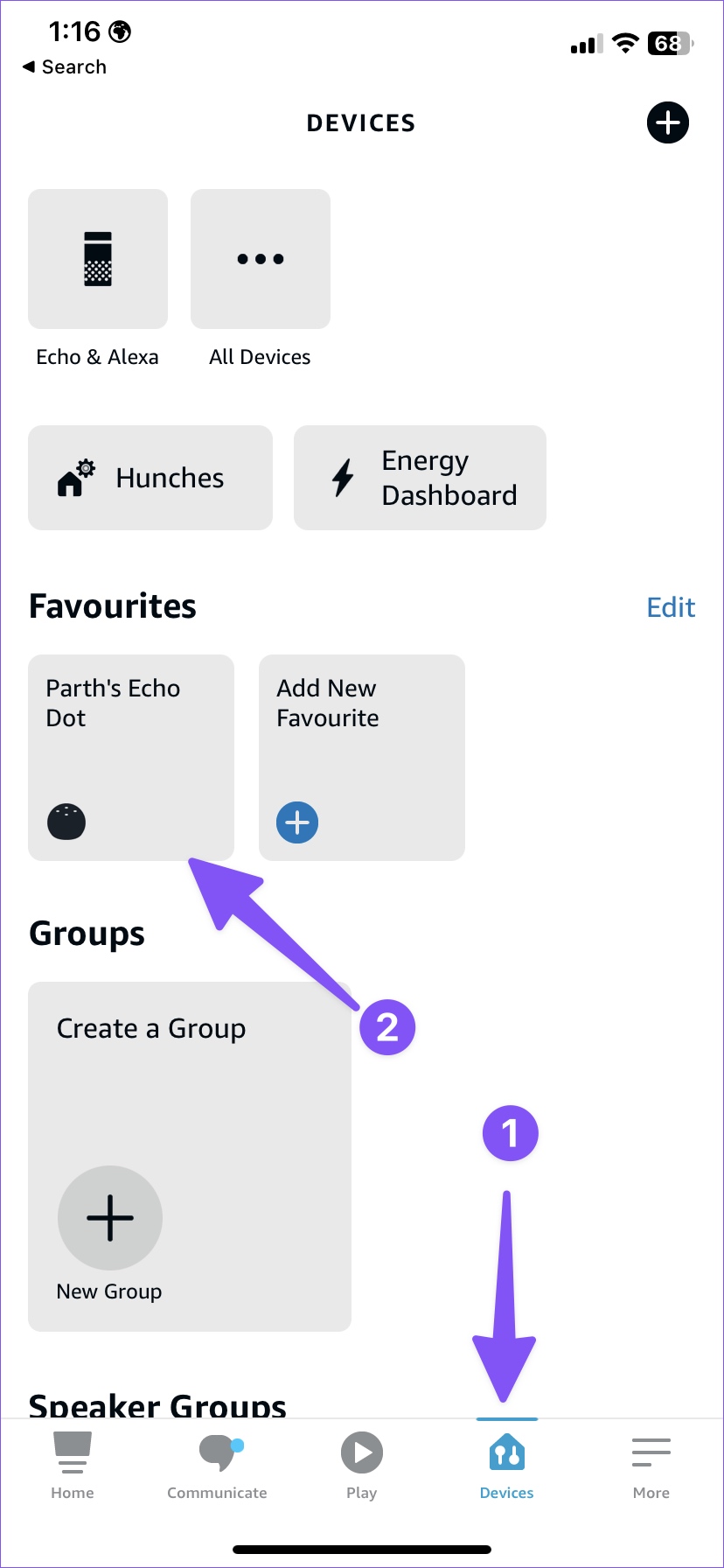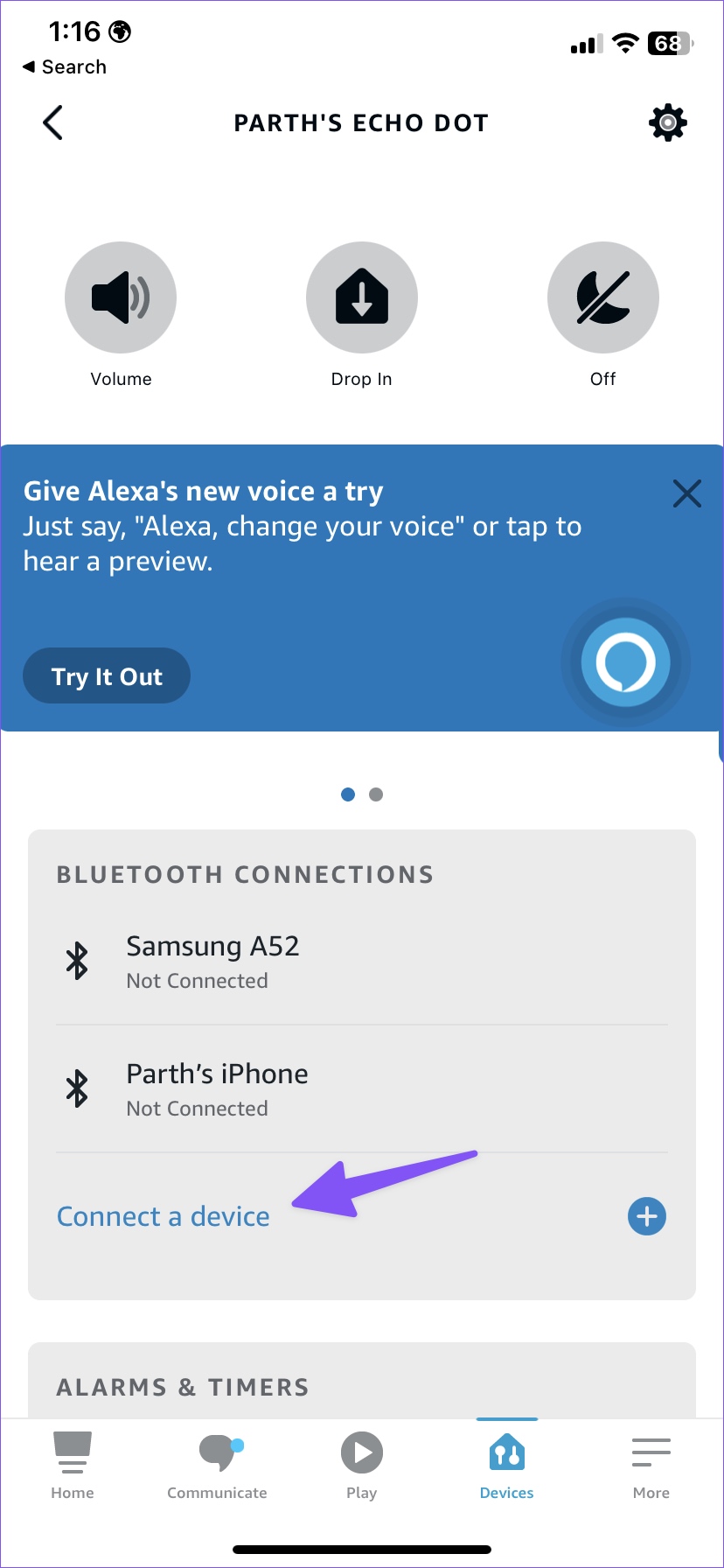How to Play Spotify with Alexa on Amazon Echo
Despite the intense competition in the music streaming space, Spotify remains the preferred choice among users. Amazon leads the way with Echo devices and Alexa integration in the smart home. On the Echo devices, the default music streaming service is set to Amazon Music. However, you can easily use other options like Apple Music and Spotify with Alexa. Here’s how.
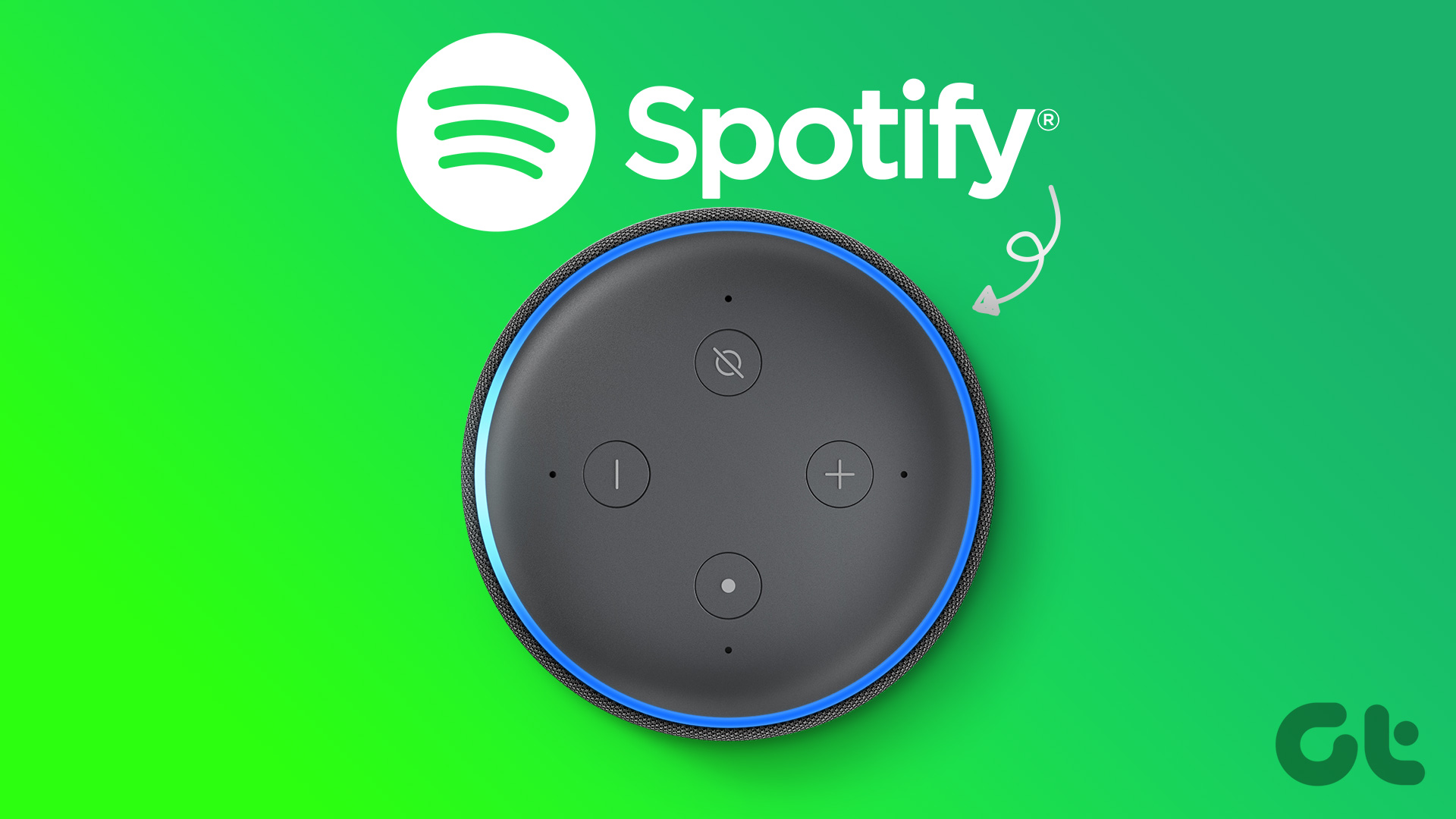
In our particular comparison, we came to the conclusion that Spotify is better than what Amazon offers. You can set your Echo speaker to Spotify instead of the Amazon Prime music service. You can always link your Spotify account to Alexa and set it as the default choice for mobile and web.
Connect Spotify to Alexa
The ability to change the default music streaming service is available in the Alexa mobile apps and on the web. But first, you need to link Spotify to Alexa via the iOS or Android app. Amazon offers a similar Alexa app for Android and iPhone. In the following screenshots we use the Alexa iOS app. You can follow the same steps in the Android app and link Spotify on your Echo speaker.
Step 1: Download and install the Alexa mobile app on your Android or iPhone. Sign in with your Amazon account.
Step 2: Switch to the “More” tab.
Step 3: Open settings.
Step 4: Select Music & Podcasts under Alexa Settings.
Step 5: Select Spotify from the Services menu.
Step 6: Tap Activate for use.
Step 7: Sign in with your Spotify account details to authorize.
You have successfully linked your Spotify account to Alexa. Now it’s time to set it as the default option. You can do this via the app or the web.
Set Spotify as the default music streaming service
Follow the steps below to change the default music service on the Alexa mobile app.
Alexa Mobile Apps
Step 1: Open the Music & Podcasts menu in Alexa Settings (see steps above).
Step 2: Select Default Services.
Step 3: Under Music, tap Change.
Step 4: Choose Spotify from the bottom menu.
If you want to use Spotify to listen to your favorite playlists, you should change the default podcast app to Spotify in the same menu.
Step 5: Under Podcasts, tap Change and select Spotify.
If you do some work on desktop, you can do the same tweak with Alexa web version.
Alexa web
Alexa’s mobile app is pretty feature-rich. The same does not apply to the web version. It’s easy at best. You can easily set Spotify as the default music player with Alexa on your Amazon Echo. Here’s what you need to do.
Step 1: Visit Alexa on the web. Sign in with your Amazon account details. The company may ask for two-factor authentication if you have it enabled.
Step 2: Click Settings in the left sidebar.

Step 3: Select Music & Media under Alexa Settings.

Step 4: Select “Choose default music services”.

Step 5: Select the radio button next to Spotify and click Done.

After setting Spotify as your default music streaming service, use the following commands to play your favorite tracks and podcasts.
- “Alexa, play today’s top hits on Spotify.”
- “Alexa, play an Oral History of The Office podcast on Spotify.”
- “Alexa, play workout mix.”
- “Alexa, play Rap God by Eminem.”
- “Alexa, discover games weekly.”
Play Spotify on Amazon Echo via Bluetooth
If you want to play a few tracks on your friend’s Amazon Echo, you don’t have to go through the tedious process mentioned above. You can connect your phone to Amazon Echo via Bluetooth and play your favorite Spotify playlists. You can check your Amazon Echo device via Alexa Mobile and Web and connect it to any phone via Bluetooth.
Alexa Mobile Apps
Step 1: Open Alexa and go to the Devices tab.
Step 2: Select your Echo device.
Step 3: Tap on “Connect device”.
Step 4: Activate Bluetooth on your phone and connect it to Amazon Echo.
After successfully connecting, open Spotify and start playing your favorite playlist and podcast.
Alexa web
You can connect any phone to your Amazon Echo via the web version.
Step 1: Open Alexa settings on the web.
Step 2: Select your Amazon Echo on the Devices tab.

Step 3: Click on “Bluetooth”.

Step 4: Select “Pair new device”.
Step 5: Connect your phone to Amazon Echo via Bluetooth.
You can use the same trick to play YouTube Music on Amazon Echo.
Enjoy Spotify playlists on your Amazon Echo
After you connect your phone to the Amazon Echo via Bluetooth, you can’t use Alexa commands to play music or podcasts. For the best experience, we recommend linking your Spotify account to Alexa.