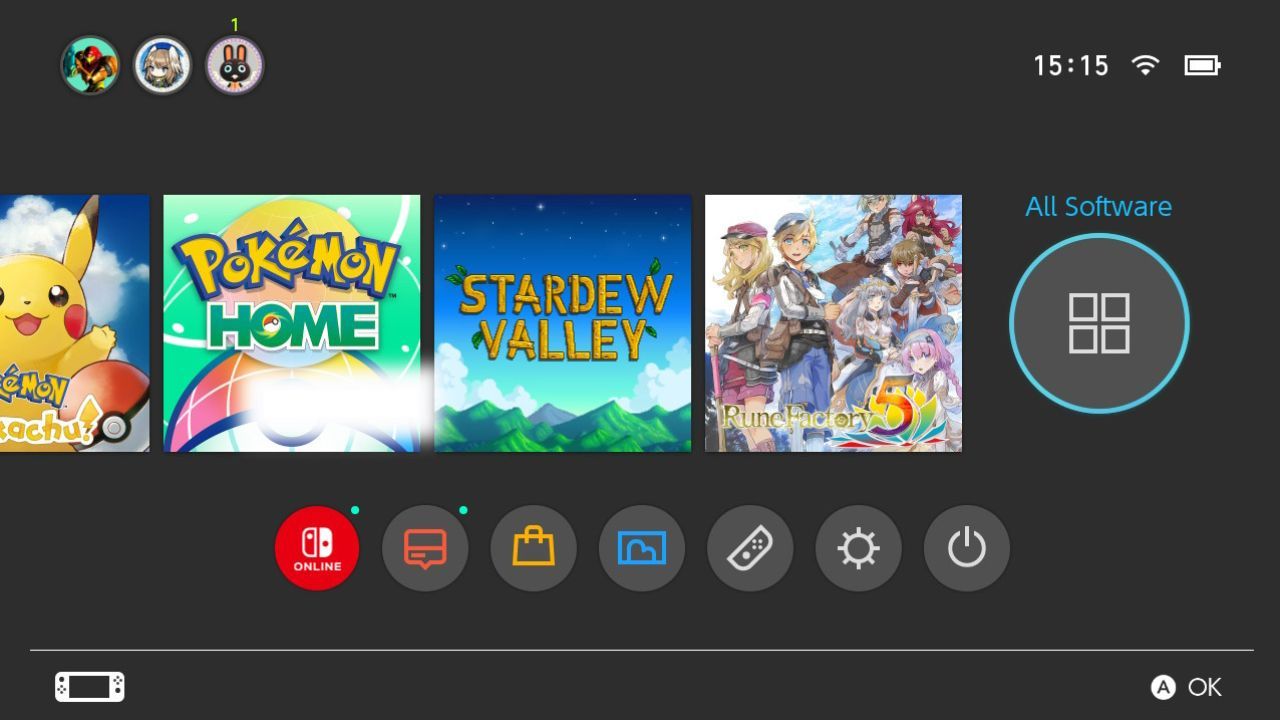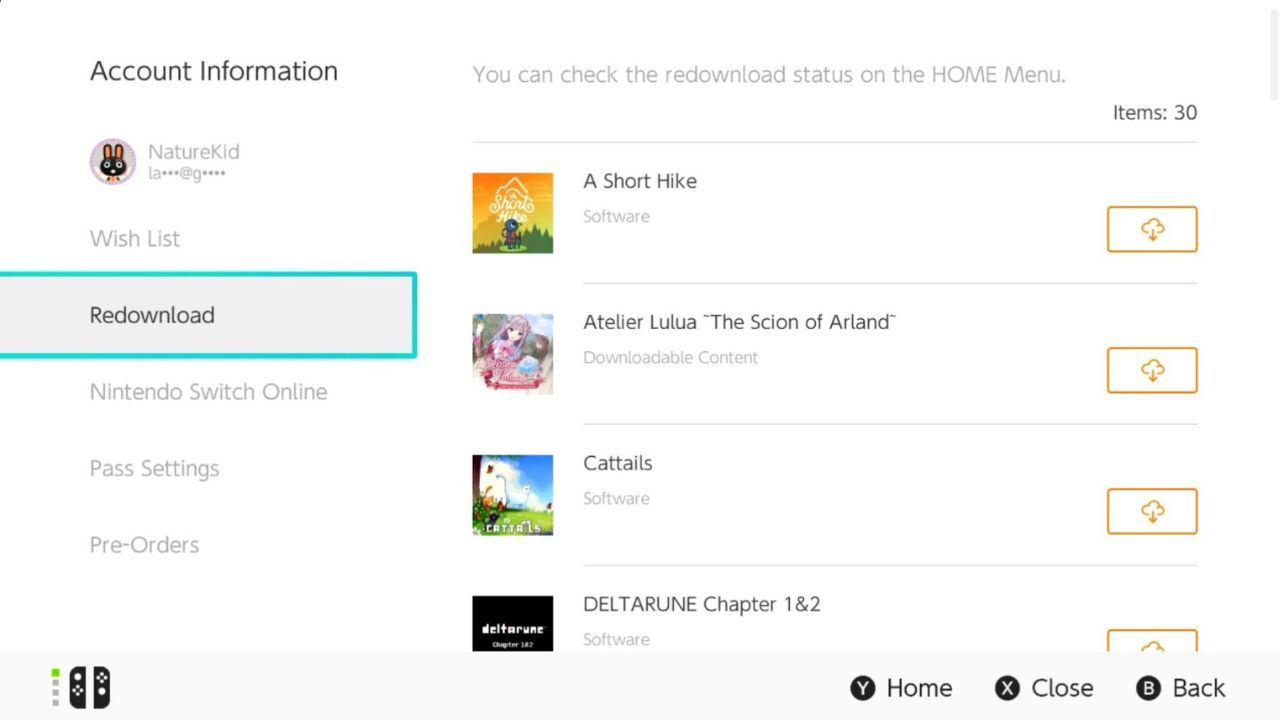How to Redownload Games on the Nintendo Switch
Many of us wish our Nintendo Switch had as much space as Mary Poppins’ purse, but unfortunately that’s not the case. Often there is not enough storage space to install all games on the console at once. Therefore, you may need to delete or archive software to make room for new games. But how do you get them back?
Luckily, all your eShop purchases are saved on your profile, and it’s very easy to reinstall deleted or archived software on your Nintendo Switch. Read on to find out how.
What does re-downloading a game mean?
When you buy a game for your Nintendo Switch, either physically or through the eShop, you own it for life. So if you have to delete games to make room for new ones, you can download them again instead of having to play them the next time you want to play them. It also allows you to replace your Nintendo Switch console without fear of losing your entire game library in the process.
Re-downloading software onto your Nintendo Switch simply means getting a game you previously owned back onto your system, so you don’t have to pay twice for it. Redownloading a game is very easy and there are several ways to do it.
The method of re-downloading a title depends on whether you archived or deleted the game. However, if you run out of space on your console to re-download a game that you want to play again, read our guide to learn how to archive software on your Nintendo Switch.
How to redownload a game from your Nintendo Switch home screen
If you have archived your software, the game icon would still be on your console. It might even still be in your home menu if you recently archived it. If it’s been a while and you can’t find them game icon on your home screen, don’t worry! You can still get your game back.
- From the home menu on your Nintendo Switch, scroll to the game you want to re-download. It should have one cloud icon next to the game title.
- Select the game and press Download.
If you can’t find your game on your Nintendo Switch home screen, follow the instructions below to reinstall your software.
- On your home screen, scroll right and select All software.
- Select the icon of the game you are looking for.
- Press Download.
Your game will be reinstalled on your Nintendo Switch console. If you can’t find the icon of the game you want to reinstall, you may have deleted the software.
How to redownload a game from the Nintendo Switch eShop
If you have deleted your game and not archived it, you can still download it again by going to the Nintendo Switch eShop. You can do this by choosing Download software again of the All software menu or launch it from the home screen.
- Open the Nintendo Switch eShop and select your user.
- Press your user icon in the top right corner of the screen.
- Scroll down to Download new.
- Scroll through the list until you find the game you are looking for.
- Press the cloud icon next to the game to start the download.
You must also use this method when reinstalling games from a pre-existing account on a new Nintendo Switch system.
This is one of many important things to know about your Nintendo Switch. If you want to learn more about these handy tips, check out our 12 essential tips and tricks for new Switch owners.
The eShop is your oyster
The Nintendo Switch is full of surprises and quality of life improvements, and reinstalling archived or deleted software is just one of many. It’s a great way to save space on your console, allowing you to play a wider range of games.
With the ability to archive or delete software and reinstall it quickly and easily, you essentially have an endless rotating library of video games to play to your heart’s content.