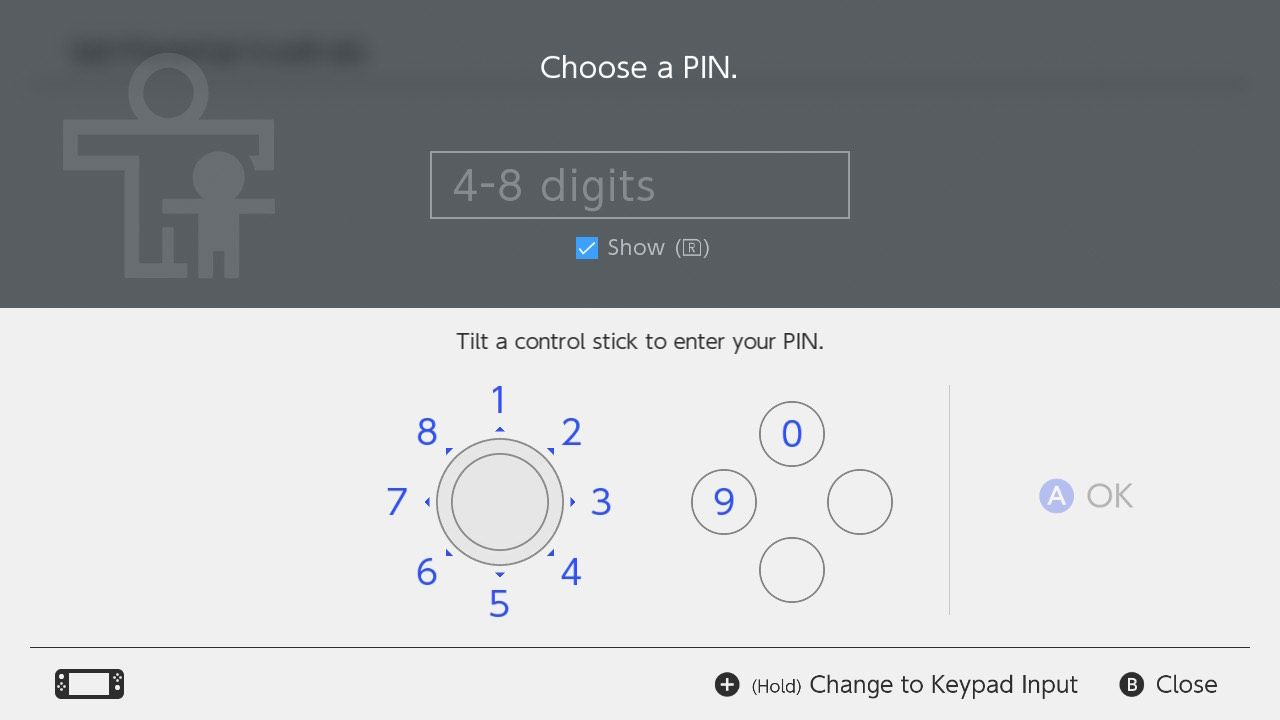How to Reset a Nintendo Switch Parental Controls PIN
Forgot your Nintendo Switch Parental Controls PIN? Don’t worry, we’ll show you how to reset it.
Sharing your Nintendo Switch console with your kids can be great for keeping them occupied, and you can use parental controls to make sure they don’t access anything inappropriate.
Sometimes you can forget your parental control PIN. Luckily, you can reset it by getting a Nintendo master key from its website.
How to reset a parental controls PIN on your Nintendo Switch
Your parental controls PIN is a four to eight digit code that must be entered when accessing adult content on your Switch. If you forgot, you may worry that you are locked out forever. Fortunately this is not the case. Your parental controls PIN can be reset, but there are a few steps involved.
To reset your parental controls PIN on your Nintendo Switch, follow these steps:
- Go to system settings.
- Scroll down to child lock then go to Change settings.
- On the parental control app notification, press X.
- Go to change PIN. You can also go Change settings if you want to change any of the restrictions.
- Enter your desired new PIN twice, then press A.
You should now have reset your parental control PIN. It should go without saying, but make sure your child never watches you do this lest it can be used as one of your children’s ways of bypassing parental control software.
If they’re extra smart, they can reset the PIN to its original value before they go to bed to avoid suspicion!
How to reset a parental controls PIN in parental controls app
Maybe your kids have figured out how to bypass the parental control PIN on their Switch by following the method above. In that case, associating your parental controls PIN with the app is a great way to stop them from subverting it since they don’t have access to your device.
With parental controls via the app, you can:
- Set a daily play time limit.
- Set a bedtime alarm.
- Check game time and games played.
As you can see, the app gives you a lot more options and control than simply using parental controls from the console. If you just want to use the service as an analytics tool, you can use it to track how much time you’ve spent on individual games. This is useful if you want to track and rate the video games you play using Backloggd.
You need to set up your Nintendo Switch using a smart device such as your mobile phone. Download the Nintendo Switch Parental Controls app (App Store/Google Play Store) on your mobile phone.
Then do the following on your Nintendo Switch:
- Go to System settings > Parental controls > Change settings.
- Choose Set with smart device.
- When asked if you have the app installed, select Yes.
- Choose Next and then Enter the registration codeand then select shortcut.
- Then choose Continue setup on the smart device.
Now switch to the device where you installed the Nintendo Switch Parental Controls app and do the following:
- Go to settings Tab.
- Tap on PEN.
- In the box that says change PINadd your desired new PIN.
- Beat Save on computer.
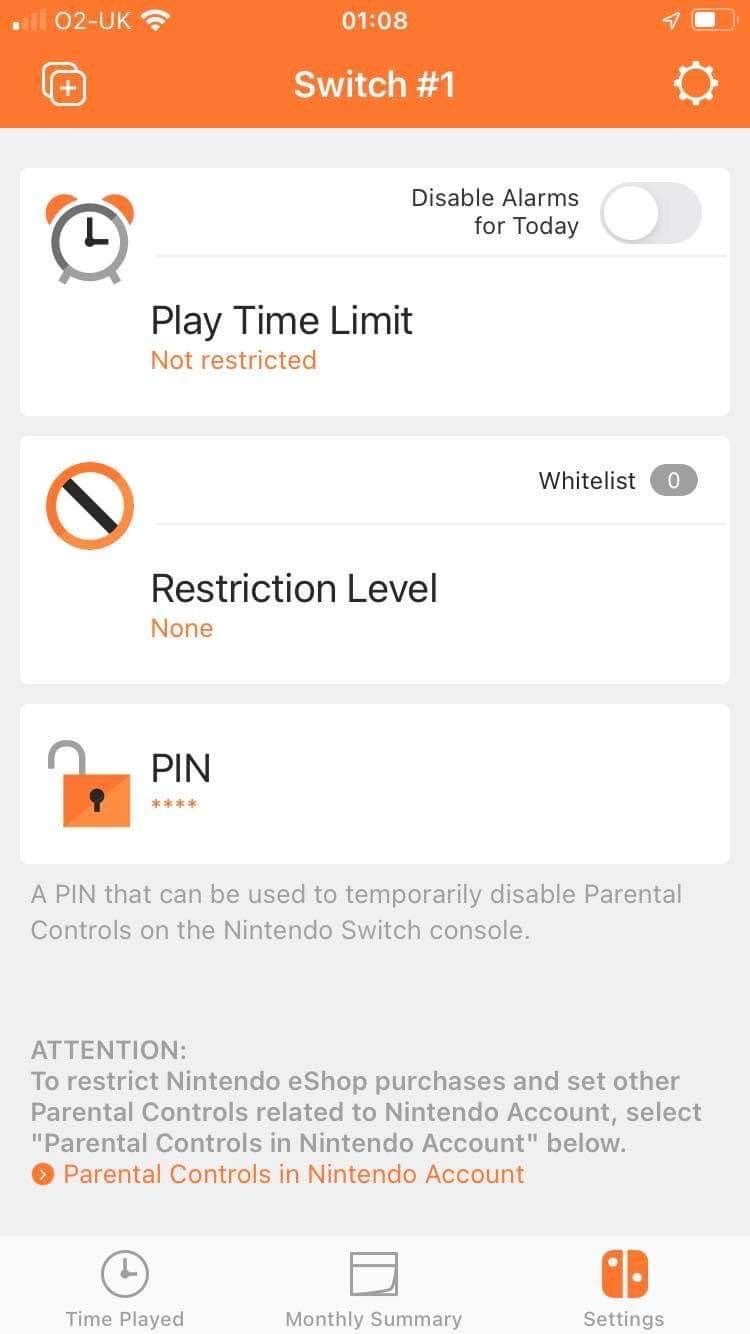
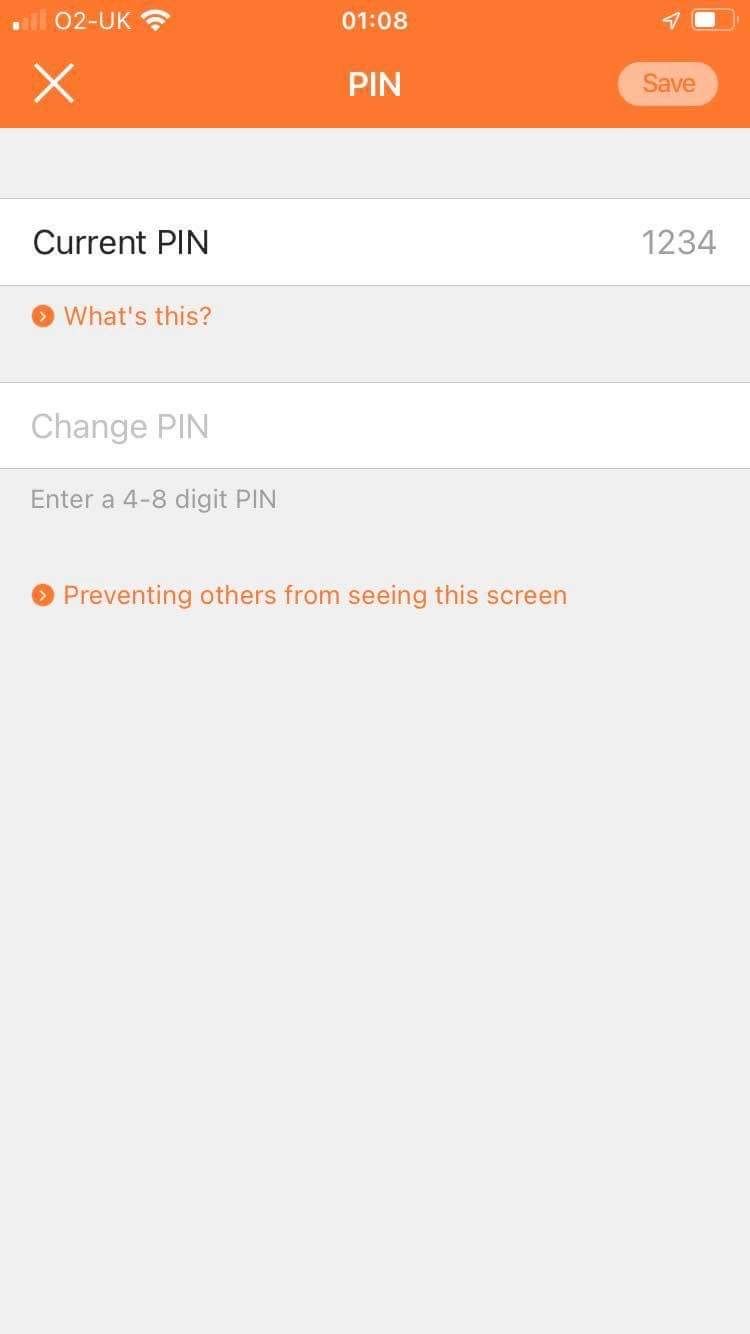
You should now have changed your parental controls PIN through the app.
Stay in control of your Nintendo Switch parental controls PIN
Make sure you’re the only person who can access parental controls for your Nintendo Switch to ensure your kids aren’t playing too much or playing past their bedtime.
Changing the PIN ensures it’s set to something you can remember, so if your child is locked at any point, they still have access to the device.