How to Right-Click on a Chromebook in 2022 [Two Ways]
Chrome OS may look completely different from other heavy desktop operating systems, but its basic features are almost the same. Just like Windows, you can use a keyboard shortcut to quickly take screenshots on your Chromebook. Apart from that, you can enable Caps Lock on your Chromebook with a simple change of settings. When right-clicking Chromebooks, the steps are the same as Windows and macOS. We’ve mentioned two ways to right-click on a Chromebook in this guide, so go through the detailed instructions.
Right click on Chromebook (2022)
There are two easy ways to open the right-click menu on your Chromebook—just the touchpad, or the keyboard and touchpad. Expand the table below to learn how these two methods work.
Right-click on your Chromebook with the touchpad
Before you can right-click on Chromebooks, you first need to check whether the tap-to-click feature is enabled or not. To do this, follow these steps and then use the touchpad to right-click on your computer:
1. First, open the quick settings panel at the bottom right and go to Settings.
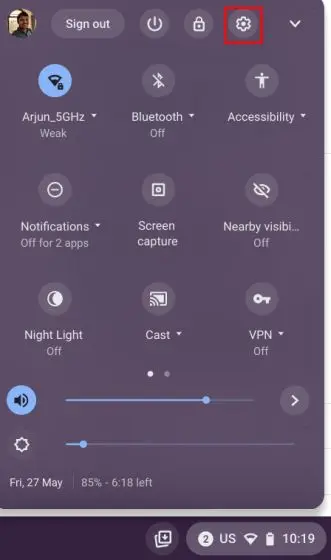
2. Then go to “Device -> Touchpad” and check if “Enable tap-to-click” Toggle is on or not. If it’s enabled, continue to the next step to learn how right-click works on Chrome OS.

3. With that out of the way, you must Tap the touchpad with two fingers to right-click on your Chromebook. You can also press the touchpad with two fingers and the right-click menu will open.

Right-click your Chromebook with a keyboard
Apart from that, you can also use your keyboard to right-click on your Chromebook. Just press and Hold down the “Alt” key on the keyboard and tap the touchpad with one finger to right-click. Now you know if the right click worked or not when a popup menu opens on your screen.

How to disable tap-to-click on your Chromebook
Some old-school users like to firmly press the touchpad to click instead of just typing. Fortunately, Chrome OS has a way to turn this off. Disabling it also helps in scenarios where you accidentally touch the trackpad and the active window switches to something else. To prevent such cases, you can disable tap-to-click.
1. Open the quick settings panel in the lower right corner. Click here on the gear icon to open the Settings page.
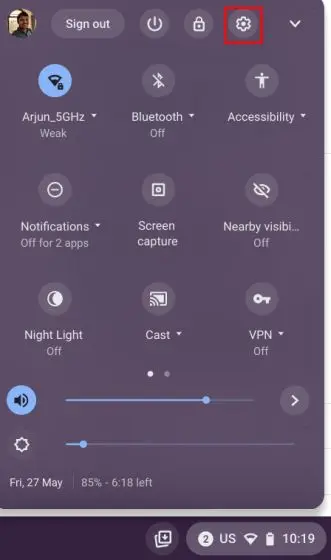
2. Next, go to the “device” settings menu in the left pane and then open “Touchpad”.
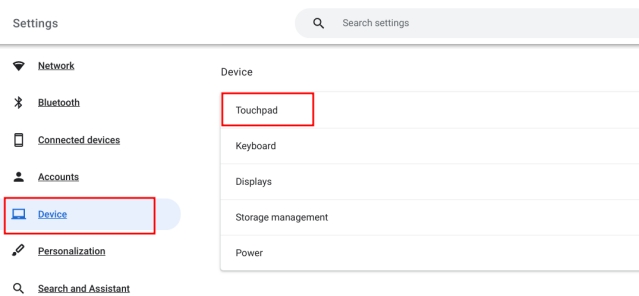
3. Here, Disable tap-to-click, and you’re done. From now on, you need to press the touchpad with two fingers to open the right-click menu on your Chromebook.

frequently asked Questions
How do I right-click on a Chromebook?
Just tap the touchpad with two fingers and the right-click menu will open on your Chromebook.
How do I right-click on a Chromebook with the keyboard?
Hold down the “Alt” key on the keyboard and tap the touchpad with one finger. This immediately opens the right-click menu.
How do I disable tap-to-click on a Chromebook?
Open the Settings page on your Chromebook and go to Device -> Touchpad. Disable the switch for “Tap-to-Click” here.
So these are the two ways to open the right-click menu in Chrome OS. If you have a motor impairment, you can turn on Auto Clicks on your Chromebook to automatically press the button just by mousing over it. This is certainly one of Chrome OS’s best accessibility features. Anyhow, if you have any questions, let us know in the comments section below.