How to set up iOS Family Sharing
Apple Family Sharing is the easiest way to share subscriptions with your family and put parental controls on your kids without merging your accounts. Here’s how to set it up.
When you create a Family Sharing group, you can share your App Store subscriptions, Apple TV, Apple Books and iTunes purchases, your location, and even your Apple Card (if you’re in the US) with up to five other family members.
That means you don’t have to waste your money on multiple iCloud Plus, Apple TV Plus, Apple Music, Apple Fitness Plus, Apple News Plus, or Apple Arcade subscriptions along with many other App Store purchases.
Not only that, you can also set up parental controls to manage your kids’ purchases, limit their screen time, and choose the contacts they are allowed to communicate with on their devices, making it safer for them to use their phones or tablets .
This guide shows you how to set up Family Sharing on an iPhone, but you can also use this feature on an iPad, iPod Touch, Mac, PC, and Apple TV.
What you will need:
- An iPhone running iOS 8 or later
The short version
- Open your settings
- Tap your name
- Choose Family Sharing
- Tap Set up your family
- Invite your family to join
How to set up iOS Family Sharing
-
Step
1Open the Settings app on your iPhone
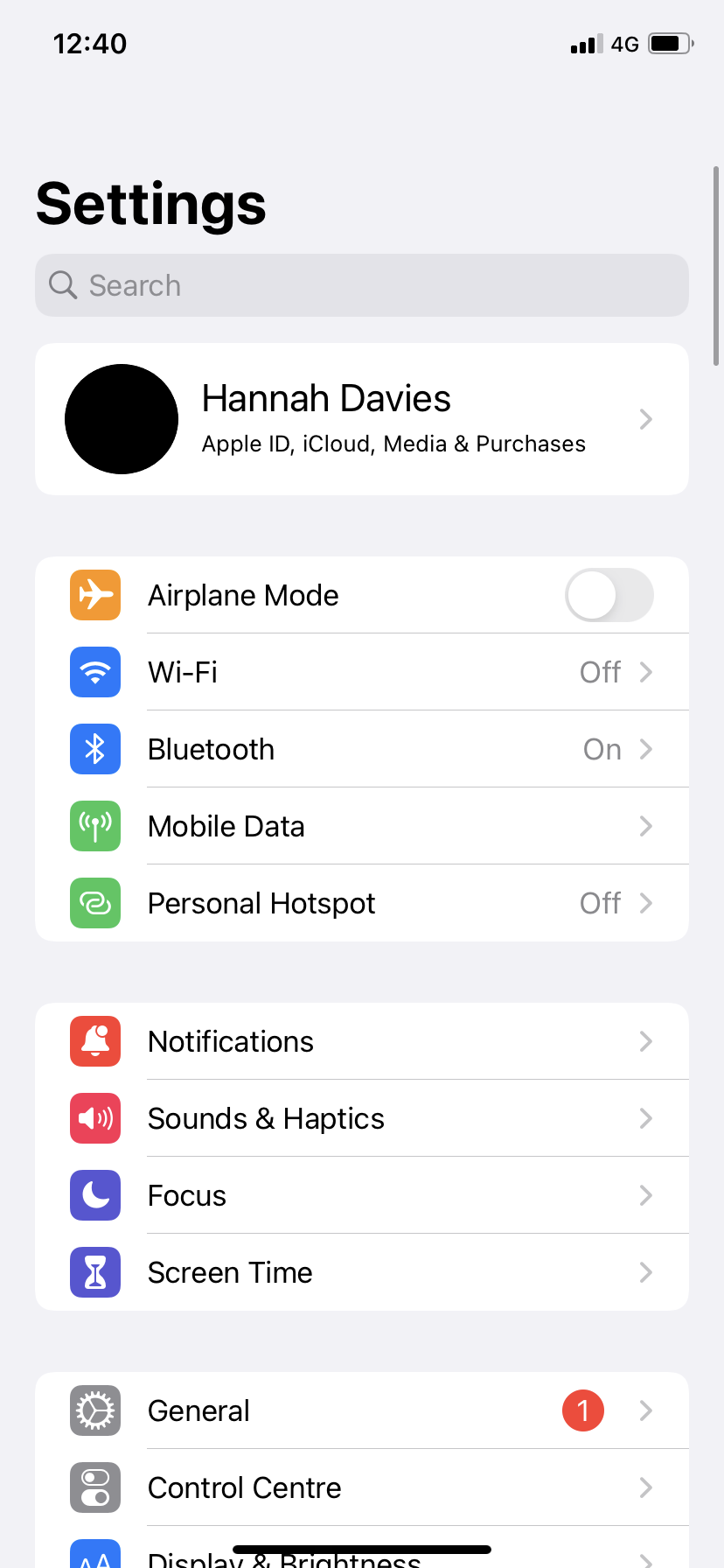
The one who sets up the Family Sharing account is the family organizer.
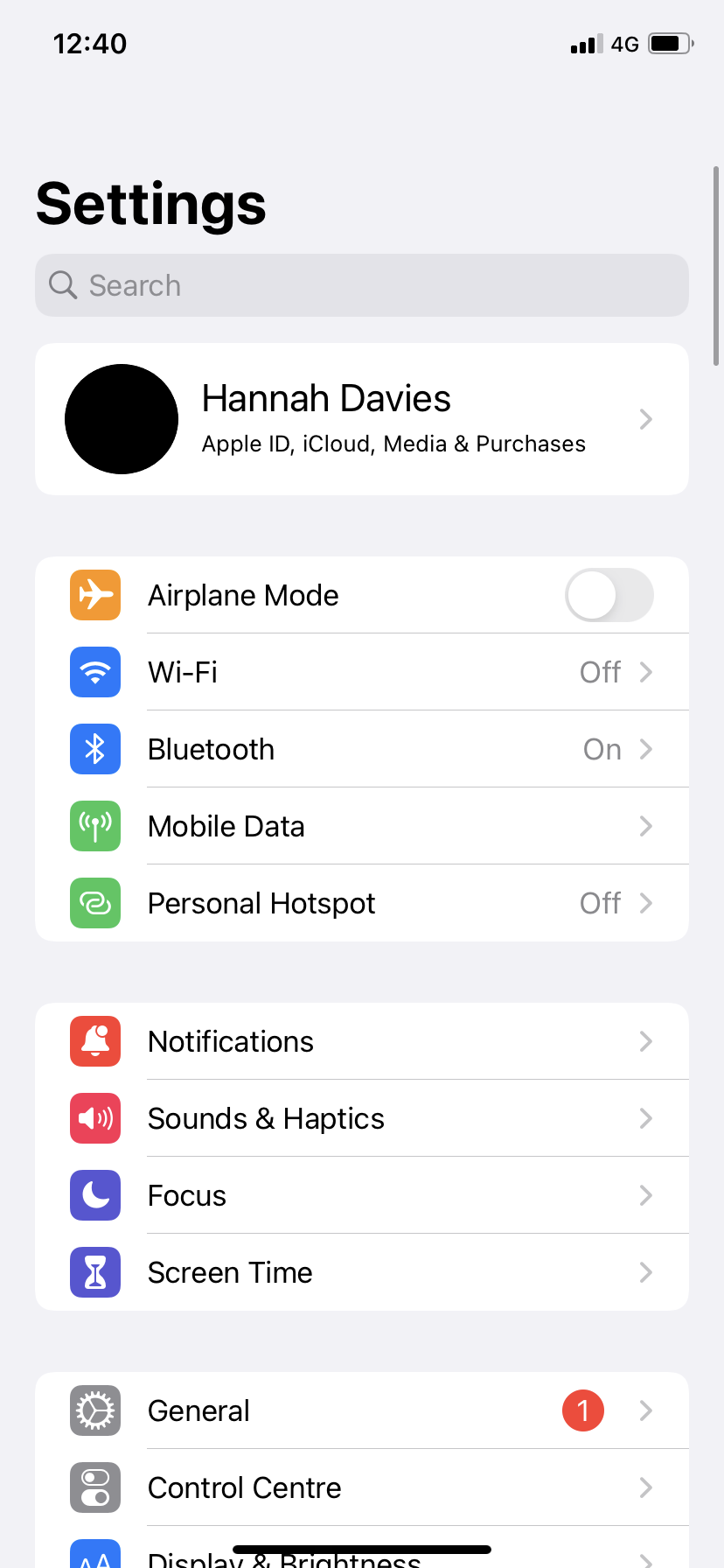
-
Step
2Tap your name
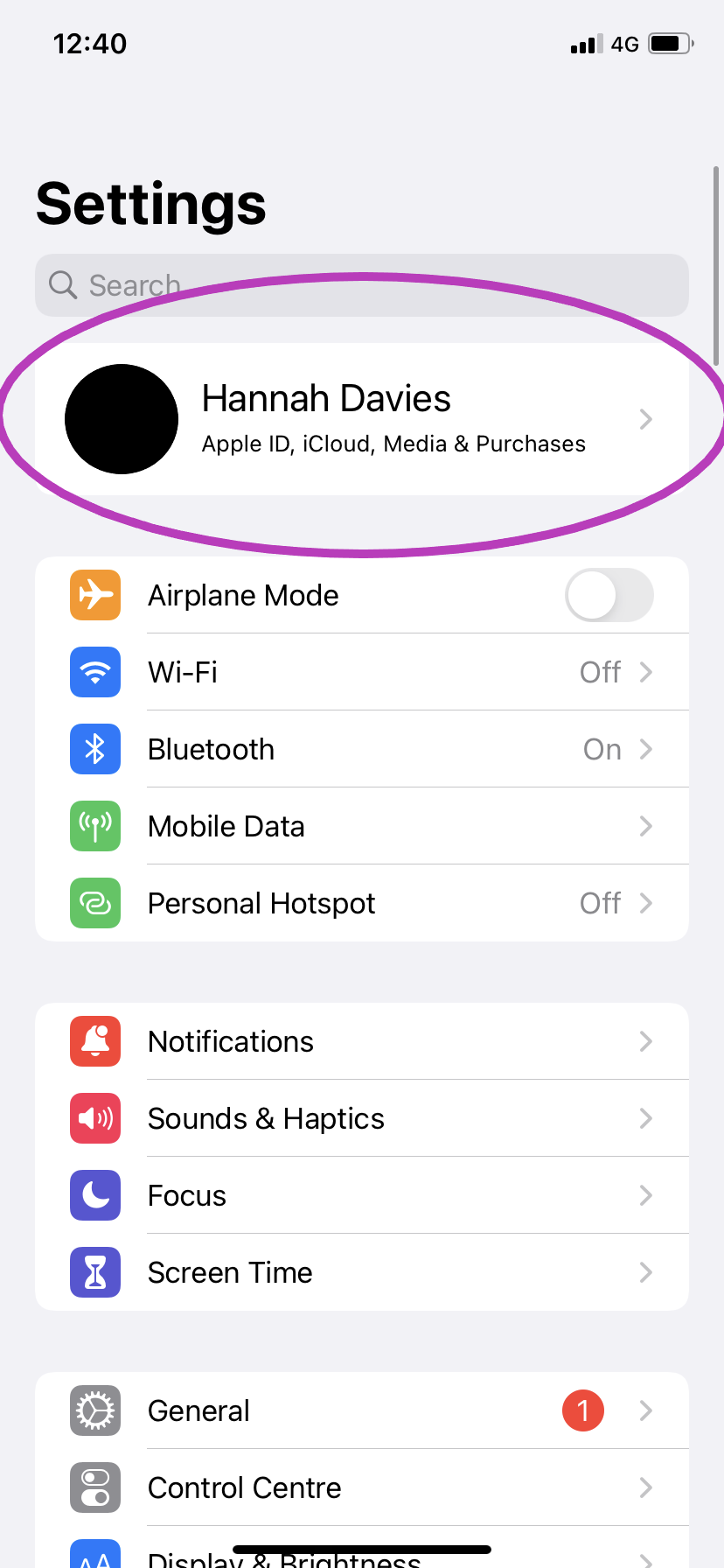
This will take you to your account settings.
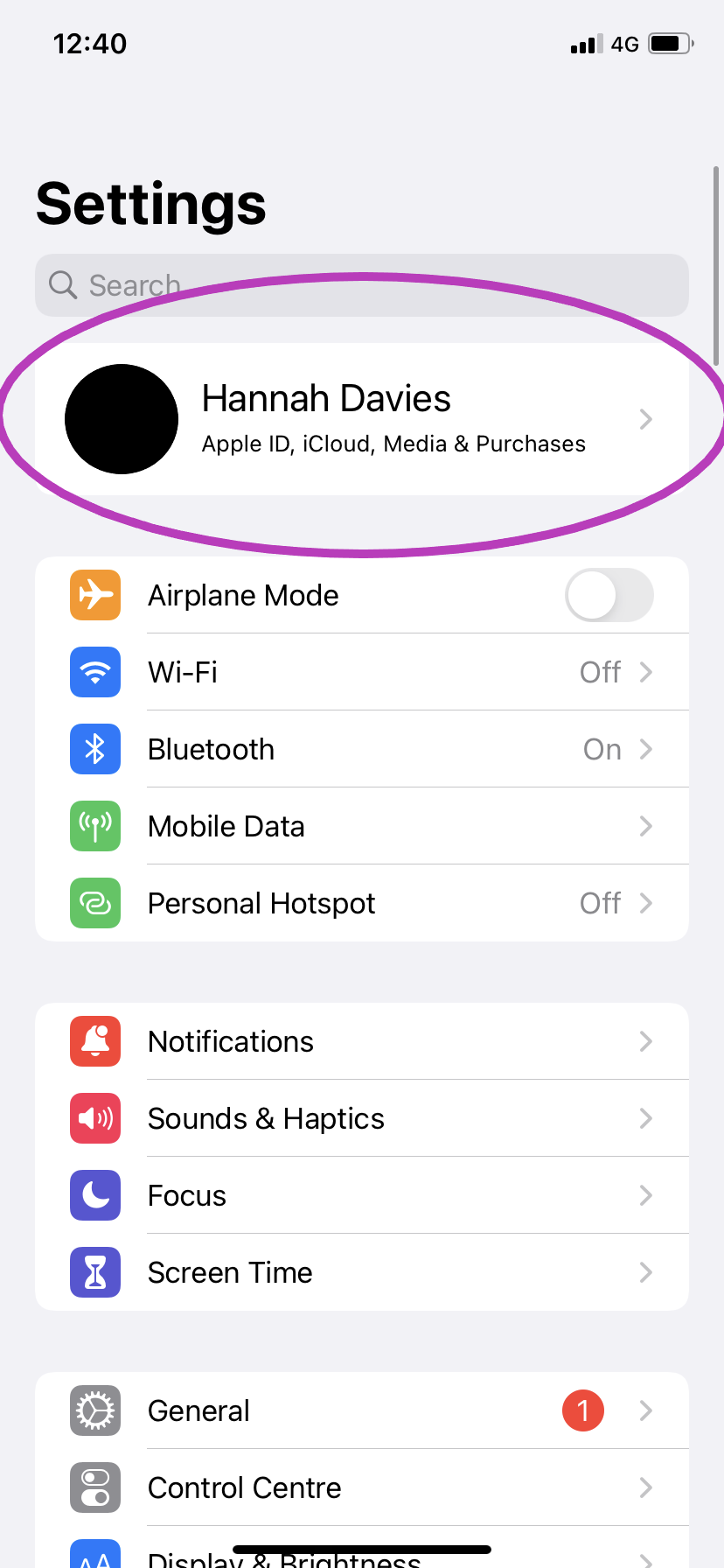
-
Step
3Choose Family Sharing
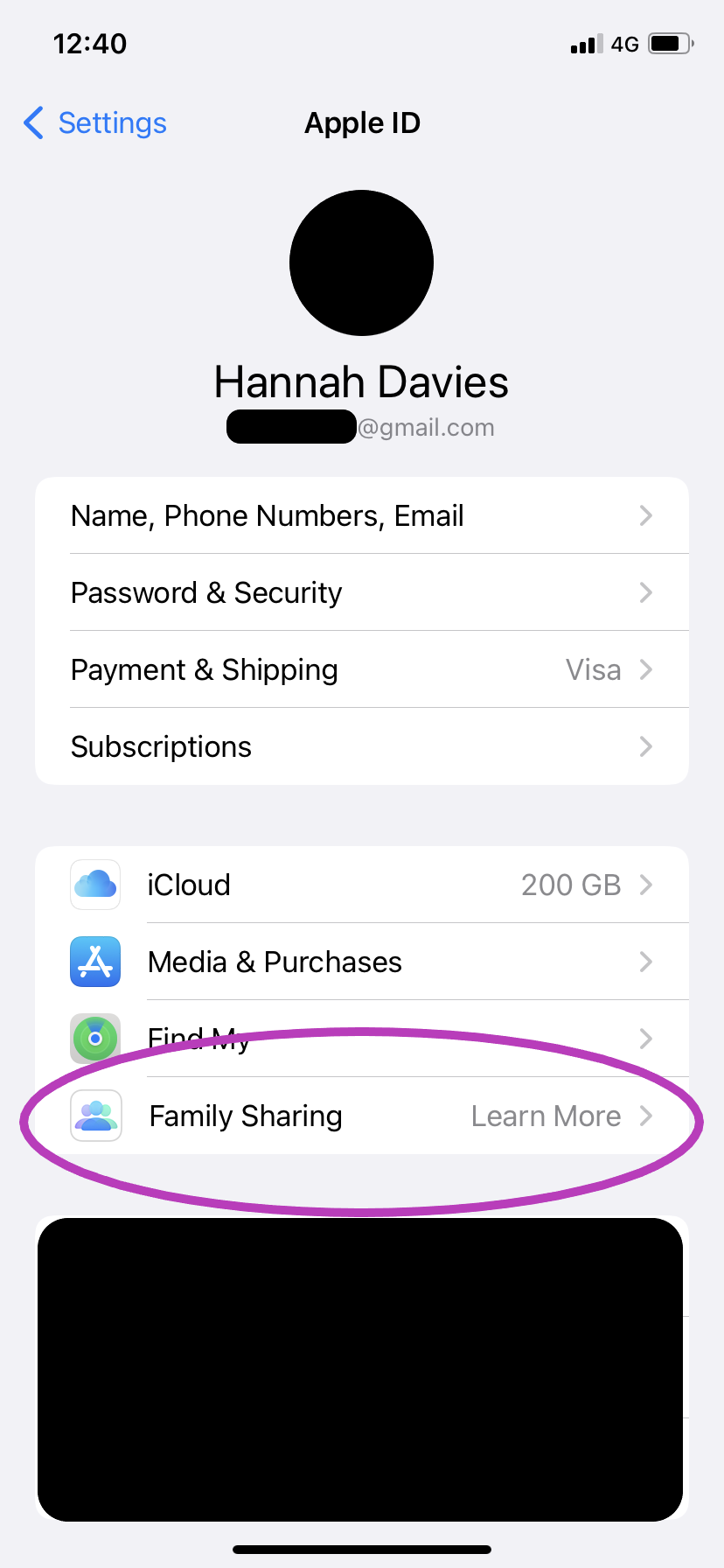
It might say “Learn more” next to it if you’ve never used Family Sharing.
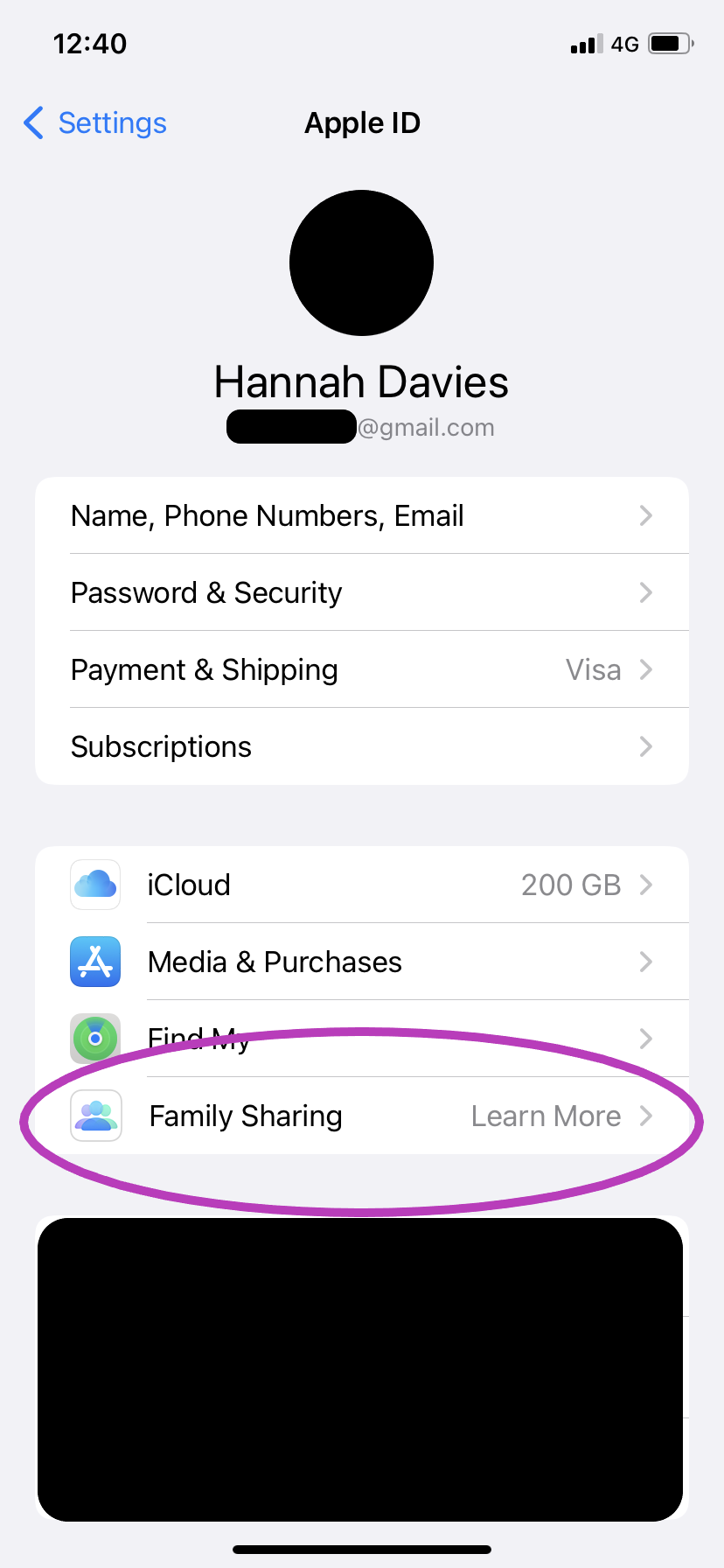
-
Step
4Tap Set up your family
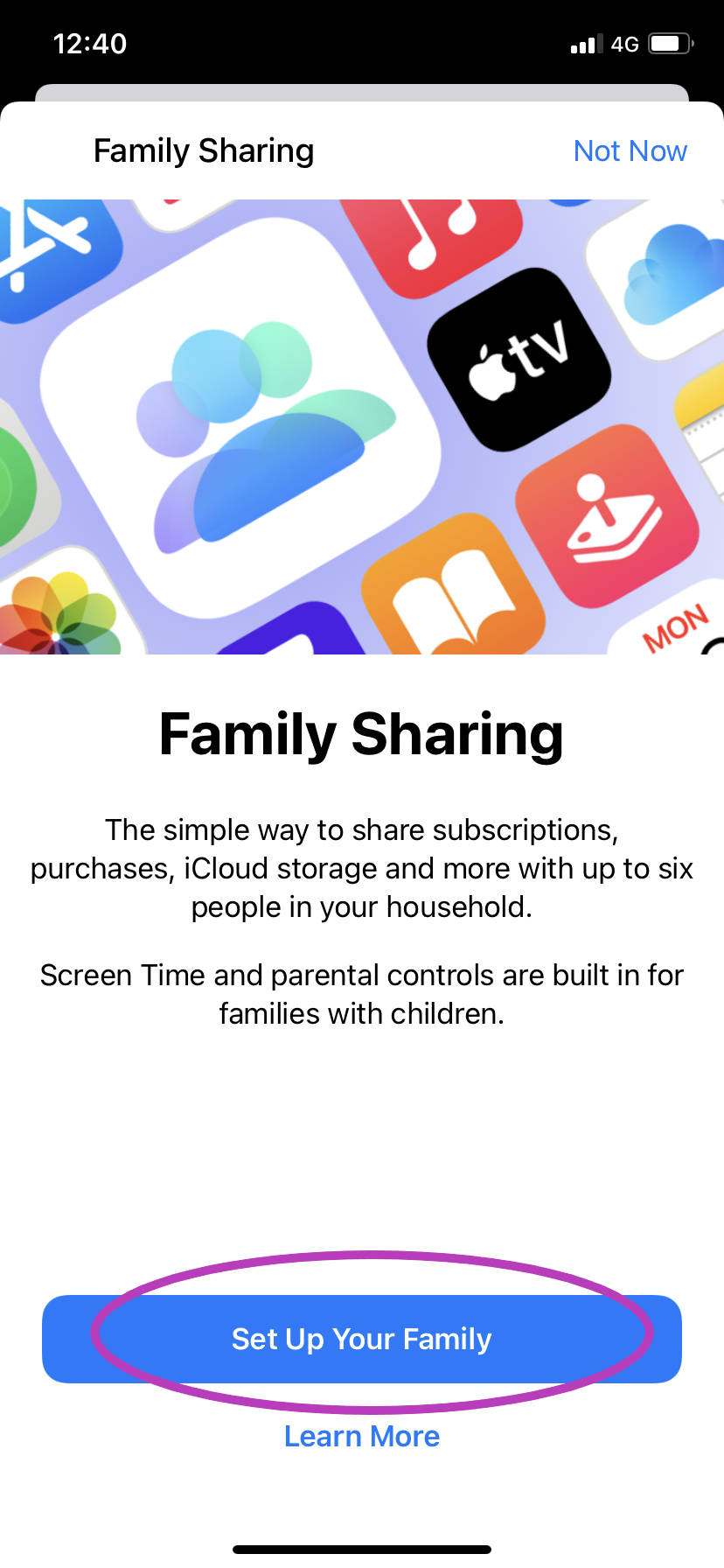
Or tap More Info to learn more about Apple Family Sharing.
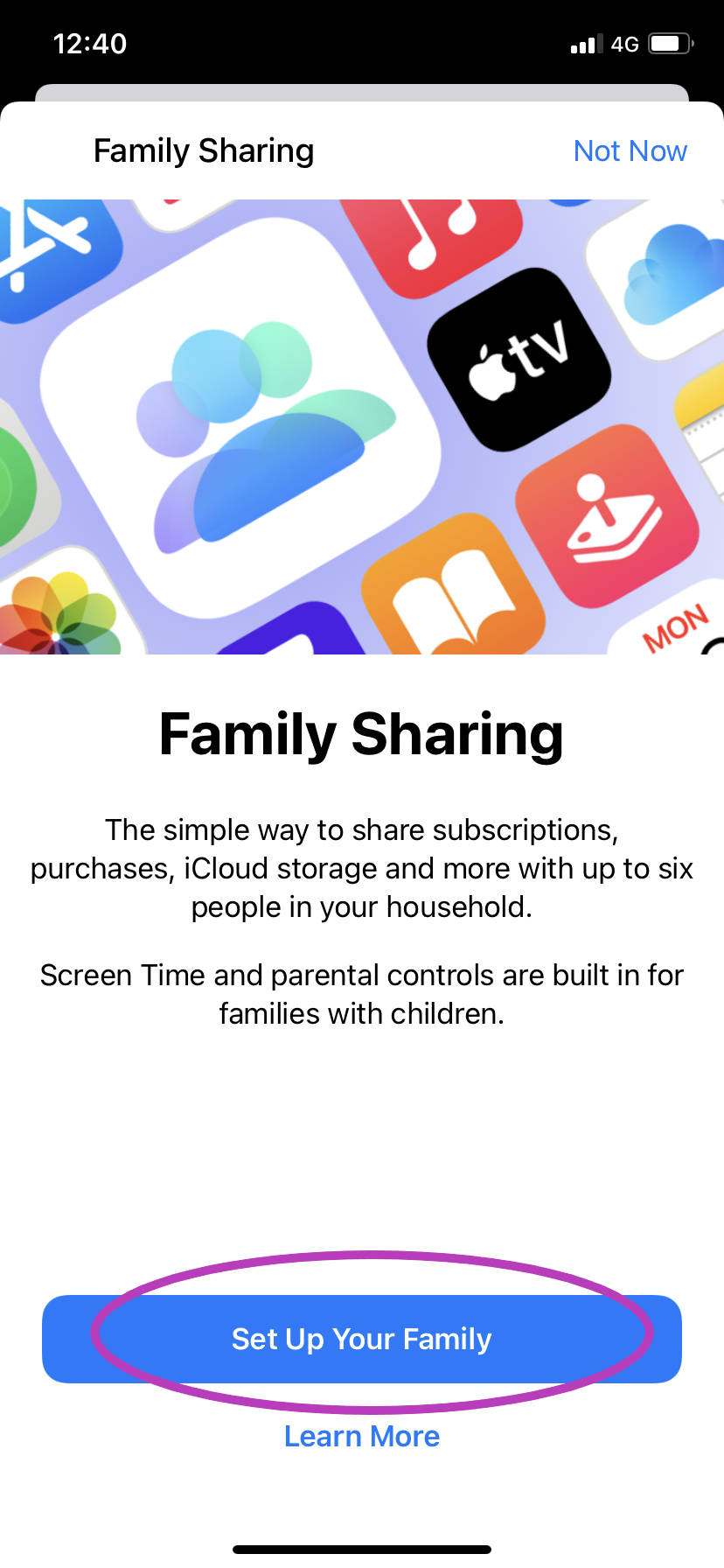
-
Step
5Tap Invite People
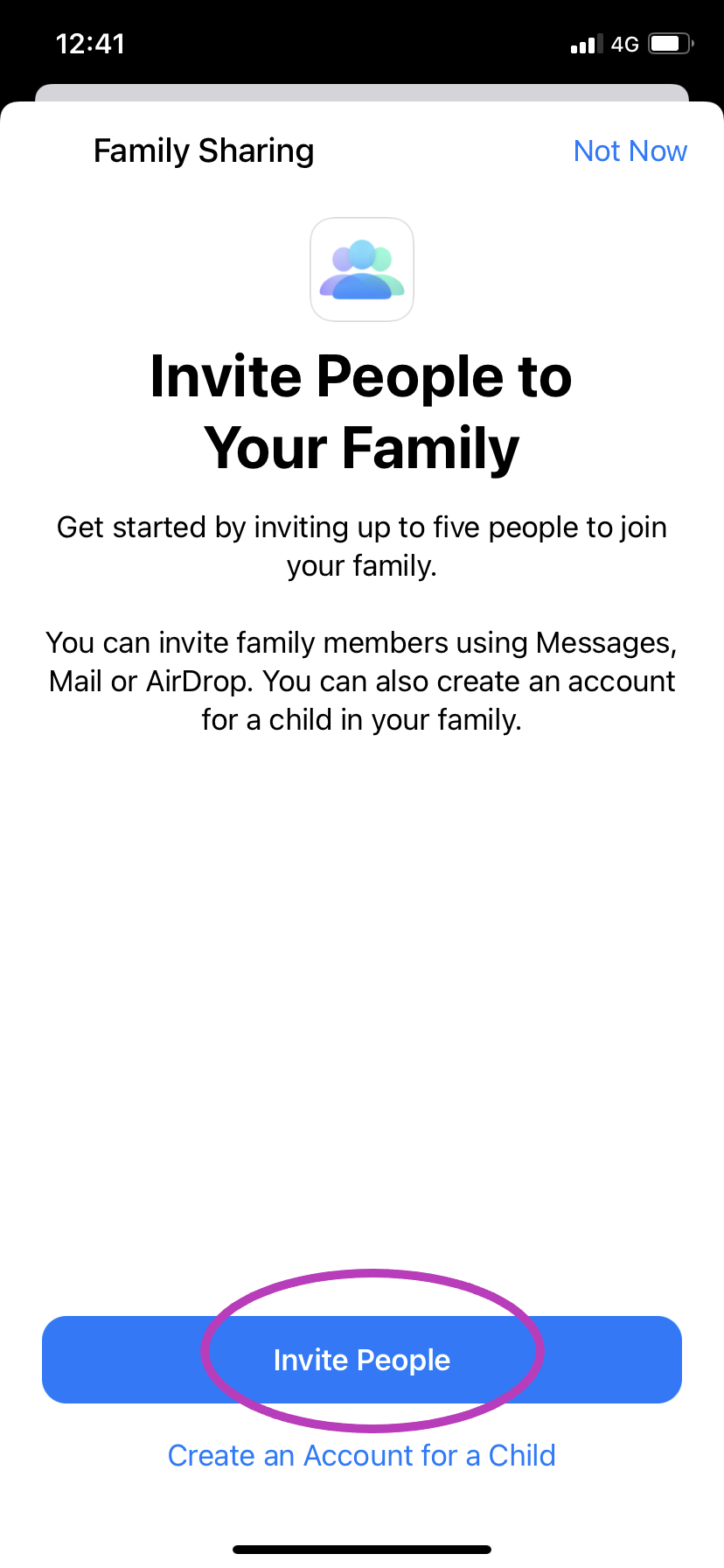
You can also choose to create an account for a child at this point if they don’t already have one.
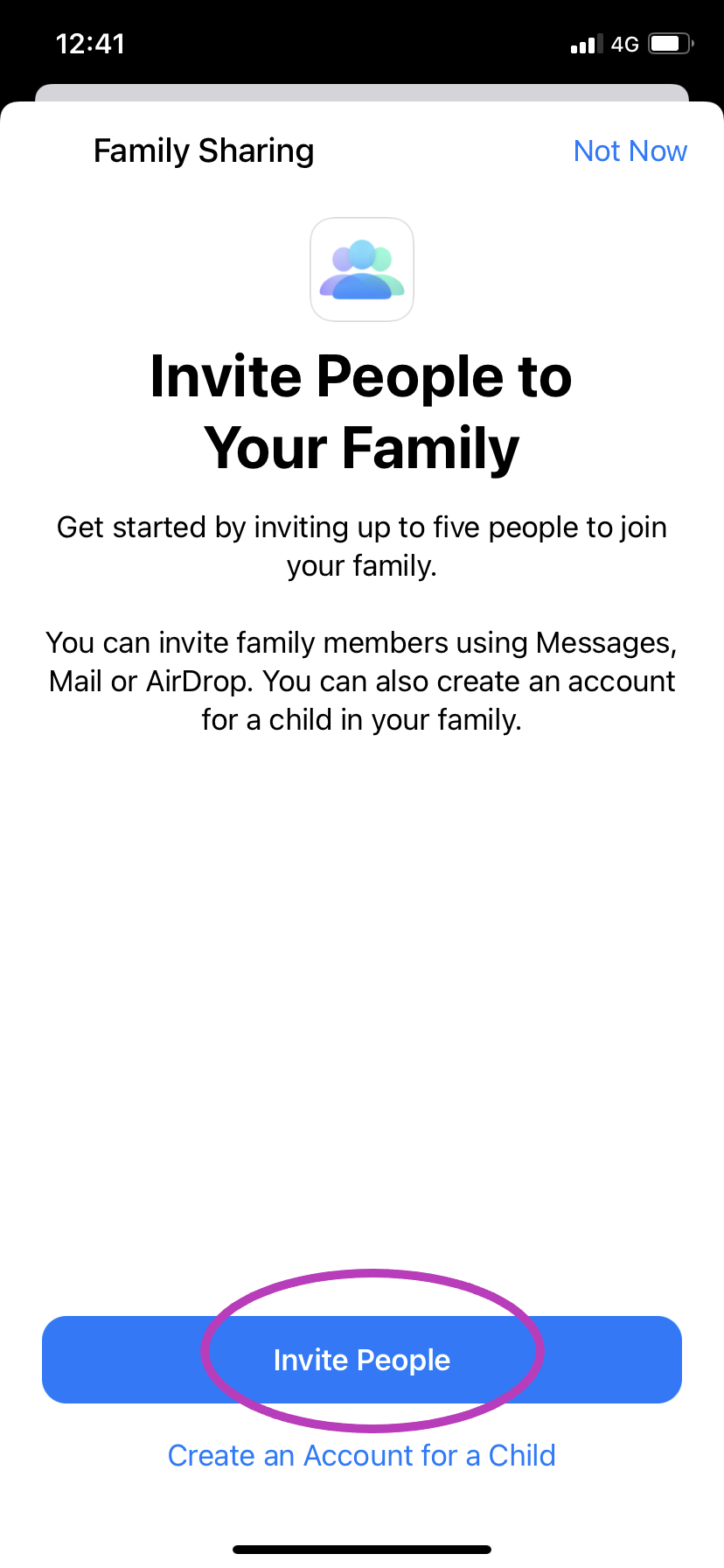
-
Step
6Invite your family to join the group
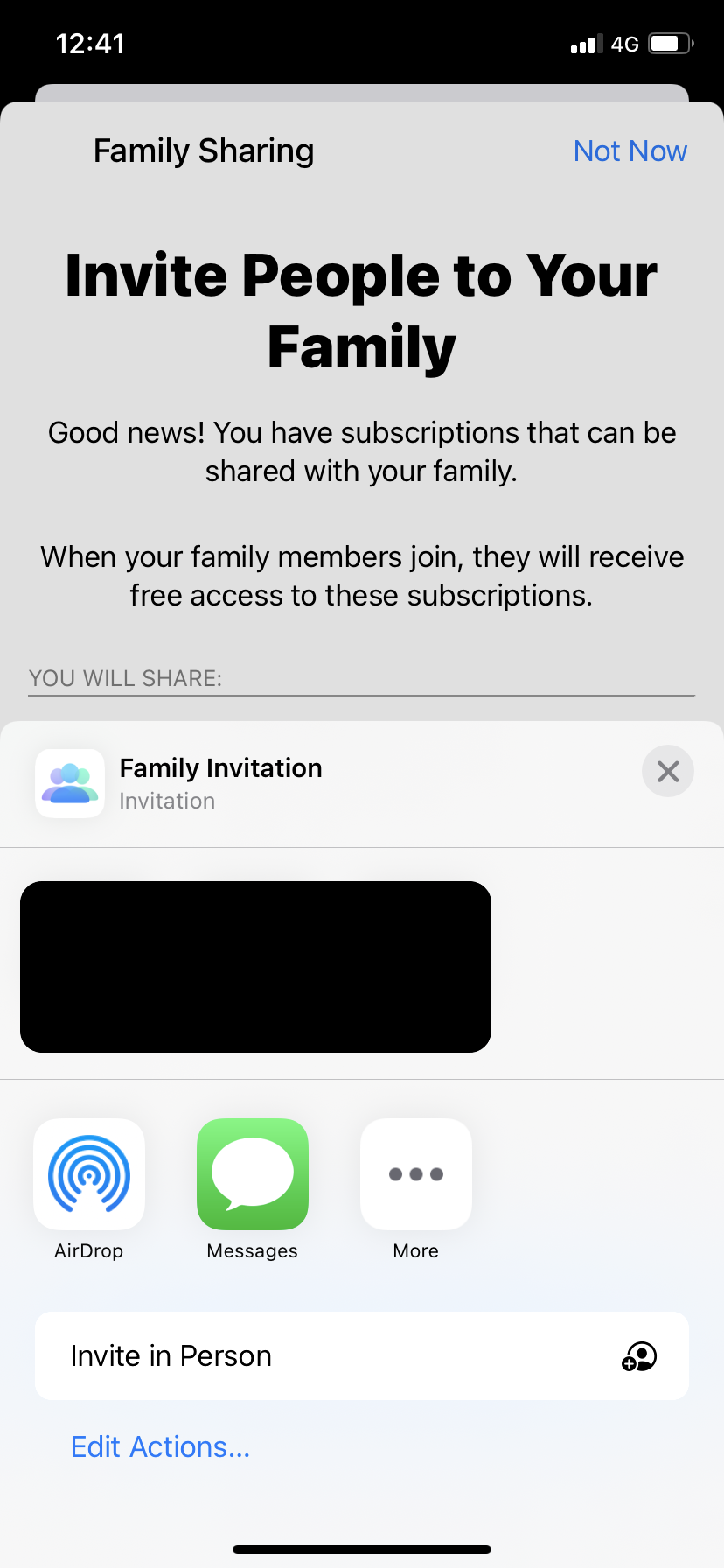
You can use iMessage, AirDrop or invite them personally. Then simply follow the on-screen steps.
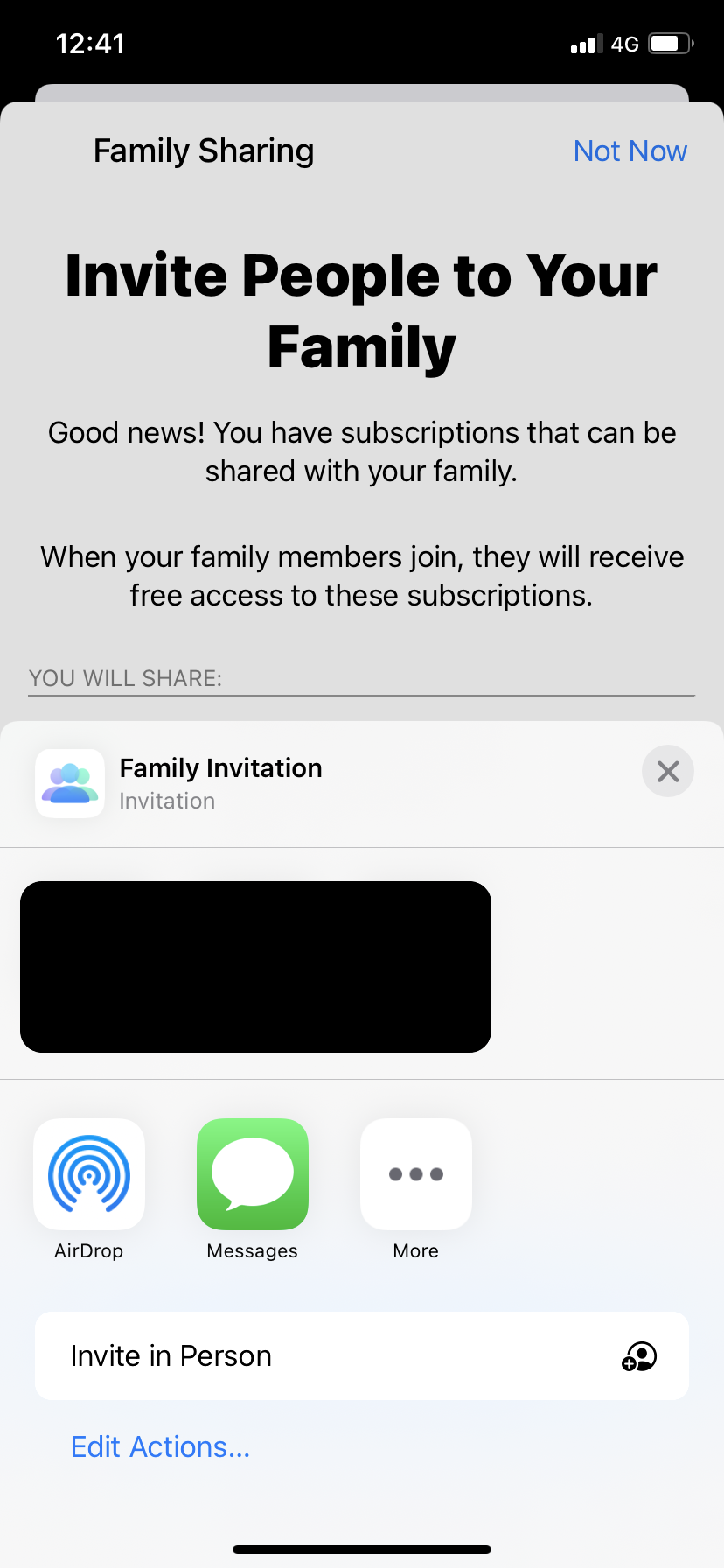
Troubleshooting
To open a Family Sharing group, you must be running one of the following operating systems on an iPhone, iPad, iPod Touch, Mac, PC, or Apple TV:
iOS 8 or higher
OS X Yosemite and iTunes 12 or higher
iCloud for Windows 4.1 and iTunes 12 or higher
tvOS 7.0 or higher
No, each family member still has their own account, so their own activities, including photos, files, and documents, can remain private. Each person also sees their own likes and recommendations in the apps they have subscribed to and shared.