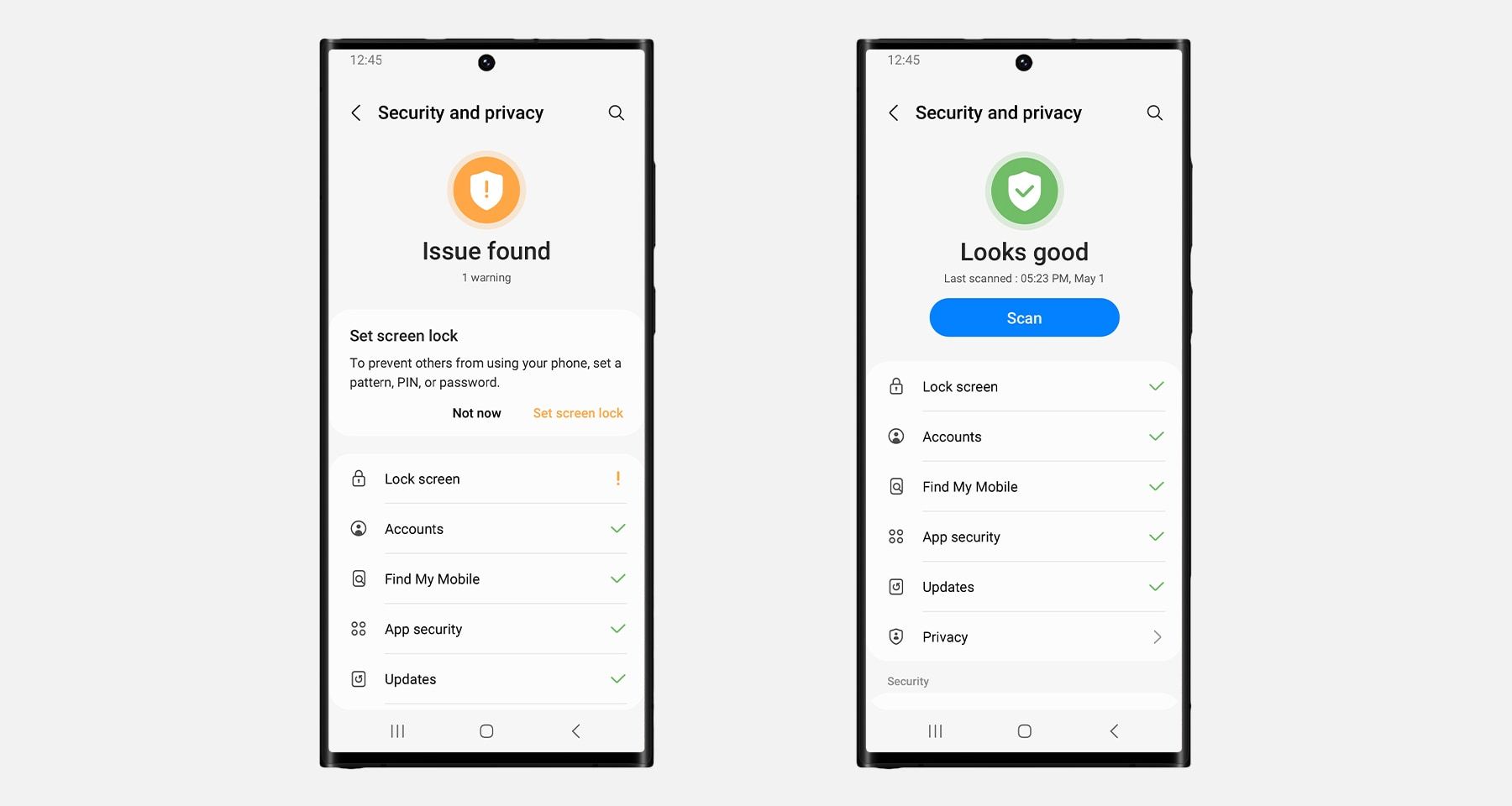How to Test One UI 5 and Android 13 on Your Samsung Galaxy Phone
Every year, Samsung Galaxy users can sign up for a beta program that allows them to test the latest upcoming version of One UI and the new version of Android. In addition to being able to try out new features before release, users can report bugs to help develop stable software for mass adoption.
Galaxy users can join this program again to test One UI 5 and Android 13, and signing up for the beta is straightforward. We’ll walk you through the process of enabling these beta features.
One UI 5 and Android 13 beta features on Galaxy devices
One UI 5 and Android 13 are on the horizon, bringing with them a wealth of features and overall quality of life improvements. While most of what we’ve come to expect from Samsung’s One UI 5 comes from leaks, One UI 5 is expected to overhaul the Galaxy’s permissions and security options. You can also look forward to improvements in navigation and Bixby.
Android 13 comes with a slightly tweaked design and user interface. There will also be changes to individual app notification permissions, improved device pairing, a new privacy dashboard, and a few more features.
Galaxy S22 devices in the US, UK, Republic of Korea, China, Germany, India and Poland can participate initially. Access may be expanded to other countries and models in the future.
Can you revert to a previous version of Android?
Beta features can be messy and affect your device’s performance, as you might expect. This is something to consider before committing to the beta program. Opting out of the beta is possible for most devices, but reverting to a previous version of One UI and Android will erase your device.
So, before signing up, you should definitely back up all your data on your Samsung phone. In case you are not happy with One UI 5 and Android 13, rolling back to Android 12 doesn’t mean you lose everything on your Galaxy phone.
Pixel 6 users don’t have the option to roll back, and this is due to a feature implemented by Google that prevents an older version of Android from loading while a new version is present during the boot process. Attempting to roll back after installing Android 13 or not installing Android 13 on the A and B partitions of Pixel 6 storage may result in the device becoming unbootable.
How to install One UI 5 and Android 13 on a Samsung Galaxy
To start the One UI 5 and Android 13 installation process, you need to download the Samsung Members app. Launch the app once it’s done.
- Once you are on Samsung Members, log in with your Samsung account.
- A banner is displayed on the home page Registration for the One UI Beta program. Fill out this to continue.
- Now exit the app and go to Settings > Software update > Download and install. Your Samsung device will check for updates, find the beta update that is now available and begin the installation process as usual.
With the beta installed, you can now test the latest One UI 5 and Android 13 features. This gives you the opportunity to report bugs and suggest features to improve the experience for future users when the software is finally released to the public.
Enjoy the latest One UI 5 and Android 13 features
The beta will certainly have its fair share of bugs, but if you’re willing to put up with the occasional incompatible app, you can help make One UI 5 and Android 13 a better update for everyone else.
With improved privacy features, redesigned notification settings, improved pairing, granular media permissions, an updated camera app, new themes, and new emojis, there should be plenty to enjoy.