How to track your steps without an Apple Watch in iOS 16
Here’s how you can check how many steps you’ve taken each day without an Apple Watch.
The latest iOS update has brought many updates to iPhone. Users can now translate text from photos in their photo library, edit iMessages after they’ve been sent, and even connect a Nintendo Switch Joy-Con controller to their iPhone to play with it.
Anyone with an iPhone 8 or later can upgrade to the new operating system from September 12, and we encourage you to do so. Not only do you get new features, but it’s also important to make sure your device is up to date when it comes to bug fixes and security.
Another new feature that has been added is the ability to track your steps and workouts without needing an Apple Watch. This is ideal for users who want a better overview of their health and exercise.
If you want to see how you can check your steps with an iPhone, be sure to read on.
What you will need:
The short version
- Open the fitness app
- Click on your profile picture
- Press health details
- Enter their details
- Go back to the home screen and click on the circles
- Check your stats
-
Step
1Open the fitness app
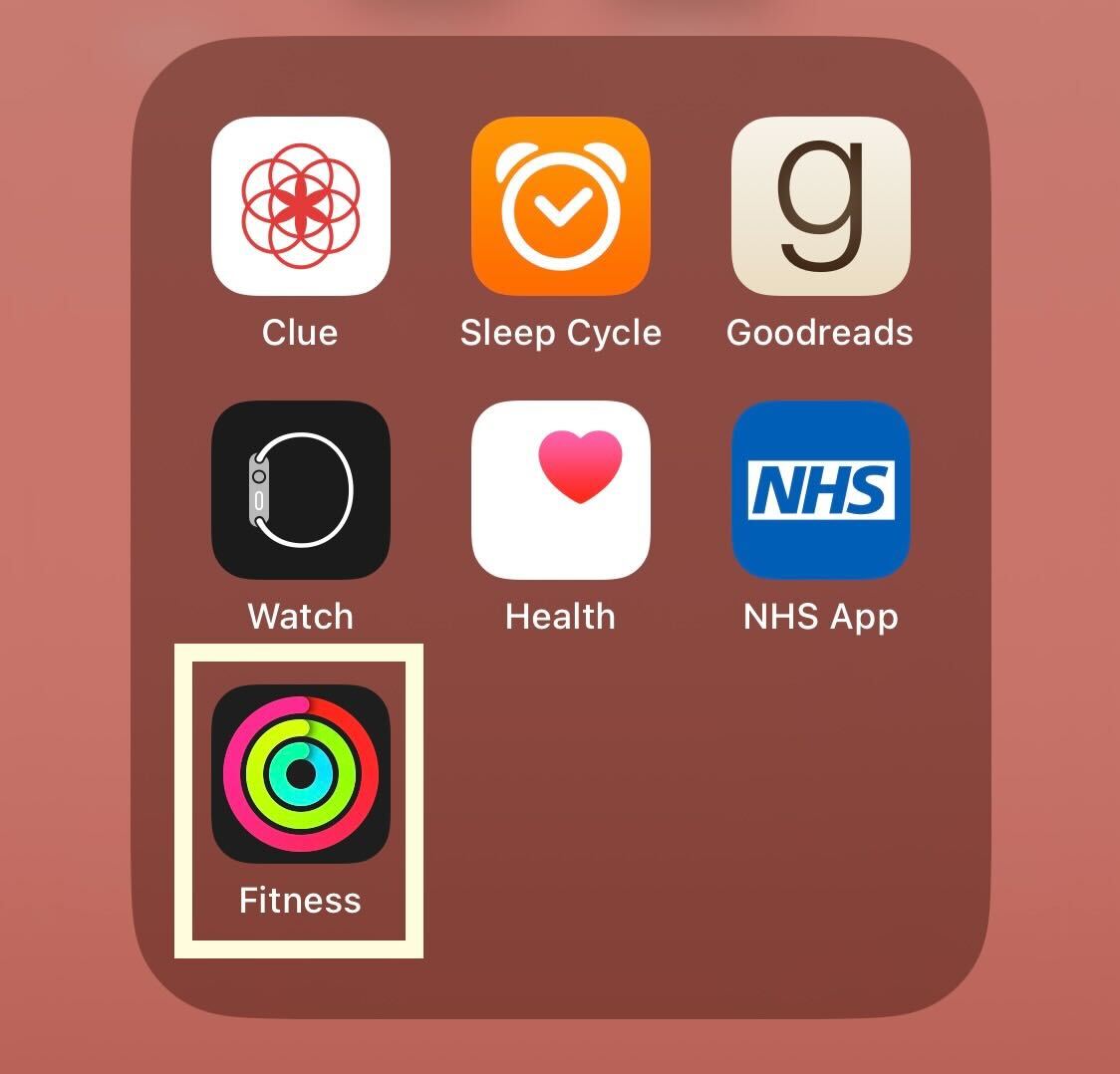
Unlock your iPhone and open the Fitness app. It will be automatically downloaded to any iPhone running iOS 16.
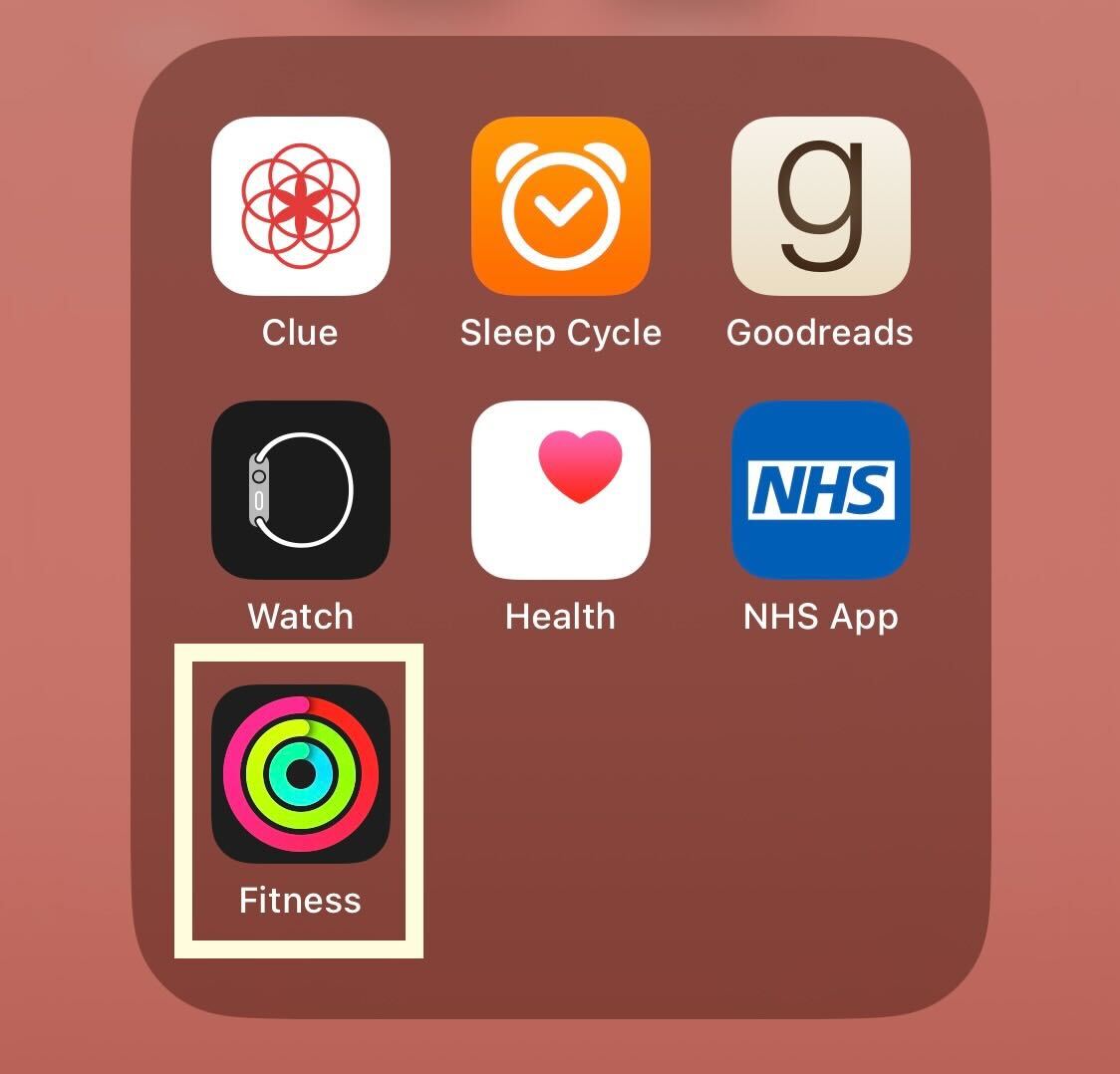
-
Step
2Click on your profile picture
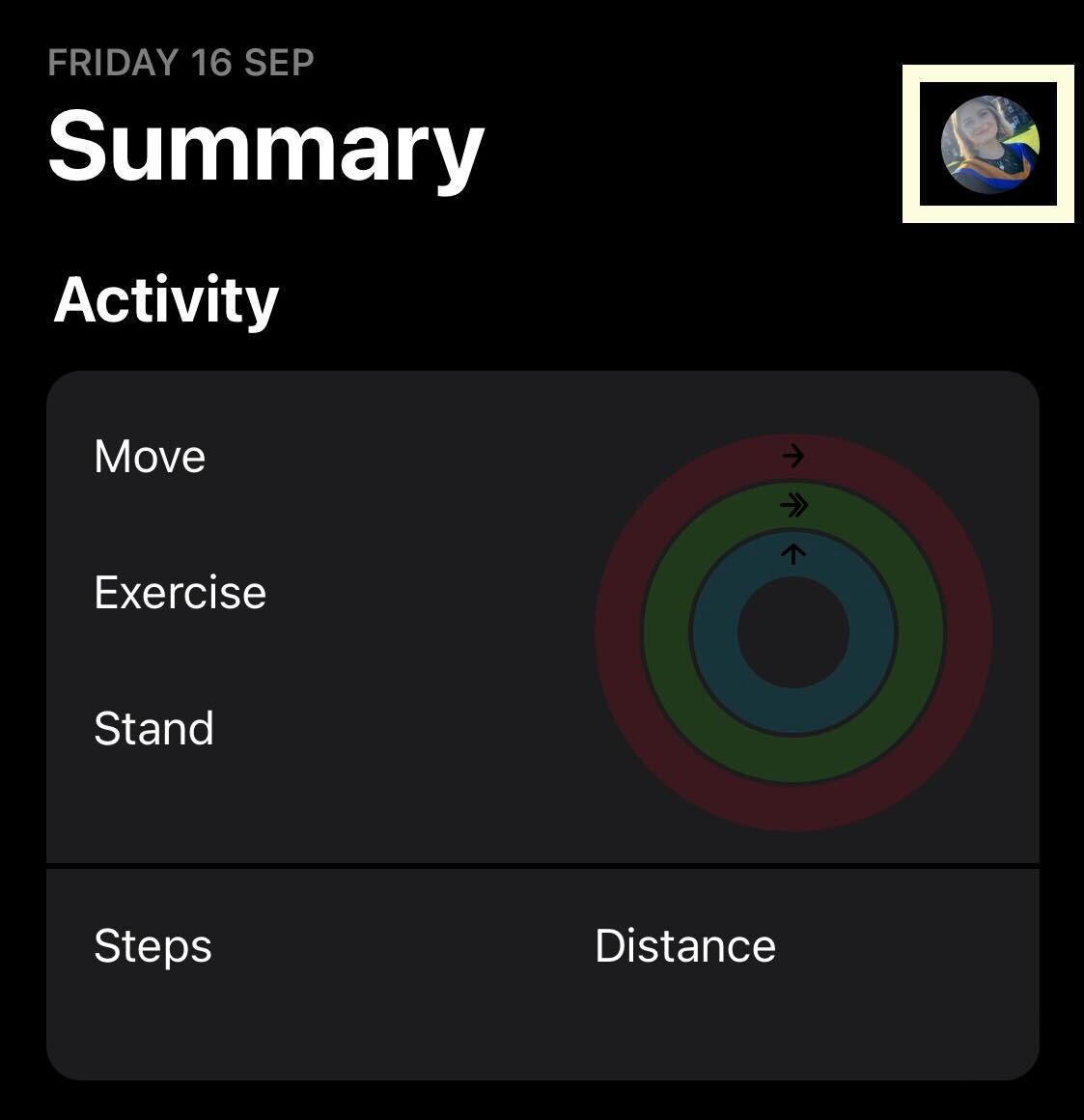
Click on the small profile picture in the upper right corner.
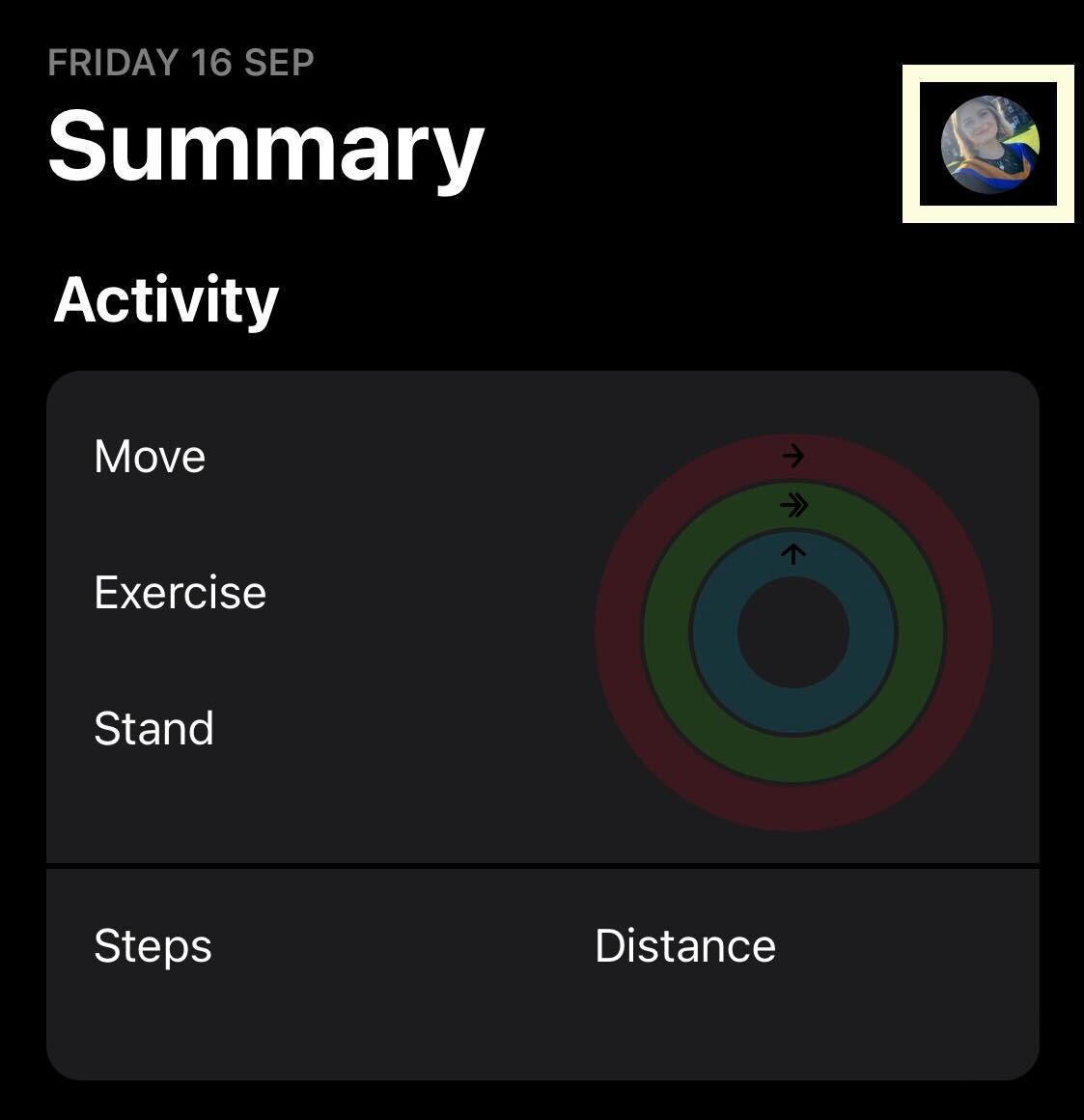
-
Step
3Press health details

Press the Health Details button.

-
Step
4Enter their details
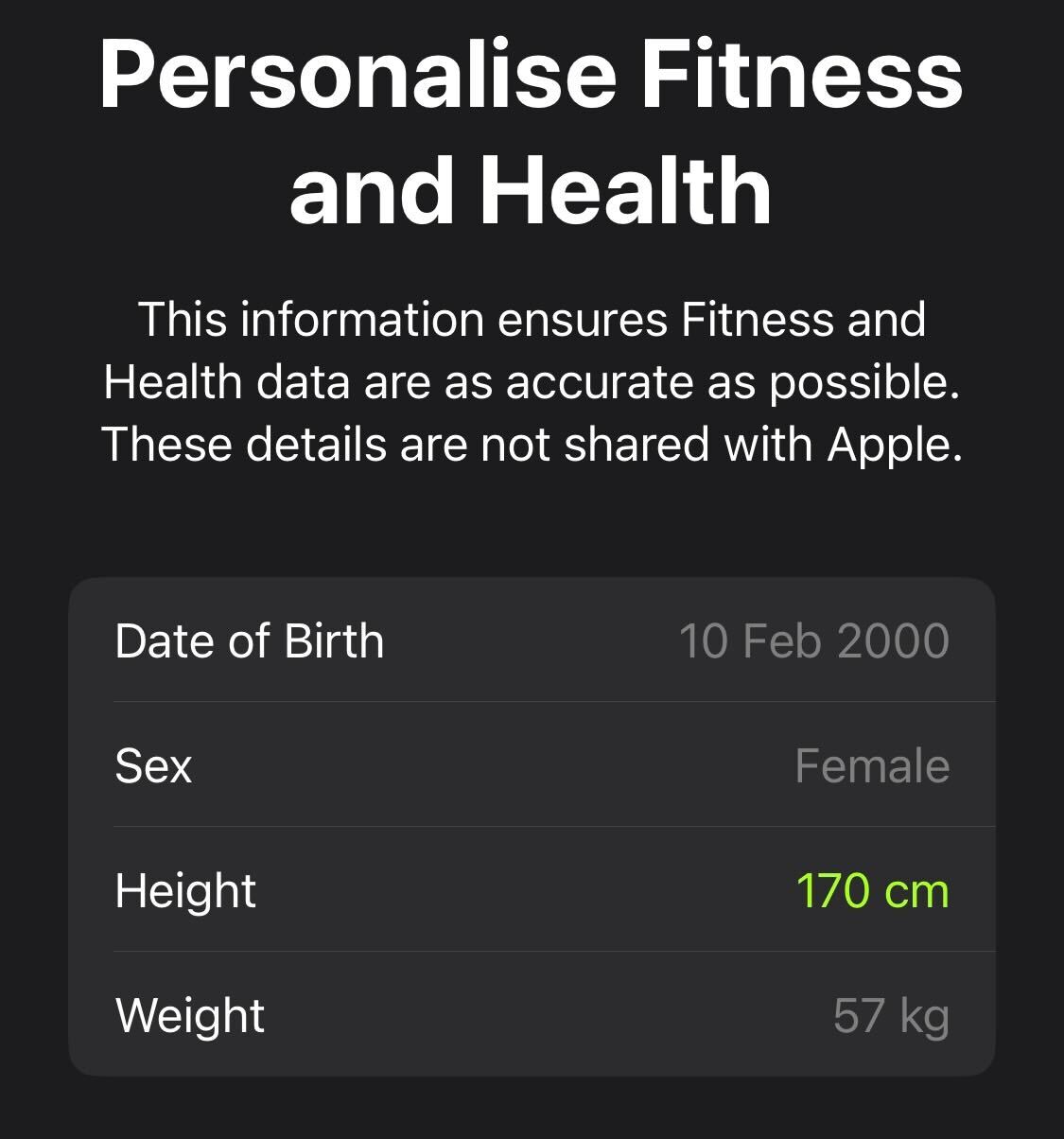
Enter your details into the app. You can enter as much or as little information as you like, but more specific information will help the app give you more manageable goals.
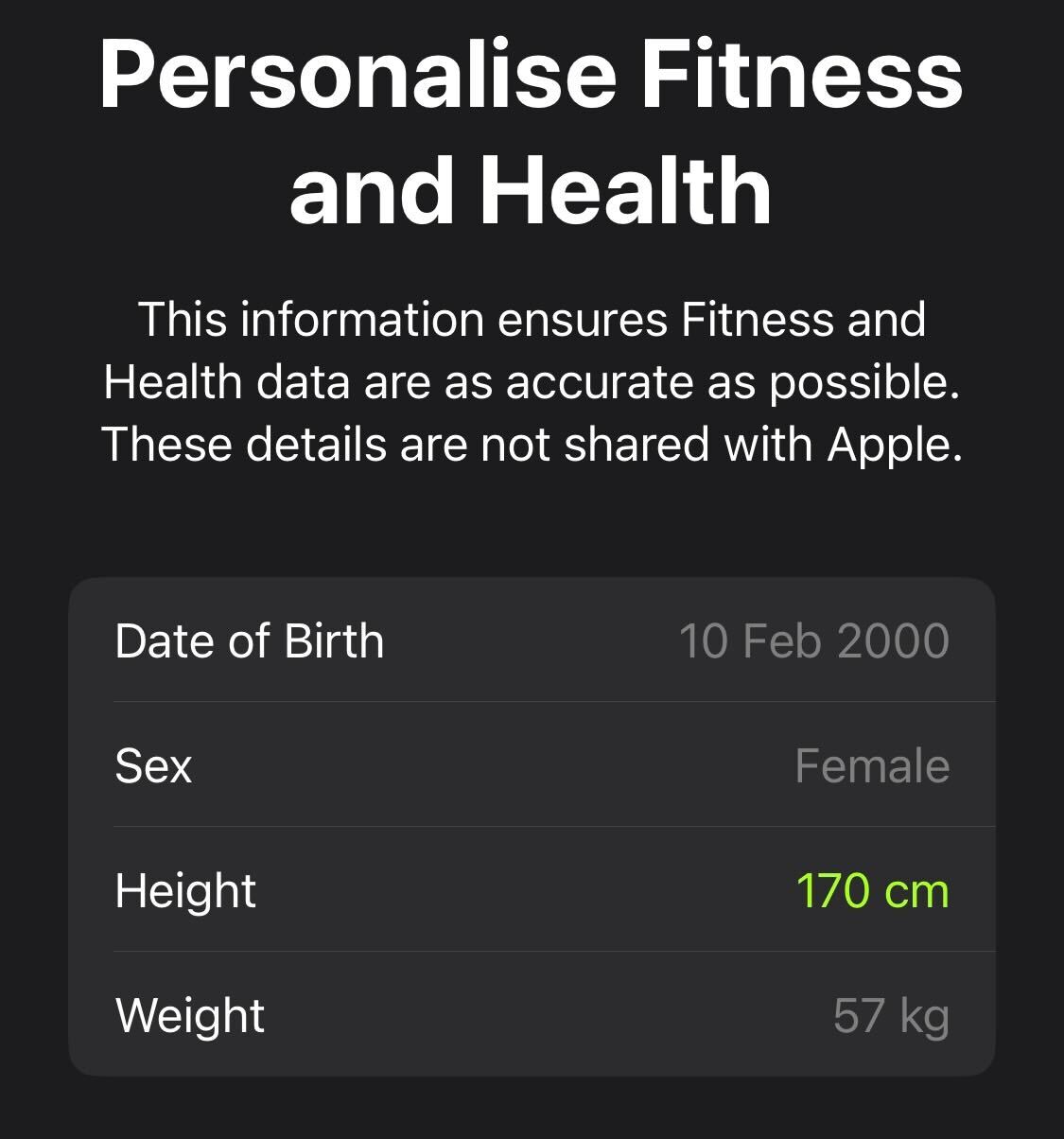
-
Step
5Go back to the home screen and click on the circles
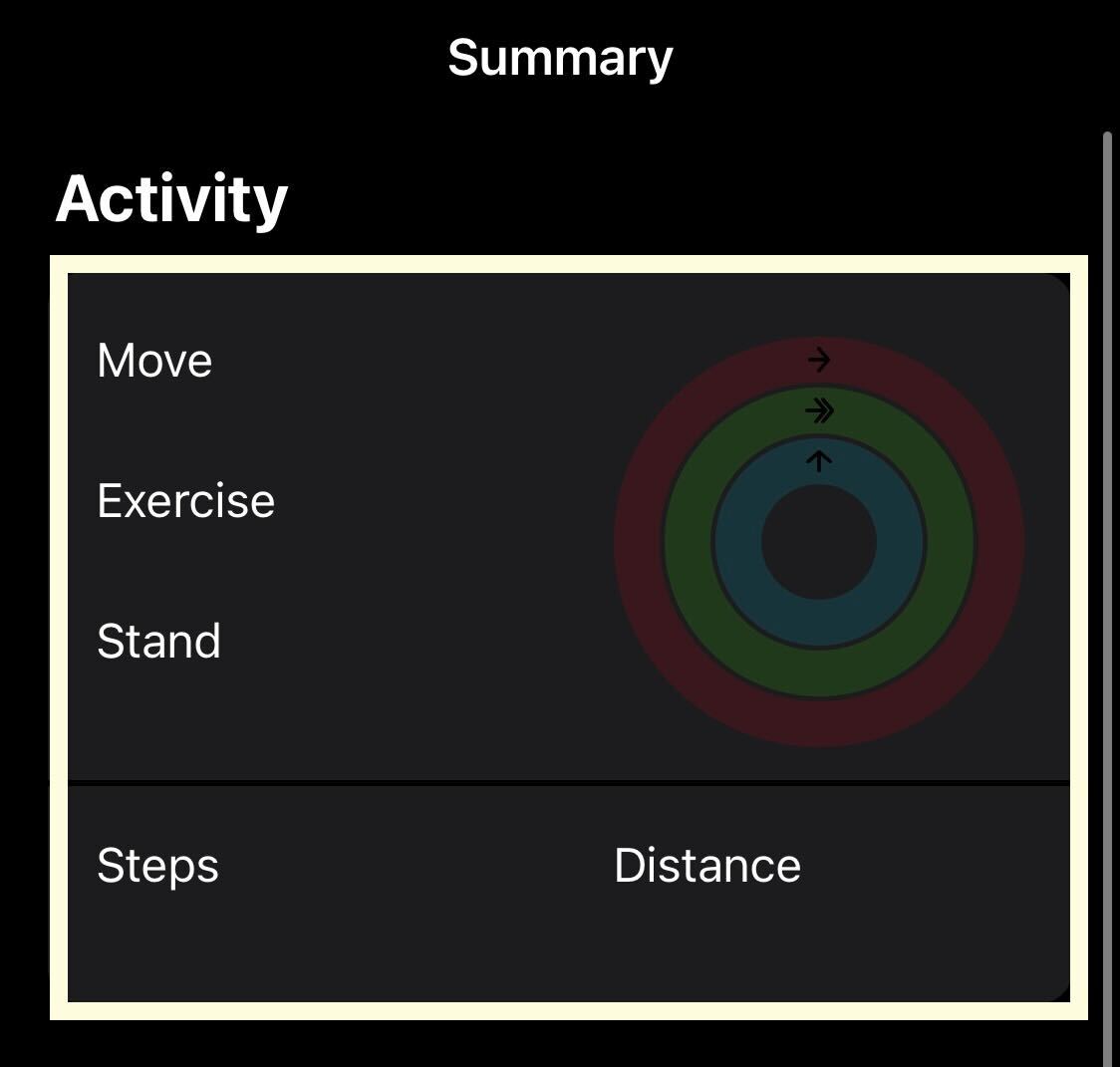
Go back to the home screen and click on the big widget with circles. If you moved today, the circles may already be slightly filled.
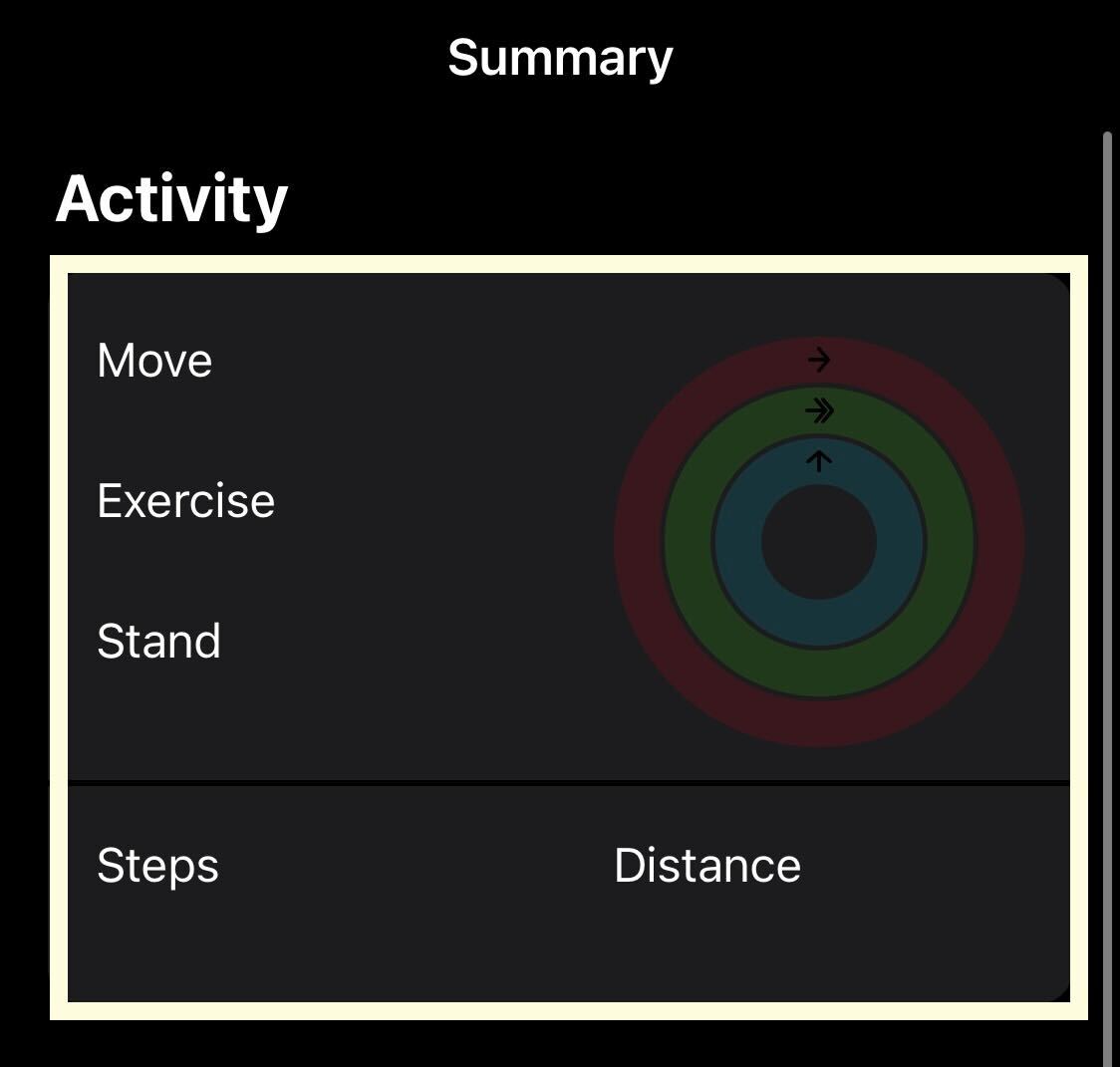
-
Step
6Check your stats
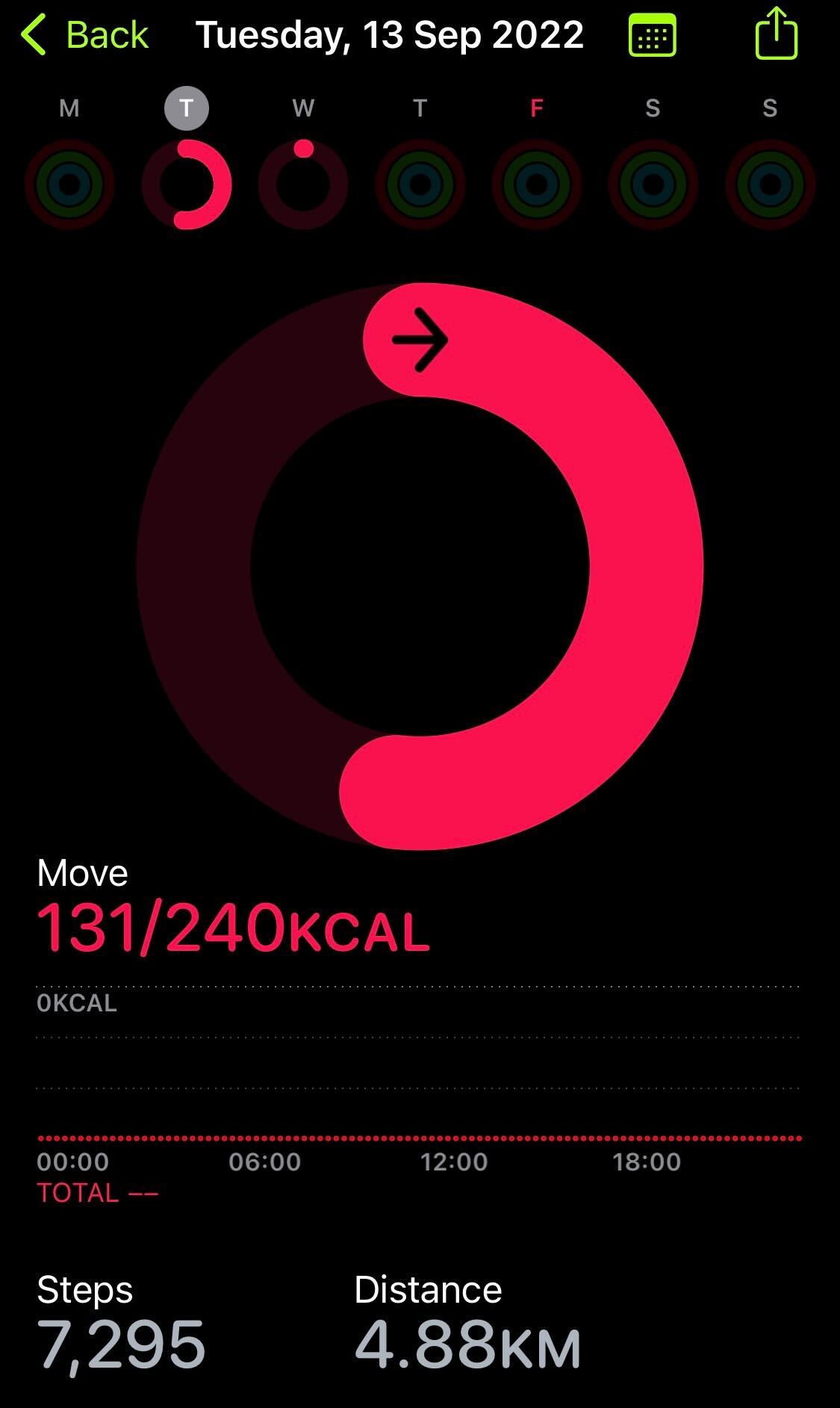
You can check the stats for each day you used the app. It shows a movement, exercise and standing ring, and when you look at a specific day it shows how many steps you’ve walked and how much distance you’ve covered. The more you move with your iPhone, the more accurate your step count becomes, and collecting more stats gives you a more holistic view of your movement.
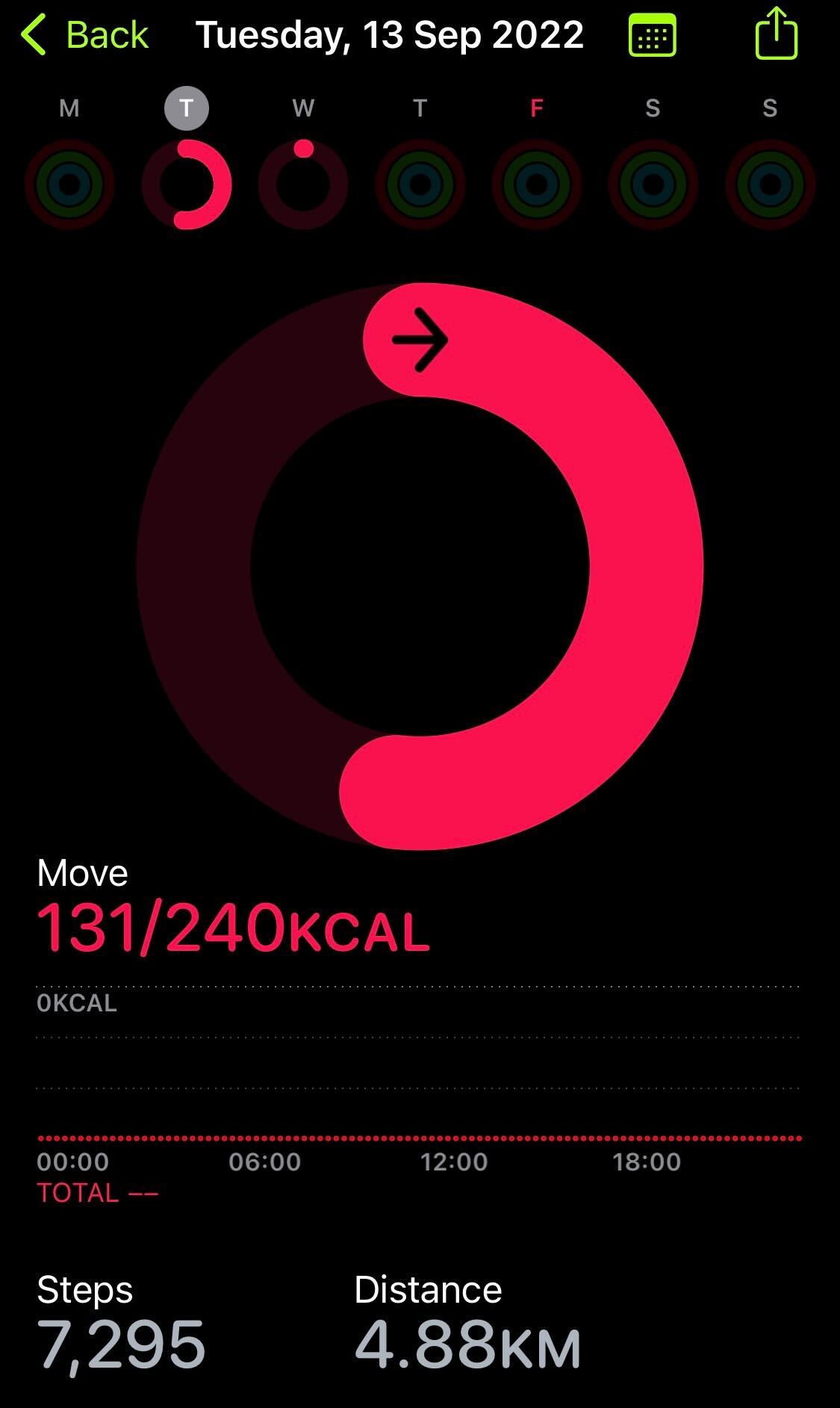
Troubleshooting
The Apple Watch is more accurate because you wear it on your wrist all day. The iPhone probably isn’t as accurate as you probably won’t hold it in your hand all day, although it does give you an idea of how many steps you take per day.