How to turn a PS4 controller off
Here is the easiest way to turn off your PS4 controller.
Sony series PlayStations are among the most popular consoles ever made, standing as solid rivals against Microsoft’s Xbox series and the Nintendo Switch.
And anyone who hasn’t upgraded to the next-gen PS5 may still be using the PS4 alongside the PS4 controller. While not as intuitive as the DualSense controllers that came with the latest Sony console, the PS4 controllers are sturdy and reliable.
However, one of the most annoying aspects of a gaming controller can be how quickly the battery drains, which can be detrimental in a boss fight. To preserve as much battery life as possible, we recommend that you turn off your controllers when you’re not using them and charge them when your PS4 notifies you that they’re on the last leg.
Read on to find out the quickest way to turn off your PS4 controllers.
What you will need:
- A PS4
- A PS4 controller
- A television or monitor
The short version
- Press and hold the PS button on the controller for 10 seconds
- OR Press and hold the PS button until the quick menu appears
- Press Sounds/Devices
- Click Turn off device
- Select the controller you want to turn off
-
Step
1Press and hold the PS button on the controller for 10 seconds

The PS button is in the center of the controller, between the two analog sticks. Press and hold this button for about 10 seconds to turn it off completely. We recommend putting away the PS4 controller once it’s not in use, because if you click the PS button again when it’s off, the controller will turn back on.

-
Step
2
If you want a different method of turning off your PS4 controller, simply press and hold the same PS button for a few seconds until the quick menu appears.

-
Step
3Press Sounds/Devices
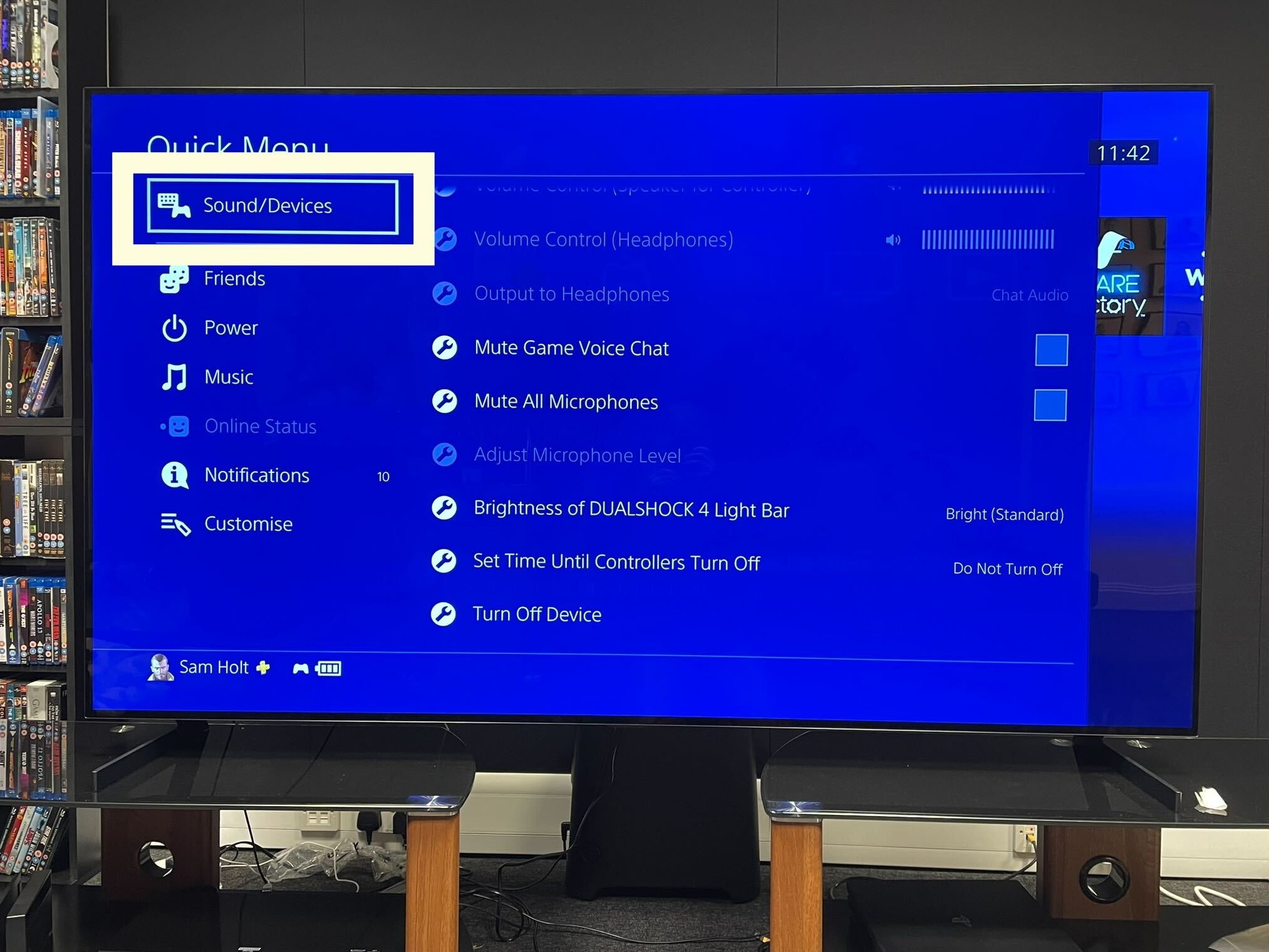
Click the Sounds/Devices button.
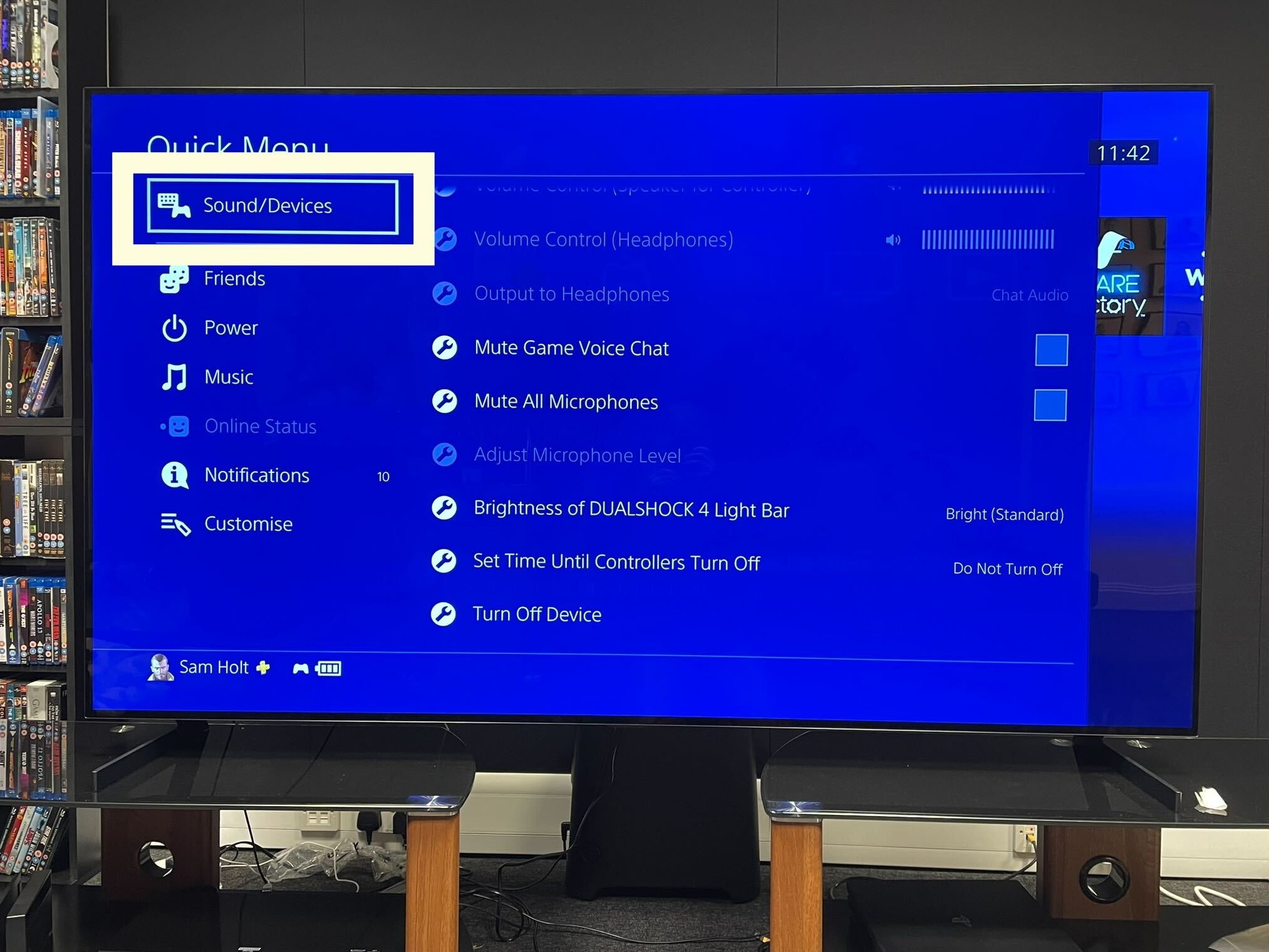
-
Step
4Click Turn off device
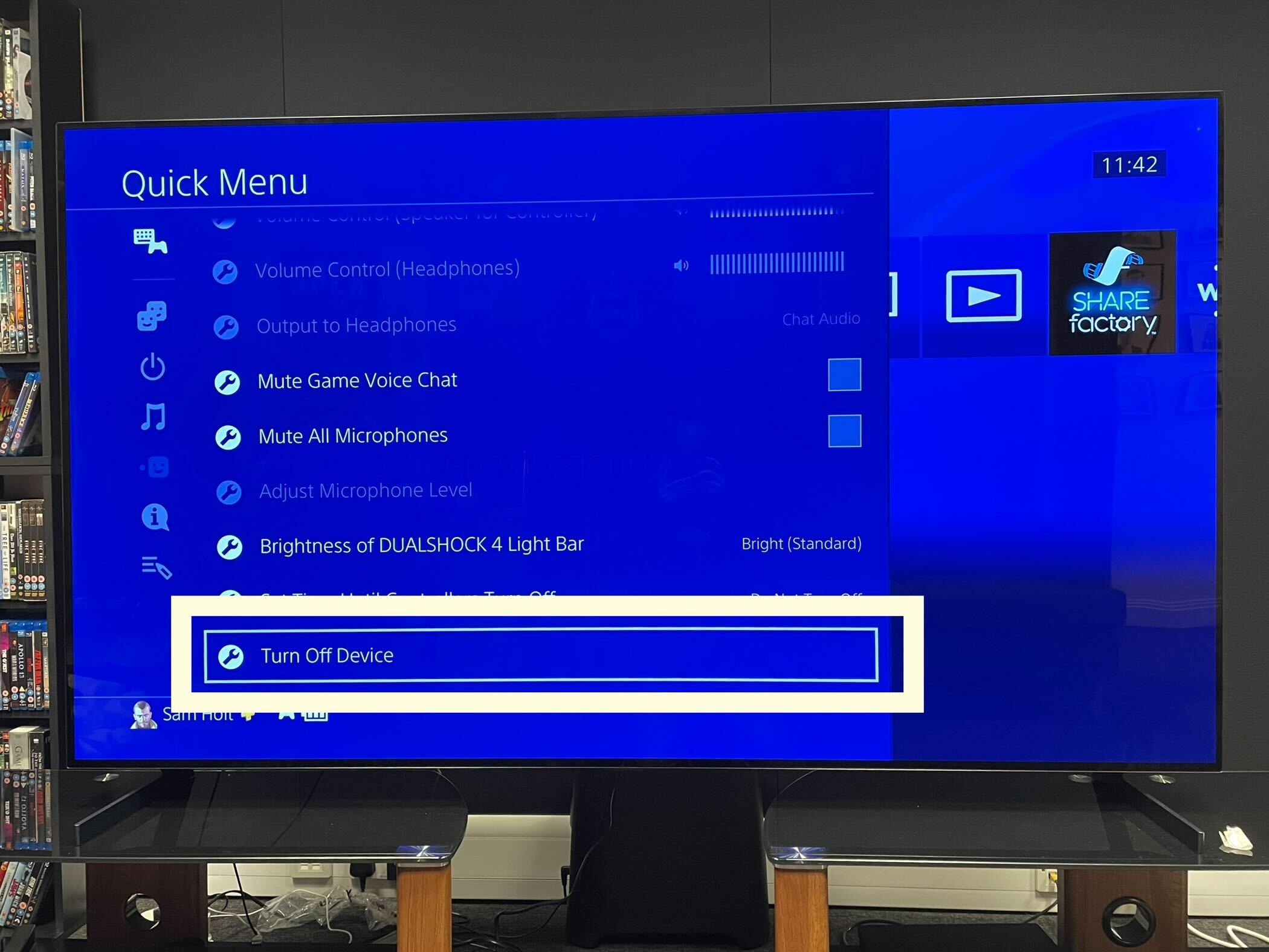
Scroll to the bottom of the menu and click the Turn off device button. We recommend putting the controller away and charging it after turning it off so it doesn’t turn back on automatically.
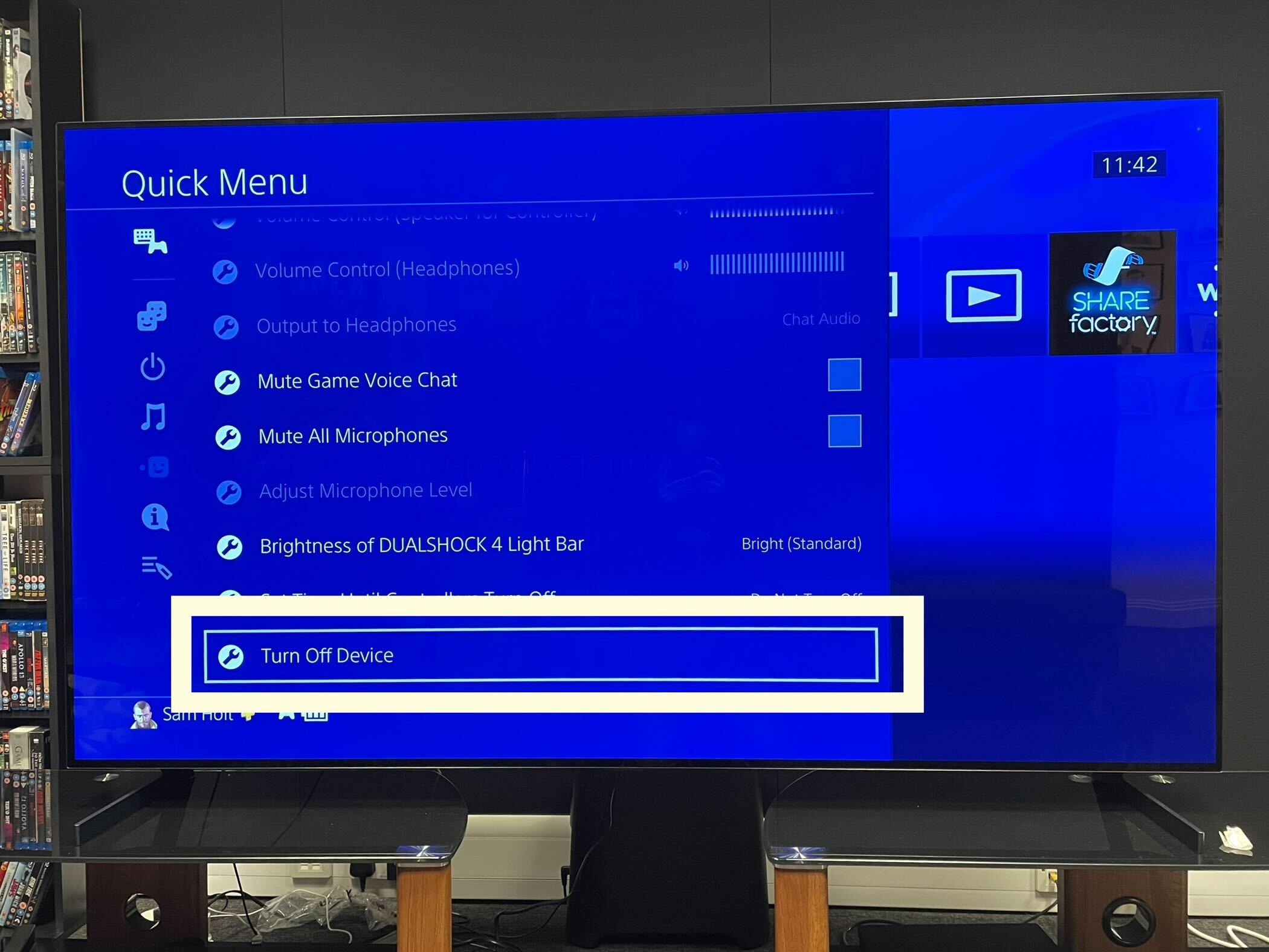
-
Step
5Select the controller you want to turn off
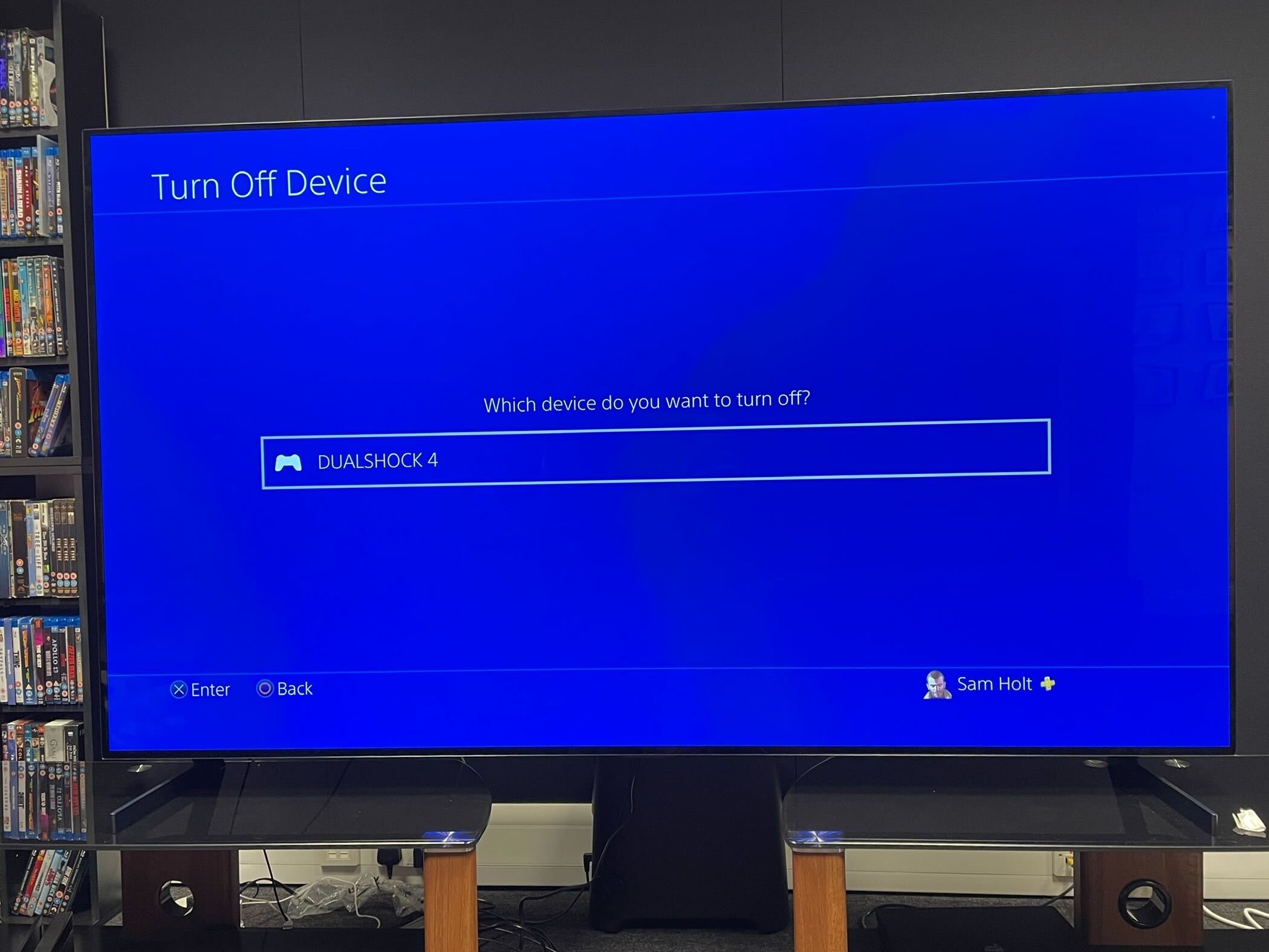
Click on the controller you want to turn off. Only one option will appear if you only have one controller connected. We recommend putting the controller away and charging it after turning it off so it doesn’t turn back on automatically.
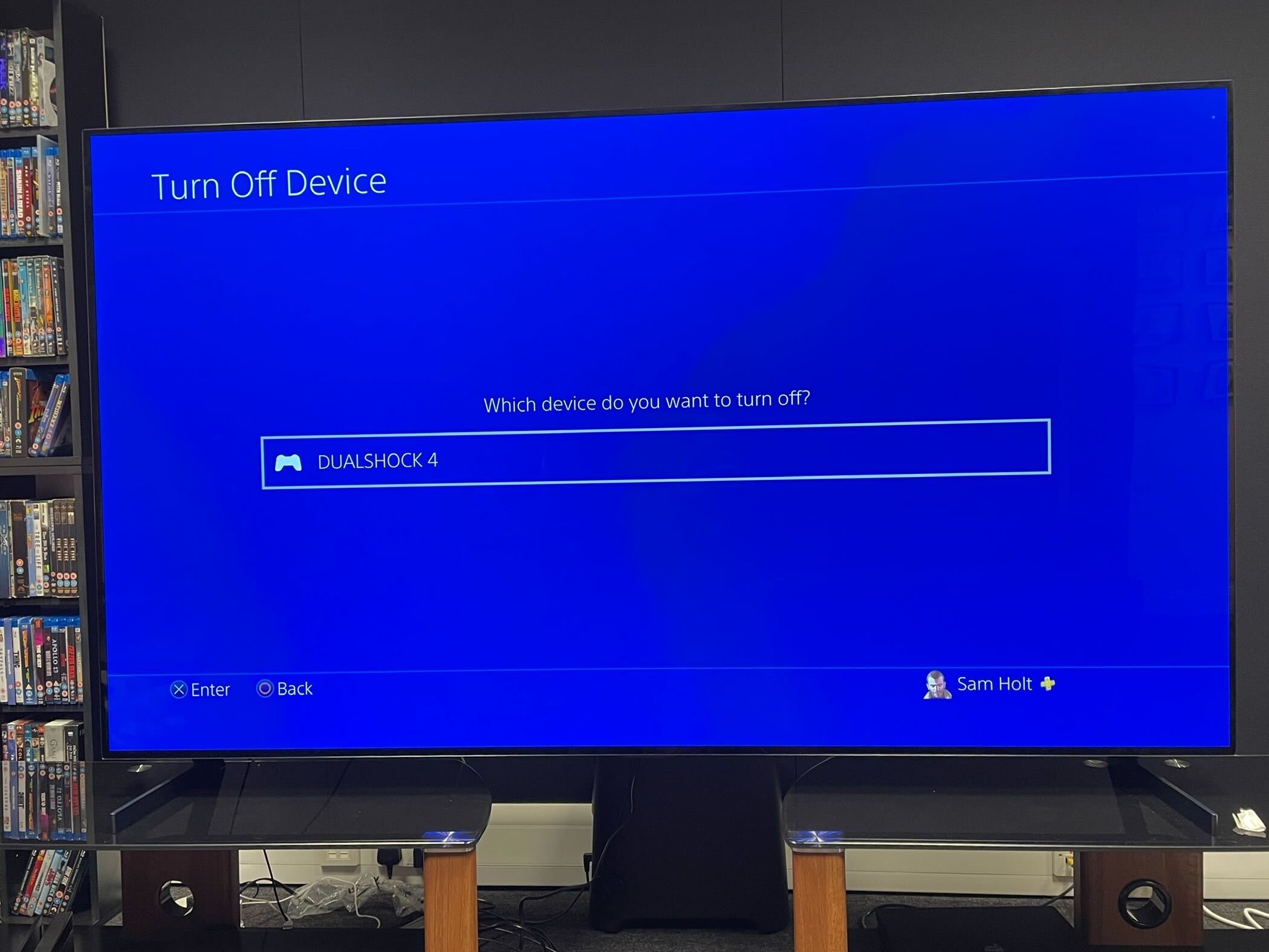
Troubleshooting
A PS4 controller can be used with the PS5, although it can only be used for PS4 games on the PS5. If you try to use a PS4 controller on a PS5 exclusive like Ratchet and Clank: Rift Apart, it won’t work.