How to Use FPS Unlocker for Roblox (Working Method)
With over 50 million daily users worldwide, it’s hardly surprising that Roblox continues to be a popular gaming platform. Roblox is a game development platform that hosts a variety of genres and roles. Many of these games are fast-paced action games, while others are on the quieter side of things. One thing that remains common, however, is Roblox’s 60 FPS limit, which has upset some users. So if you’re someone who just made a new Roblox account but want better FPS, you’ve come to the right place. Today we are going to explain how to easily unlock your Roblox FPS using a simple unlocker tool. So, without further delay, let’s use this unlocker to unlock Roblox FPS and improve your gaming experience.
While the process itself is actually straightforward and simple, there are a few things you need to know before we begin. However, if you’ve already crossed these items off your list, use the table below to jump to the method itself.
Things You Need to Unlock Roblox FPS
Before we start unlocking Roblox FPS to the max, make sure you’ve checked the following items off your list.
1. Roblox FPS Unlocker Tool
Roblox FPS Unlocker (aka rbxfpsunlocker) is a free download just a GitHub page away and is a simple tool with which we’re going to unlock the FPS in Roblox. The tool is neither paid nor extensive, so it is easy to download. Just download Roblox FPS Unlocker (Free) from this github directory and extract it to a folder. If you get an alert from Chrome, keep the file as it is not malicious. Mac users are out of luck here as this tool is Windows only.
2. Preinstalled Roblox Client
While I don’t have to say that to veteran Roblox players, new players stop. If you just created a Roblox account and are right here, take a moment to stop and install the Roblox desktop app from the Microsoft Store (free). You need this client to start playing and then use the Roblox FPS Unlocker tool to unlock your frames.
How to Unlock Roblox FPS Using Unlocker Tool
After downloading the tool and Roblox Windows client, follow the steps below to learn how to install and use the Roblox FPS Unlocker tool.
1. Double click on the downloaded rbxfpsunlocker tool and grant it the necessary permissions to run. A small terminal window will open and the tool will be installed. Then it will be minimized to the taskbar. Don’t close the tool because without it you won’t be able to unlock FPS of Roblox games.

2. Now go to your favorite Roblox game and press the play button to run it.

Now just look over in amazement to see your Roblox FPS has now been unlocked and running free. You can keep enjoying this unlocked FPS as long as you keep the tool running in the background. Now go ahead and enjoy this amazing framerate boost in Roblox.
First Impression: Roblox FPS Unlocker Tool
As someone who loves their 165Hz monitor at home, I was pleasantly surprised by the unlocked Roblox FPS I got using this unlocker tool. But for this guide, my test machine was a modest Nvidia MX550 laptop (with a 120Hz screen) that could also push past it at 60 FPS. I decided to test five different Roblox games that are popular and really fun.
While you can find the detailed table of FPS values below, my overall experience was, in short, nice and consistent. The tool used my set and variable values (explained below) and unlocked the FPS accordingly. I also didn’t experience any stuttering or tearing and it was fun.
| Game | Before FPS (Maximum Settings) | By FPS (Maximum Settings) |
|---|---|---|
| Piggy Breakout Chapter | 60 | 152 |
| Strongman simulator | 60 | 124 |
| Brookhaven RP | 60 | 145-154 |
| Choose Me! | 60 | 128 |
| murder mystery 2 | 60 | 109 |
How to Adjust FPS Cap in Roblox Unlocker Tool
The tool not only gives Roblox a much-needed FPS boost in games, but also gives players the ability to set an FPS cap. So if you’re someone who actually wants to tone down the 60fps cap, read on as I show you how.
1. Get the unlocker tool running by going to the Windows corner overflow menu in the taskbar.
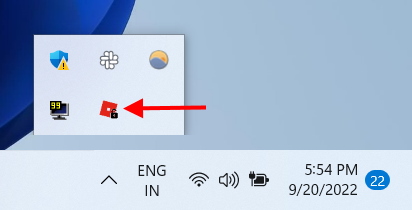
2. Right-click the tool and a drop-down menu will open. Hover your mouse over the “FPS capacity‘ to bring up another menu.
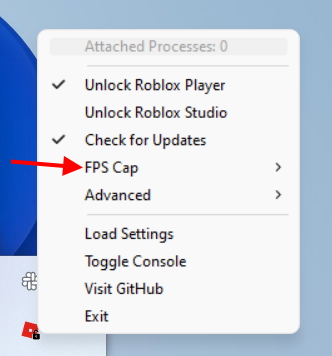
3. Now just select the FPS cap you want to use and you’re done. I use a 165Hz FPS cap on my home monitor while depending on your setup you can set the same. The selected FPS change will take effect immediately, and you can see the same the next time you launch the Roblox app.
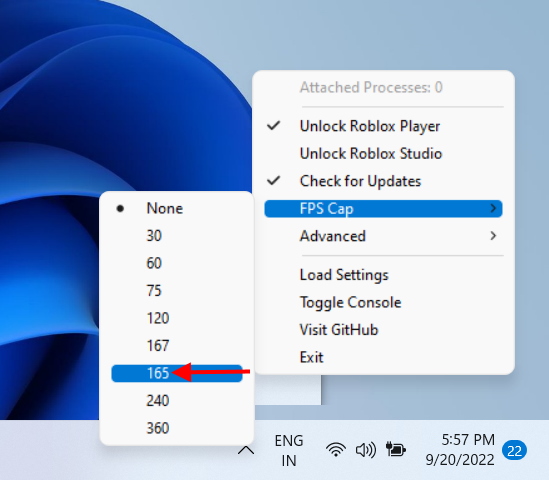
How to choose a custom FPS cap on Roblox
It is even possible to use the Roblox FPS unlocker and set a custom FPS cap based on your preference. To do this, follow the steps below.
1. Go to the folder where you extracted the unlocker tool and you will see a settings file.
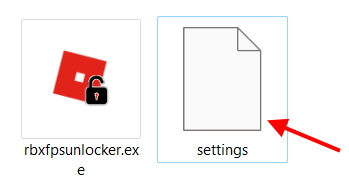
2. Right-click the file and open it with Notepad to make editable.
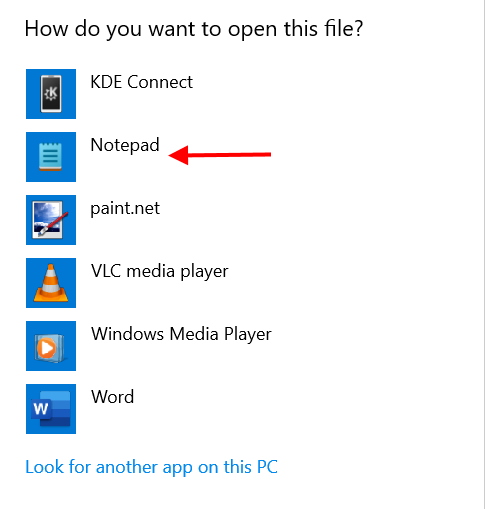
3. Search for FPSCapValues Option followed by various values in brackets.

4. Just replace a value with your custom choice. Make sure you don’t remove the zeros afterwards. And that’s it. As in the previous section, when you select the FPS, you will see your custom FPS value in the drop-down menu. Simply select and done!
Frequently Asked Questions (FAQ)
My anti-virus shows the unlocker as malware. Is my PC safe?
According to the official tool developer, it is common for the tool to show up as false positive malware. This means that while the tool is not dangerous, it is flagged as such by your anti-virus and Chrome. You don’t have to worry about any dangers, however, as the developer has claimed that it’s safe and has gone so far as to offer their code for free for review.
Can I get banned for using this tool?
While we can’t give a definitive yes or no answer, we can say that the tool itself is pretty safe to use. Also, we have been using this tool for a while and there hasn’t been an account ban from Roblox yet.
Does this tool increase my FPS too?
It is important to know that this Roblox unlocker tool does exactly what it says it does; it unlocks your FPS. It will not and will not magically increase your game’s FPS if it is under 60. To take full advantage of Roblox’s unlocked potential, you’ll also need a PC that can handle it.
I want to see my FPS in Roblox. How do I do that?
Just press Shift+F5, which will display Roblox’s FPS stats. To do this, if you are using the Roblox client, go to View -> Statistics -> Summary.
Does the tool work with maximum Roblox graphics settings?
As mentioned in this guide, I tested the tool with multiple settings including maximum Roblox graphics and the tool works perfectly with no issues. So go ahead and try the Roblox FPS Unlocker tool with maximum settings.
Use Roblox FPS Unlocker to get more frames
I hope you found this guide useful and are now swimming away in unlimited framerates on Roblox. To make sure you get the most out of those unlimited FPS, try these best scary Roblox games and run away even faster. Want to get even more immersive instead? Learn how to play Roblox on Oculus Quest 2 and get even more scared. How is your experience with the Roblox FPS Unlocker? Let us know in the comments below!