Latest Windows 11 Build Has Hidden Gallery Feature
A future version of Windows 11 could have a new gallery feature built into a whole new file explorer. Hidden in the latest developer build of Windows 11 (build 25300), the gallery displays your images in an attractive format, lets you browse them by date, and search them with a built-in search box. Windows hacker Albacore discovered the gallery (opens in new tab) which is said to be based on XAML (Extensible Application Markup Language) by enabling the new WASDK (Windows App SDK) based file explorer.
Both the WASDK file explorer and its gallery feature are disabled by default in Windows 11 Build 25300, but with some registry changes and enabling optional hidden features I was able to enable them.
The WASDK file explorer looks exactly like the standard file explorer with the exact same icons, colors and layout. The only way I could tell that I was running it is that there is an icon in the toolbar with a slice of pizza that says “You are previewing the Windows App SDK version of File Explorer ‘ when you hover over it.
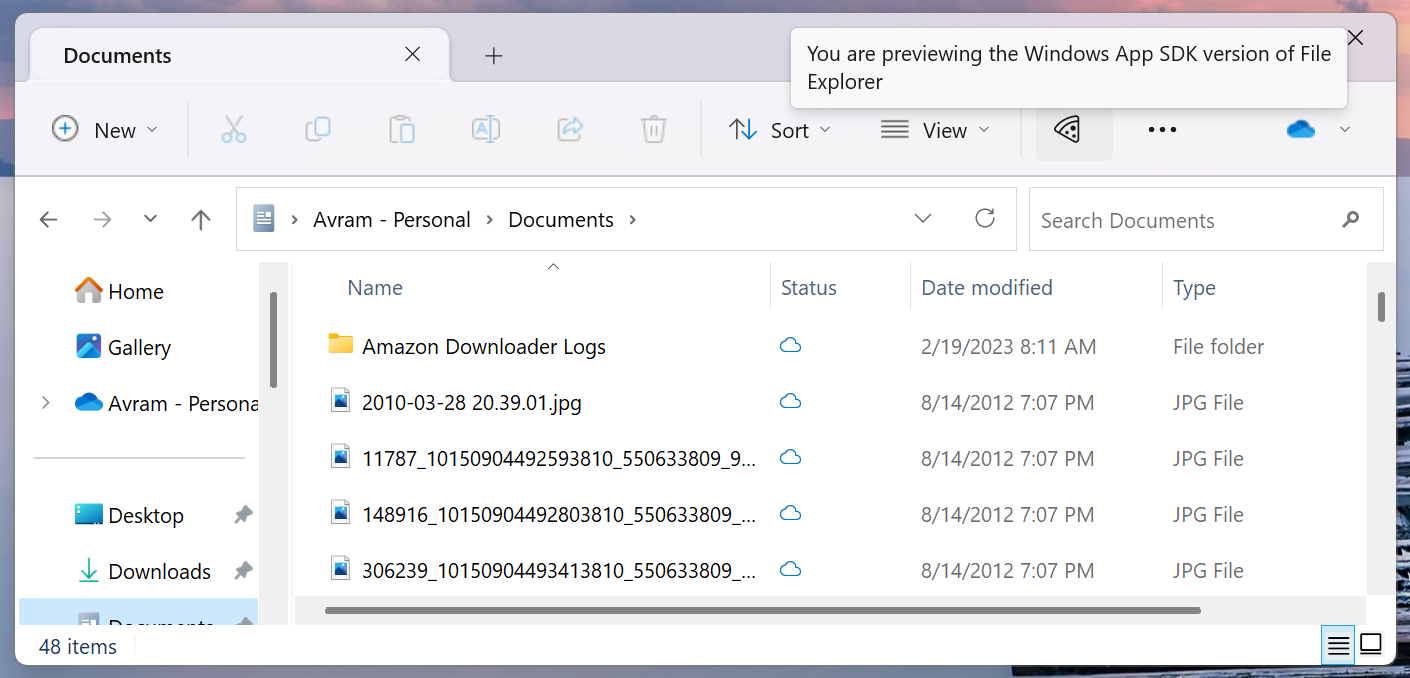
The gallery icon will appear in the left pane under the home icon. When I clicked it, it showed me a series of thumbnails for images that were in my image library, sorted by file date. As I hovered over the right side of the window, a list of years appeared. If I clicked on a specific year, say 2012, I would scroll down to that part of the gallery.
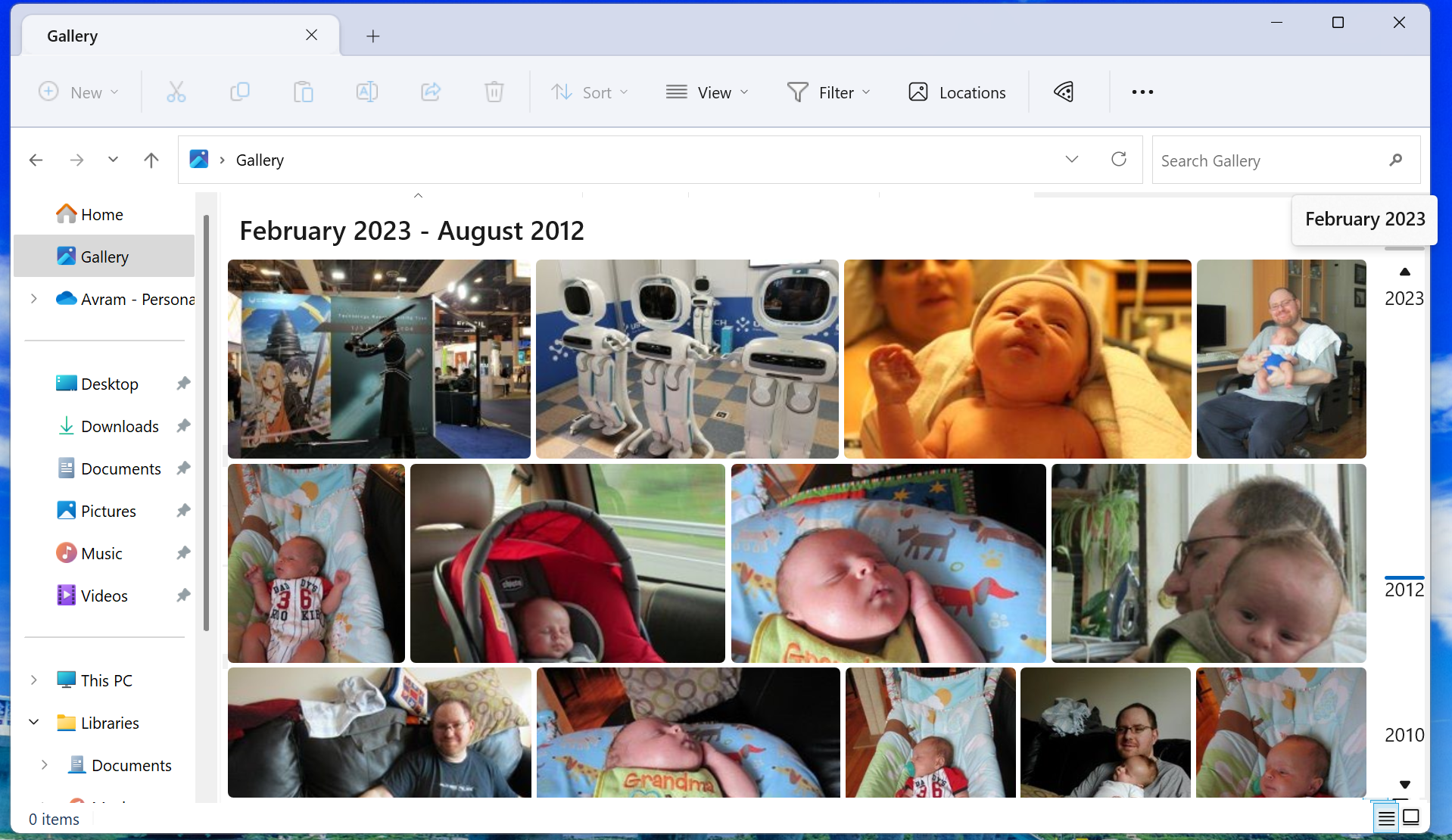
There is also a gallery search box in the top right corner of the window. When I typed “cats” into the field, it brought up a JPG file I named “cats.jpg” but didn’t even show a thumbnail preview of the images.
It looks like search can only identify images by filename, which isn’t very helpful when outputting images from your phone. It would be nice if this feature could somehow use image recognition to search the content of your images.
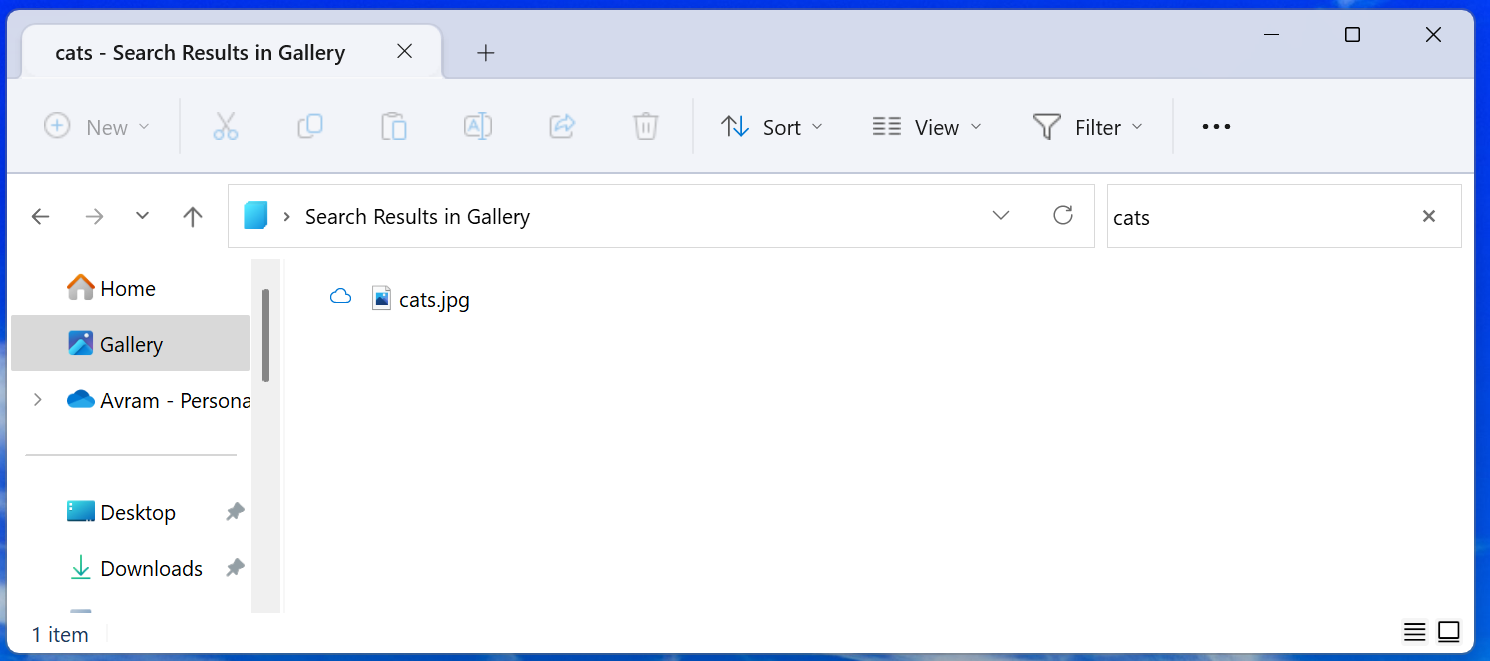
By default, the gallery only pulled pictures from my OneDrive picture library, but I was able to add additional folders by clicking the Locations button that appears on the toolbar when the gallery is open. After clicking Locations, I clicked Add in the dialog that followed and added the Documents library to the gallery.
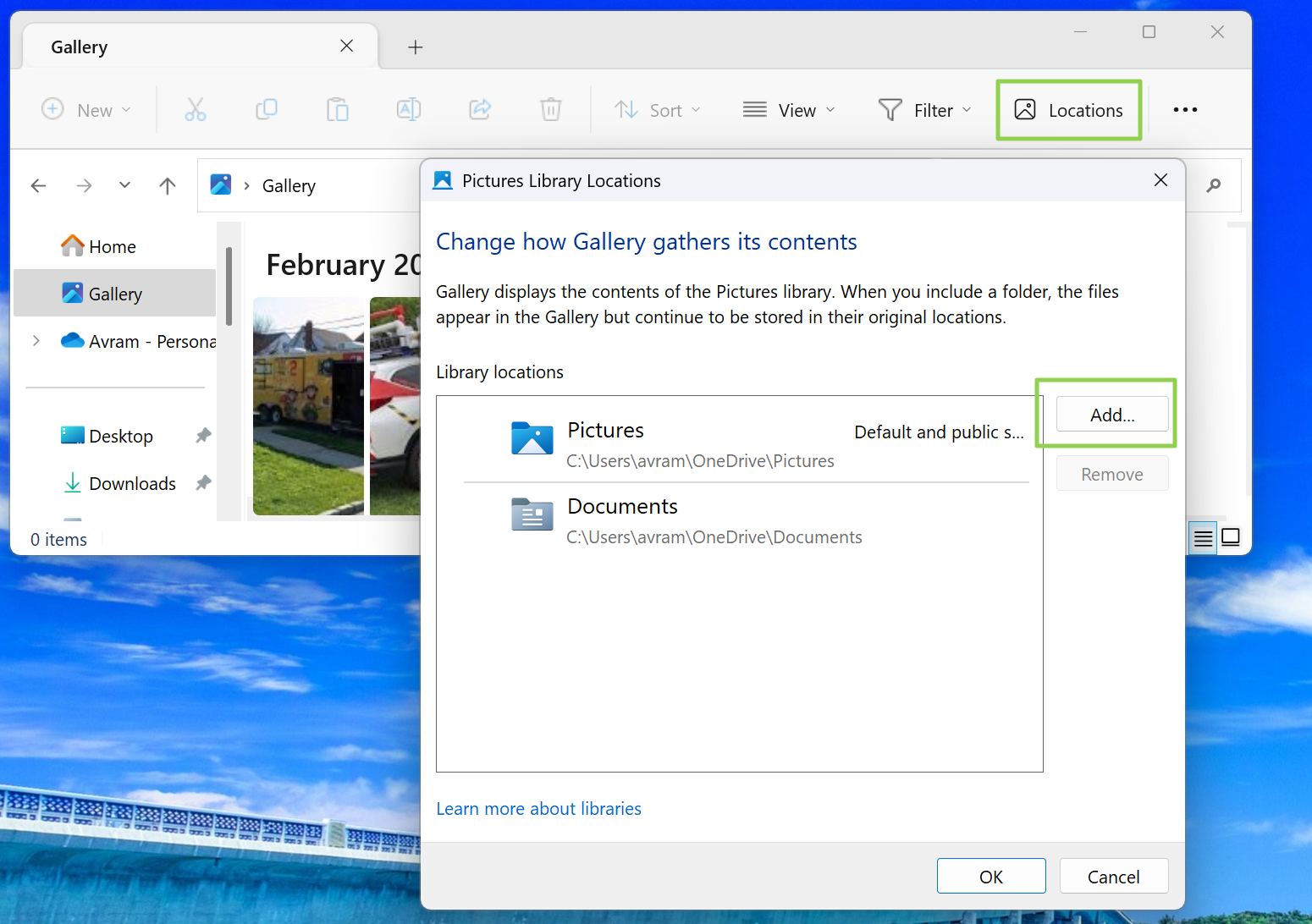
Overall, this gallery feature seems nice, but not ready for prime time. Albacore warned in its Twitter thread that the WASDK file explorer is not stable and crashed a couple of times during my testing. However, it does suggest that Microsoft is working on a new File Explorer and Gallery experience, which we’ll likely see in a future production build of Windows 11.
How to enable Windows 11 XAML gallery
If you want to try the Windows 11 XAML gallery and WASDK file explorer like I did, here’s what you need to do. Keep in mind that these steps involve using a dev build of Windows 11 which may be unstable or incompatible with your hardware. I installed the build in a virtual machine on my desktop so I didn’t have to take any chances with my production environment. I recommend you do the same.
1. Install Windows Insider Build 25300 if you don’t already have it. You can download an ISO (opens in new tab)of which directly from Microsoft.
2. Change this registry value from 0 to 1: HKLM \ SOFTWARE \Microsoft \Windows \CurrentVersion\ Shell\ Update\ Packages\ MicrosoftWindows.Client.40729001_cw5n1h2txyewy \Compatible.
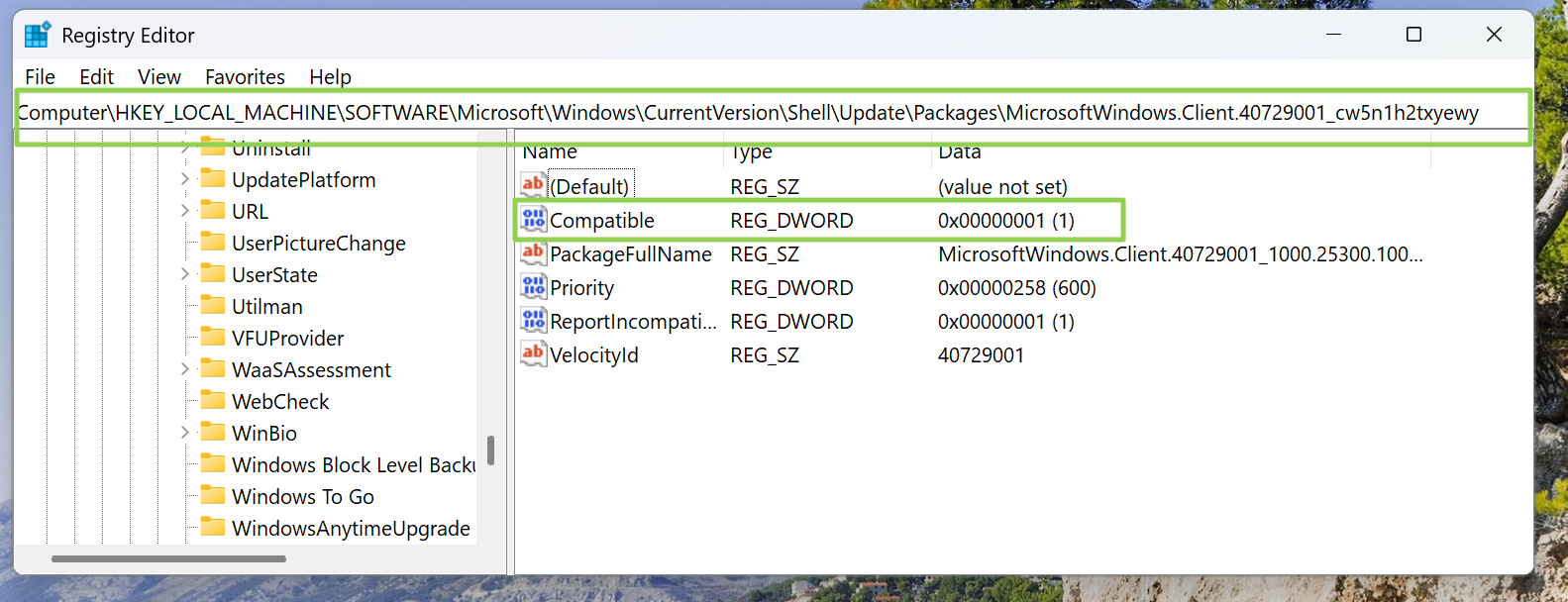
Note that this registry value was locked for me and I could not change it until I set ownership of the registry key to Administrators. You may have to do the same.
3. Download ViVeTool from github (opens in new tab)And unzip it in a folder (eg: C:\vivetool).
4. Start a command prompt as an administrator And Navigate to this folder by typing CD C:\vivetool or whatever the way is.
5. Enter the following commandseach followed by Enter.
ViveTool.exe /enable /id:40729001
ViveTool.exe /enable /id:40731912
ViveTool.exe /enable /id:41969252
ViveTool.exe /enable /id:42922424
ViveTool.exe /enable /id:41040327
ViveTool.exe /enable /id:42295138
ViveTool.exe /enable /id:42105254Each of these IDs is an optional feature or dependency not available through the control panel or elsewhere. ViVetool allows you to activate these functions using their IDs. Similarly, you can disable them by replacing /disable with /enable.
6. reboot.
After that, when you launch File Explorer, you should see the pizza slice icon indicating that you are using WASDK file explorer. The gallery icon should also be in the left pane.