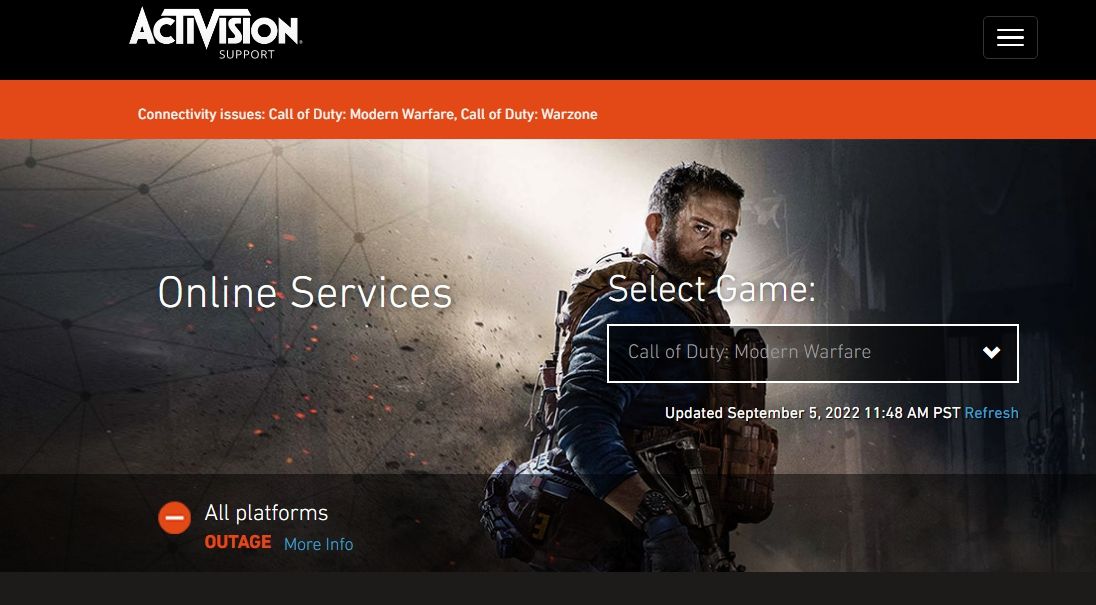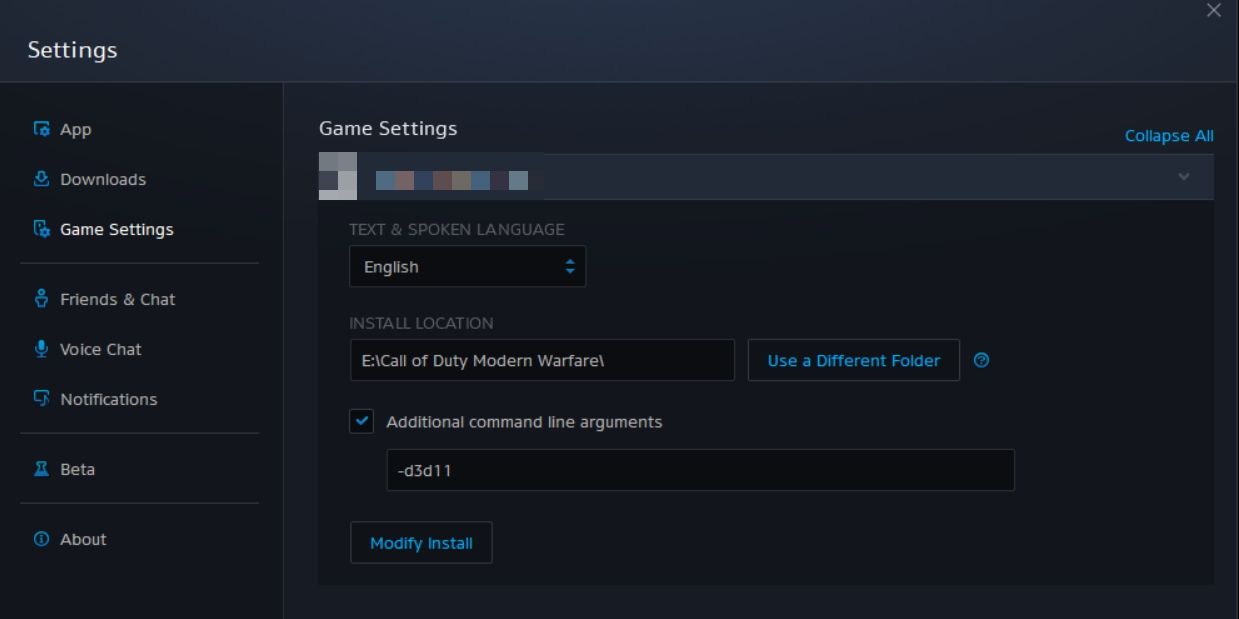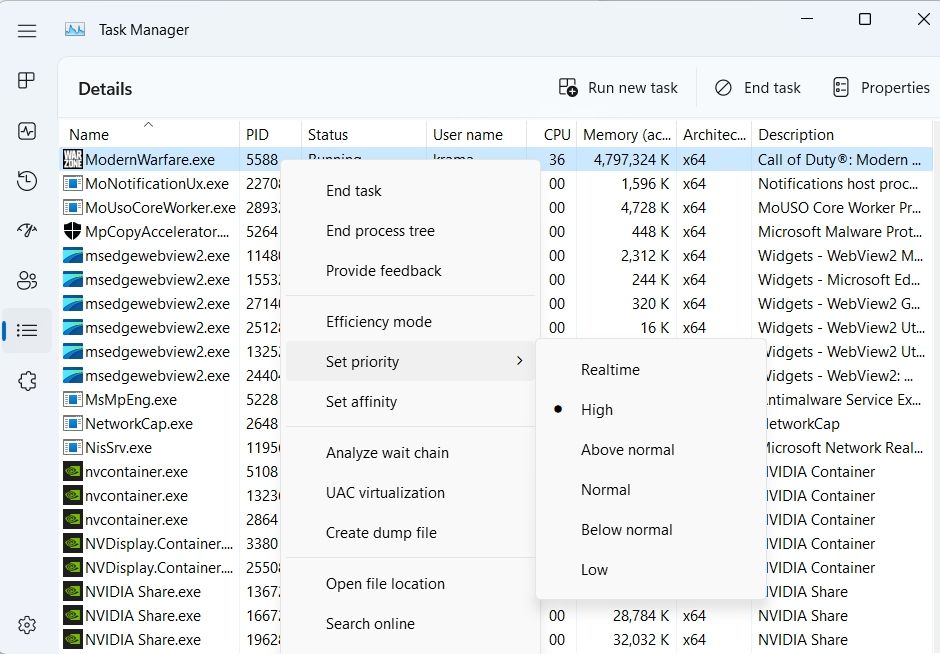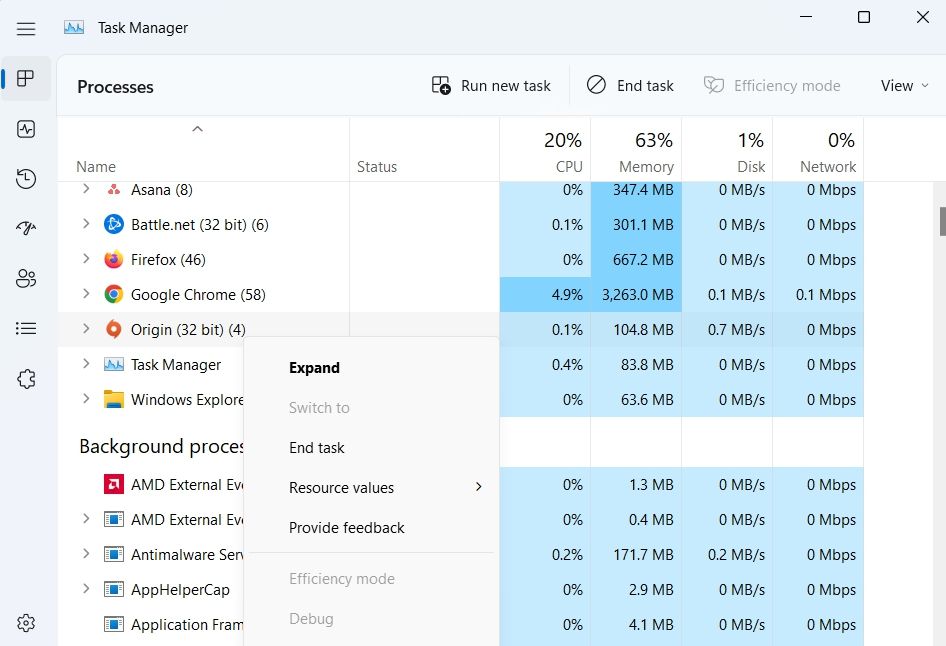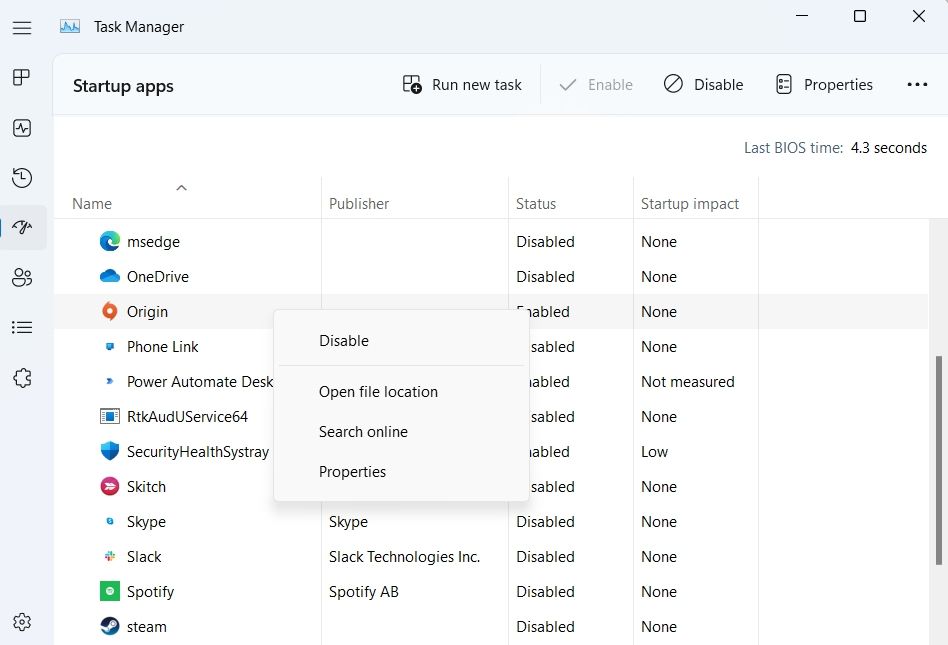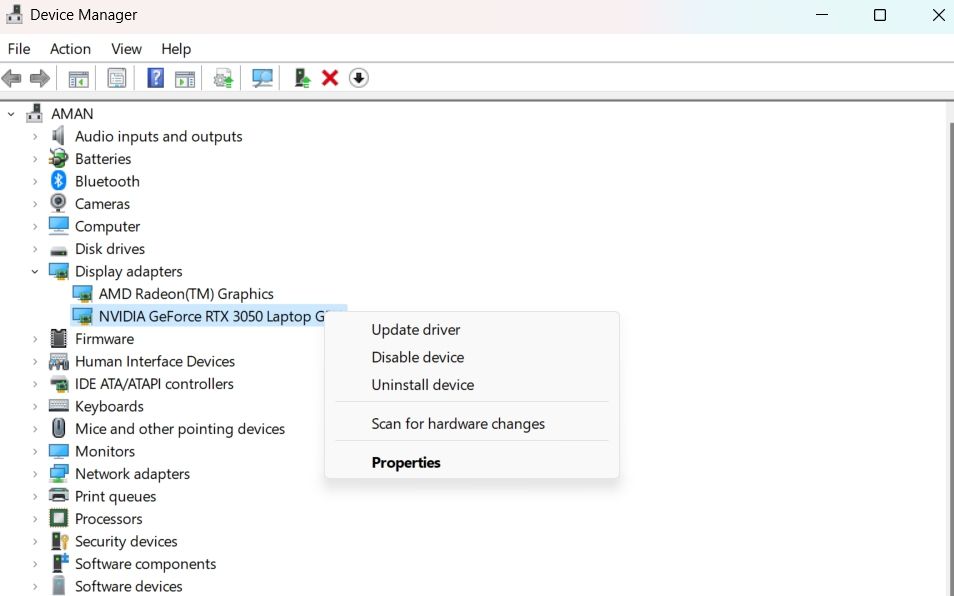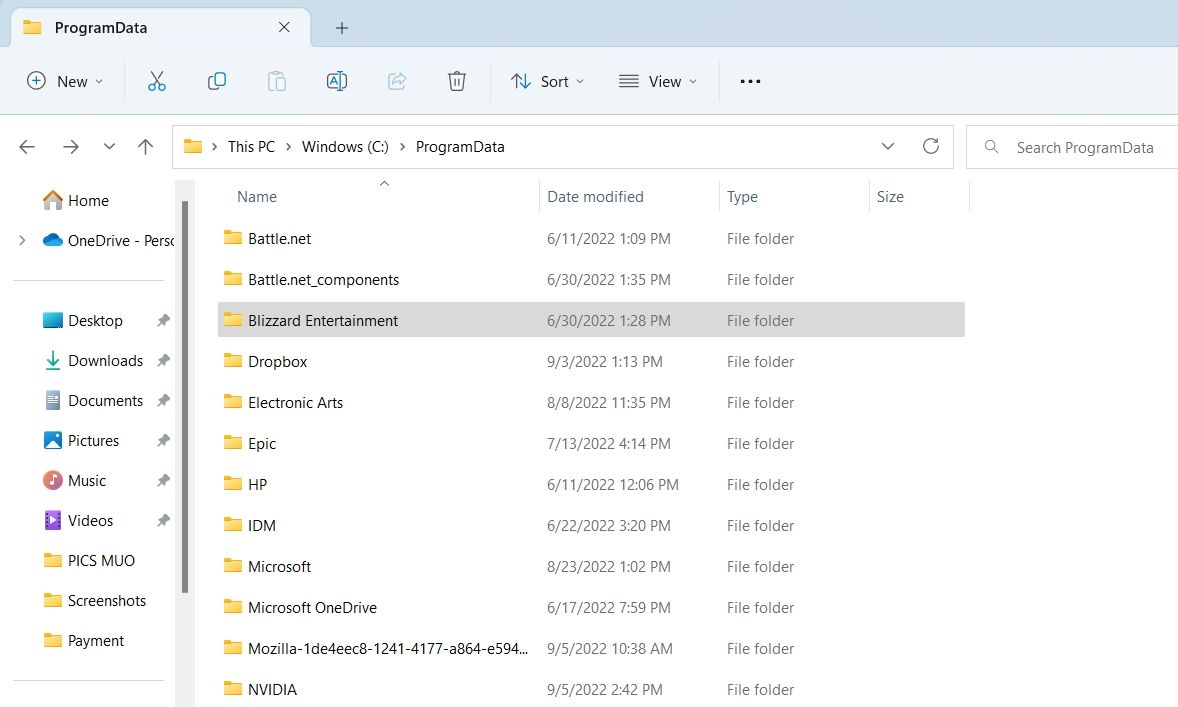Modern Warfare Dev Error 6328 on Windows
Modern Warfare error codes are always frustrating. Sooner or later you will find some number sequences that spoil your gaming experience. It can be especially annoying for players who just want to jump into the single player campaign mode but can’t due to a bug related to multiplayer. This is exactly the case with “Dev Error 6328”.
If you get Dev Error 6328 when launching Call of Duty: Modern Warfare or while waiting in the multiplayer lobby, here are the fixes to try to start playing again.
1. Try to do basic repairs and checks
Dev Error 6328 can occur as a one-time system error. Therefore, reboot your system and restart Modern Warfare to ensure that this was not a one-off accident.
This error code can also be triggered by an ongoing server outage or a system-wide issue. Before diving into more complex solutions, visit the Call of Duty Modern Warfare server status page and make sure all services are up and running.
If the services are currently down, there’s not much you can do other than wait for them to come back up.
2. Run Call of Duty: Modern Warfare with DirectX 11
DirectX is a set of APIs in Windows that handle the graphical elements of software and games. Most of the latest games are compatible with multiple DirectX versions. For example, Call of Duty: Modern Warfare is compatible with DirectX 12 and 11.
But for some reason DirectX 12 doesn’t work as well as DirectX 11 with Modern Warfare. In fact, running the game on DirectX 12 often leads to various issues like Dev Error 6328.
Therefore, try to run the game on DirectX 11 for a more stable experience and get rid of the issue at hand. To do this, follow these steps:
- Open Battle.net on your system.
- press the gear next to Call of Duty Modern Warfare and select game settings.
- Mark the Additional command line arguments Crate.
- Type -d3d11 in the box and click the Done button.
Quickly restart the launcher and see if the problem persists.
3. Change Modern Warfare priority settings
Like any other triple-A title, Call of Duty Modern Warfare requires maximum CPU power to run without issues. Unfortunately, other applications running in the background take up the available CPU power and leave the game with limited resources.
The solution in this case is to close all unnecessary applications running in the background and then change the Modern Warfare priority setting. Giving the game a higher priority will ensure that it gets a higher system resource preference than before.
To change COD Modern Warfare priority settings, follow the instructions below:
- Open Task Manager and select the details Tab.
- Right-click on the Modern Warefare executable and select it set priority.
- Choose High from the list of available options.
- click change priority to the confirmation box that appears.
Now the game will keep running with high priority until you disable it manually.
4. Close all Origin services
The error code may result from a conflict between Battle.net and Origin services. To solve this, you need to close all Origin services from the background.
Here’s how to do it.
- Open Task Manager by pressing Ctrl + Shift + Esc hot keys.
- In which processes On the tab, right-click all Origin Services and select end task from the context menu.
- Switch to tarnishing tab, right-click origin and choose Deactivate. This ensures that Origin does not start automatically when the system boots.
Next, restart the computer and check if the problem persists. If so, try the next solution on the list.
5. Increase virtual memory for your system’s RAM
You will most likely face the error code when your system is running out of memory. As a solution, you need to increase the virtual memory allocation for RAM.
When the computer runs out of RAM, it uses virtual memory to offer temporary expansion. It does this by using the hard drive to effectively expand RAM. You can read our virtual memory guide to learn how to increase virtual memory on your computer.
6. Download the latest graphics driver update
Sometimes Dev Error 6328 occurs due to a corrupted or outdated graphics driver. Luckily, you can download the latest graphics driver update using Device Manager to fix this. That’s how it’s done:
- Press Victory + X Hotkeys and select device manager.
- expand display adapter list.
- Right-click the driver and select update drivers.
- Choose Search for drivers automatically.
- Windows will now search for and download the latest graphics driver update.
If Windows doesn’t find anything, you can visit the GPU manufacturer’s website to update the driver, or use a free driver updater.
7. Delete the Blizzard Entertainment folder
Like any other application, Battle.net also stores cache data to provide a faster service the next time you visit its platform. But over time, the cache files can get corrupt and cause various problems including one under discussion.
You must clear Battle.net cache data to resolve the issue. To do this, press victory + R Hotkeys to open the To run dialog box, enter %ProgramData% and press Enter. Then locate and right-click on it Blizzard Entertainment folder. Choose Extinguish from the context menu.
Next, perform a quick reboot of your system and check for the problem.
8. Reinstall Modern Warfare
If you’re still having trouble playing the game, there’s probably something wrong with the game’s files. You will need to reinstall Call of Duty: Modern Warfare as a last resort.
Luckily, reinstalling the game is one of those solutions that has helped many gamers fix the error code. However, make sure to reinstall the game without any download pauses or errors.
Get Call of Duty Modern Warfare working again
There are several reasons why you may encounter Dev Error 6328 in Call of Duty Modern Warfare. With the above methods, you can quickly fix the error and start playing again. Remember that reinstalling the game should be your last resort to fix the error code.