The platform’s visibility settings, explained.
Since its launch in 2004, Facebook has grown into the social media platform of choice for connecting and sharing content with family, friends and colleagues. According to Statista, in the first quarter of 2022, Facebook was the most used social online network worldwide with around 2.93 billion users worldwide.
Whether you want to share a family selfie, a funny cat video, or an informative graphic, the social media platform has different post visibility settings. Maybe one of your friends wants to share your content with a wider audience.
Want to share a post on Facebook? Continue reading.
‘The social network’: When was Facebook founded?
Disable Facebook? How to Download Your Facebook Videos
How to make a post shareable on Facebook
When sharing a post on Facebook, there are several options for audience visibility settings, including:
-
Public: “Everyone on or off Facebook.”
-
Friends: “Your friends on Facebook.”
-
Friends except: “Don’t show some friends.”
-
Specific friends: “Only show some friends.”
-
Just me
-
Custom: “Include and exclude friends and lists.”
To make a post shareable, select the three horizontal dots at the top right of the post. From the drop-down menu, click Edit Audience. From there, you can choose who can view your post, which also determines its shareability.
The option you choose for audience visibility affects who can share content and how your content is distributed. If you select “Public,” anyone on or off Facebook can see your post, making it the most viewable and shareable option. In this case, if one of your friends shares your post, their friends and followers can see it too.
If you choose any of the other options, your post won’t be as visible to all audiences. Your content could still be shared; However, it may not fully show up in other users’ feeds.
After selecting the Public option, click Done to save the new audience visibility setting.
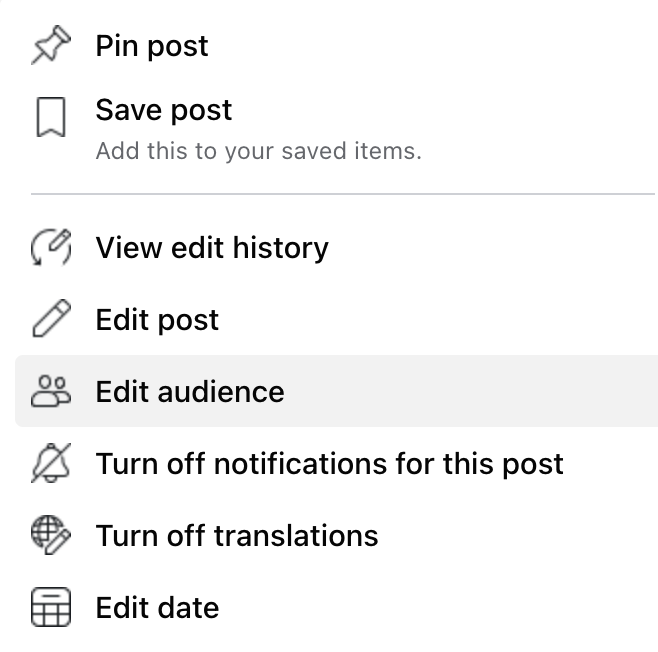
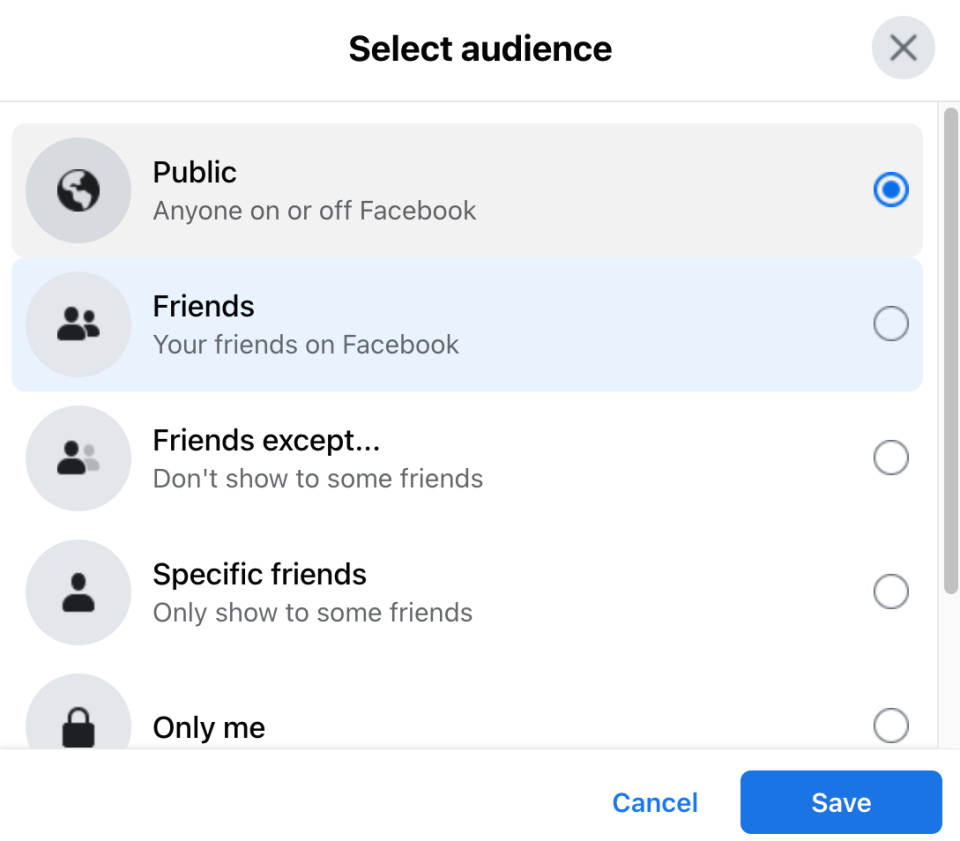
A step-by-step guide: How to access Facebook support
Avoid someone breaking into your account: How to change your Facebook password on any device
Why can’t I share someone’s post?
If you try to share another account’s post and it doesn’t seem to work, the other user may have disabled their sharing settings.
If a post doesn’t have its audience visibility set to “Public,” it won’t be seen by all users on the platform. So if you can’t share someone’s post, chances are they’ve changed the privacy settings on their page.
Just curious: We are here to help with life’s everyday questions
This article originally appeared on USA TODAY: How to Make a Post Shareable on Facebook