What they do and how to enable them
Theme icons on Google’s Pixel got a whole new feature with Material You, changing color per app depending on the background image. This guide will walk you through enabling Pixel and Samsung icons.
With the recent jump to Android 13, a huge list of third-party apps have added support for themed icons on the Pixel. Before this support wave, only Google’s apps could switch from color to color depending on the background, with the device’s Material You feature dictating the color palette.
Related: How to customize your Google Pixel 6 home screen
How to enable themed icons…
on your pixel
Enabling theme icons on your Pixel is just as easy as changing your wallpaper or even switching to a dark theme.
To enable theme icons on your Pixel:
- Tap and hold on your home screen.
- When a menu appears, click Background & Style.
- Scroll down and tap on “Themed Icons”.
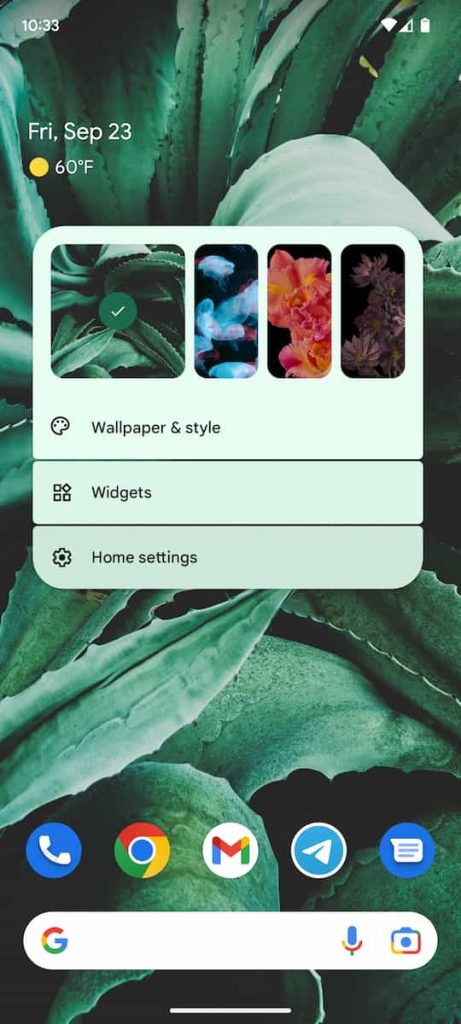
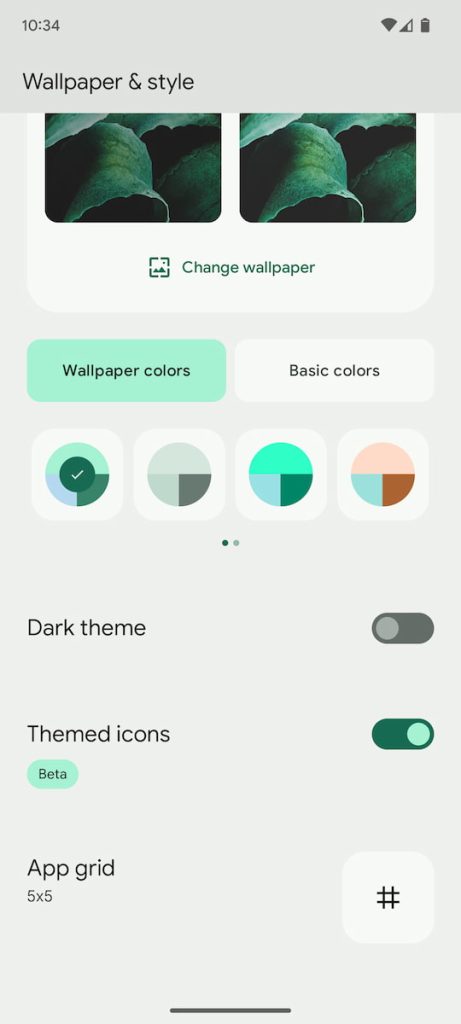
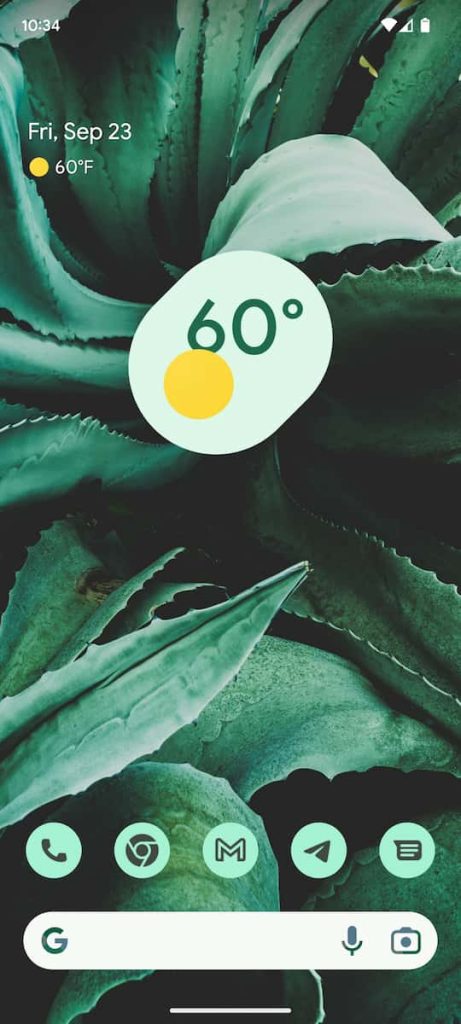
After returning to the home screen, you will see an obvious change in the colors of some of your apps. They should match the color of your wallpaper to some degree. This gives the home screen a bit of consistency and makes it look a bit better depending on the style.
On your Galaxy device
While some of the steps are a little different, the core process is very similar on Samsung’s Galaxy phones.
How to enable theme icons on your Samsung Galaxy phone:
- Tap and hold on your home screen.
- When a menu appears, click Color Palette.
- Turn on Apply Palette to App Icons.
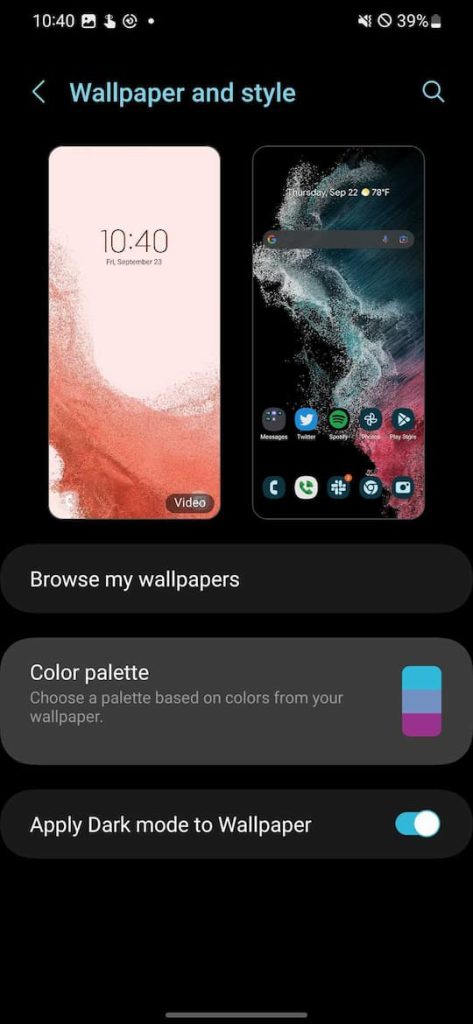
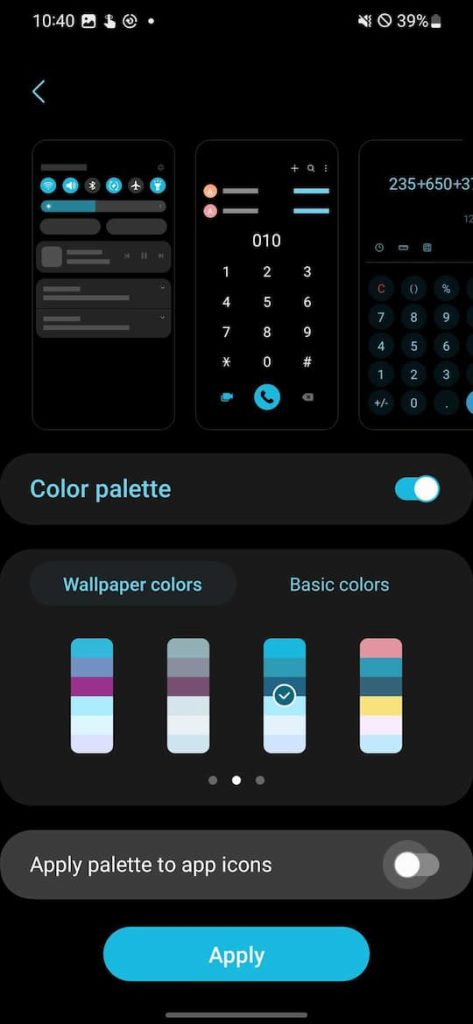
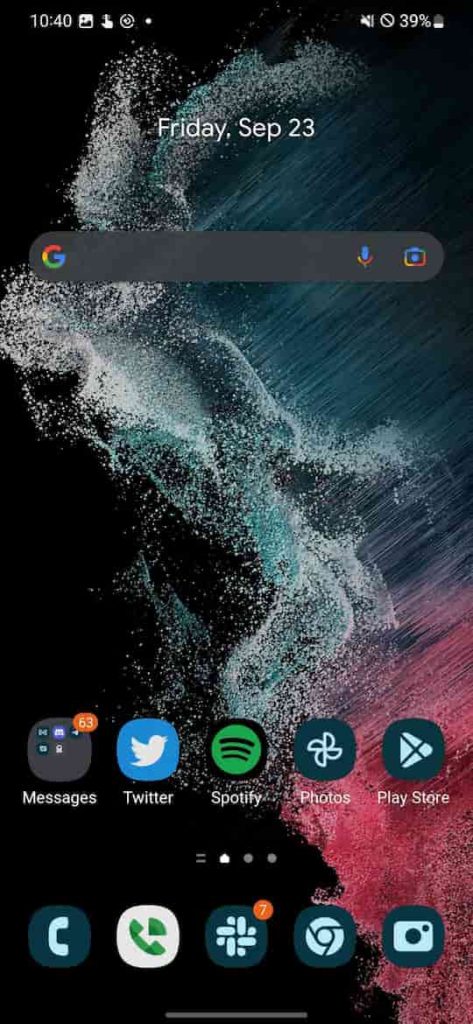
What about Android 12?
In Android 12, themed icons were available that could be enabled for all users. The only problem here was that no third-party apps could integrate the feature if they wanted to. Theme icons were locked for Google built apps and only for them.
This was also true for Samsung devices running Android 12. The Samsung launcher would delegate which apps could be presented as a themed icon, which was unique to Samsung apps. Android 13 opens the door for third-party applications to easily integrate this feature.
Which apps support theme icons?
At this time, not all apps support enabling themed icons. The feature is even newer and requires some effort from the developer to design a new icon that can change colors according to Android’s dictates.
As mentioned, most – if not all – apps made by Google have themed icons. Other big and popular apps are beginning to gain support, with big names like Slack and Telegram on board. Aside from that, some smaller apps have the feature available for users, although it is extremely unlikely that 100% of the content on the Play Store will see the material you designed, even if the process is very easy for them.
Related: Here is every app that supports Material You themed icons on Android 13
Even if that’s the case, you can create a nice-looking home screen with apps that support Material You’s themed icons. Enabling themed icons is easy and can be a great tool to change up your aesthetic.
More on Android 13:
FTC: We use income earning auto affiliate links. More.
Visit 9to5Google on YouTube for more news: