How to Fix Facebook Notifications Not Loading
Over time, Facebook has evolved into a highly interactive app that entertains its users. People like to check their Facebook notifications to stay up to date.
Therefore, it can be frustrating when you can’t get Facebook notifications or when they stopped appearing in your notification panel recently. This is a simple but solvable problem that you can solve within minutes.
This article provides detailed and step-by-step solutions to fix Facebook notifications not loading.
1. Check your internet connection
The first reason why you might not get Facebook notifications is poor internet connection. Perhaps you are out of range of the Internet or the router is damaged. It is also possible that the service provider has some delays on their end.
Open settings on your smartphone and go to Wireless Internet access. Choose a network that you usually connect to. Once connected, a blue tick will appear next to the name. If the internet is not working, you can see No network available.
You can check Wi-Fi speed using a free website to confirm its functionality. Try restarting your router to fix internet issues. If that doesn’t work, contact your internet service provider for a solution.
You can also switch from Wi-Fi to mobile data and connect to the Internet. Make sure you have an active data plan. Once your internet connection is stable, you can receive Facebook notifications.
2. Turn off Do Not Disturb and Airplane Mode
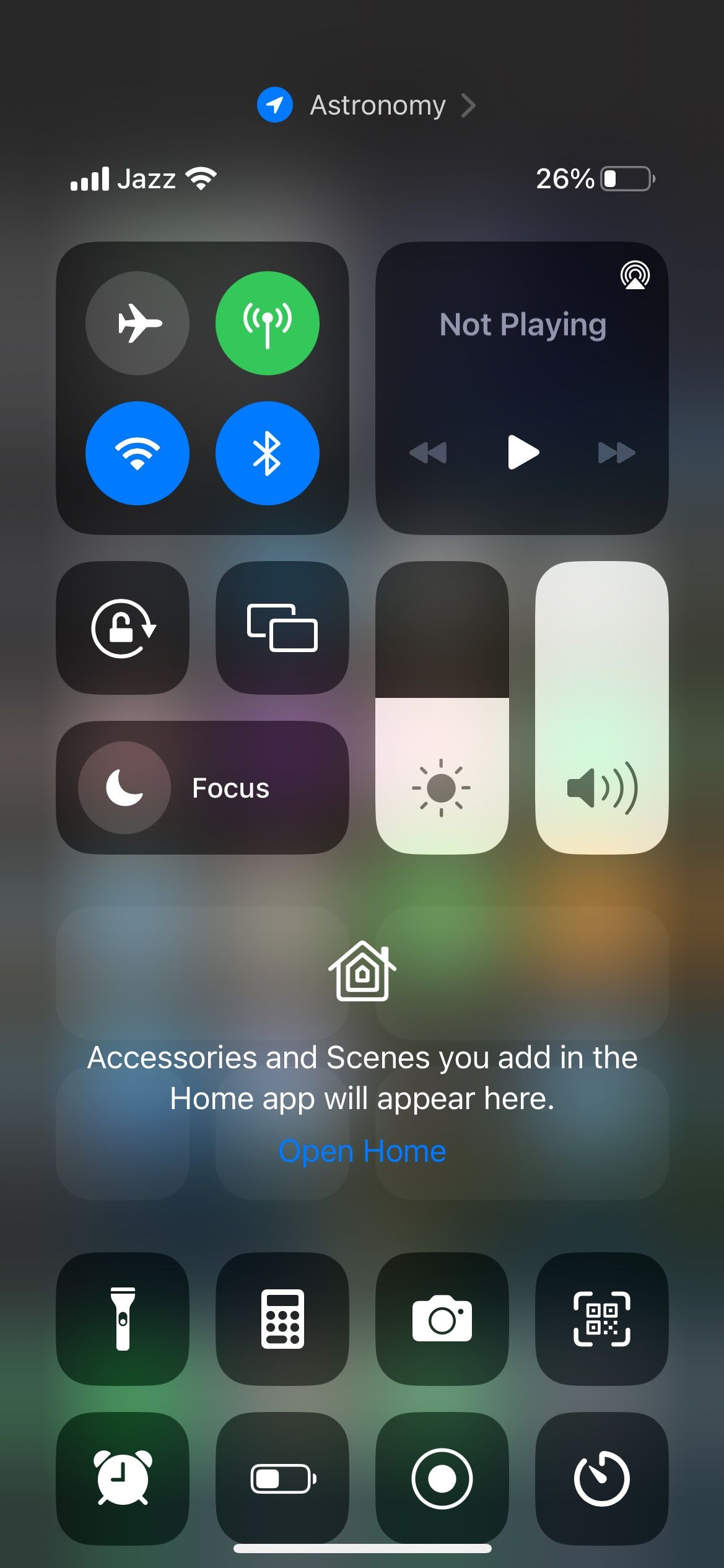
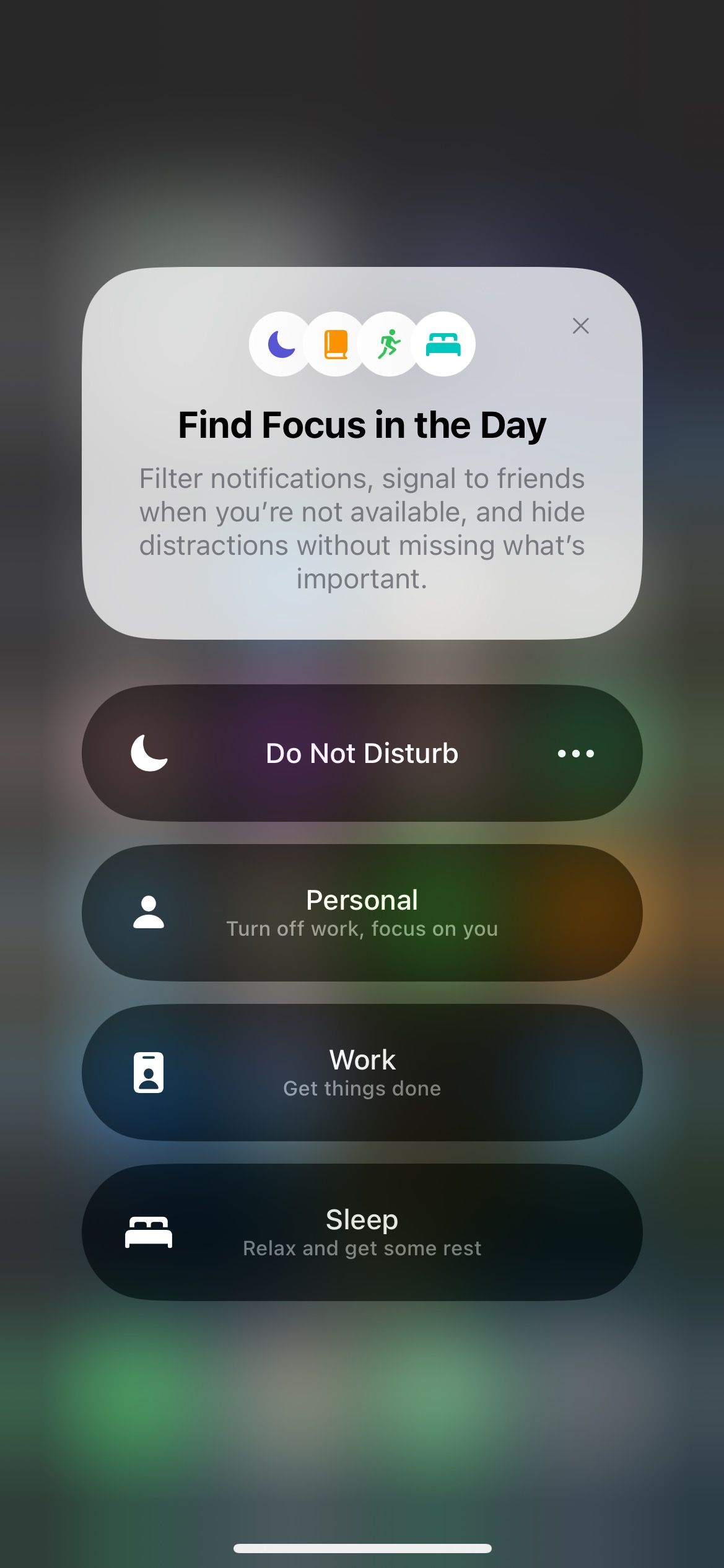
Your phone’s notification settings can be a reason why you are not receiving notifications. Do Not Disturb mode or Airplane mode may be turned on.
Disable both modes on your iOS or Android phone. For iPhone X and later, swipe down from the right end of the screen. For iPhone 8 Plus and lower models, you need to swipe up from the bottom. Android users can swipe their screen down and turn off Airplane mode.
3. Check Facebook notification permissions
Another reason why you may not receive notifications is that you may not have given the necessary permissions after logging into Facebook for the first time. For this:
- Go to settings and navigate to Facebook.
- Check notifications to confirm whether they are off or not.
- Turn the allow notifications Tab to turn them back on.
You can also turn on time-sensitive notifications on your iPhone for urgent content.
4. Check notification settings on Facebook
Your Facebook account also has a notification area which could be responsible for the notifications not loading. It is possible to change the settings and solve the problem.
- open yours Facebook app and select Menu from the bottom right of the screen.
- Scroll down and open settings.
- Then go profile settings. This section contains all your permissions and how to get notifications from the app.
- If the Mute push notifications tab is enabled, tap and disable it. You will receive a message that notifications are no longer muted.
The Facebook app will load any pending notifications as soon as you update.
5. Clear Facebook cache
Facebook cache stores all types of files that you have accessed while browsing. This is intended to reduce the loading times of apps. For example, if you open an image and disconnect from the internet, you can still see the image because that particular file is cached.
Sometimes apps get buggy when there are cache issues. Deleting the saved files usually fixes this.
To clear your Facebook cache:
- Open settings and go to General.
- Tap on iPhone storage to check the current memory usage.
- Scroll down until you see Facebook and open it.
- Choose Download the app to delete unnecessary files.
- Install the app again.
6. Update the Facebook app
Sometimes older app versions can contain glitches and bugs that are fixed in the newer versions. If you are using an older version of Facebook, this may result in the notifications not loading properly.
Go to your Play Store or App Store and search for Facebook. When an update is due, a is displayed To update Button. If not, the Facebook app is already up to date.
7. Update your smartphone
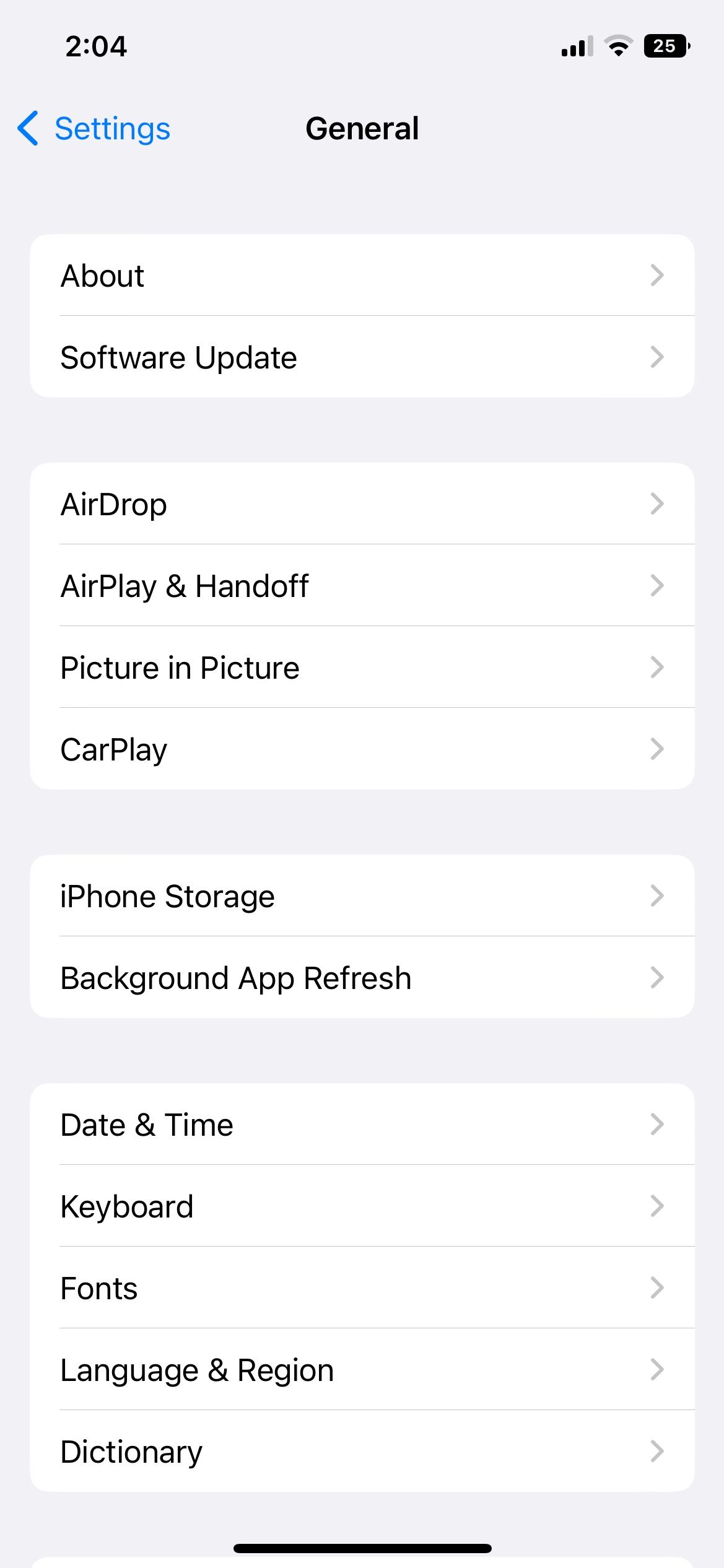
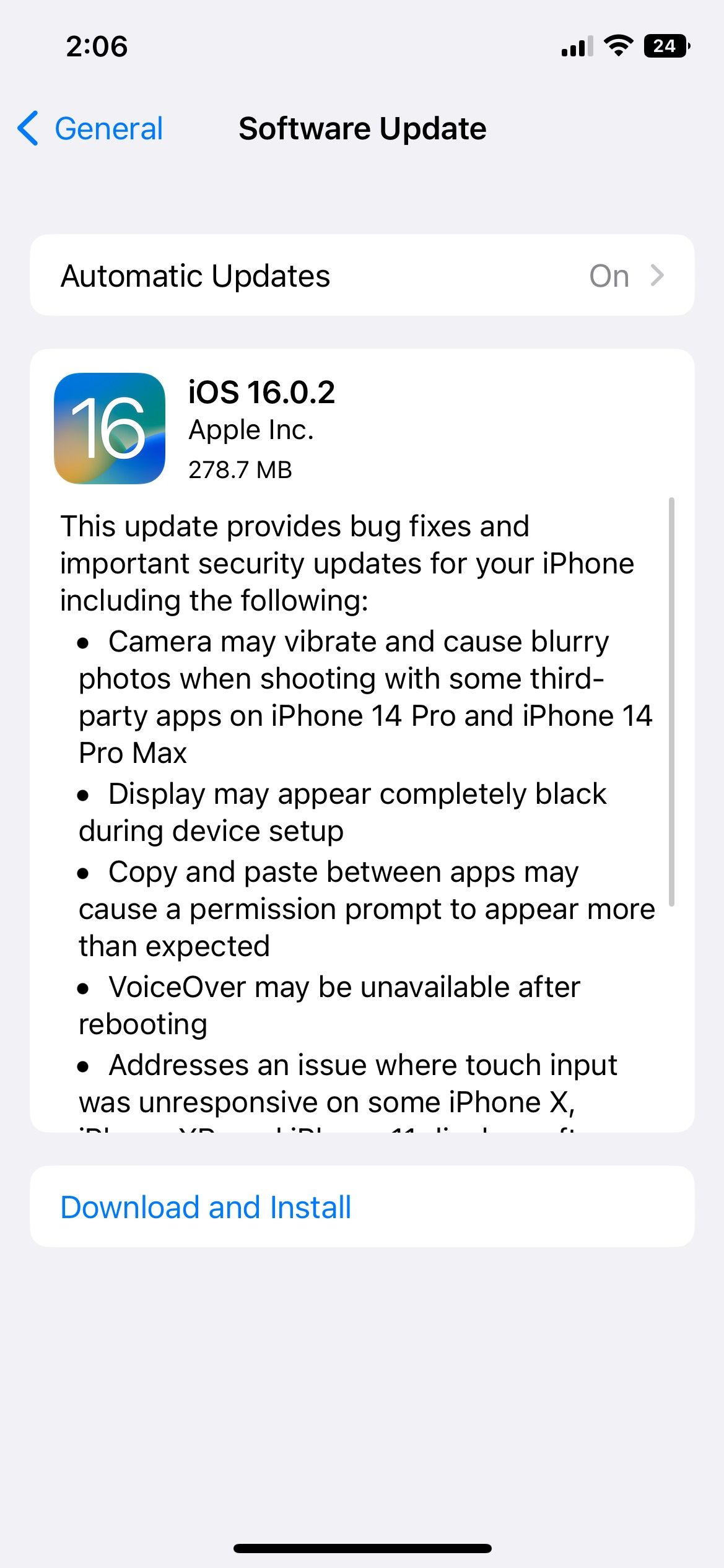
Phone updates aren’t just battery hogs that eat up storage space on your phone. There are many reasons why you need to update your iPhone or Android device. From bug fixes to faster processing, many updates come with benefits.
To update your smartphone, go to settingsopen General and tap software update. Your device will install all available updates and prompt for a Start anew. The fixes in your phone’s system can help fix Facebook notifications that won’t load.
8. Reinstall Facebook
If nothing seems to work, try reinstalling the app. Delete Facebook from your phone. If you reinstall Facebook, the restart will give you better performance and the notifications will load much faster.
9. Restart your smartphone
Restarting your phone will greatly improve the performance of your device as it will clear the memory.
After your phone restarts, wait for all apps to load properly before scrolling or swiping. Connect to a network that you normally use. Once connected, open the Facebook app and refresh the notifications.
All Facebook notifications should appear on your phone. Contact the Facebook Help Center for a solution if this doesn’t work.
Fix your Facebook notifications with simple steps
Not getting Facebook notifications doesn’t mean your social circle has left you. In fact, there may be a problem with the device, the internet, or the software.
We have worked out the most practical ways to solve the notification issues on Facebook app. Make sure you have an active internet connection. Also, update your device and the app to the latest versions.
You can get notifications by trying the methods listed above. If not, it may be a bug on Facebook. In this case, contact the Facebook Help Center for further questions.