How to improve iPhone 14 battery life
If you’re experiencing faster than expected battery drain on the iPhone 14 or 14 Pro, you’re not alone. However, this does not necessarily mean that there is a problem with your phone. Here’s a look at 7 tips and tricks to improve iPhone 14 battery life and why you might see spikes in battery usage.
The iPhone 14 range comes with about 1 hour longer battery for each model, according to Apple, and the 14 and 14 Pro have larger mAh capacities (the 14 Pro’s maximum capacity is slightly lower, but the battery life is longer).
But people with the new iPhone 14 share via twitter and social media about bad experiences with battery life so far. Let’s examine what could be going on and how to improve iPhone 14 battery.
Table of Contents
What causes spikes in battery usage?
- Restore a backup to your new iPhone
- Things like downloading a large photo/video library are particularly taxing
- iPhone generates more heat when restoring and consumes more battery
- High background app activity
- Use your new iPhone more than usual to discover new features, cameras, etc.
- Combination of new hardware and software with early bugs (first iOS 16 releases)
- Third-party apps and even some Apple apps may not run optimally yet
There are many other factors at play, but these four are noteworthy.
A few things to keep in mind for the first few days of using your iPhone 14. Even after restoring from a backup, it will take some time to fully download your entire photo library, apps/data, etc. Your iPhone is working harder and hotter than normal, consuming more battery than normal.
In the Photos app, you can pause syncing/downloading with iCloud until evening. If it didn’t happen automatically, open Apple’s Photos app > Library > All Photos > swipe down and tap Pause. Continuing to do this when charging in the evening can save battery.
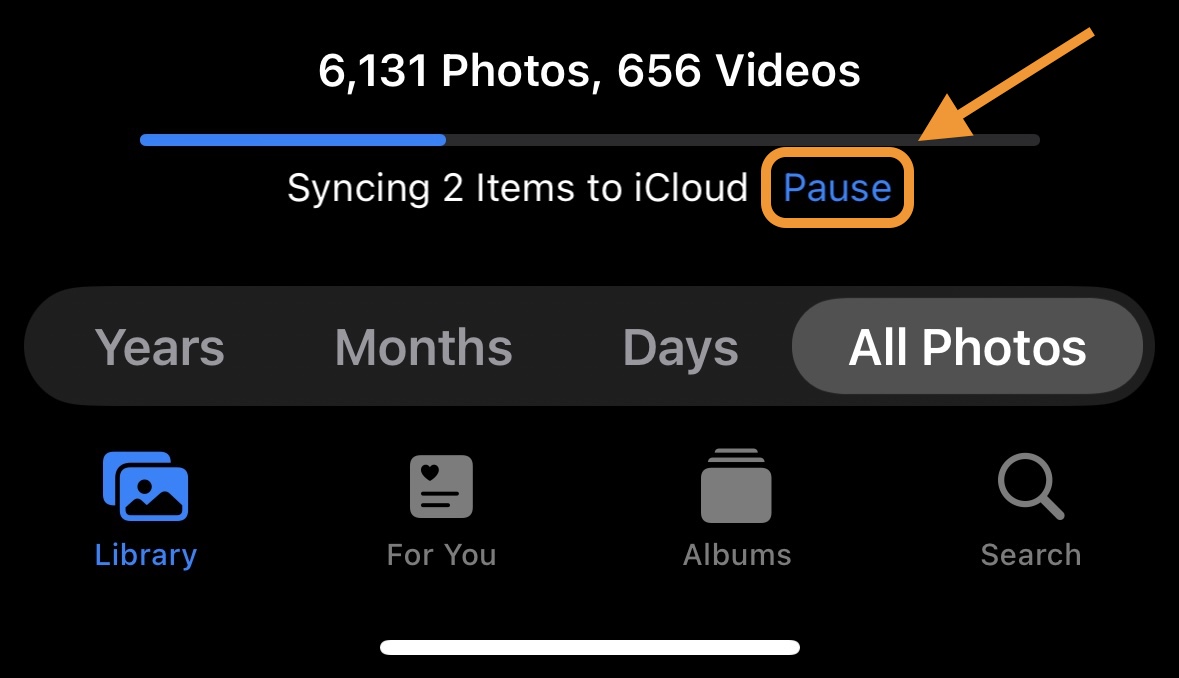
In my experience, 17% of the total battery drain in the first four days of my iPhone 14 Pro came from the Photos app.
I’ve also seen much higher background app activity than normal, not just in the Photos app but in other Apple and third-party apps as well.
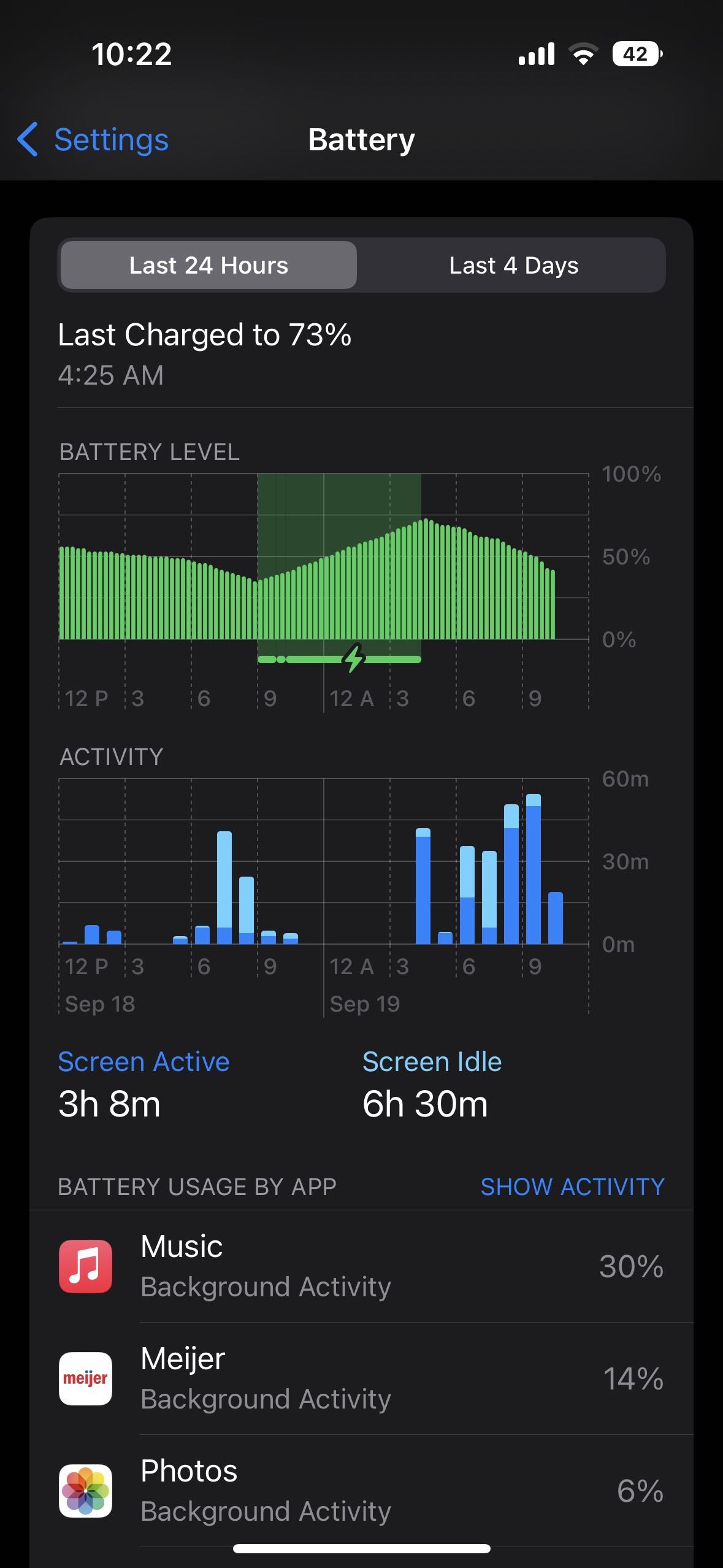
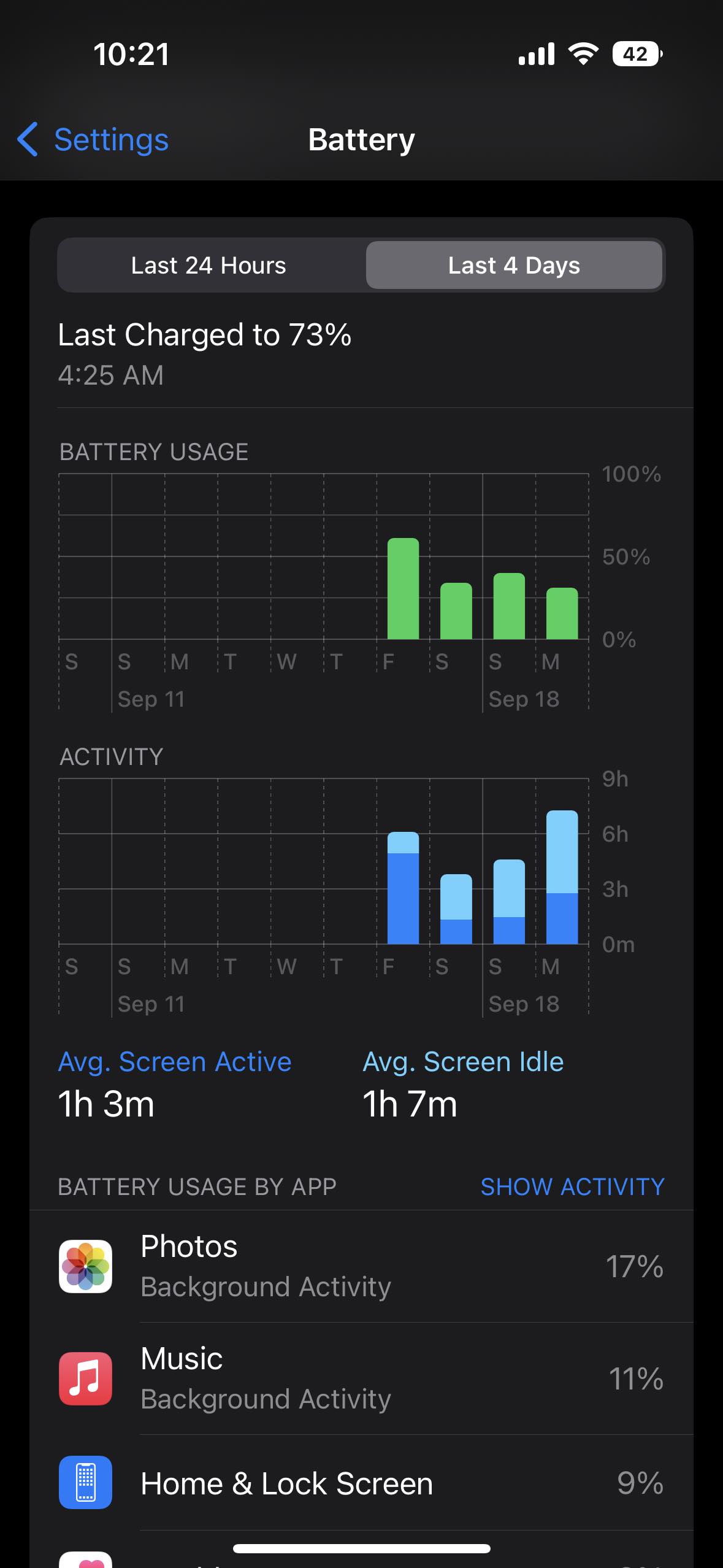
One bug I’ve seen is that optimized battery charging with iPhone 14 Pro/iOS 16 has only kept my phone ~70% charged for the last couple of nights. Of course, that makes a big difference if you don’t start the day with a 100% charge.
You can turn this off by going to Settings > Battery > Battery health > Optimized battery charging – but keep in mind that your battery may be aging faster to turn it off permanently. Ideally, a new iPhone will learn your schedule before long, so it will be 100% charged when you normally unplug it from the charger.
Hopefully some of these issues could be fixed with iOS 16.1 or other future updates. And after the first week, you may stop using your iPhone as many hours a day and see your battery last longer.
How to improve iPhone 14 battery life
7 options instead of a battery pack:
1. How do apps use the battery?
Go to Settings > Battery to check the details of your battery usage. “Last 24 hours” is the default and shows which apps are using the most power (including Home & Lock Screen and Siri).
- Tapping the Last X Days toggle on the right gives you a broader view of what’s eating up your energy.
- Look for “background activity” under an app to see if it’s using power behind the scenes.
- Also, check out the battery life suggestions just above the battery usage (at the top). This gives you quick, actionable ways to reduce battery drain.
- And if you want to see the battery percentage on your iPhone — not just the icon — check out our guide:
2. Energy saving mode
Power saving mode is a quick way to extend battery life. The feature works by pausing email fetching, background app refresh, automatic downloads and more with a single button. This isn’t an everyday feature, but it’s handy.
You can enable power saving mode at settings > battery or ask Siri to do it. However, it’s useful to have quick access to the power saving mode in the Control Center. Navigate to settings > Control Center > Customize Controls, Then tap the + icon next to Low power mode if it’s not already there.
- This is useful for stopping all background app activity if you recently set up a new iPhone
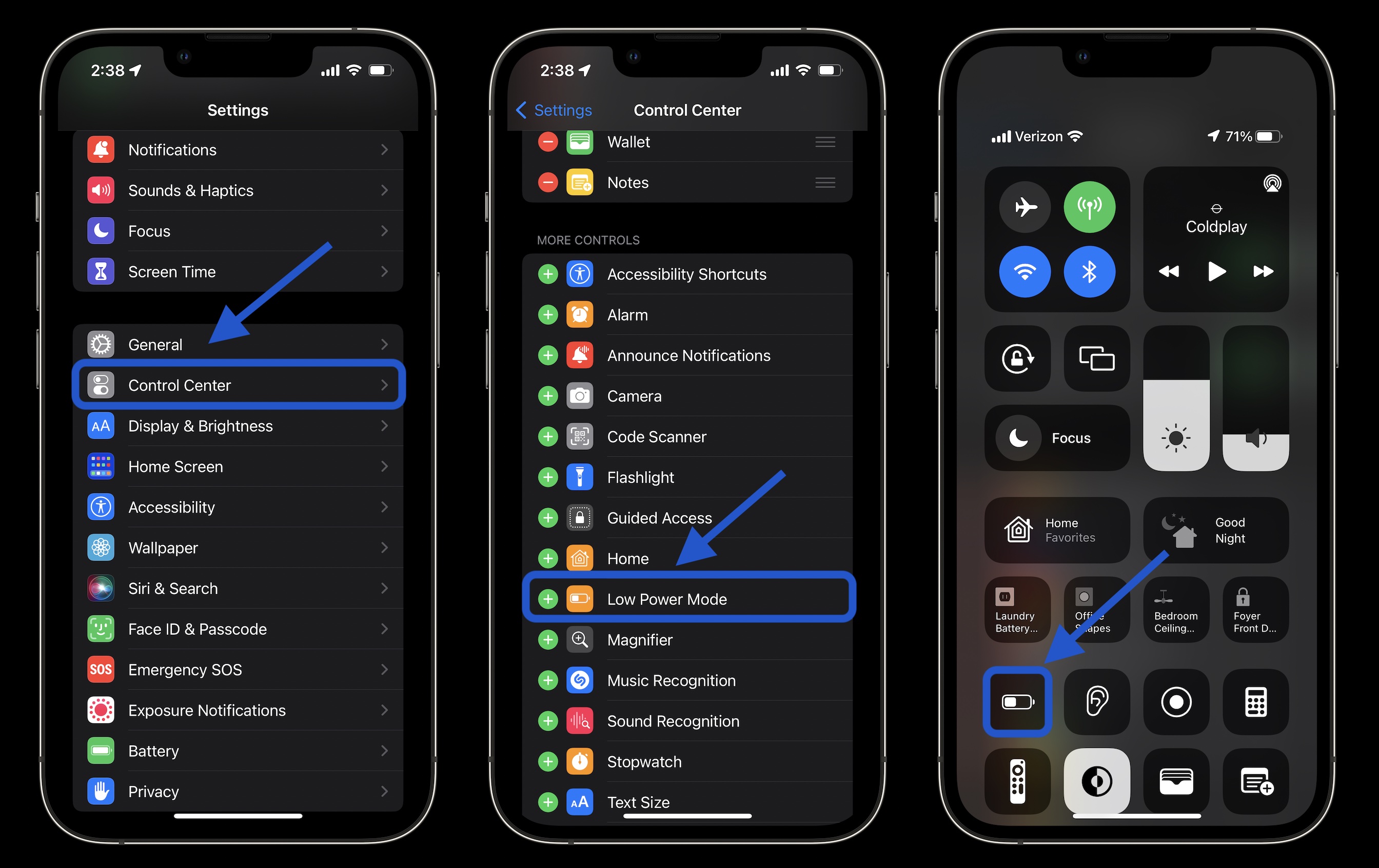
3. Auto lock, screen brightness and always-on display
If you find that “Home & Lock Screen” is using your battery more than you expect, you should check these settings.
Auto-lock after 30 seconds helps you conserve battery life. Especially with iPhone 14 Pro with always-on display, 30 seconds can be worthwhile.
Navigate to settings > Display & Brightness > Auto Lock.
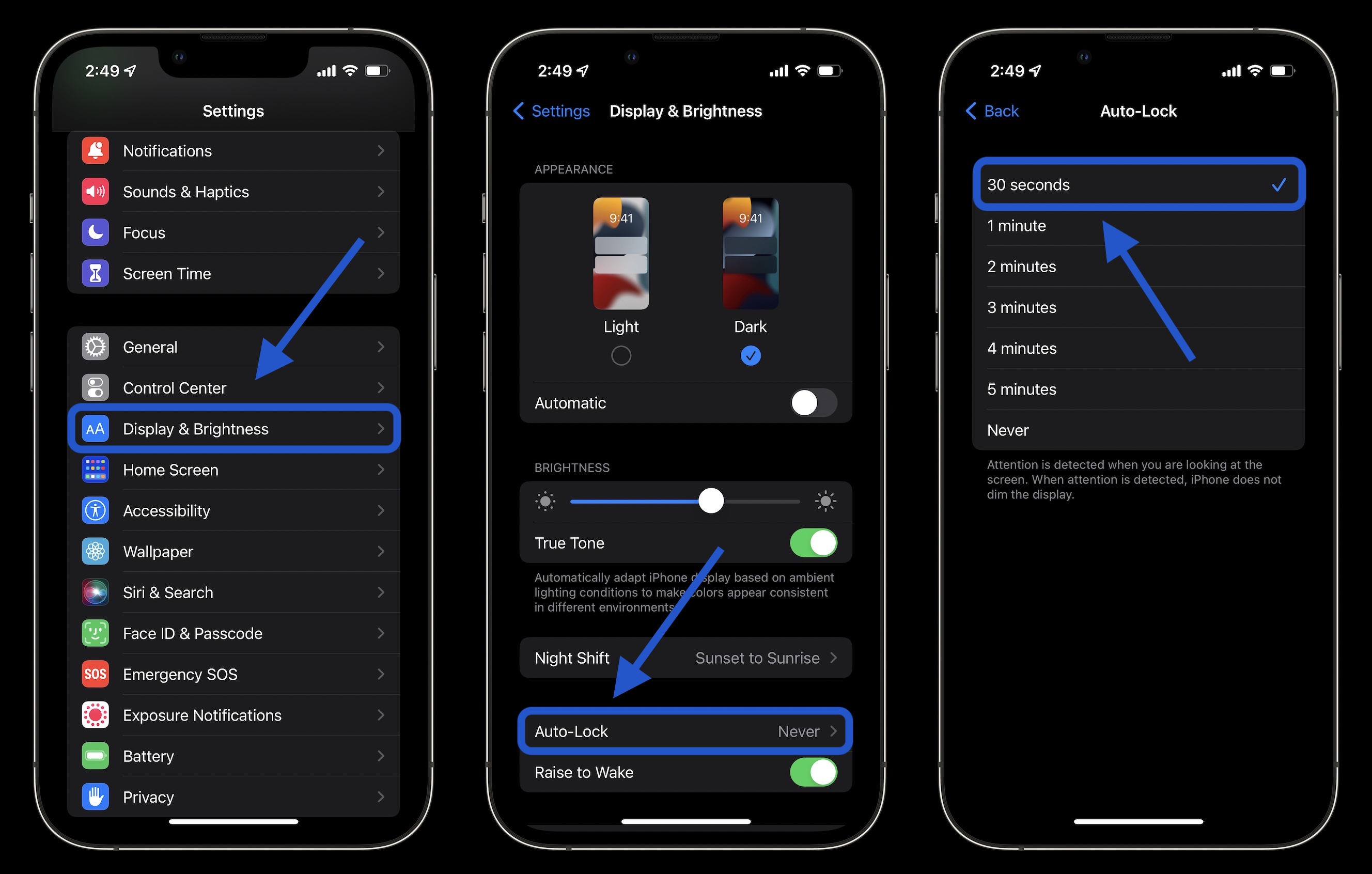
Lowering the screen brightness will also help with battery life, but this comes down to personal preference. You can do this in Control Center (swipe down from the top right corner) or Settings > Display & Brightness.
Always-on display
We do not yet have precise data on how much battery the always-on display consumes on the iPhone 14 Pro and Pro Max. Ideally, it won’t eat up much as it drops to a 1Hz refresh rate. But if you want to get the most battery out, turning it off could support a touch.
At the bottom, go to Settings > Display & Brightness > Always On. Read about all the fine details in our full guide:
4. Hot and cold temperatures
According to Apple, the “comfort zone for the iPhone is 32° to 95° F (0° to 35° C). Temperatures above 35°C (95°F) have the potential to “permanently damage battery capacity”.

- Aside from protecting your iPhone from extreme heat, it’s good to remove your iPhone case if you notice it getting hot while charging or restoring from a backup.
- Meanwhile, temperatures below 0°C (32°F) may temporarily reduce battery life. If you live in a cold temperature climate, keeping your iPhone closer to your body in an internal pocket can help extend battery life by keeping it warmer.
5. App update in the background
Battery saver disables background app refresh across the board, but you can customize which apps use this feature for a more comfortable experience as well as longer battery life. Go to settings > General > Background app update.
You can also choose to use background app refresh only for Wi-Fi in addition to Wi-Fi and Cellular, or turn the feature off entirely. However, most users will find that Wi-Fi and cellular remain on while customizing which apps are used for background app refresh to best suit.
Disabling background app refresh prevents apps you’re not actively using from updating (until you open them again).
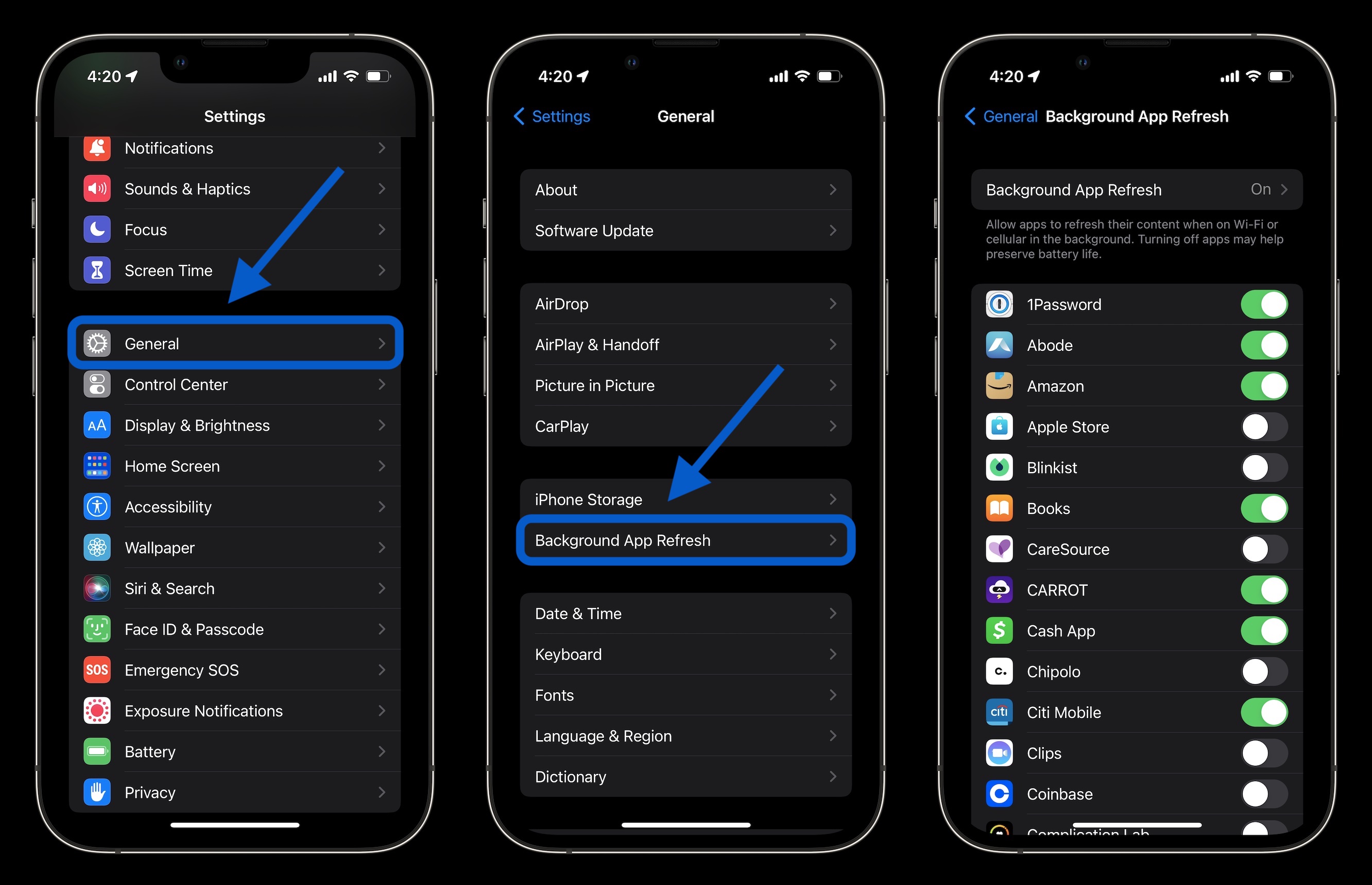
6. Location Services
Dialing into your location service settings is another way to conserve battery life. (It can also reduce mobile data usage). Go to Settings > Privacy & Security > Location Services to update permissions for your apps.
- Pay attention to any apps that ask for it Always Use your location and switch to while using, next time askor Never.
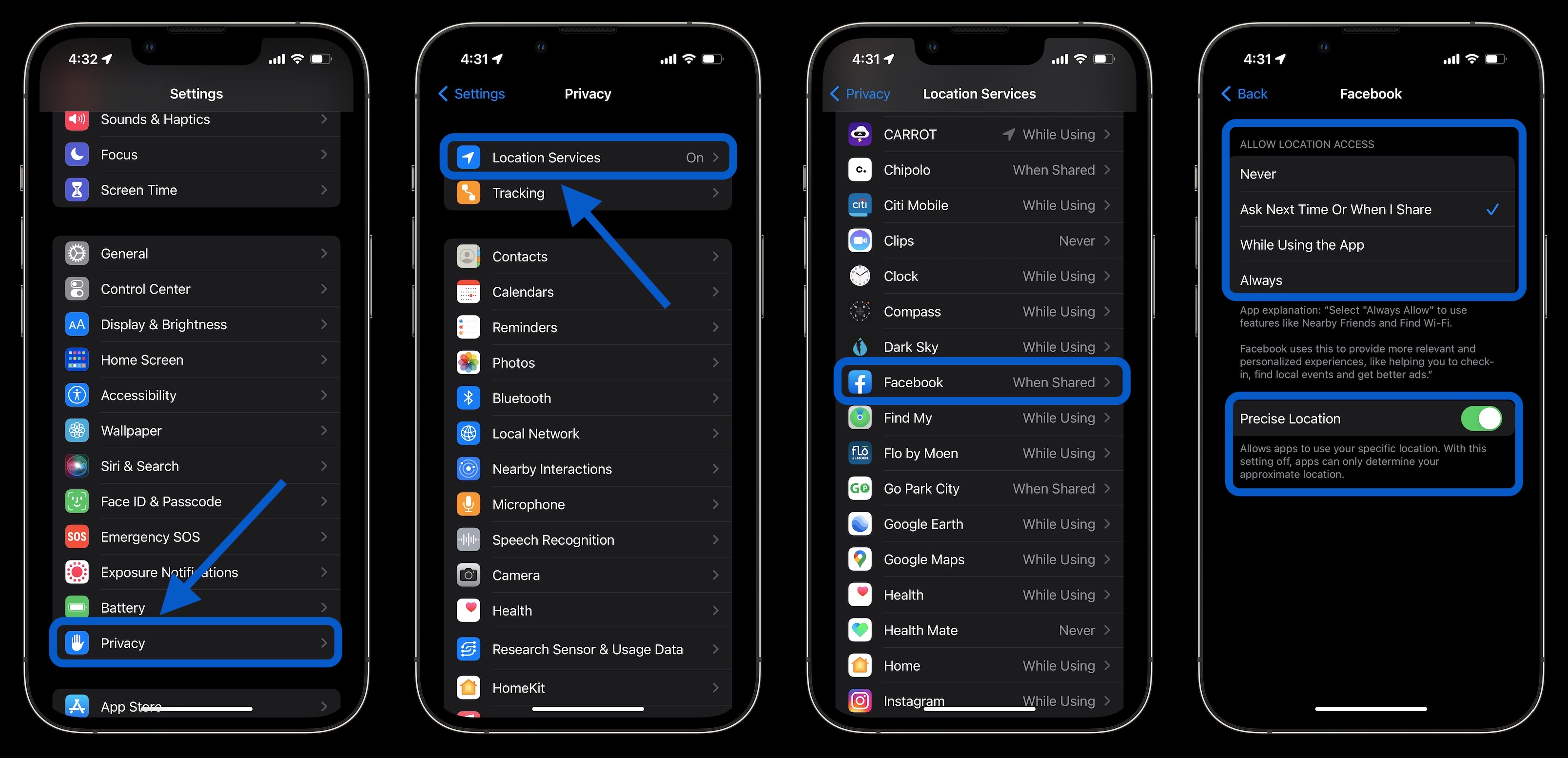
7. Push and get
If you don’t want to use power saving mode, you can manually control push and fetch for your email/web accounts.
Go to settings > Mail > accounts > Get new data. One approach is to leave your primary accounts on push to get new email as soon as possible, and set less important accounts to fetch hourly, or even set them to manual.
iPhone 14 battery life improvement summary
While it’s no fun having a bad battery life experience with a brand new iPhone, hopefully these tips, along with future updates from Apple and third-party apps, will reduce battery drain.
Until then, keep an eye on which apps are draining your battery the fastest, head into Power Saver Mode in Control Center for quick access, and use as many of the settings discussed above as possible without making everyday use a hassle.
If you find that you’d rather not change many (or some) of the settings, another option is to just get a power bank or MagSafe battery.
More on iPhone 14 and iOS 16:
FTC: We use income earning auto affiliate links. More.

Visit 9to5Mac on YouTube for more Apple news: