Latest Windows 11 Preview Build Adds Search Box to Taskbar
One of the worst aspects of Windows 11 is how it replaces Windows 10’s full-featured search box with a search button that forces you to type your search query into a pop-up menu. Getting you to do your search in another window is irritating, annoying, and reminds me of the Windows 8 experience where you had to leave the desktop screen to view the start menu or search bar.
Finally, more than a year after the launch of Windows 11, Microsoft is in the process of bringing the search box back to the taskbar where it belongs. The company has been experimenting with a search box in the system tray in dev and beta builds since September, but today it has come out with the latest Release Preview build, which has build number 22621.1343.
Enabled by default, the new search box will show the text from your search query as you type it while displaying the results in the pop-up menu. You can then click on the result you want to start. For example, when I searched for “Solitaire,” the menu showed me the icon for “Solitaire Collection,” and it also showed me the text for “Collection” as a suggestion in the search box itself.
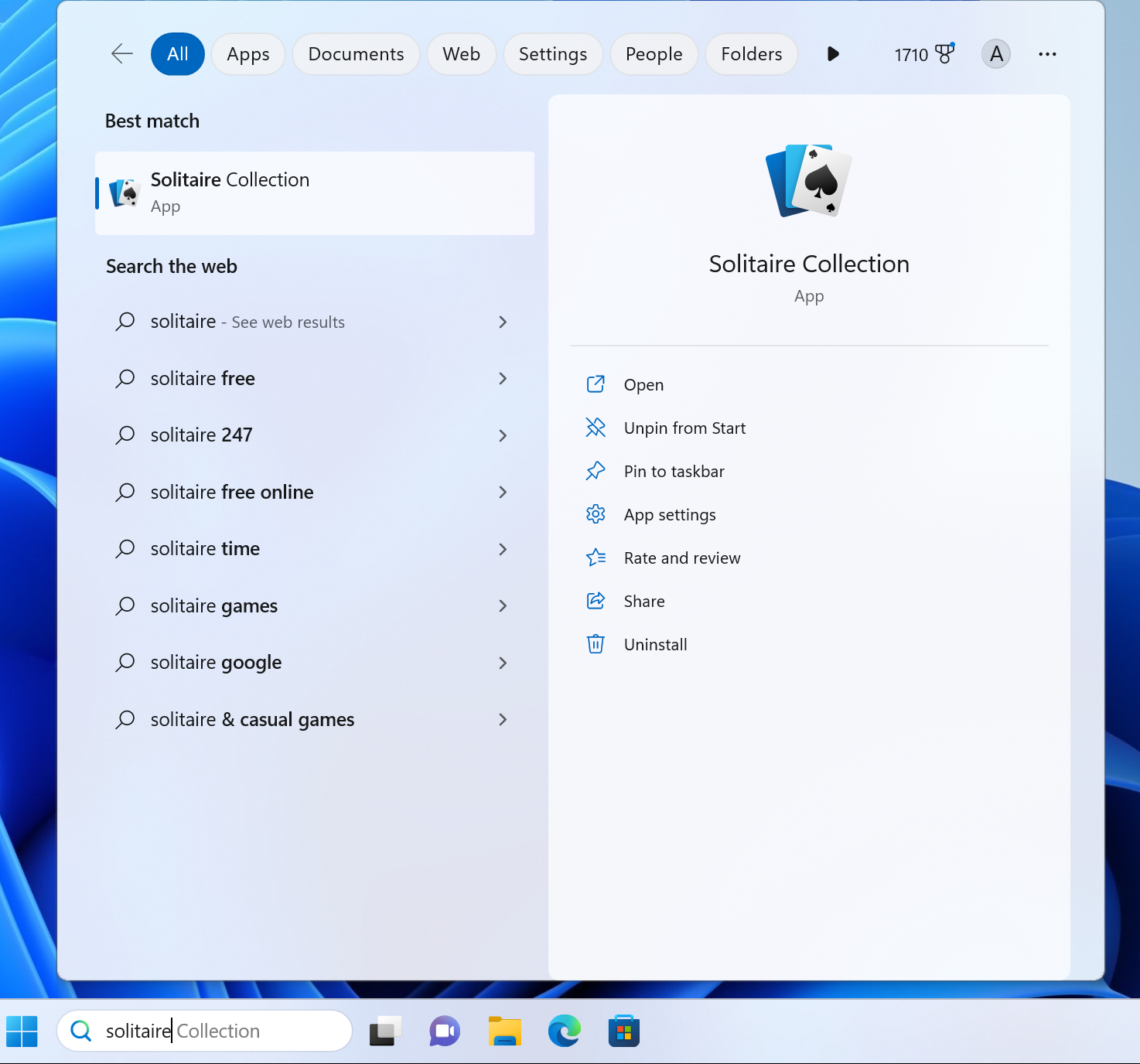
When I searched for content that didn’t have a match on the computer itself, I got results from the web. For example, when I typed “McDonald’s” in the search box, I got a list of local restaurants in that franchise. This is typical Windows search behavior, but it’s nice to have the query text appear right on the taskbar.
As before, you can also start a search from the Start menu itself. However, you need to type the query in a text box that appears at the top of the Start menu, and once you click the box, you’re switched from the Start menu to the Search pop-up menu, but your query doesn’t end up in the taskbar search box.
If you don’t like the search box on your taskbar, you can change it back to a label or icon by right-clicking the taskbar, selecting Taskbar Settings, and then choosing an option from the search drop-down menu.
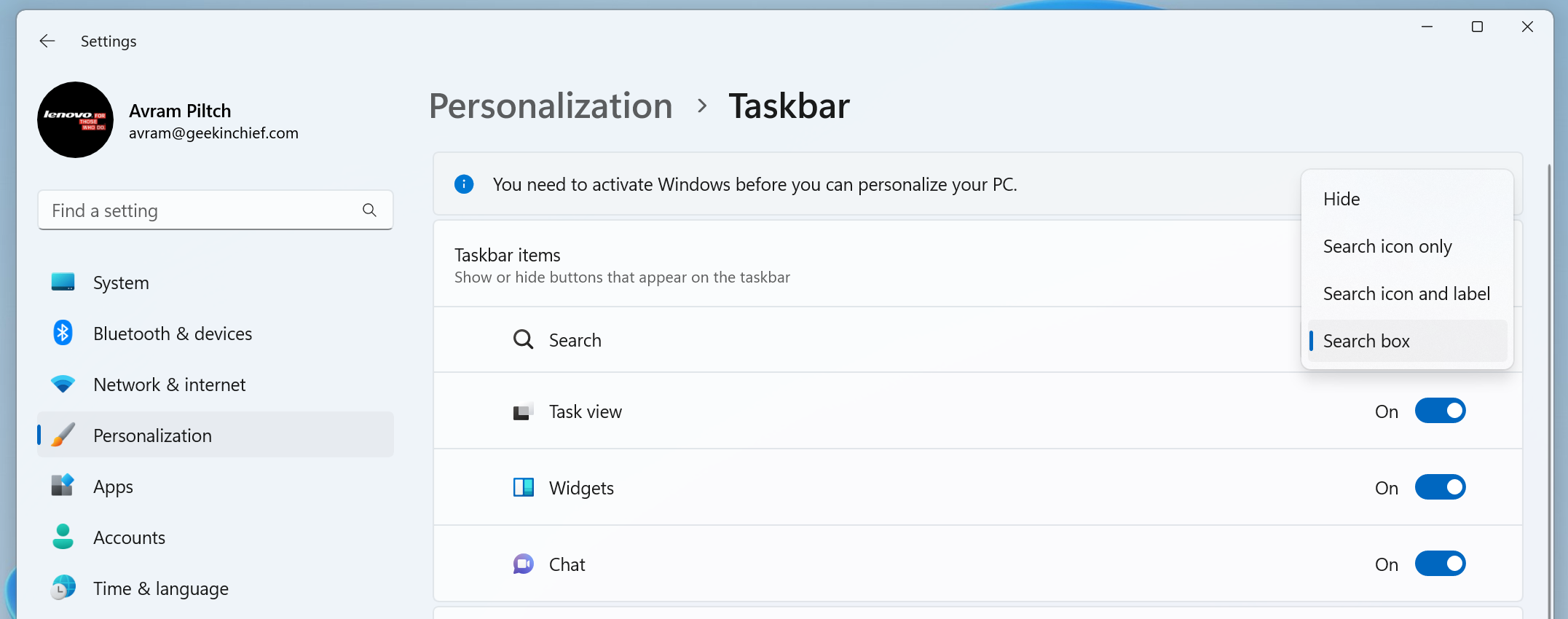
If you’re a Windows Insider on the Release Preview Channel, get this build as an update now. Unless you’re an Insider, chances are you’ll be getting the new search experience in a release build update very soon.
Other new features of Windows 11 Build 22621.1343
The search box isn’t the only new feature you’ll get in Build 22621.1343. Others are:
- Added link to Quick Assist support app down in Settings > System > Troubleshoot
- Energy recommendations provided in Settings > System > Performance & battery > Power recommendations
- Improved system tray experience with rounded focus and hover treatment
- Touch-optimized taskbar for 2-in-1 devices
- Improved support for braille devices
- Better language access
As we reported a few days ago, Microsoft also plans to add a new gallery and file explorer to future versions of Windows. You can now test this hidden gallery in Windows 11 dev.
